Sample JavaScript SPA¶
By following this guide, you will be able to deploy a Javascript single-page application locally and secure it with OpenID Connect.
Prerequisites¶
-
npm with Node.js
If you don't have it, install npm and node in your local environment.
-
A user account in the WSO2 Identity Server
If you don't already have one, create a user account in the WSO2 Identity Server.
Register the app¶
Follow the steps given below to register the sample Javascript SPA in the WSO2 Identity Server.
-
On the WSO2 Identity Server Console, go to Applications.
-
Click New Application and select Single-Page Application.
-
Enter the following details:
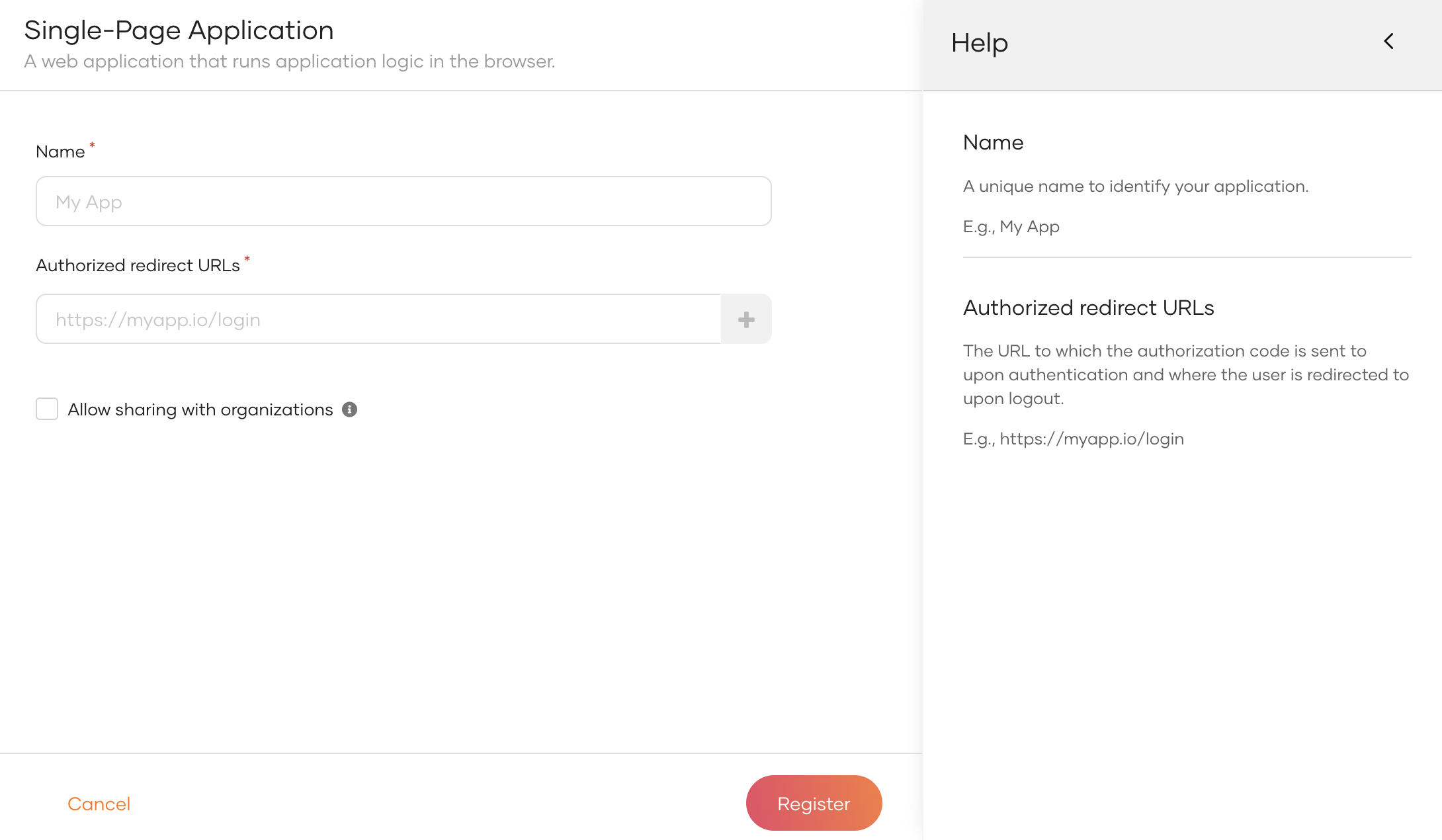
Name Give a unique name to identify your application. Authorized redirect URLs The URL to which the user is redirected after a successful login. Use the following URL for this sample app:
https://localhost:3000Allow sharing with organizations Enable this to share the new application with all or any selected B2B organizations that belong to your primary organization. -
Click Register to complete the registration.
-
Go to the Protocol tab and take note of the Client ID. You will need it to configure the application later.
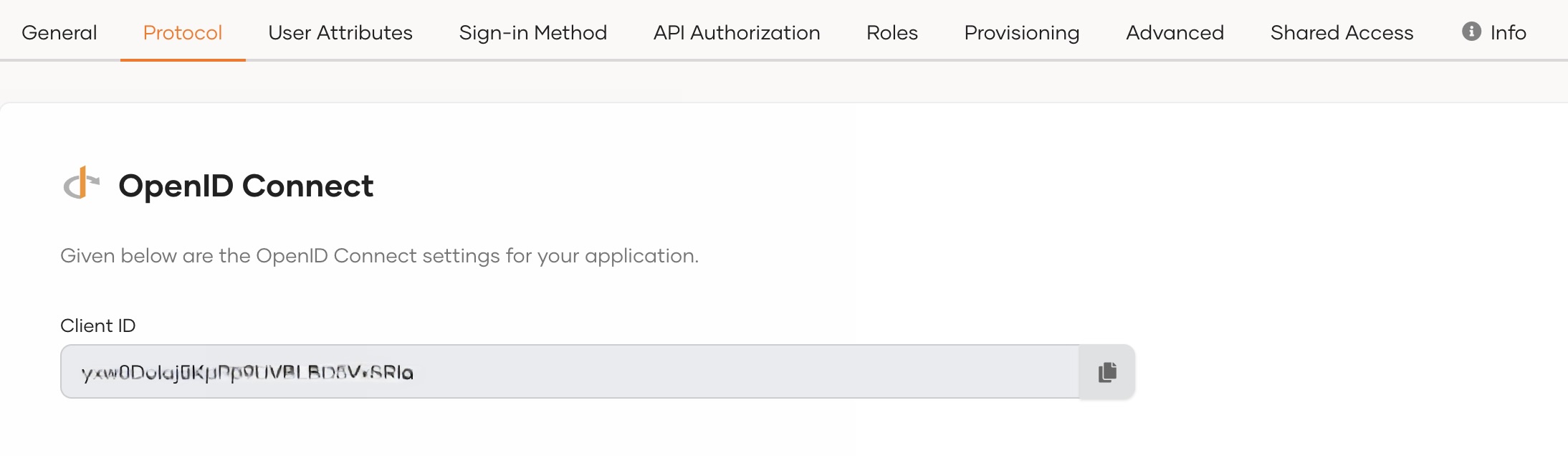
Tip
To provide a better experience for the user, it is recommended to configure an access URL for the application. You can set an access URL from the General tab of the application. (For this sample application, the access URL is https://localhost:3000).
The access URL is used,
- in the application catalog and discovery flows.
- to redirect the user back to the application in the following scenarios.
- if the login page times out
- after a password reset
- after the self sign-up verification
- to re-initiate the login flow if the login flow fails.
Download the sample¶
Click the button below to download the sample. You can also choose to view the source before doing so.
Configure the sample¶
Follow the steps given below to configure the sample app.
- Unzip the application folder and open the
index.htmlfile located at the root of the project in a text editor. - Scroll down towards the end of the body and find the
<script>tag with theauthConfigobject. -
Update the following in the
authConfigobject:const authConfig = { clientID: "{client ID}", signInRedirectURL: "https://localhost:3000", baseUrl: "https://localhost:9443", scope: [ "profile" ] };Configuration Description clientIDThe client id that you received when you registered the application in the WSO2 Identity Server. baseUrlAll authentication requests that the client application makes to the WSO2 Identity Server will be appended to this base URL.:
https://localhost:9443scopeThe list of OIDC scopes that are used for requesting user information. You can add OIDC scopes such as
profileandemailin a comma-separated list as follows:"scope": ["profile", "email"]Learn more about OIDC scopes in the WSO2 Identity Server.
Run the sample¶
Follow the steps given below to run the sample.
-
On your terminal, navigate to the root of the project and run the command given below to start the sample application:
npm install && npm start -
Once the app is successfully compiled, it is accessible at
https://localhost:3000. -
Click Login. You will be redirected to the WSO2 Identity Server login page.
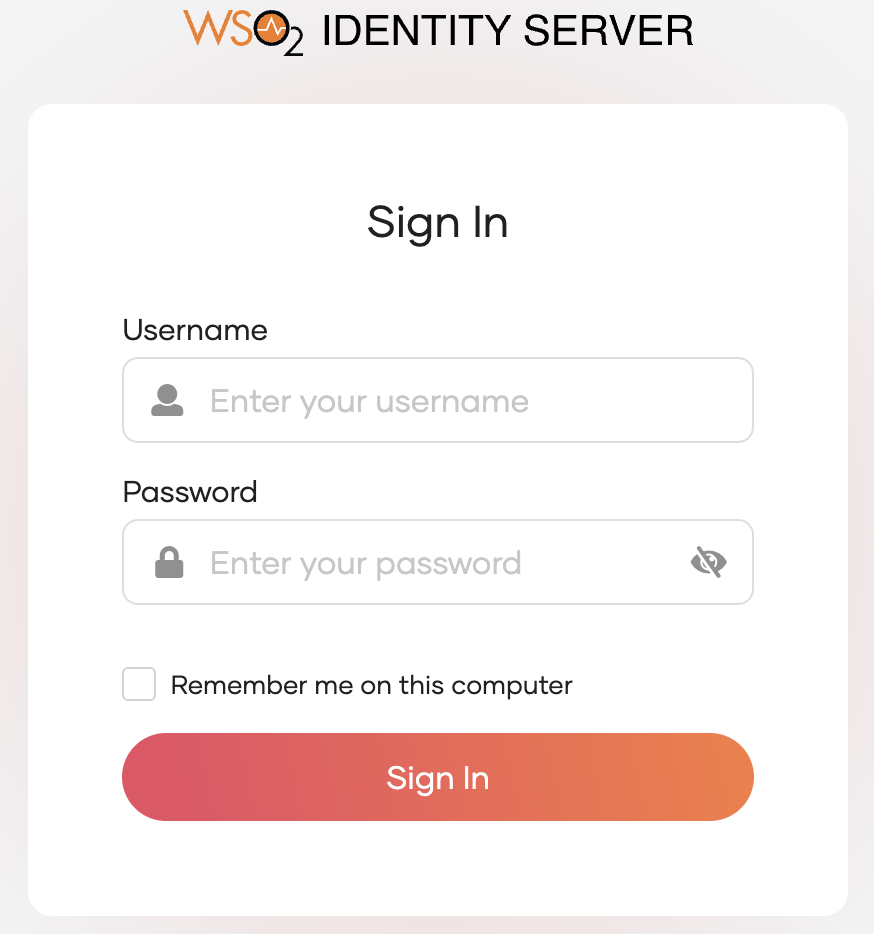
-
Enter the credentials of your user account and click Sign In.
Extend your login session
By default, the user login session is active for only
15 minutes. You can extend the session to14 daysby selecting the Remember me on this computer option provided at the login screen of your application.

