Customize email templates¶
The following topics explain how you can customize email notifications that are sent to users of your WSO2 Identity Server organization.
Customize email branding¶
Once you publish your branding preferences on WSO2 Identity Server, the branding preferences are automatically applied to emails sent to the users of your organization.
The branding variables that affect the email templates are as follows:
Email branding for B2B applications
If you have organizations configured, note that the email branding you configure for your organization (root) also applies to your organizations.
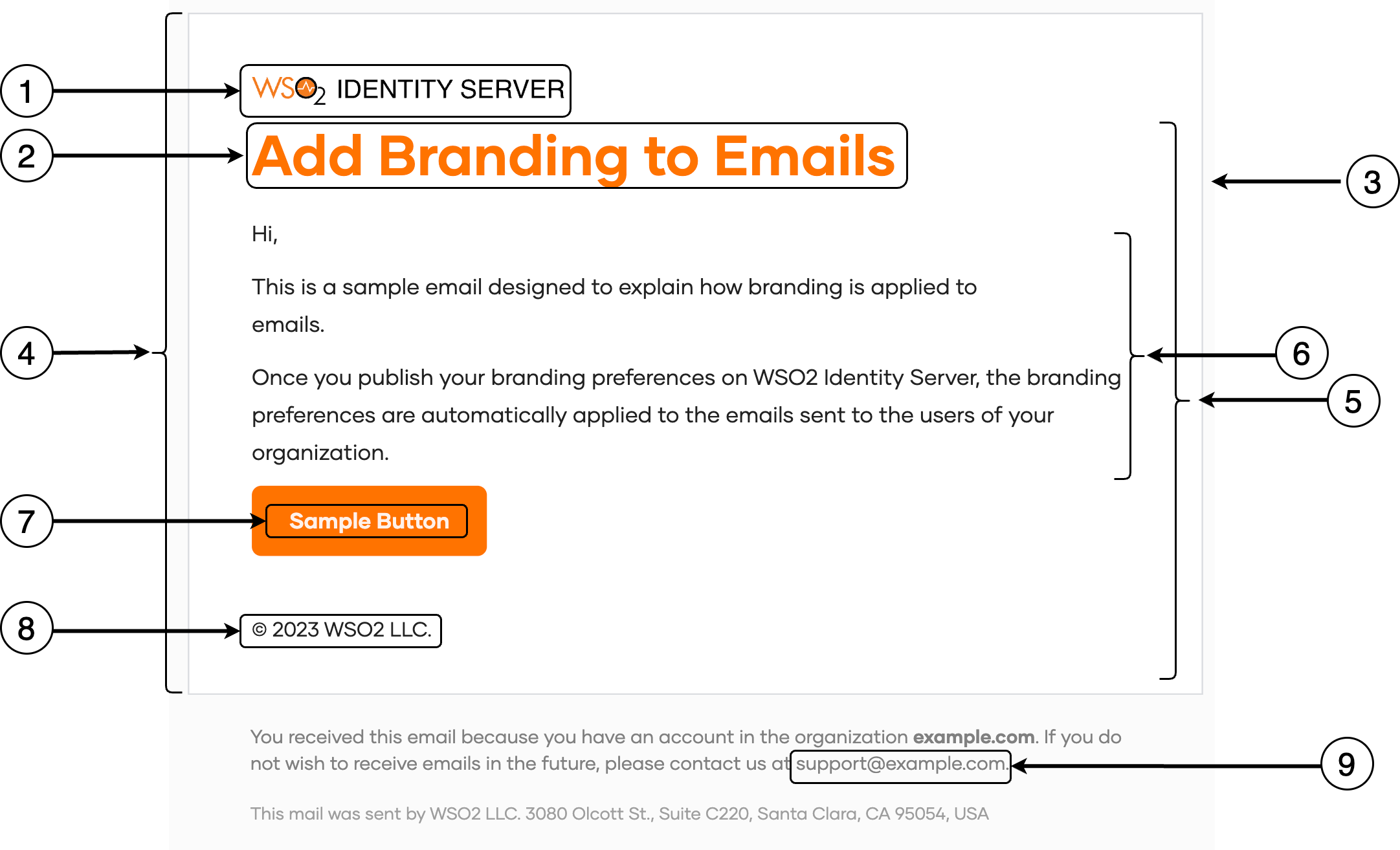
| Template variable | Branding preference | |
|---|---|---|
| 1 | Organization Logo | Design > Theme Preferences > Images > Logo URL |
| Logo alternative text | Design > Theme Preferences > Images > Logo Alt Text | |
| 2 | Primary color | Design > Theme Preferences > Color Palette > Primary Color |
| 3 | Email background color | Design > Theme Preferences > Color Palette > Body Background > Main Background Color |
| 4 | Email body color | Design > Theme Preferences > Color Palette > Surface Background > Main Surface Background Color |
| 5 | Email font | Design > Theme Preferences > Font > Font Family |
| 6 | Email body font color | Design > Theme Preferences > Color Palette > Text Colors > Primary Text Color |
| 7 | Email button font color | Design > Theme Preferences > Buttons > Primary Button > Font Color |
| 8 | Copyright text | General > Copyright Text |
| 9 | Support email | General > Contact Email |
Customize email content¶
You can tailor the subject, body, and footer of email notifications to your preferences by following the steps below.
Note
This feature is only available for the most frequently used email templates. You can customize all available email templates using the Email Templates API.
- On the WSO2 Identity Server, go to Branding > Email Templates.
-
Select the email template and the relevant locale that you wish to modify.
Note
Asgardeo gives you the option to automatically copy a template from one locale to another so that you do not have to create email templates from scratch. To do so, select a locale with an existing email template, switch over to the new locale and click confirm when the Replicate content? prompt appears.
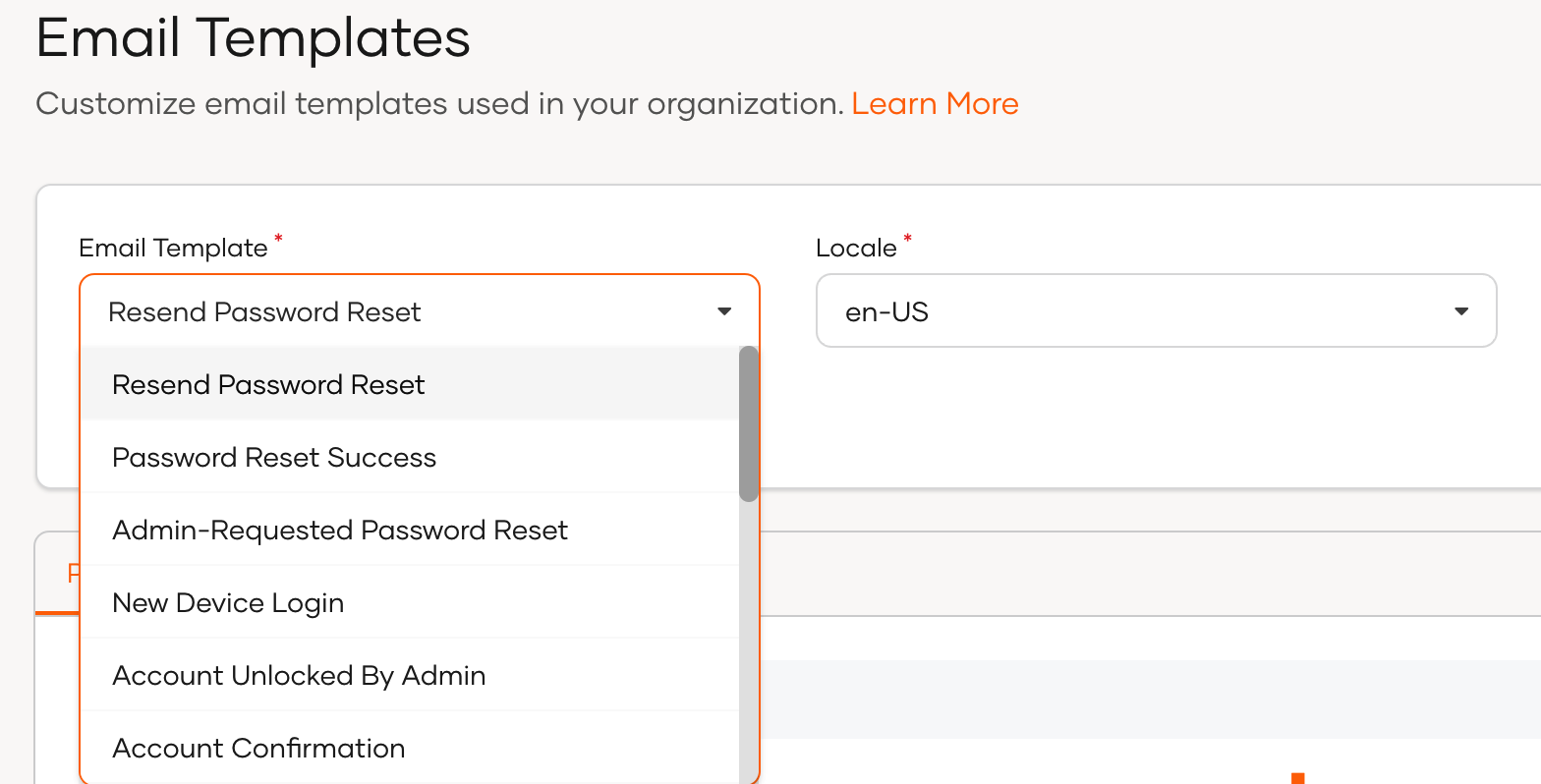
-
Make your modifications in the Content tab and use the Preview tab for a real-time preview.
-
Click Save to publish your changes.
Apply changes to user profiles
To apply these changes to each user's profile in your organization:
-
Display the
localattribute on the user's profile. Learn more on updating user attributes. -
Update the
localattribute value with the required locale code.-
If the admin onboards the user to the organization, the admin is responsible for updating the locale code.
-
If the user self-registers, they should update the locale code by themselves at the time of registration.
-
Alternatively, you can customize the content of email templates using the Email Templates API provided by WSO2 Identity Server.