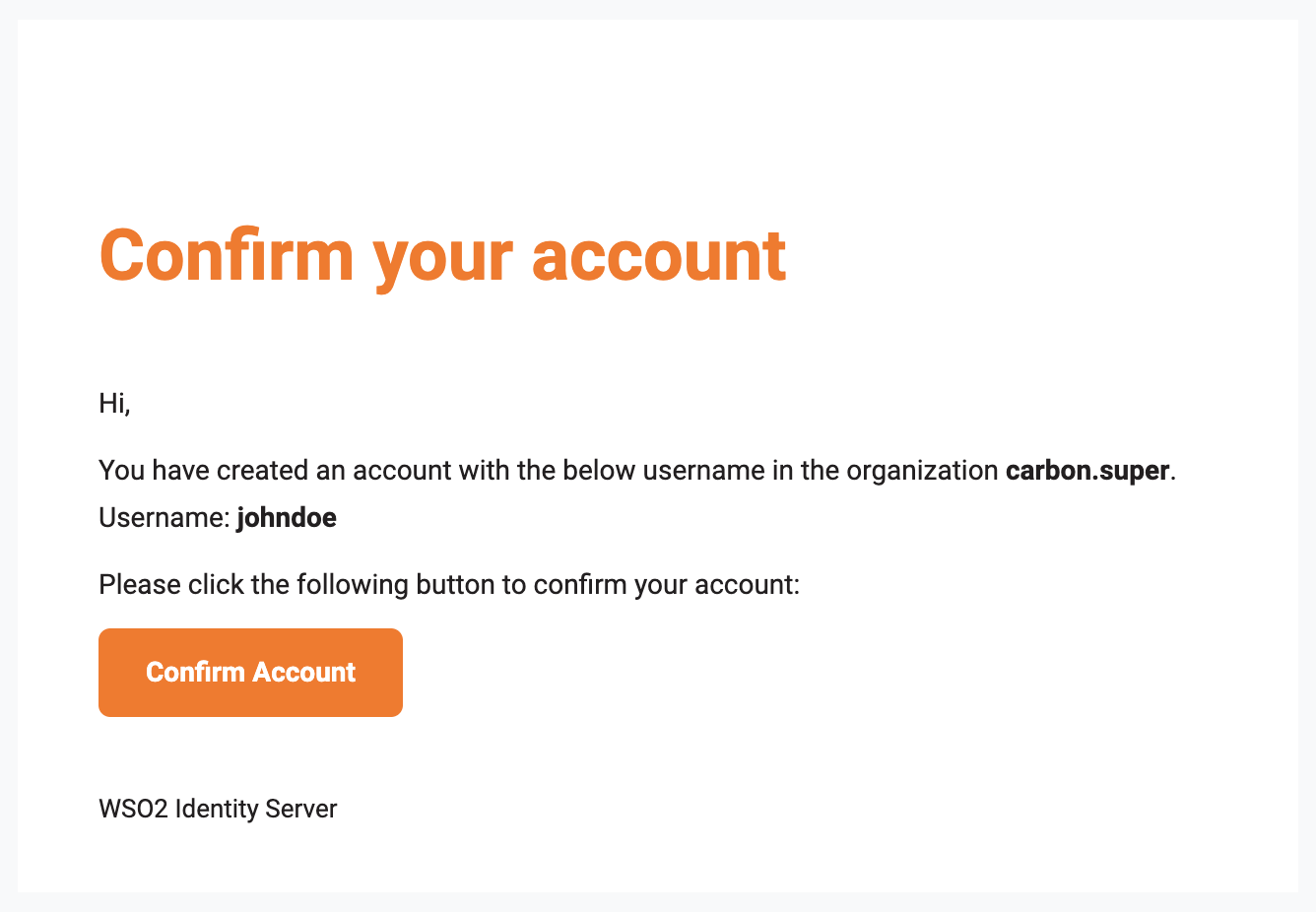Self-register as a user¶
If an administrator has enabled self-registration for an organization, users can sign up and create their own accounts without the involvement of an administrator.
Note
Learn how administrators can enable self-registration in an organization.
Self-registration methods¶
There are two ways that a user can self-register to an organization in WSO2 Identity Server.
via My Account¶
To self-register from the My Account portal, the user should follow these steps.
-
Go to the My Account Portal.
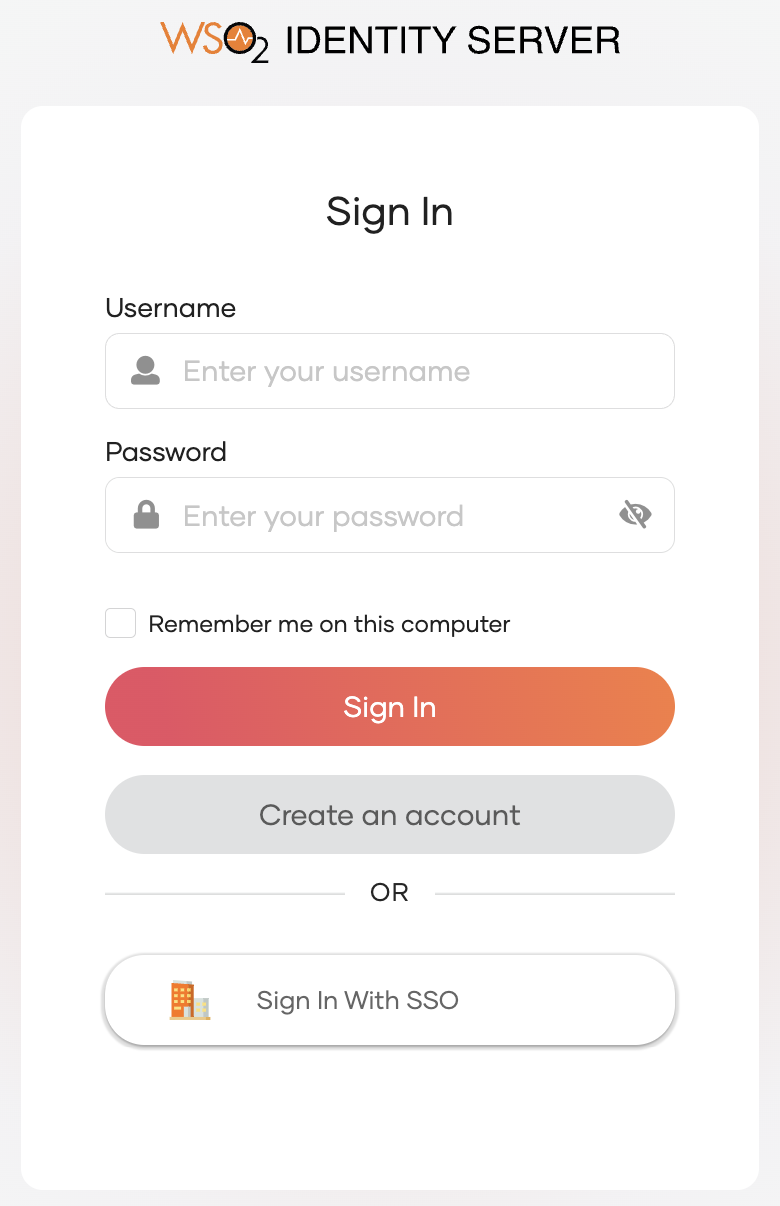
-
Click Register.
-
Follow the steps to sign-up using an email.
via an application¶
To self-register from an application, users should follow these steps.
- Access the application URL.
- Click Register
-
Select one of the following options to sign up:
- Click Continue with email and follow the steps to sign up using an email.
- Sign-up using any of the other authenticators as shown below.
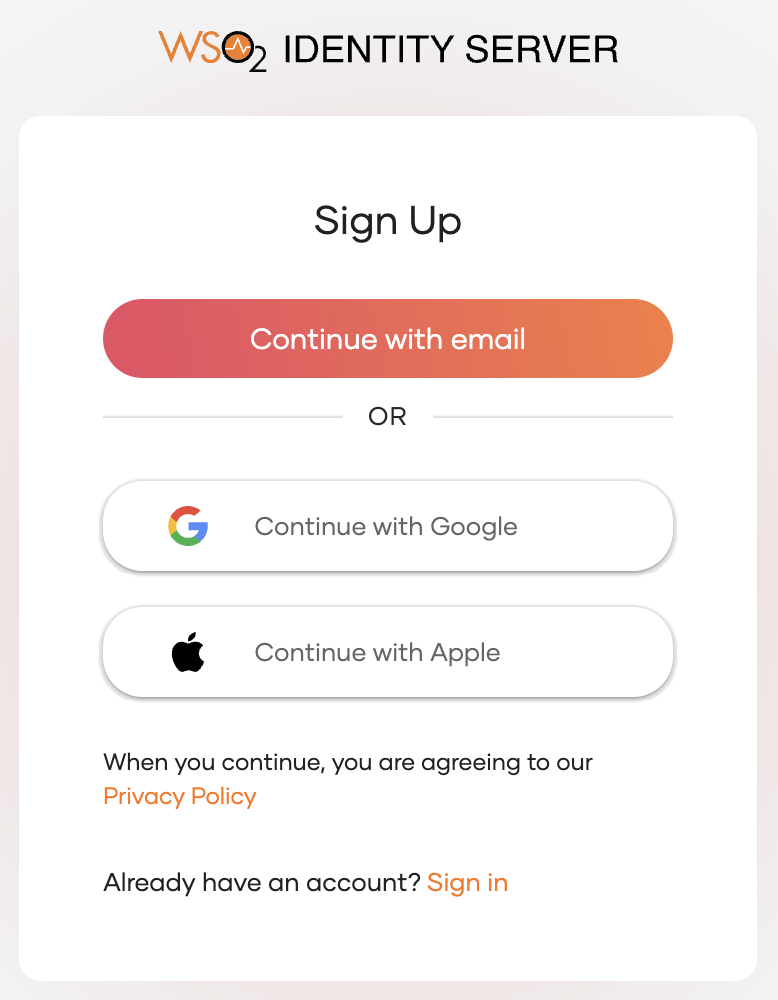
Sign up using an email¶
A user can sign-up to an organization in WSO2 Identity Server using an email, via My Account portal or via an application.
The user can follow the steps below to sign up using an email.
-
Click Continue with email on the sign-up screen.
-
Enter the email address, password, and any other information that the application requests.
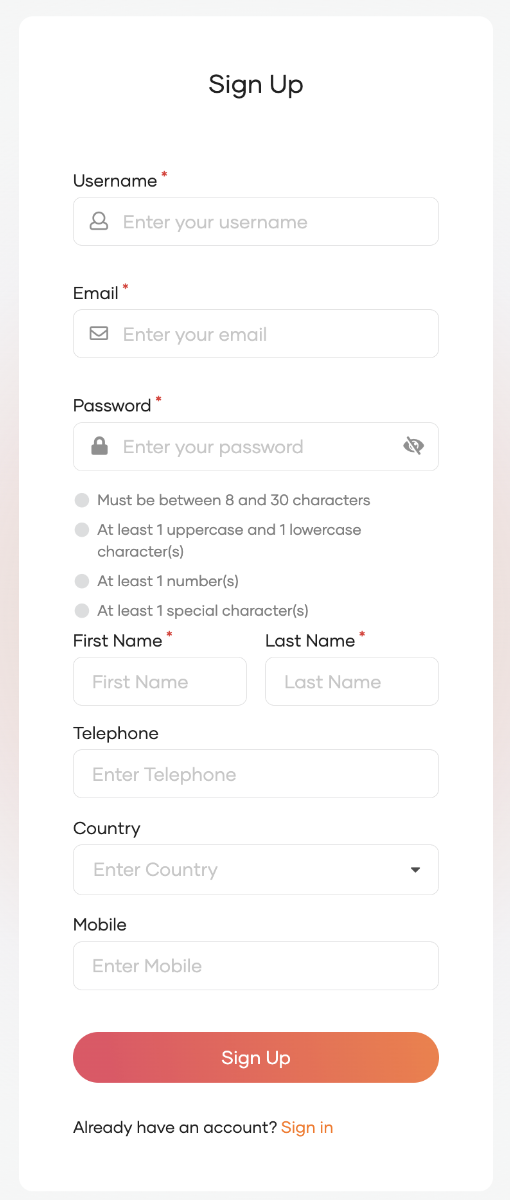
Note
- Administrators can change which attributes users need to enter during the sign up process. Learn how to update user attributes so that they are displayed in the user profile.
-
Click Sign Up to create the account.
-
If Account Verification is enabled, the user can confirm the account from the email.