Configure ACR-based adaptive authentication¶
Authentication Context Class Reference (ACR) is an optional parameter that is used in SAML and OpenID Connect (OIDC) requests. This parameter enables applications to send additional information to the identity provider regarding the required level of assurance. Developers can then define authentication steps required for a given ACR value using an adaptive authentication script in the WSO2 Identity Server.
Scenario¶
Let's look at a scenario where you want to dynamically adjust the authentication flow based on the authentication context value received in the authentication request.
For example, imagine a financial institution that wants to send ACR values in the authentication request based on activities.
-
For a high value transaction, the application may request for an ACR value of
ACR2from the identity provider which generally include a stronger authentication mechanism. -
For a balance inquiry, the application may request for an ACR value of
ACR1from the identity provider which generally include a basic authentication mechanism.
The guides below explain how you can leverage an adaptive authentication script in WSO2 Identity Server to achieve this.
Prerequisites¶
You need to register an application with WSO2 Identity Server. You can register your own application or use the playground2 sample application to test ACR-based adaptive authentication.
Request ACR from applications¶
Follow the sections below to learn how you can request ACR parameters from either an OIDC or a SAML application.
Some commonly accepted ACR values
Eventhough ACR values and their interpretations are not defined by a set specification, the following are some commonly accepted ACR values.
| Authentication Method | Authentication Context Class URI |
|---|---|
| Username/Password | urn:oasis:names:tc:SAML:2.0:ac:classes:Password |
| Password Protected Transport | urn:oasis:names:tc:SAML:2.0:ac:classes:PasswordProtectedTransport |
| Transport Layer Security (TLS) Client | urn:oasis:names:tc:SAML:2.0:ac:classes:TLSClient |
| X.509 Certificate | urn:oasis:names:tc:SAML:2.0:ac:classes:X509 |
| Integrated Windows Authentication | urn:federation:authentication:windows |
| Kerberos | urn:oasis:names:tc:SAML:2.0:classes:Kerberos |
Developers have the flexibility of defining custom ACR values and their meanings to fit business requirements.
From an OIDC application¶
acr_values is an optional parameter that can be included in an OIDC authentication request. This parameter may include the necessary context class URIs. If there are multiple ACR values they can be included separated by commas.
Shown below is an example authentication request including the optional acr_values parameter.
https://localhost:9443/oauth2/authorize?
scope={scope}
&acr_values={acr_value1} {acr_value2}
&response_type={response_type}
&redirect_uri={redirect_uri}
&client_id={client_id}
https://localhost:9443/oauth2/authorize?
scope=openid
&acr_values=urn:federation:authentication:windows pwd LOA2
&response_type=code
&redirect_uri=http://localhost:8080/playground2/oauth2client
&client_id=EUVvhKM28RkwTQL9A52kqXnfCj8a
From a SAML application¶
To receive ACR values from a SAML application, developers can add the following to the SAML SSO request when initiating the SAML SSO flow.
<samlp:RequestedAuthnContext Comparison="exact">
<saml:AuthnContextClassRef>urn:federation:authentication:windows</saml:AuthnContextClassRef>
<saml:AuthnContextClassRef>pwd</saml:AuthnContextClassRef>
<saml:AuthnContextClassRef>LOA2</saml:AuthnContextClassRef>
</samlp:RequestedAuthnContext>
Warning
WSO2 Identity Server authentication script does not support the Comparison attribute in the RequestedAuthnContext element due to the following reasons:
-
OAuth2 does not support similar functionality.
-
WSO2 Identity Server provides more flexibility to enforce ACR through adaptive authentication scripts. A client sending an
exact,minimum,maximum, orbettercomparison may not be as effective.
Configure the login flow¶
The steps below explain how you can set up an ACR-based conditional authentication script to define the logic for the received ACR values.
-
On the WSO2 Identity Server Console, click Applications.
-
Select the relevant application and go to its Login Flow tab.
-
Add ACR-based adaptive MFA as follows:
-
Go to Predefined Flows > Conditional Login Flows.
-
Click Adaptive MFA > ACR-Based > ADD to add the ACR-based adaptive MFA script.
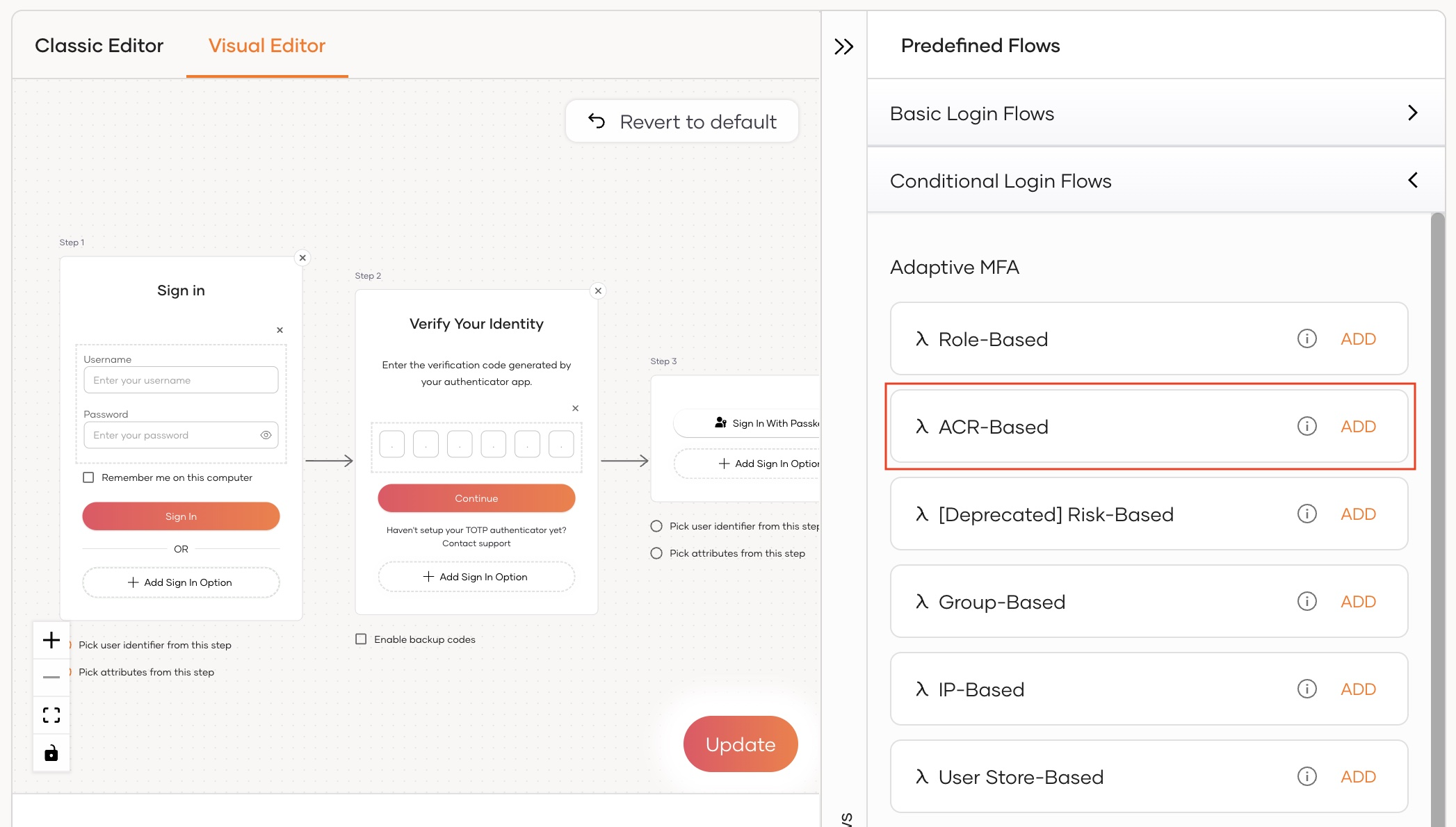
-
Click Confirm on the prompt to replace any existing script with the current script.
-
-
Verify that the login flow is now updated. For the sample application, we'll have the following three authentication steps:
- Step 1: Username and Password
- Step 2: TOTP authenticator
- Step 3: Passkey authenticator
-
Click Update to confirm.
How it works¶
Shown below is the default script for ACR-based conditional authentication.
// Define conditional authentication by passing one or many Authentication Context Class References
// as comma separated values.
// Specify the ordered list of ACR here.
var supportedAcrValues = ['acr1', 'acr2', 'acr3'];
var onLoginRequest = function(context) {
var selectedAcr = selectAcrFrom(context, supportedAcrValues);
Log.info('--------------- ACR selected: ' + selectedAcr);
context.selectedAcr = selectedAcr;
switch (selectedAcr) {
case supportedAcrValues[0] :
executeStep(1);
break;
case supportedAcrValues[1] :
executeStep(1);
executeStep(2);
break;
case supportedAcrValues[2] :
executeStep(1);
executeStep(3);
break;
default :
executeStep(1);
executeStep(2);
executeStep(3);
}
};
Access ACR Values from the authentication script
The authentiaction script is protocol-agnostic, i.e. it works for both OIDC and SAML SSO requests.
-
For OIDC requests the
acr_valuesparameter is available ascontext.requestedAcr. -
For SAML SSO requests, the list of
samlp:AuthnContextClassRefis available ascontext.requestedAcr.
You can also assign any string value that is returned in the authentication response, using context.selectedAcr.
The following example explains this.
var acr_values = context.requestedAcr; //Assigns the list of ACR values returned from the application to an array.
context.selectedAcr="LOA1"; //Sets the ACR value to be returned in the response.
Let's look at how this script works.
- The ordered list,
supportedAcrValues, contains comma separated ACR values accepted from the application. - The
selectAcrFromfunction dynamically and adaptively determines the strongest ACR value from the received and configured ACR values. context.selectedAcrsets the selected ACR value to be returned in the authentication response.- Based on the selected ACR value, authentication level is determined in the
switchcases. In this case,acr1- step 1 (basic authentication)acr2- step 1 and 2 (basic authentication and TOTP)acr3- step 1 and 3 (basic authentication and Passkeys)
Note
Find out more about the scripting language in the Conditional Authentication API Reference.
Try it out¶
Follow the steps given below to try out ACR-based adaptive authentication with the playground2 sample application.
-
Access the application URL:
http://wso2is.local:8080/playground2/index.jsp -
Click Import Photos.
-
Enter the
client IDof the OAuth service provider application you registered above and enteracr2as the Authentication Context Class value.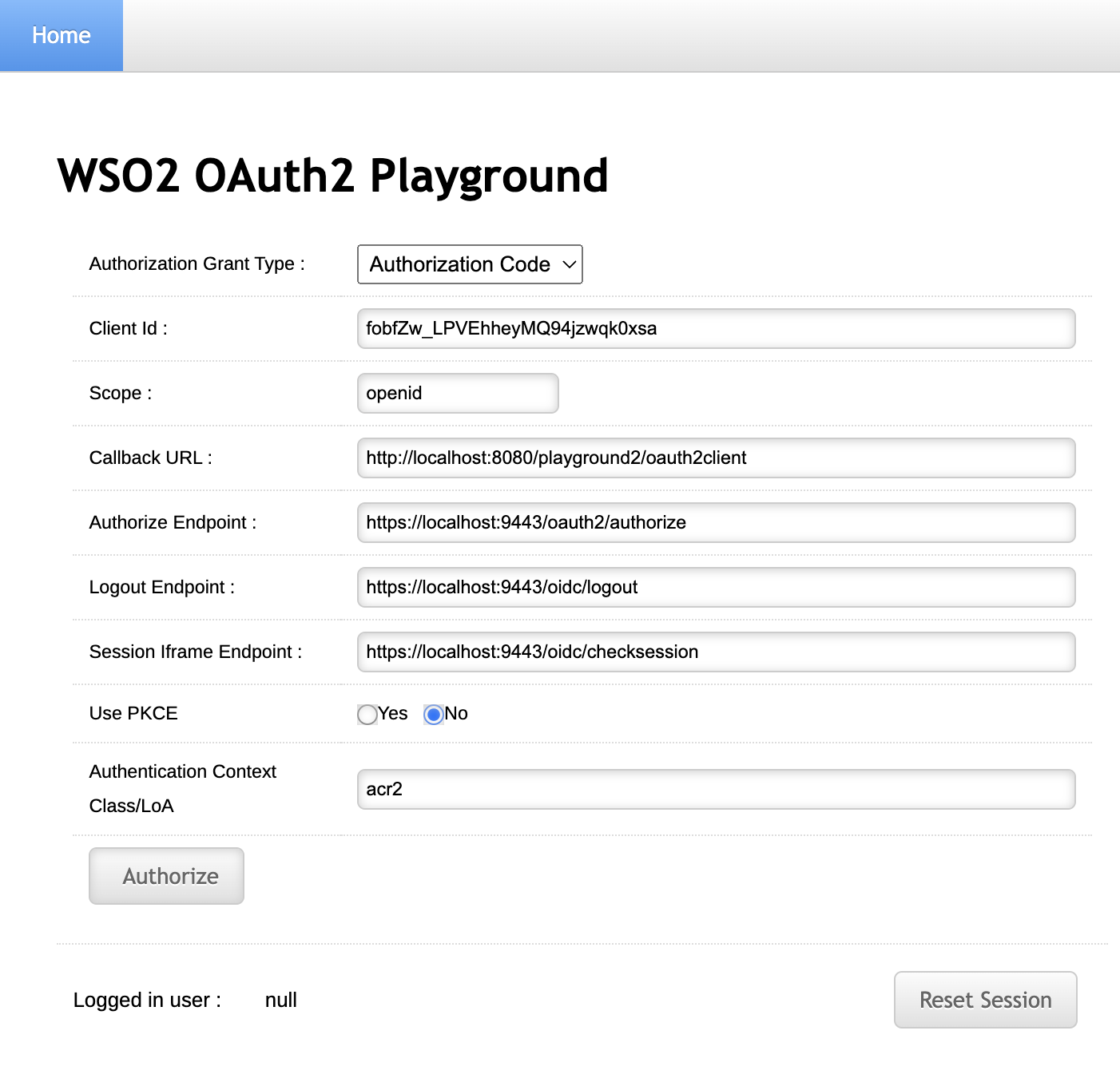
-
You are now prompted for basic authentication followed by TOTP authentication which corresponds to the received
acr2ACR value.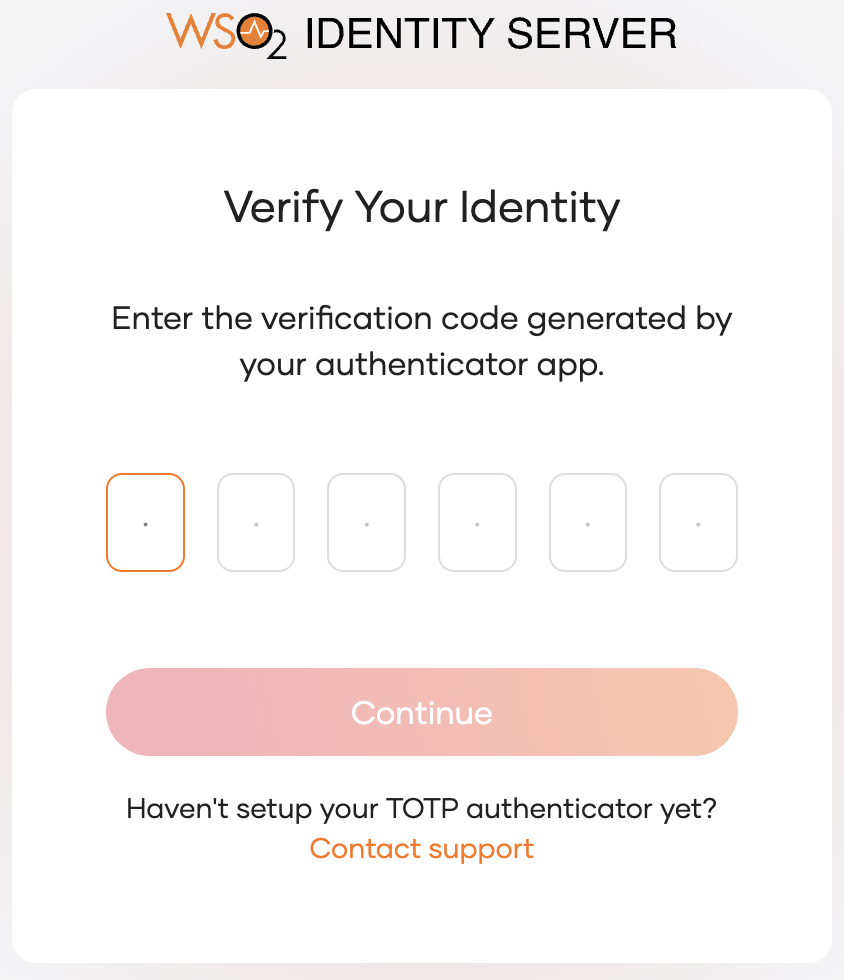
-
Enter the TOTP and click Continue.
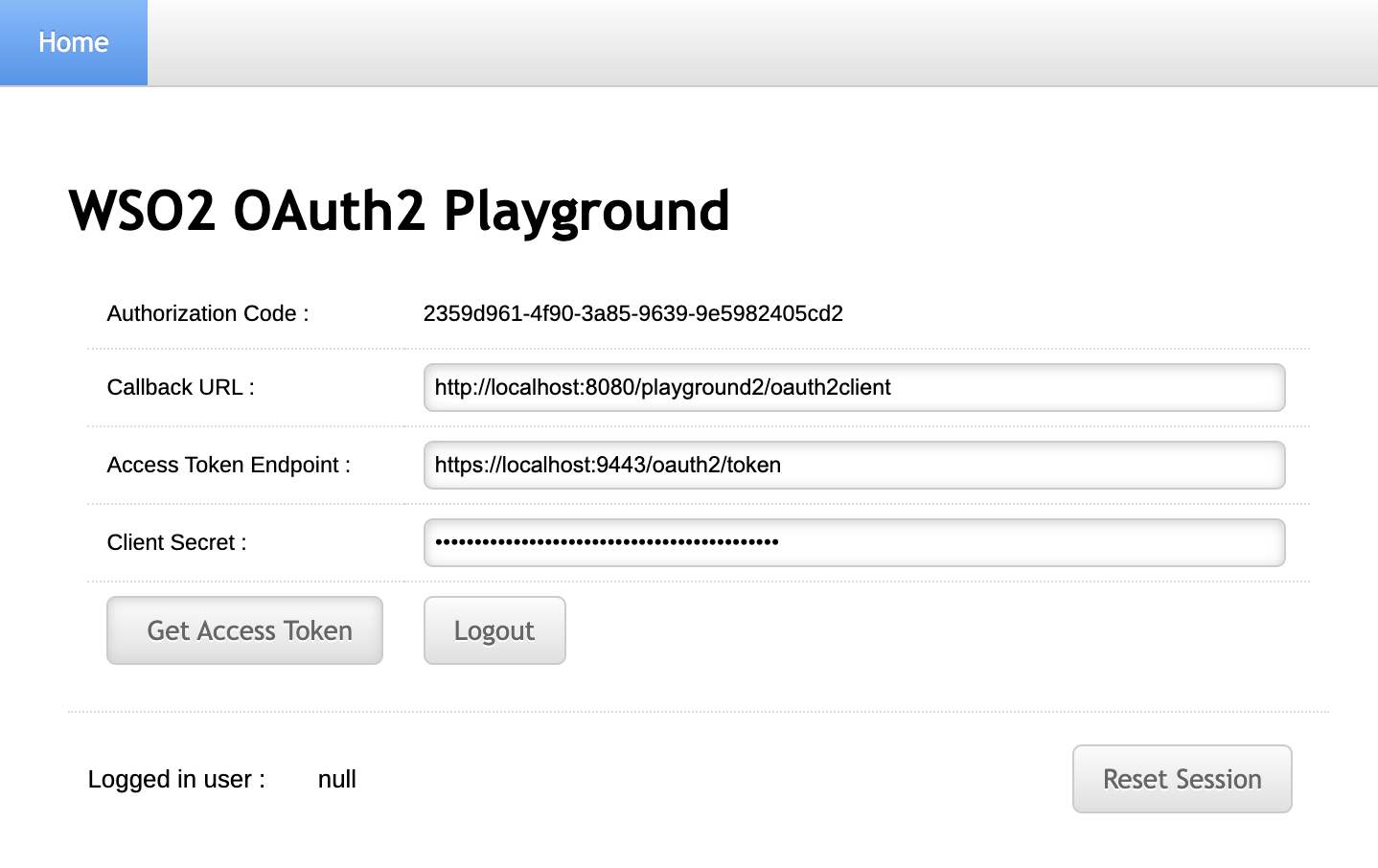
-
Click
Get Access Tokenand proceed to obtain the access token.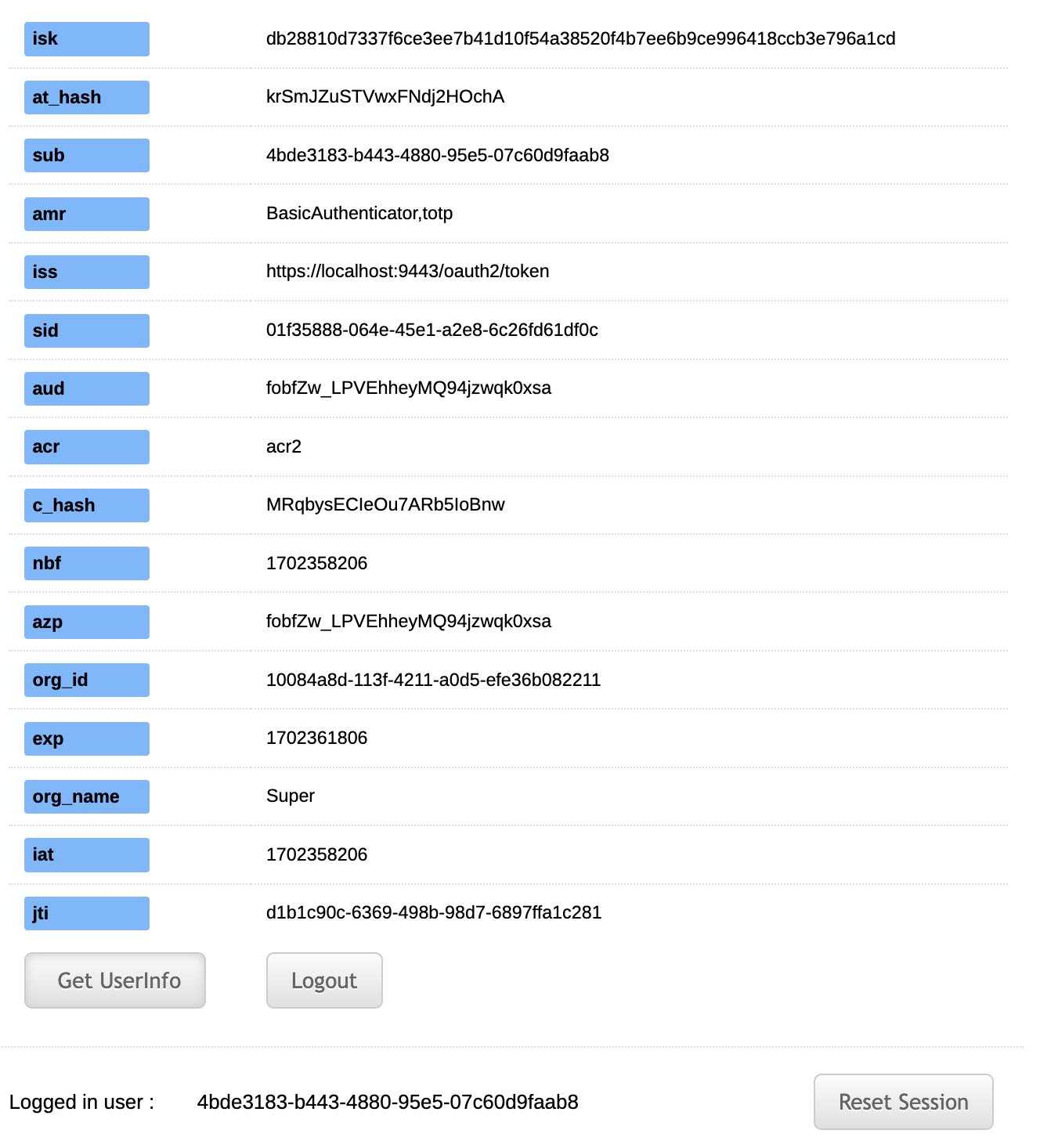
Note
Authentication Method Reference (AMR) value found in the access token provides information about the authentication methods that are used to assert the authenticity of the user.
The AMR values for the relevant request are
BasicAuthenticatorandtotpwhich were the methods used for authenticaion. -
Logout from the application and try this flow with different ACR values.
Tip
Try this flow using the ACR value
acr3which will then prompt the user for steps 1 and 3 (basic authentication and passkeys).