Adding SCIM2 Custom User Schema Support¶
WSO2 Identity Server allows adding custom attributes into user objects through Enterprise User Extension. From 6.0.0 onwards, you can use this custom schema to add custom attributes of the user.
Note
Reasons why we introduced custom schema to add custom attributes: 1. According to the current model, Enterprise User Extension attributes are in a file, and those configurations are applicable at the server level. 2. Enterprise User Extension is a defined schema, and it should not be allowed to be modified.
Note
SCIM2 Custom User Schema Support is added by default in WSO2 Identity Server version 6.0.0 onwards.
Add custom schema dialect¶
- Log in to the Management Console with your admin account.
-
Add the custom schema dialect if it is not found
- Click Add under Main > Identity > Claims.
- Click Add Claim Dialect.
- Add the urn:scim:custom:schema claim dialect.
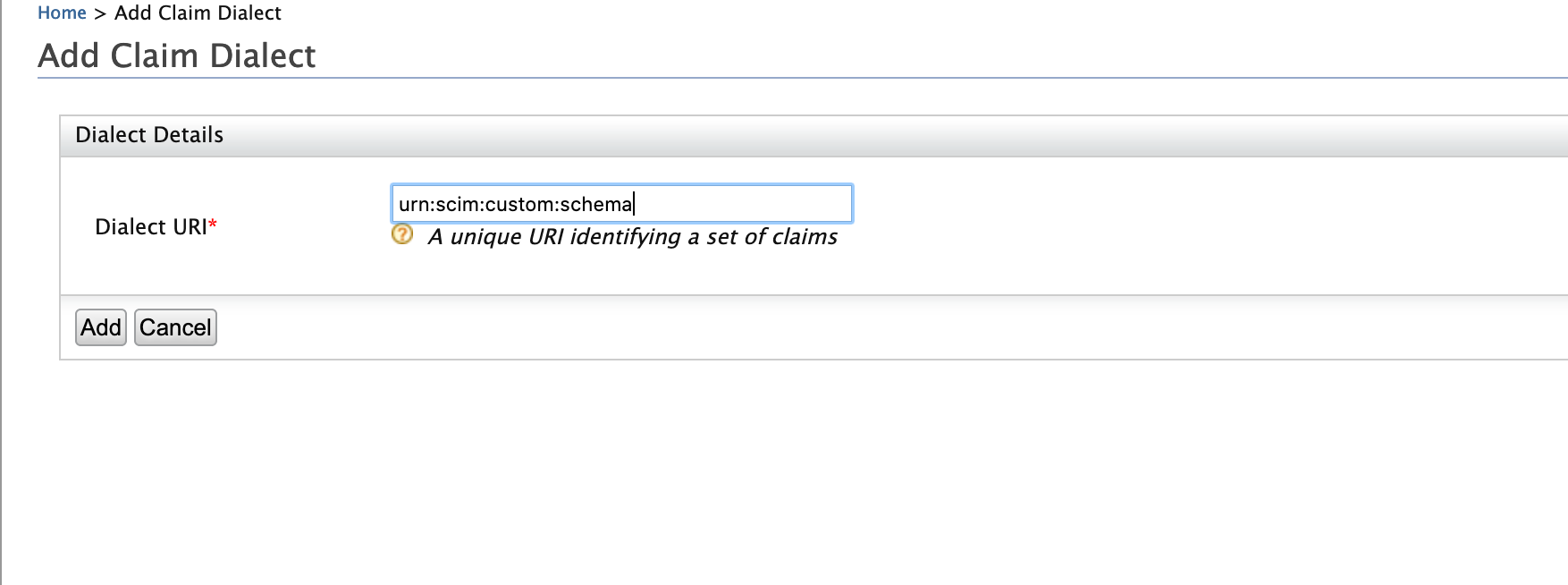
- Click Add.
How to add claims to support simple attributes¶
Add custom local claim¶
- Click Add under Main > Identity > Claims.
-
Click Add Local Claim and enter the following values.
- Claim URI: http://wso2.org/claims/customclaim
- Display Name: Custom Claim
- Description: Custom Claim
- Mapped Attribute(s):
- User Store Domain Name: PRIMARY
- Mapped Attribute: customClaim
- Supported By Default: True
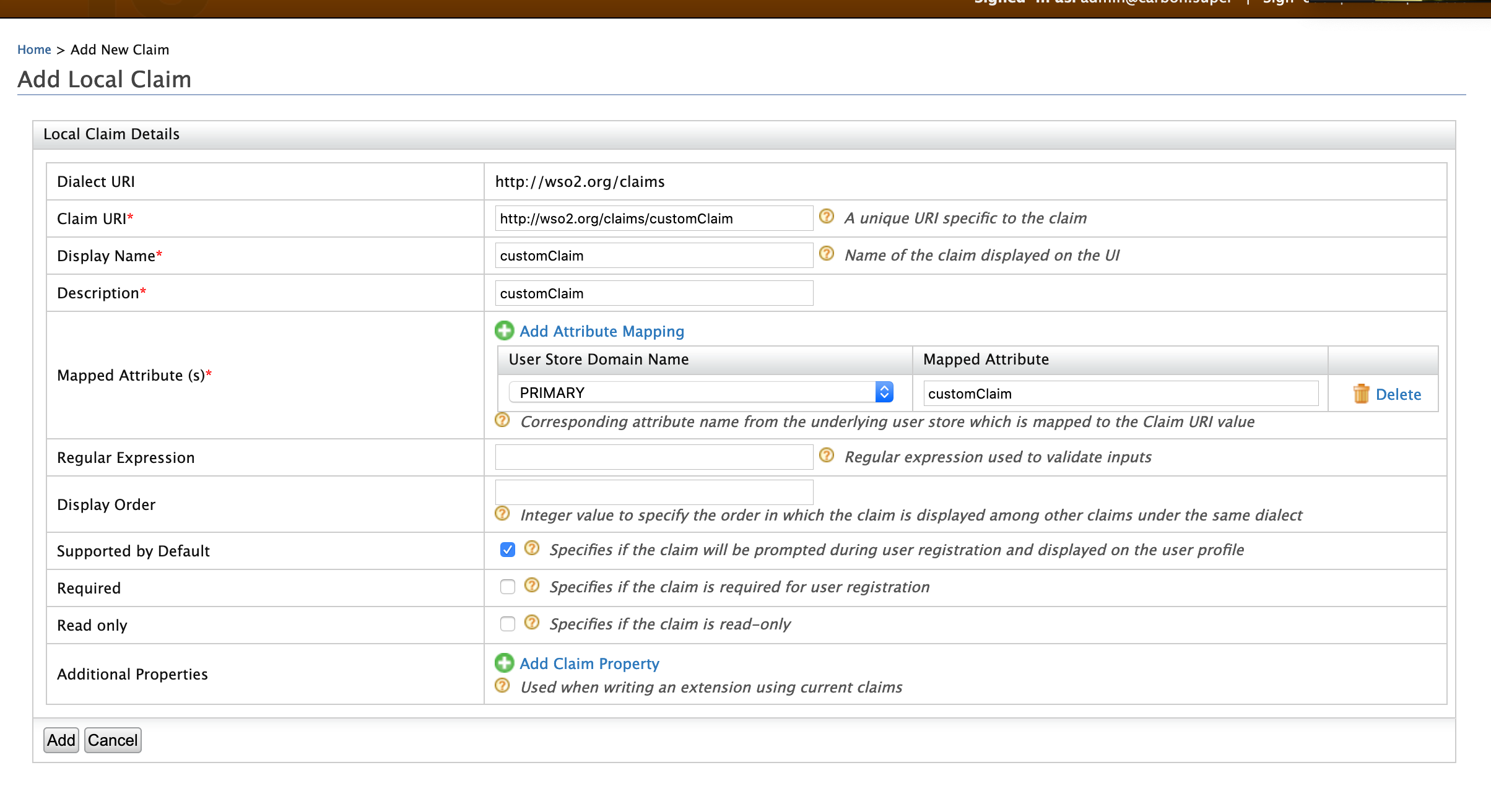
If you want to add any additional properties for the scim attribute, you can add them using Additional Properties in the claim configuration.
The following additional properties can be added to the custom schema via Additional Properties element.
dataTypemultiValuedrequiredcaseExactmutabilityreturneduniquenesssubAttributesreferenceTypes
E.g.,
dataType: boolean
Note
-
You can use the word
customClaimor any other preferred word as the Mapped Attribute when using a JDBC user store because JDBC user stores will automatically create a new attribute if it does not already exist in the user store. However, if you are using LDAP or Active Directory, you will have to use an attribute that exists in the user store already. -
The configuration above is valid when using the PRIMARY user store. If you have a secondary user store configured, make sure to add another attribute mapping by clicking Add Attribute Mapping and selecting the secondary user store.
Map the custom claim¶
-
Click Add under Main > Identity > Claims.
-
Click Add External Claim and enter the following values.
- Dialect URI: urn:scim:custom:schema
- External Claim URI: urn:scim:custom:schema:customClaim
- Mapped Local Claim:http://wso2.org/claims/customclaim
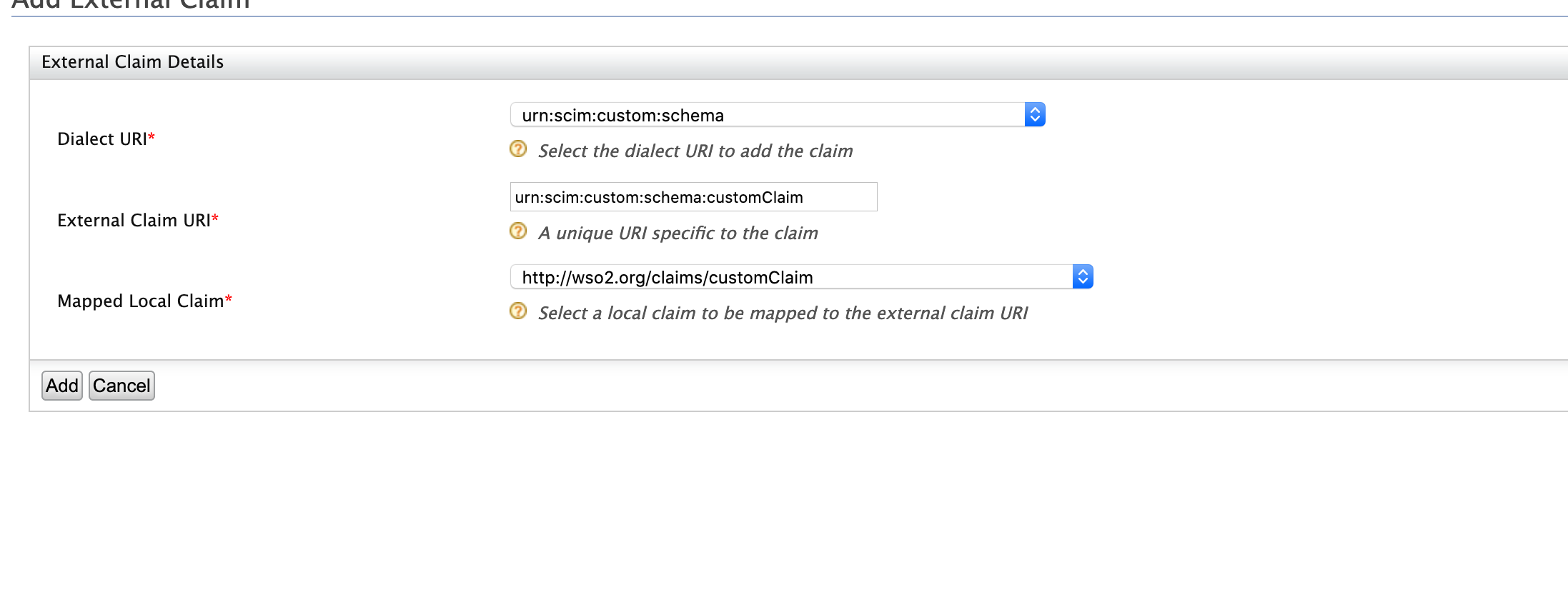
-
Click Add.
Try it out¶
-
Click Add under Main > Identity > Users and Roles.
-
Click Add New User and give the user a username and password.
-
Click List under Users and Roles and then go to the User Profile of the user you just created.
-
Add a value for the Custom Claim field and click Save.
-
Retrieve the user using SCIM and ensure that the custom claim value is present.
curl -v -k --user admin:admin https://localhost:9443/scim2/Users {
"totalResults": 2,
"startIndex": 1,
"itemsPerPage": 2,
"schemas": [
"urn:ietf:params:scim:api:messages:2.0:ListResponse"
],
"Resources": [
{
"emails": [
"[email protected]"
],
"urn:scim:custom:schema": {
"customClaim": "custom"
},
"meta": {
"created": "2021-05-13T13:45:29.026Z",
"location": "https://localhost:9443/scim2/Users/f92dff10-8142-415c-aac7-30bd3d250431",
"lastModified": "2021-05-21T05:58:08.044Z",
"resourceType": "User"
},
"roles": [
{
"display": "everyone",
"value": "1457e626-df8a-4421-a16e-a191d8e310d3",
"$ref": "https://localhost:9443/scim2/Roles/1457e626-df8a-4421-a16e-a191d8e310d3"
}
],
"name": {
"givenName": "kim",
"familyName": "jackson"
},
"id": "f92dff10-8142-415c-aac7-30bd3d250431",
"userName": "user1",
"urn:ietf:params:scim:schemas:extension:enterprise:2.0:User": {
"accountLocked": false,
"country": "France",
"failedLoginLockoutCount": 0,
"unlockTime": "0",
"failedLoginAttemptsBeforeSuccess": 1,
"failedLoginAttempts": 0
}
},
{
"emails": [
"[email protected]"
],
"meta": {
"location": "https://localhost:9443/scim2/Users/fc4ffb25-ad0a-4d43-bf4a-d914f4ced339",
"lastModified": "2021-04-28T13:47:05.314Z",
"resourceType": "User"
},
"roles": [
{
"display": "admin",
"value": "88fd66e8-ae44-4bee-91f8-2d49f9ce7aba",
"$ref": "https://localhost:9443/scim2/Roles/88fd66e8-ae44-4bee-91f8-2d49f9ce7aba"
},
{
"display": "everyone",
"value": "1457e626-df8a-4421-a16e-a191d8e310d3",
"$ref": "https://localhost:9443/scim2/Roles/1457e626-df8a-4421-a16e-a191d8e310d3"
}
],
"name": {
"givenName": "admin",
"familyName": "admin"
},
"id": "fc4ffb25-ad0a-4d43-bf4a-d914f4ced339",
"userName": "admin"
}
]
}You can also try out updating the Custom Claim value using the following SCIM command and checking if the value is updated by accessing the user profile on the management console.
curl --location --request PATCH 'https://localhost:9443/scim2/Users/f92dff10-8142-415c-aac7-30bd3d250431' \
--header 'Authorization: Basic YWRtaW46YWRtaW4=' \
--header 'Content-Type: application/json' \
--data-raw '{
"schemas": [
"urn:ietf:params:scim:api:messages:2.0:PatchOp"
],
"Operations": [
{
"op": "replace",
"value": {
"urn:scim:custom:schema": {
"customClaim": "new value"
}
}
}
]
}'How to add claims to support complex attributes.¶
Let's see if we have a manager complex attribute that has displayName and emailAddress as the subattributes.
Create claim mappings for Manager-Display claim¶
Add local claim for displayname attribute
- Click Add under Claims.
-
Click Add Local Claim and enter the following values.
- Claim URI: http://wso2.org/claims/manager.displayname
- Display Name: Manager displayname
- Description: Manager displayname
- Mapped Attribute(s):
- User Store Domain Name: PRIMARY
- Mapped Attribute: manager.displayname
- Supported By Default: True
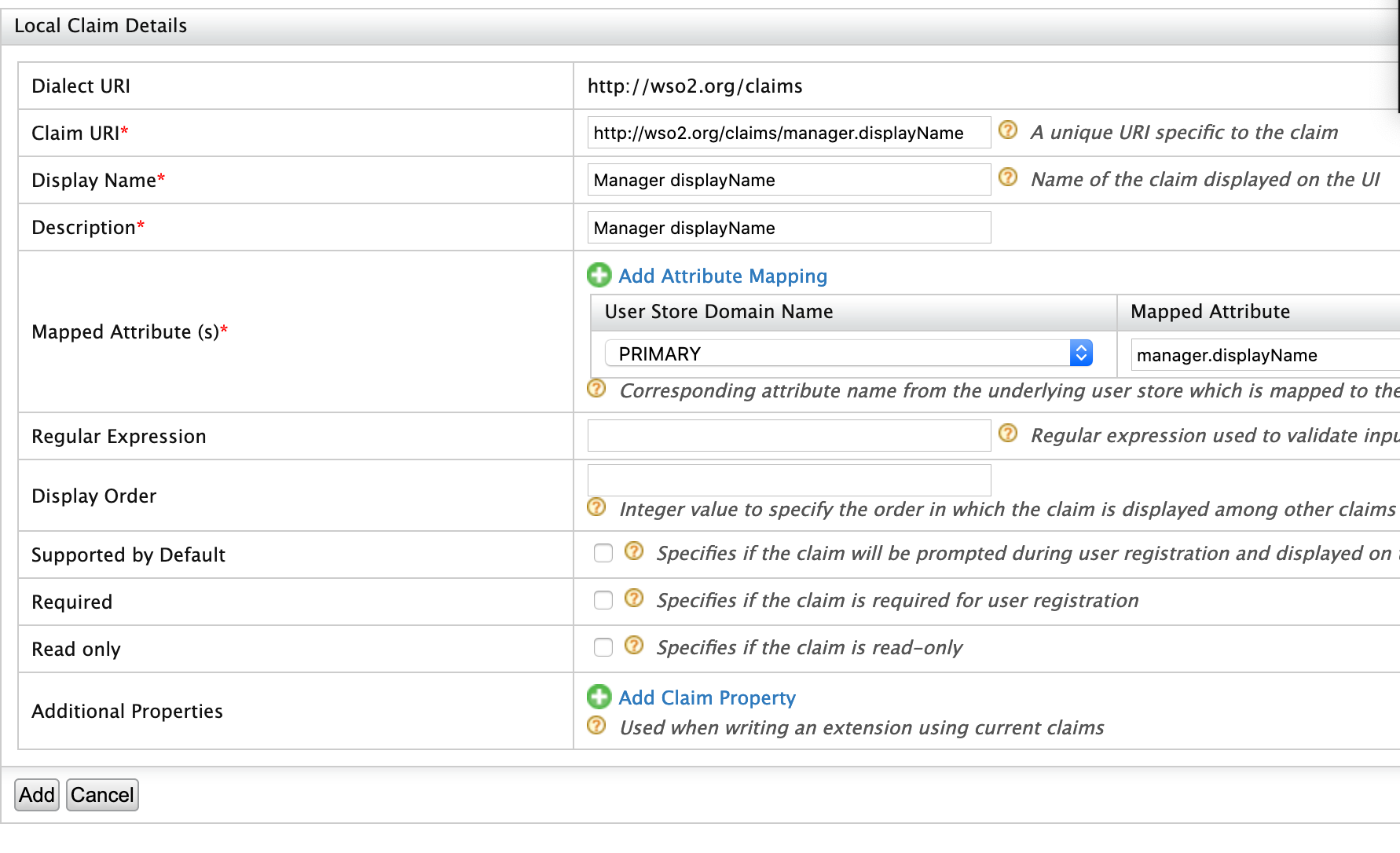
If you want to add any additional properties for the scim attribute, you can add them using Additional Properties in the claim configuration.
Map to remote claim
-
Click Add under Main > Identity > Claims.
-
Click Add External Claim and enter the following values.
- Dialect URI: urn:scim:custom:schema
- External Claim URI: urn:scim:custom:schema:manager.displayName
- Mapped Local Claim:http://wso2.org/claims/manager.displayName
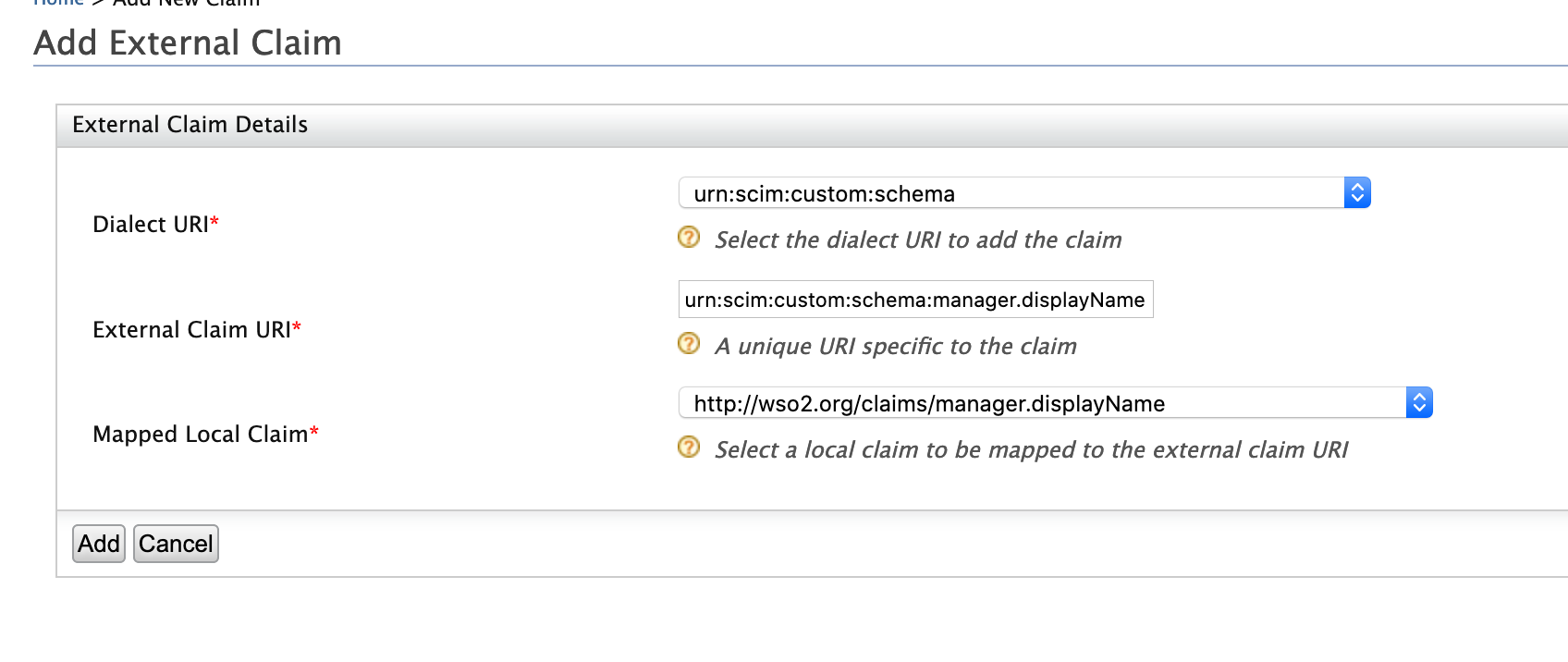
-
Click Add.
Create claim mappings for Manager-Email address claim¶
Add local claim for emailaddress attribute
- Click Add under Main > Identity > Claims.
-
Click Add Local Claim and enter the following values.
- Claim URI: http://wso2.org/claims/manager.emailaddress
- Display Name: Manager Emailaddress
- Description: Manager Emailaddress
- Mapped Attribute(s):
- User Store Domain Name: PRIMARY
- Mapped Attribute: manager.emailaddress
- Supported By Default: True
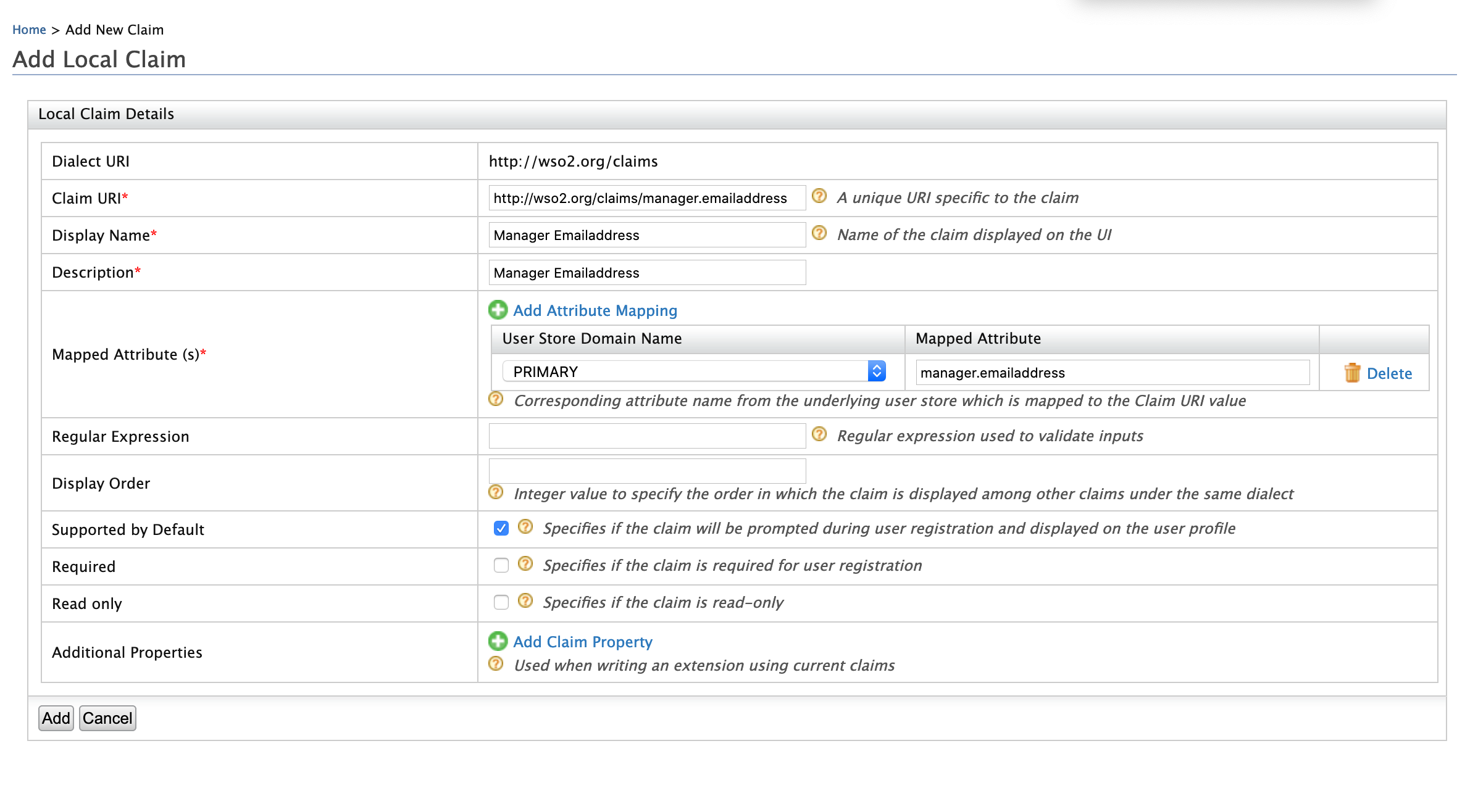
If you want to add any additional properties for the scim attribute, you can add them using Additional Properties in the claim configuration.
Map to remote claim
-
Click Add under Main > Identity > Claims.
-
Click Add External Claim and enter the following values.
- Dialect URI: urn:scim:custom:schema
- External Claim URI: urn:scim:custom:schema:manager.emailaddress
- Mapped Local Claim:http://wso2.org/claims/manager.emailaddress
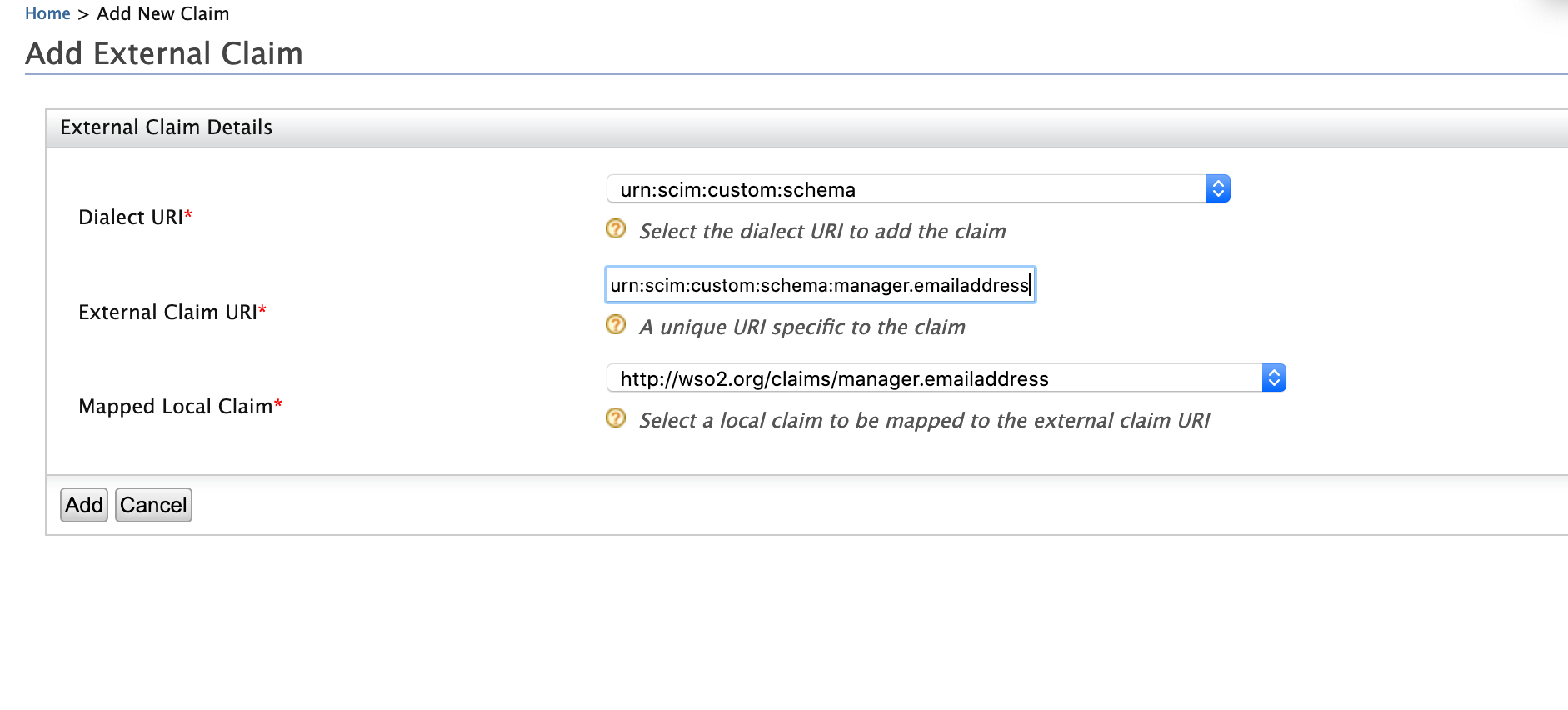
-
Click Add.
Create claim mappings for the Manager claim¶
Add local claim for manager attribute
- Click Add under Claims.
-
Click Add Local Claim and enter the following values.
- Claim URI: http://wso2.org/claims/manager
- Display Name: Manager
- Description: Manager
- Mapped Attribute(s):
- User Store Domain Name: PRIMARY
- Mapped Attribute: manager
- Supported By Default: false
- Additional properties:
- dataType : complex
- subattributes: http://wso2.org/claims/manager.emailaddress http://wso2.org/claims/manager.displayName
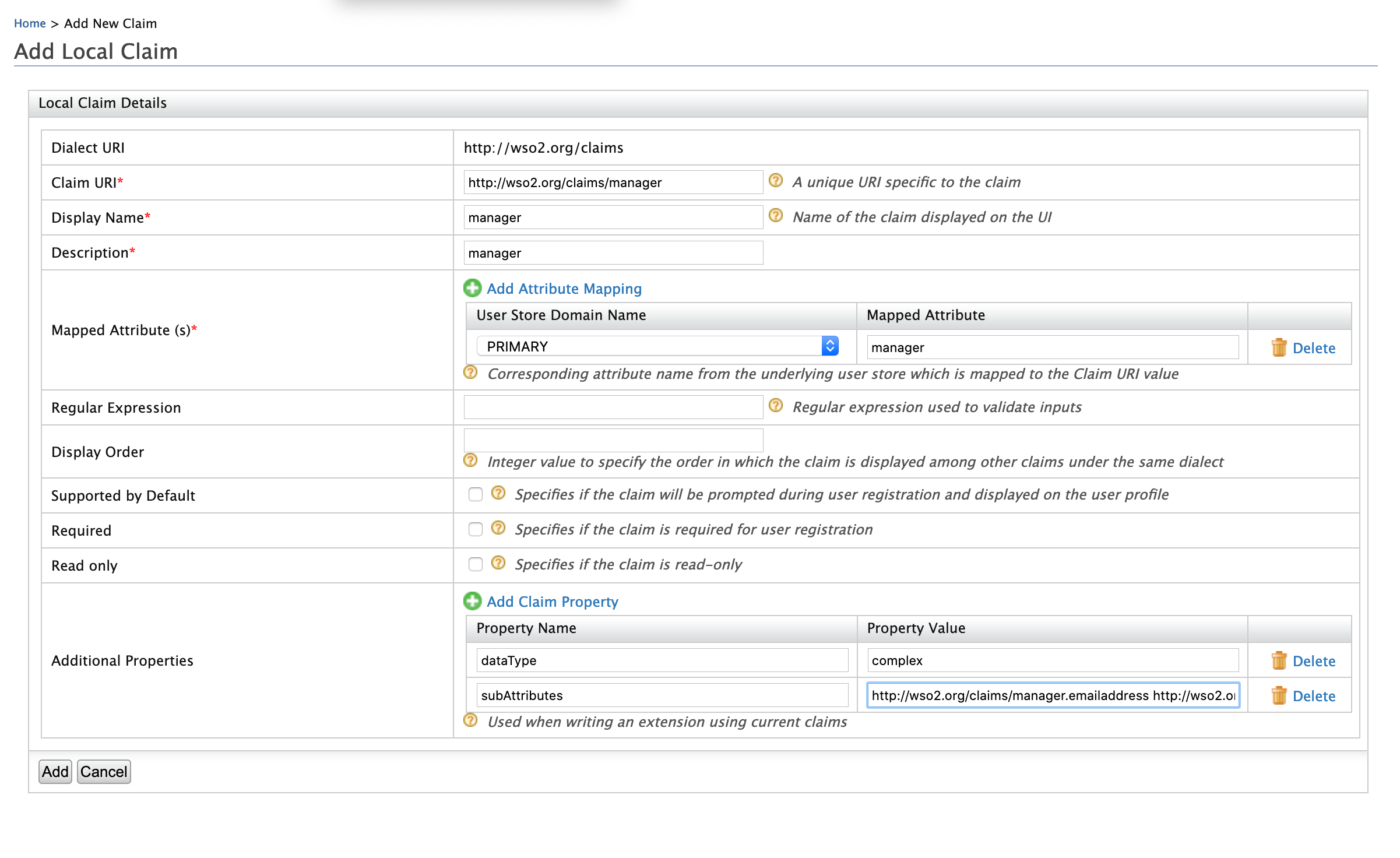
Map to remote claim
-
Click Add under Main > Identity > Claims.
-
Click Add External Claim and enter the following values.
- Dialect URI: urn:scim:custom:schema
- External Claim URI: urn:scim:custom:schema:manager
- Mapped Local Claim:http://wso2.org/claims/manager
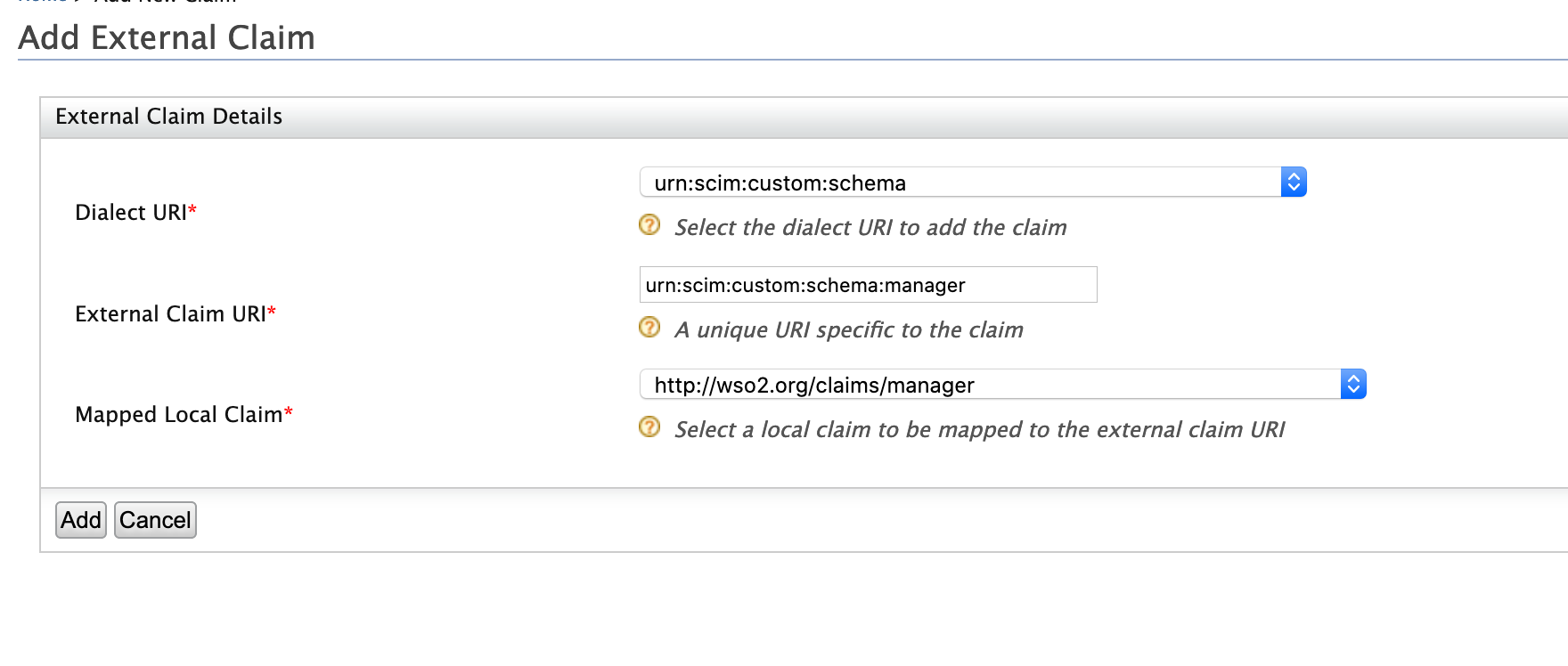
-
Click Add.
Try it out¶
-
Click Add under Main > Identity > Users and Roles.
-
Click List under Users and Roles and then go to the User Profile of the user you created earlier.
-
Add a value for the Manager Emailaddress field and click Save.
-
Add a value for the Manager Emailaddress field and click Save.
-
Retrieve the user using SCIM and ensure that the manager claim is present.
curl -v -k --user admin:admin https://localhost:9443/scim2/Users/f92dff10-8142-415c-aac7-30bd3d250431The response will be as follows:
{
"emails": [
"[email protected]"
],
"urn:scim:custom:schema": {
"manager": {
"displayName": "manager_displayname",
"emailaddress": "[email protected]"
},
"customClaim": "new value"
},
"meta": {
"created": "2021-05-13T13:45:29.026Z",
"location": "https://localhost:9443/scim2/Users/f92dff10-8142-415c-aac7-30bd3d250431",
"lastModified": "2021-05-21T07:05:08.286Z",
"resourceType": "User"
},
"schemas": [
"urn:ietf:params:scim:schemas:core:2.0:User",
"urn:ietf:params:scim:schemas:extension:enterprise:2.0:User",
"urn:scim:custom:schema"
],
"roles": [
{
"display": "everyone",
"value": "1457e626-df8a-4421-a16e-a191d8e310d3",
"$ref": "https://localhost:9443/scim2/Roles/1457e626-df8a-4421-a16e-a191d8e310d3"
}
],
"name": {
"givenName": "kim",
"familyName": "jackson"
},
"id": "f92dff10-8142-415c-aac7-30bd3d250431",
"userName": "user1",
"urn:ietf:params:scim:schemas:extension:enterprise:2.0:User": {
"accountLocked": false,
"country": "France",
"failedLoginLockoutCount": 0,
"unlockTime": "0",
"failedLoginAttemptsBeforeSuccess": 1,
"failedLoginAttempts": 0
}
}You can also try out updating the manager.displayName and manager.emailaddress claim values using the following SCIM command and check if the value is updated by accessing the user profile on the management console.
curl --location --request PATCH 'https://localhost:9443/scim2/Users/f92dff10-8142-415c-aac7-30bd3d250431' \
--header 'Authorization: Basic YWRtaW46YWRtaW4=' \
--header 'Content-Type: application/json' \
--data-raw '{
"schemas": [
"urn:ietf:params:scim:api:messages:2.0:PatchOp"
],
"Operations": [
{
"op": "replace",
"value": {
"urn:scim:custom:schema": {
"manager":{
"displayName": "new_manager_displayname",
"emailaddress": "[email protected]"
}
}
}
}
]
}'How to add claims to support multivalued simple attributes¶
Let's see when we have a deviceNames simple multivalued attribute.
Create claim mappings¶
Let's see if we have a deviceNames simple multivalued attribute.
Add local claim for deviceNames
- Click Add under Claims.
-
Click Add Local Claim and enter the following values.
- Claim URI: http://wso2.org/claims/deviceNames
- Display Name: DeviceNames
- Description: DeviceNames
- Mapped Attribute(s):
- User Store Domain Name: PRIMARY
- Mapped Attribute: deviceNames
- Supported By Default: true
- Additional properties:
- multivalued : true
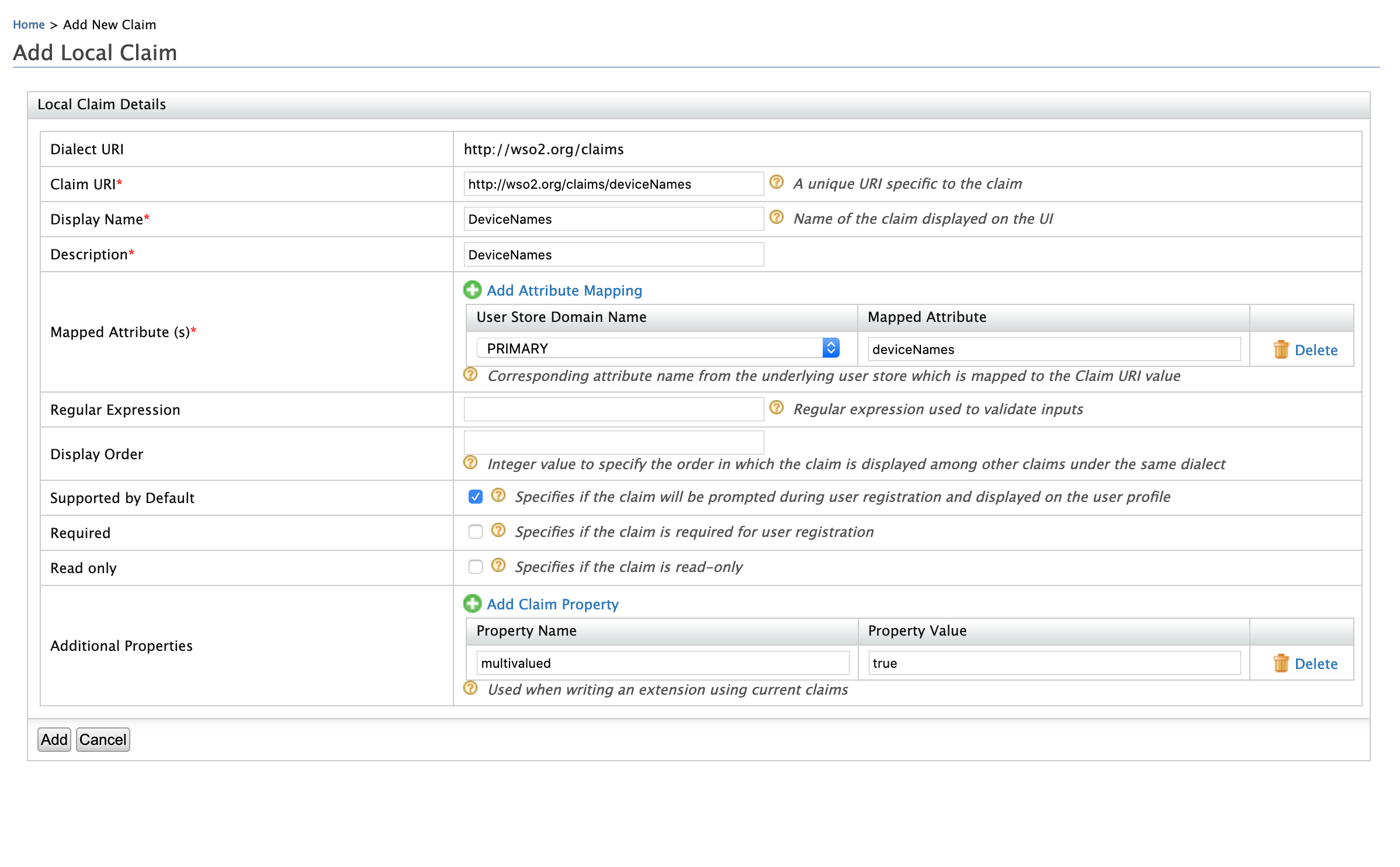
Map to remote claim
-
Click Add under Main > Identity > Claims.
-
Click Add External Claim and enter the following values.
- Dialect URI: urn:scim:custom:schema
- External Claim URI: urn:scim:custom:schema:deviceNames
- Mapped Local Claim:http://wso2.org/claims/deviceNames

-
Click Add.
Try it out¶
-
Click List under Main > Identity > Users and Roles and then go to the User Profile of the user you created earlier.
-
Add a value (Eg: device1,device2,device3) for the Device Names field and click Save.
-
Retrieve the user using SCIM and ensure that the
deviceNamesclaim is present.
curl -v -k --user admin:admin https://localhost:9443/scim2/Users/f92dff10-8142-415c-aac7-30bd3d250431The response will be as follows:
{
{
"emails": [
"[email protected]"
],
"urn:scim:custom:schema": {
"deviceNames": [
"device1",
"device2",
"device3"
],
"manager": {
"displayName": "new_manager_displayname",
"emailaddress": "[email protected]"
},
"customClaim": "new value"
},
"meta": {
"created": "2021-05-13T13:45:29.026Z",
"location": "https://localhost:9443/scim2/Users/f92dff10-8142-415c-aac7-30bd3d250431",
"lastModified": "2021-05-21T08:10:12.639Z",
"resourceType": "User"
},
"schemas": [
"urn:ietf:params:scim:schemas:core:2.0:User",
"urn:ietf:params:scim:schemas:extension:enterprise:2.0:User",
"urn:scim:custom:schema"
],
"roles": [
{
"display": "everyone",
"value": "1457e626-df8a-4421-a16e-a191d8e310d3",
"$ref": "https://localhost:9443/scim2/Roles/1457e626-df8a-4421-a16e-a191d8e310d3"
}
],
"name": {
"givenName": "kim",
"familyName": "jackson"
},
"id": "f92dff10-8142-415c-aac7-30bd3d250431",
"userName": "user1",
"urn:ietf:params:scim:schemas:extension:enterprise:2.0:User": {
"accountLocked": false,
"country": "France",
"failedLoginLockoutCount": 0,
"unlockTime": "0",
"failedLoginAttemptsBeforeSuccess": 1,
"failedLoginAttempts": 0
}
}
curl --location --request PATCH 'https://localhost:9443/scim2/Users/f92dff10-8142-415c-aac7-30bd3d250431' \
--header 'Authorization: Basic YWRtaW46YWRtaW4=' \
--header 'Content-Type: application/json' \
--data-raw '{
"schemas": [
"urn:ietf:params:scim:api:messages:2.0:PatchOp"
],
"Operations": [
{
"op": "replace",
"value": {
"urn:scim:custom:schema": {
"deviceNames":["new_device1", "new_device2"]
}
}
}
]
}'Note
-
If you want to disable this schema, you can add the configuration give below in the
<IS_HOME>/repository/conf/identity/charon-config.xmlfile.<Property name="custom-user-schema-enabled">false</Property> -
If you want to change the name of the schema, you can add the configuration given below to the
<IS_HOME>/repository/conf/identity/charon-config.xmlfile.<Property name="custom-user-schema-uri">urn:scim:custom:schema:new</Property>