JMX-Based Monitoring¶
Java Management Extensions (JMX)
JMX is a technology that lets you implement management interfaces for Java applications. A management interface, as defined by JMX, is composed of named objects called MBeans (Management Beans). MBeans are registered with a name (an ObjectName) in an MBeanServer. To manage a resource or many resources in your application, you can write an MBean defining its management interface and register that MBean in your MBeanServer. The content of the MBeanServer can then be exposed through various protocols, implemented by protocol connectors, or protocol adaptors.
Configuring JMX in WSO2 Identity Server¶
JMX can be enabled separately for the various datasources that are used by WSO2 IS. Once JMX is enabled, you can log in to the JConsole tool and monitor your WSO2 IS instance as explained in the Monitoring WSO2 Identity Server with JConsole section.
Configuring JMX ports for the server¶
The default JMX ports (RMIRegistryPort and the RMIServerPort) are configured in the deployment.toml file (stored in the <IS_HOME>/repository/conf directory) as shown below. If required, you can update these default values.
[monitoring.jmx]
rmi_registry_port = "9999"
[monitoring.jmx]
rmi_server_port = "11111"Enable JMX for the server¶
You can enable the JMX server by setting the following property to true in the deployment.toml file.
[monitoring.jmx]
rmi_server_start = trueEnable JMX for a datasource¶
You can enable JMX for a datasource by adding the jmxEnabled as true element to the datasource configuration. For example, to enable JMX for the default Carbon datasources, add the following property to the deployment.toml file (stored in the <IS_HOME>/repository/conf/ directory).
For IDENTITY_DB
[database.identity_db.pool_options]
jmxEnabled = trueFor SHARED_DB
[database.shared_db]
...
jmx_enable = trueMonitor WSO2 Identity Server with JConsole¶
Jconsole is a JMX-compliant monitoring tool which comes with the Java Development Kit (JDK) 1.5 and newer versions. You can find this tool inside your <JDK_HOME>/bin directory. See the instructions on Installing the JDK for more information.
Start WSO2 Identity Server with JMX¶
- Open a command prompt and navigate to the
<IS_HOME>/bindirectory. -
Execute the WSO2 IS startup script and start the server.
wso2server.shwso2server.batTip
If JMX is enabled, the
JMX server URLwill be published on the console when the server starts as shown below.INFO {org.wso2.carbon.core.init.CarbonServerManager} - JMX Service URL : service:jmx:rmi://<your-ip>:11111/jndi/rmi://<your-ip>:9999/jmxrmi
Once WSO2 Identity Server has started, you can start the JConsole tool as follows.
-
Open a command prompt and navigate to the
<JDK_HOME>/bindirectory. -
Execute the
jconsolecommand to open the log-in screen of the Java Monitoring & Management Console as shown below.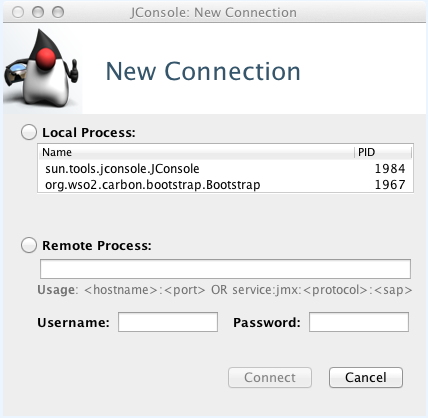
-
Enter the connection details in the above screen as follows:
-
Enter the JMX server URL in the Remote Process field. This URL is published on the command prompt when you start the WSO2 server as explained above.
Tip
If you are connecting with a remote IP address instead of localhost, you need to bind the JMX service to the externally accessible IP address by adding the following system property to the product startup script stored in the
<IS_HOME>/bindirectory (wso2server.shfor Linux andwso2server.batfor Windows).-Djava.rmi.server.hostname=<IP_ADDRESS_WHICH_YOU_USE_TO_CONNECT_TO_SERVER>Be sure to restart the server after adding the above property.
-
Enter values for the Username and Password fields to log in.
Tip
If you are logging in as the administrator, you can use the same administrator account that is used to log in to the WSO2 IS console (
admin/admin).Note
Make sure that the user ID you are using for JMX monitoring is assigned a role that has the Server Admin permission. See Configuring Roles for further information about configuring roles assigned to users. Any user assigned to the admin role can log in to JMX.
-
-
Click Connect to open the Java Monitoring & Management Console. The following tabs will be available. See the Oracle documentation on using JConsole for more information on these tabs.
-
Overview:
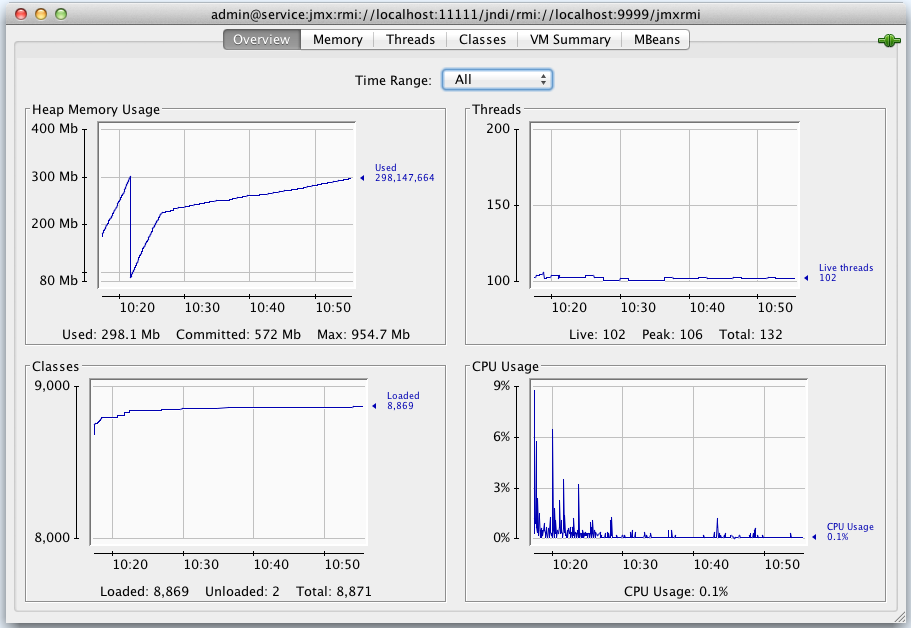
-
Memory:
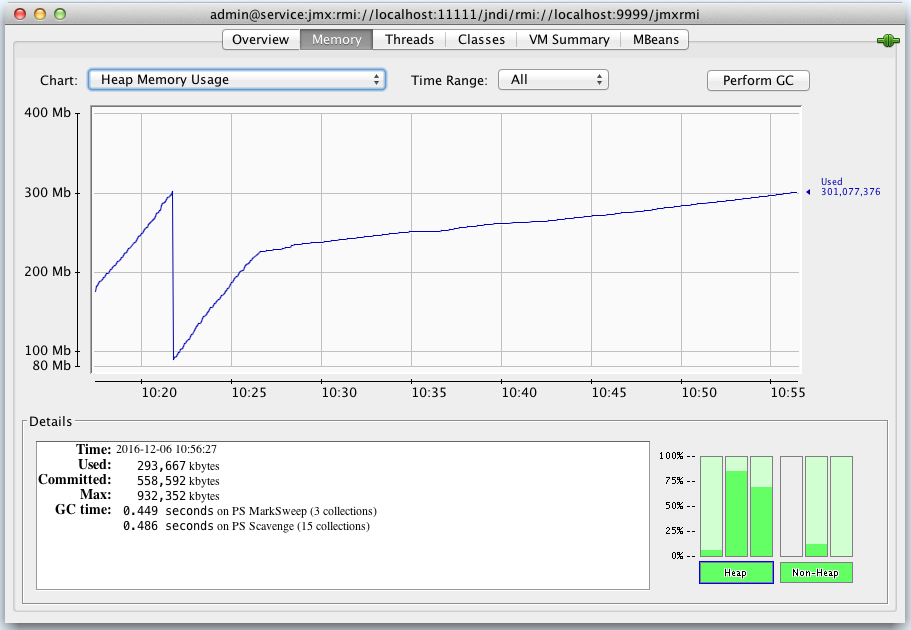
-
Threads:
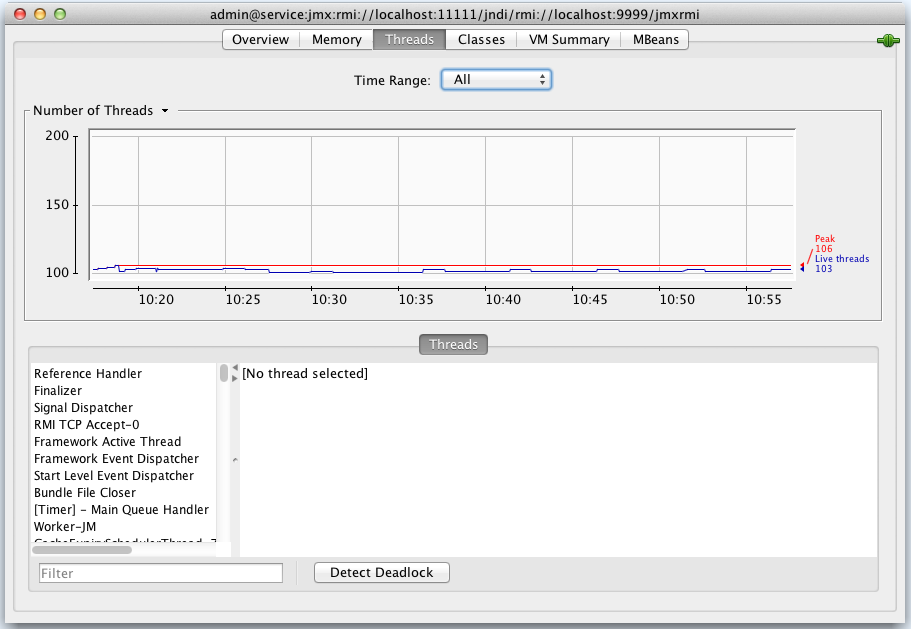
-
Classes:
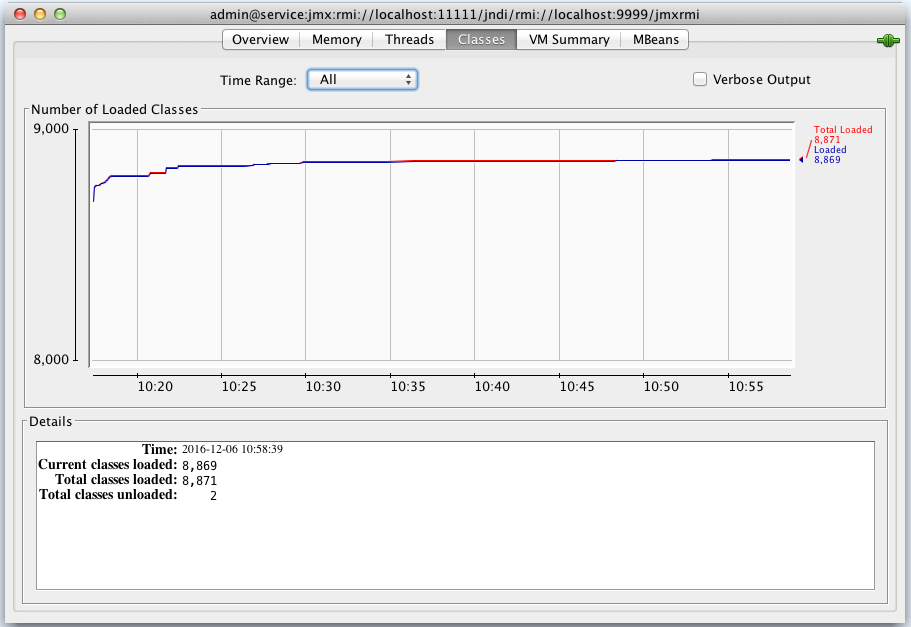
-
VM:
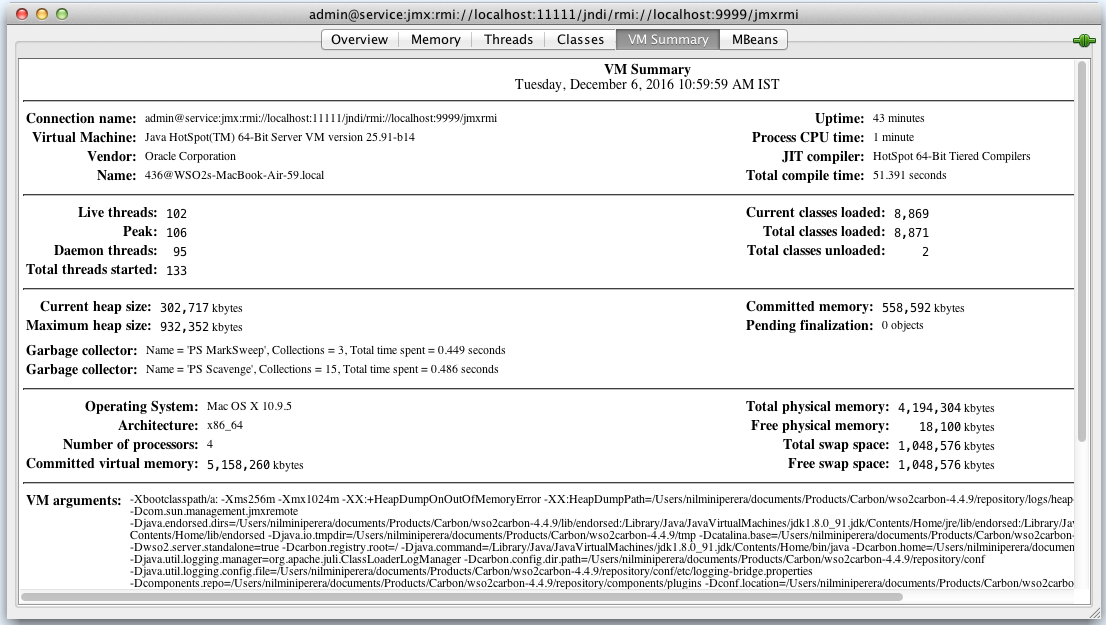
-
MBeans:
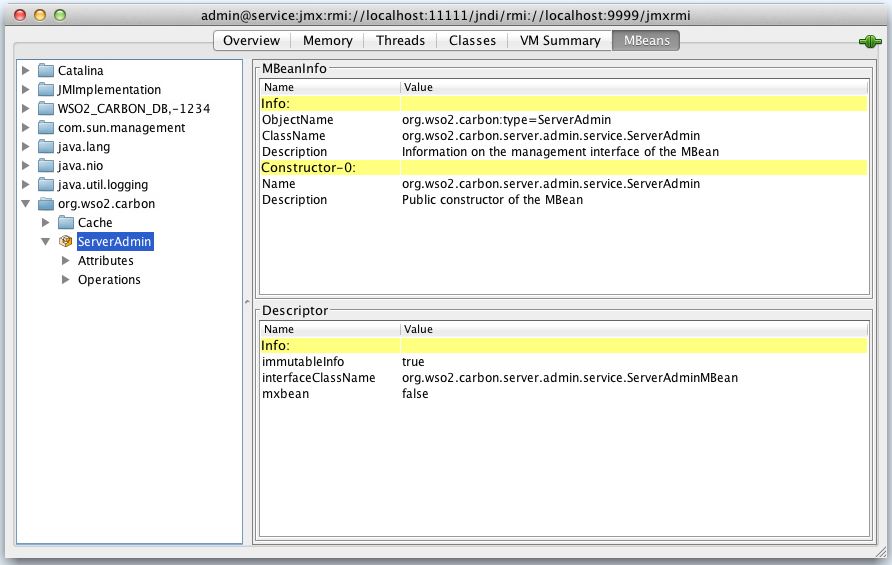
-
Use the ServerAdmin MBean¶
When you go to the MBeans tab in the JConsole, the ServerAdmin MBean will be listed under the &org.wso2.carbon domain as shown below.
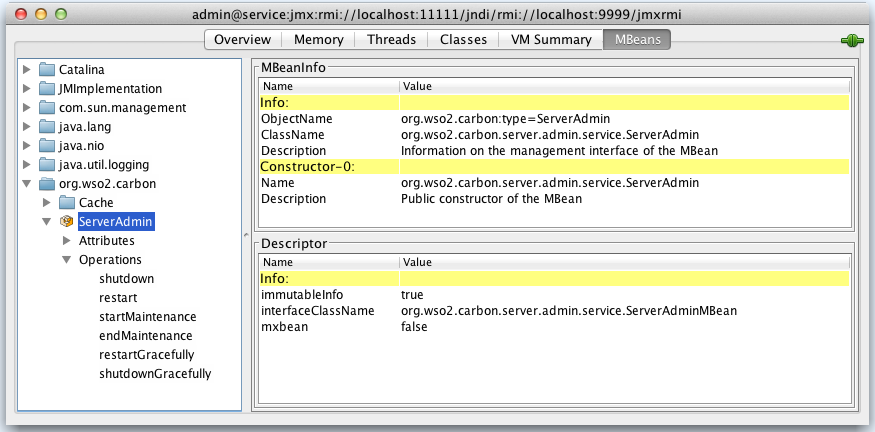
The ServerAdmin MBean is used for administering the WSO2 Identity Server instance. There are several server attributes such as ServerStatus, ServerData, and ServerVersion.
The ServerStatus attribute can take any of the following values.
RUNNINGSHUTTING_DOWNRESTARTINGIN_MAINTENANCE
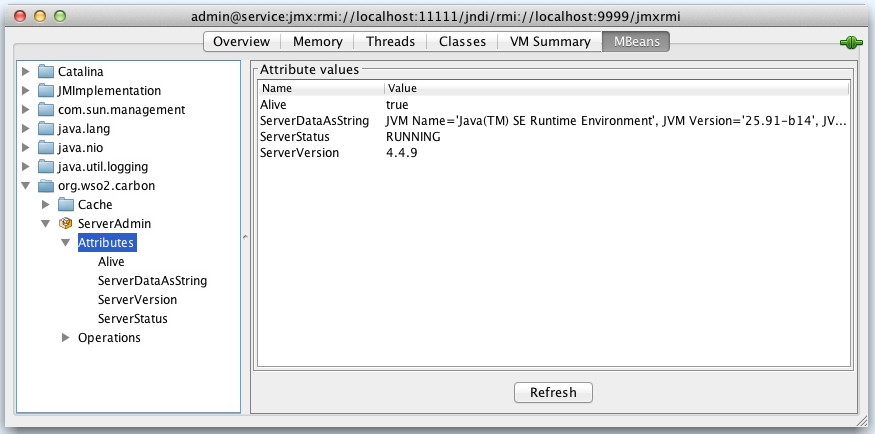
The ServerAdmin MBean has the following operations:
| Operation | Description |
|---|---|
shutdown |
Forcefully shut down the server. |
restart |
Forcefully restart the server. |
restartGracefully |
Wait till all current requests are served and then restart. |
shutdownGracefully |
Wait till all current requests are served and then shutdown. |
startMaintenance |
Switch the server to maintenance mode. No new requests will be accepted while the server is in maintenance. |
endMaintenance |
Switch the server to normal mode if it was switched to maintenance mode earlier. |
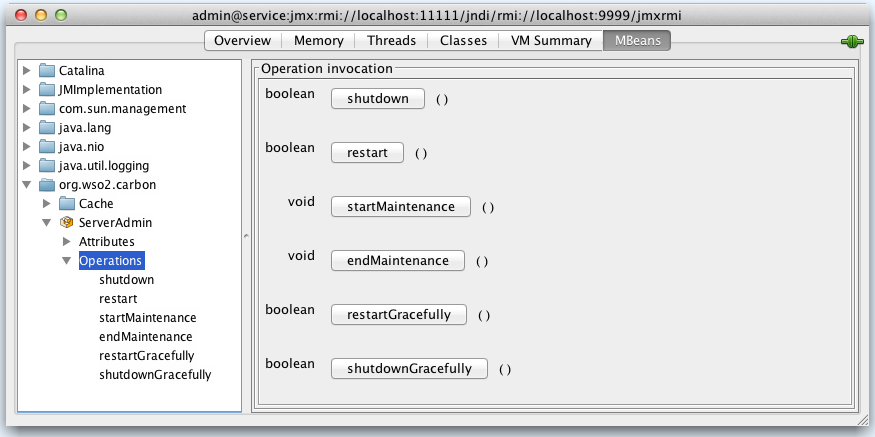
Use the ServiceAdmin MBean¶
This MBean is used for administering services deployed in WSO2 IS. Its attributes are as follows:
| Attribute | Description |
|---|---|
NumberOfActiveServices |
The number of services which can currently serve requests |
NumberOfInactiveServices |
The number of services which have been disabled by an administrator |
NumberOfFaultyServices |
The number of services which are faulty |
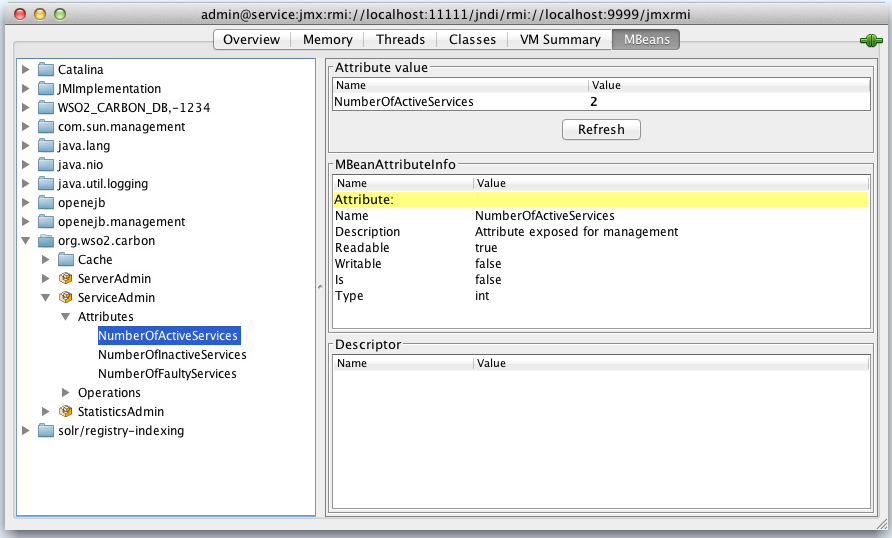
The operations available in the ServiceAdmin MBean:
| Operation | Description |
|---|---|
| startService [p1:string] | The p1 parameter is the service name. You can activate a service using this operation. |
| stopService [p1:string] | The p1 parameter is the service name. You can deactivate/disable a service using this operation. |
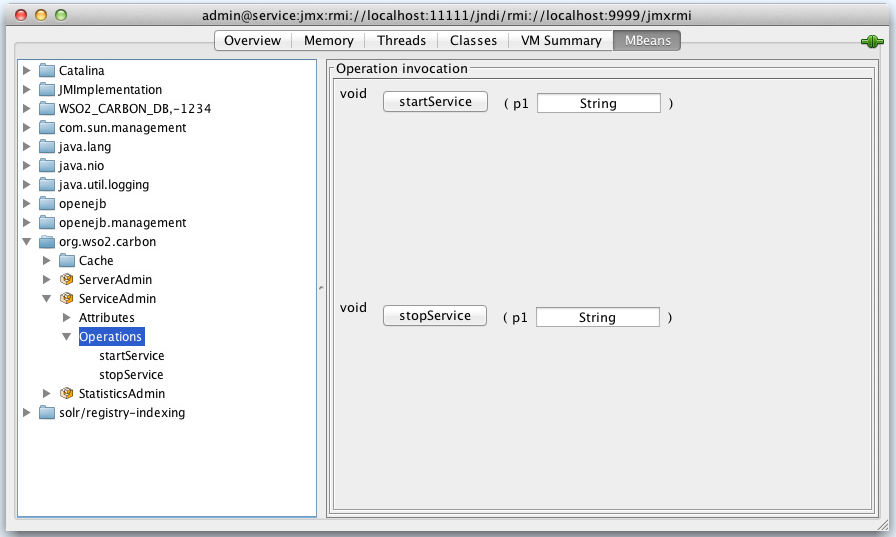
Use the StatisticsAdmin MBean¶
This MBean is used for monitoring system and server statistics. Its attributes are as follows.
| Attributes | Description |
|---|---|
AvgSystemResponseTime |
This is the average response time for all the services deployed in the system. The beginning of the measurement is the time at which the server started. |
MaxSystemResponseTime |
This is the maximum response time for all the services deployed in the system. The beginning of the measurement is the time at which the server started. |
MinSystemResponseTime |
This is the minimum time for all the services deployed in the system. The beginning of the measurement is the time at which the server started. |
SystemFaultCount |
The total number of faults that occurred in the system since the server was started |
SystemRequestCount |
The total number of requests that has been served by the system since the server was started |
SystemResponseCount |
The total number of responses that have been sent by the system since the server was started |
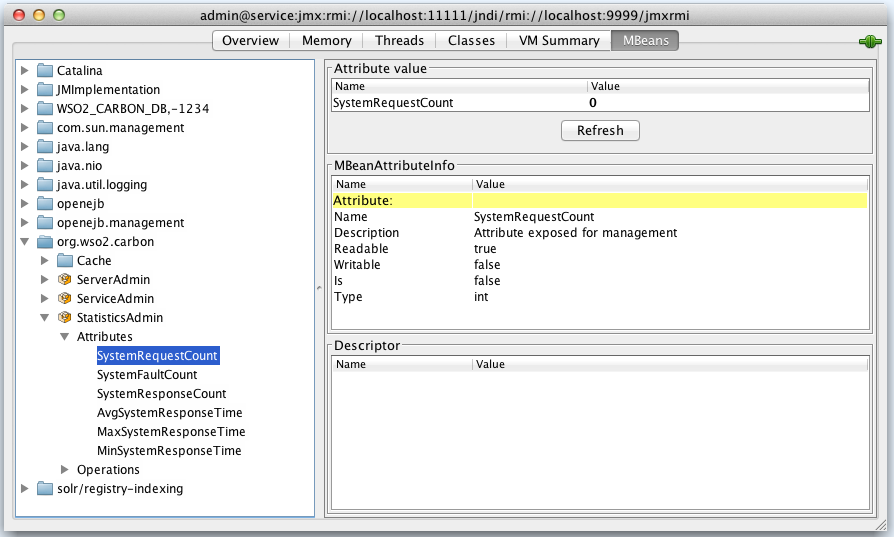
Operations available in the Statistics MBean:
| Operation | Description |
|---|---|
getServiceRequestCount (p1:string) The p1 parameter is the service name. You can get the total number of requests received by this service since the time it was deployed, using this operation. |
|
getServiceResponseCount (p1:string) |
The p1 parameter is the service name. You can get the total number of responses sent by this service since the time it was deployed, using this operation. |
getServiceFaultCount (p1:string) |
The p1 parameter is the service name. You can get the total number of fault responses sent by this service since the time it was deployed, using this operation. |
getMaxServiceResponseTime (p1:string) |
The p1 parameter is the service name. You can get the maximum response time of this service since deployment. |
getMinServiceResponseTime (p1:string) |
The p1 parameter is the service name. You can get the minimum response time of this service since deployment. |
getAvgServiceResponseTime (p1:string) |
The p1 parameter is the service name. You can get the average response time of this service since deployment. |
getOperationRequestCount (p1:string, p2:string) |
The p1 parameter is the service name. The p2 parameter is the operation name. You can get the total number of requests received by this operation since the time its service was deployed. |
getOperationResponseCount (p1:string, p2:string) |
The p1 parameter is the service name. The p2 parameter is the operation name. You can get the total number of responses sent by this operation since the time its service was deployed. |
getOperationFaultCount (p1:string, p2:string) |
The p1 parameter is the service name. The p2 parameter is the operation name. You can get the total number of fault responses sent by this operation since the time its service was deployed. |
getMaxOperationResponseTime (p1:string, p2:string) |
The p1 parameter is the service name. The p2 parameter is the operation name. You can get the maximum response time of this operation since deployment. |
getMinOperationResponseTime (p1:string, p2:string) |
The p1 parameter is the service name. The p2 parameter is the operation name. You can get the minimum response time of this operation since deployment. |
getAvgOperationResponseTime (p1:string, p2:string) |
The p1 parameter is the service name. The p2 parameter is the operation name. You can get the average response time of this operation since deployment. |
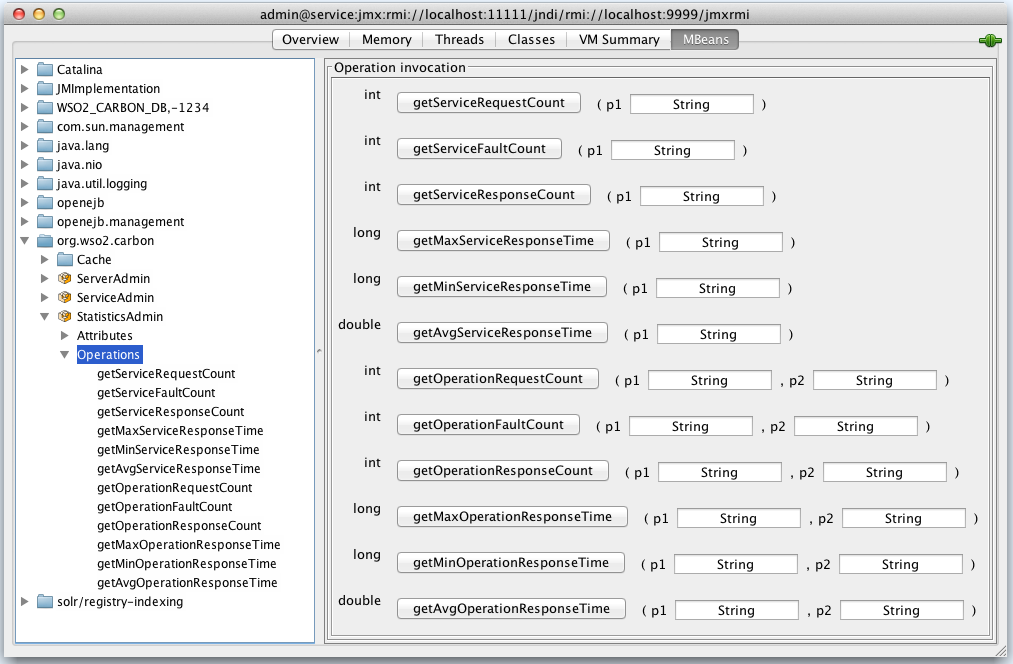
Use the DataSource MBean¶
If you have JMX enabled for a datasource connected to the WSO2 IS instance, you can monitor the performance of the datasource using this MBean. The DataSource MBean will be listed as shown below.
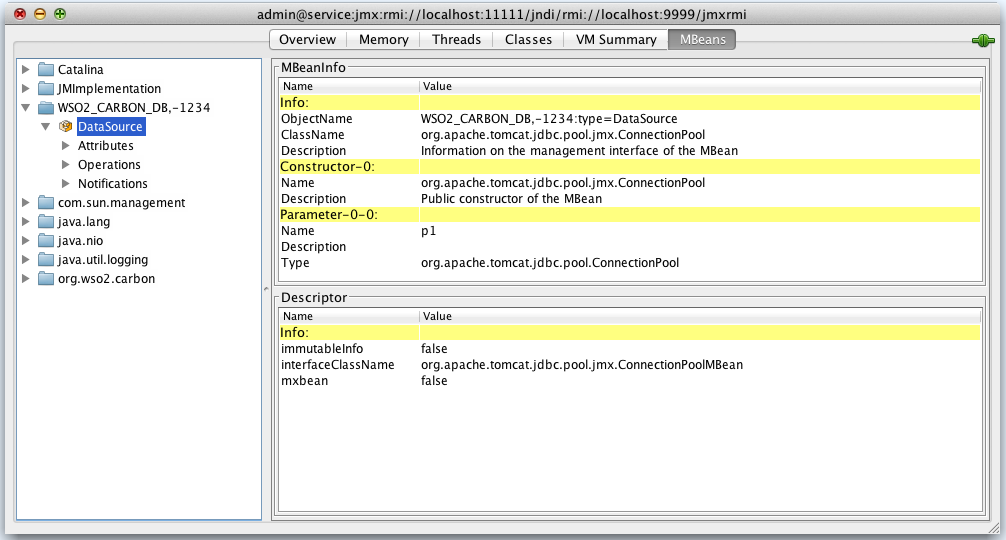
For example, if you have JMX enabled for the default Carbon datasources in the deployement.toml file, the JDBC connection pool parameters that are configured for the Carbon datasource will be listed as attributes as shown below.
See the performance tuning guide for instructions on how these parameters are configured for a datasource.
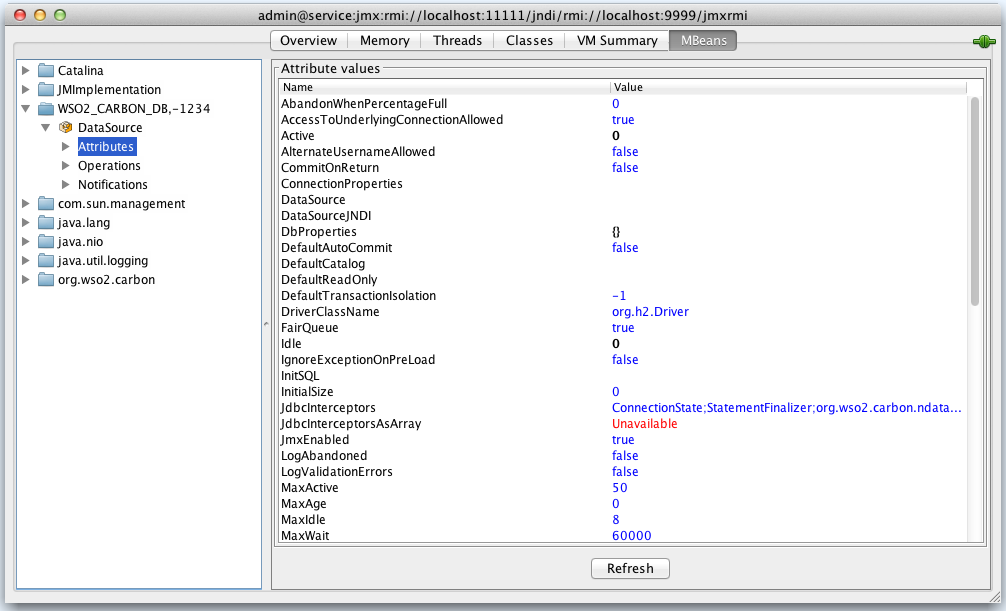
Monitor WSO2 IS with Jolokia¶
Jolokia is a JMX-HTTP bridge, which is an alternative to JSR-160 connectors. It is an agent-based approach that supports many platforms. In addition to basic JMX operations, it enhances JMX monitoring with unique features like bulk requests and fine-grained security policies.
Follow the steps below to use Jolokia to monitor WSO2 IS.
-
Download Jolokia OSGi Agent. (These instructions are tested with the Jolokia OSGI Agent version 1.3.6 by downloading the
jolokia-osgi-1.3.6.jarfile.) -
Add it to the
<IS-HOME>/repository/components/dropins/directory. -
Start WSO2 Identity Server.
Once the server starts, you can read MBeans using Jolokia APIs.
Following are a few examples.
- List all available MBeans:
http://localhost:9763/jolokia/list(Change the appropriate hostname and port accordingly) - Reading Heap Memory:
http://localhost:9763/jolokia/read/java.lang:type=Memory/HeapMemoryUsage
For more information on the JMX MBeans that are available in WSO2 Identity Server, see Monitoring WSO2 IS with JConsole.
Top