Accessing the Analytics Dashboard¶
Follow the steps below to access the WSO2 IS Analytics Dashboard.
Tip
For testing purposes
Follow the steps below to load test data to the system.
- Naviagte to the
<IS_ANALYTICS_HOME>/samples/sample-clients/is-analytics-clientdirectory on a command prompt. -
Run the following command.
java ant -Dport=7612 -Dhost=0.0.0.0
The Analytics Dashboard cannot be viewed using the Internet Explorer 10 and older versions.
-
Access the WSO2 IS Analytics Portal using the following URL: http://\<HTTPS_IS_ANALYTICS_HOST>: 9643 /portal
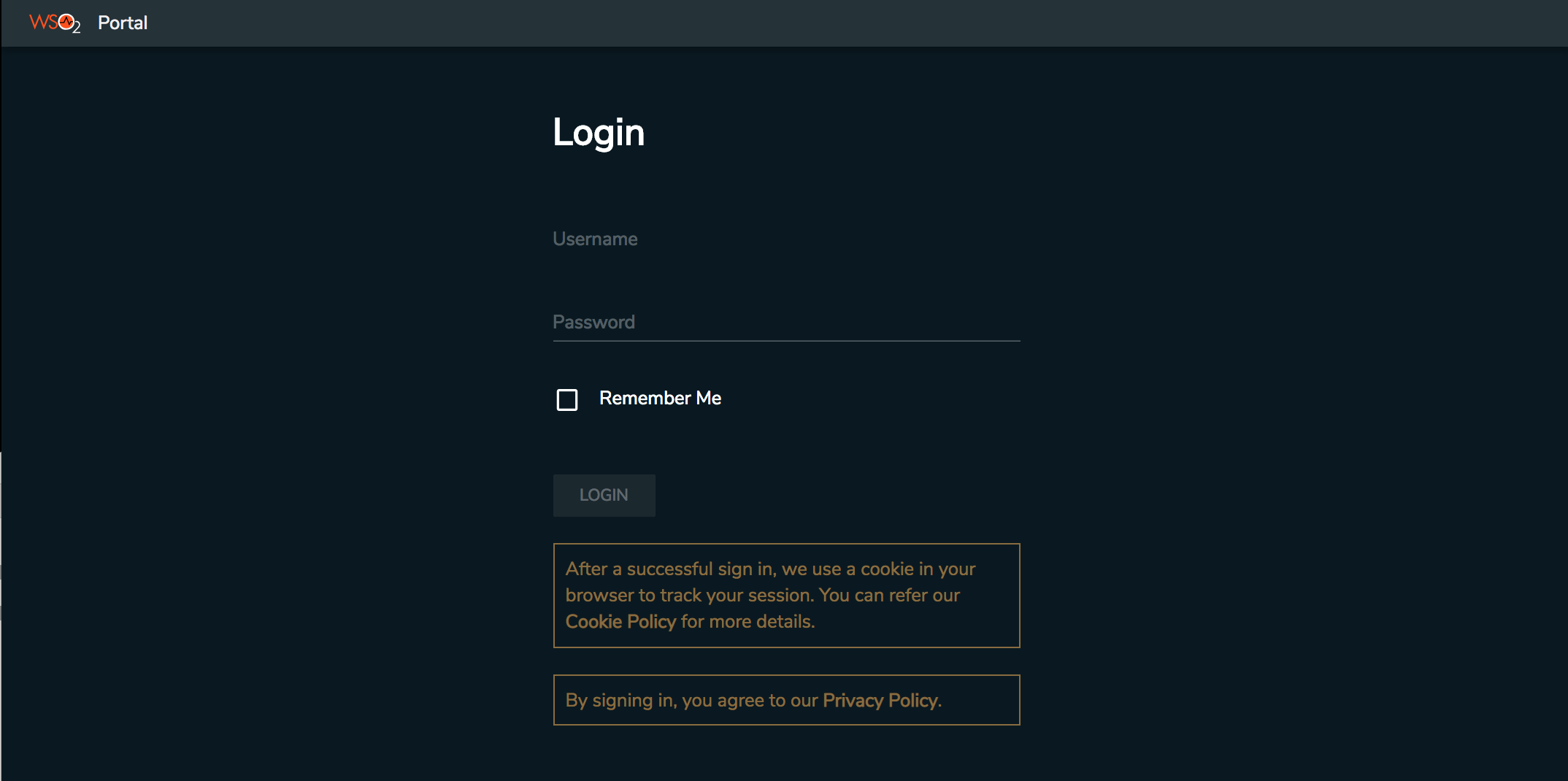
-
Enter the
adminas theusernameandpasswordand click LOGIN. -
Click IS Analytics tile.
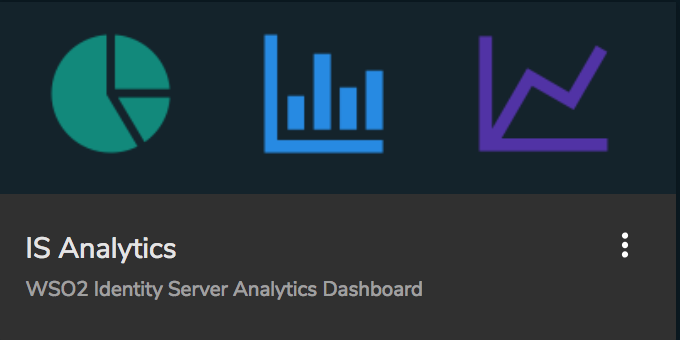
The Analytics Dashboard appears with a summary of overall login attempts, local login attempts, and federated login attemts.
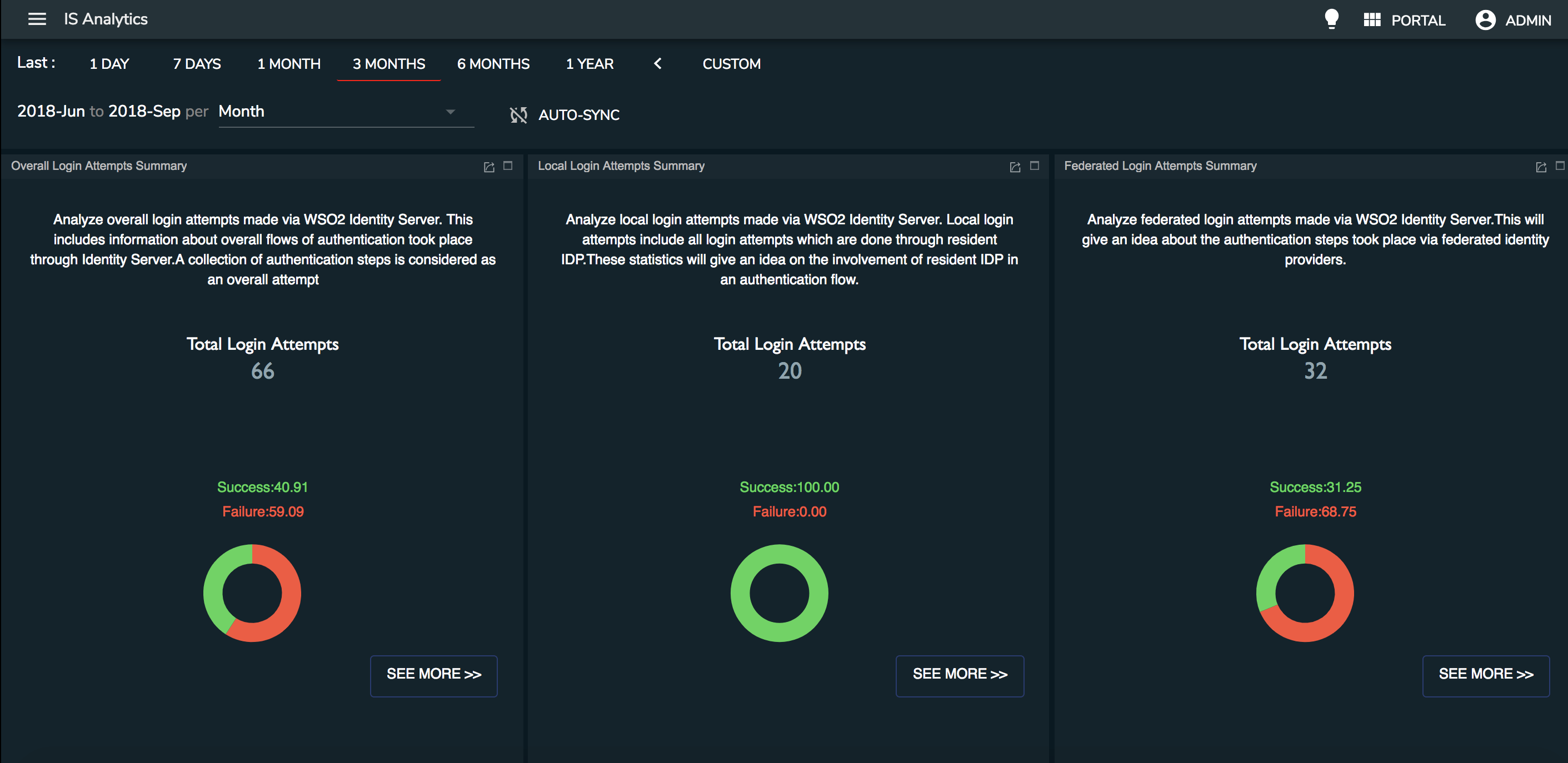
-
Select the duration within which you need to view the statistics using the top duration filter.

This allows to filter the statistics within a day, week, month, three months, six months, year as well as a custom duration.
-
Click AUTO-SYNC to syncrhonize the dashboards automatically.
-
Click bulb icon at the top-right to change the dashboard theme.

-
Click menu icon at the top-left to view the left navigator.
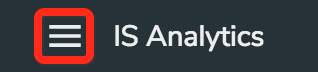
-
Click View to open the IS Analytics dashboard. The Security Analytics dashboard is displayed as shown in the example below.
-
What's Next?¶
Explore the following topics:
- Analyzing Overall Login Attempts
- Analyzing the Local Login Attempts
- Analyzing the Federated Login Attempts
- Analyzing Session Statistics