Associating User Accounts¶
WSO2 Identity Server (WSO2 IS) allows you to associate multiple accounts you may have, and switch between accounts once you associate accounts. WSO2 IS also allows you to connect your federated user credentials with your WSO2 Identity Server account. This topic provides instructions on how to associate all your user accounts to the account with which you have logged on.
Note
If you want to associate user accounts of federated users via the
dashboard, add the following configuration to the /repository/conf/deployment.toml
file.
[user.association]
enable_for_federated_users = trueThe recommended approach is to have the enable_for_federated_users parameter set to false so that manual federated user association is not allowed by default via the dashboard.
Follow one of the two approaches below to associate all your user accounts:
Using the AdminService¶
The first approach is to use the AdminService . You
can access this admin service using the following URL: '
https://<HOST_NAME>:9443/services/UserAccountAssociationService?wsdl
'. If you are new to admin services, see Calling Admin
Services.
The following actions can be performed using above admin service.
- Create a new user account association
- Delete an existing user account association
- Get all associated user accounts of the logged in user
- Switch between associated user accounts without re-authenticate with the system
Using the dashboard¶
The WSO2 Identity Server end user dashboard can be used to associate the accounts. You can associate a local user account or a federated user account:
Managing local user IDs¶
- Go to the dashboard URL: https://localhost:9443/dashboard/
- Log in using your username and password.
- Click the View details button that corresponds to the
Associated User Accounts gadget.
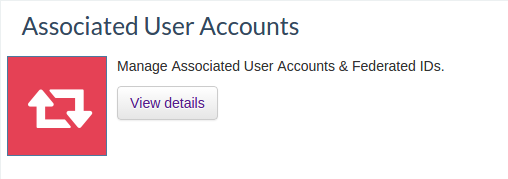
- You can see all associated accounts of the user that you logged in
as. This table includes the user ID and identity provider of all the
associated user accounts of the user.
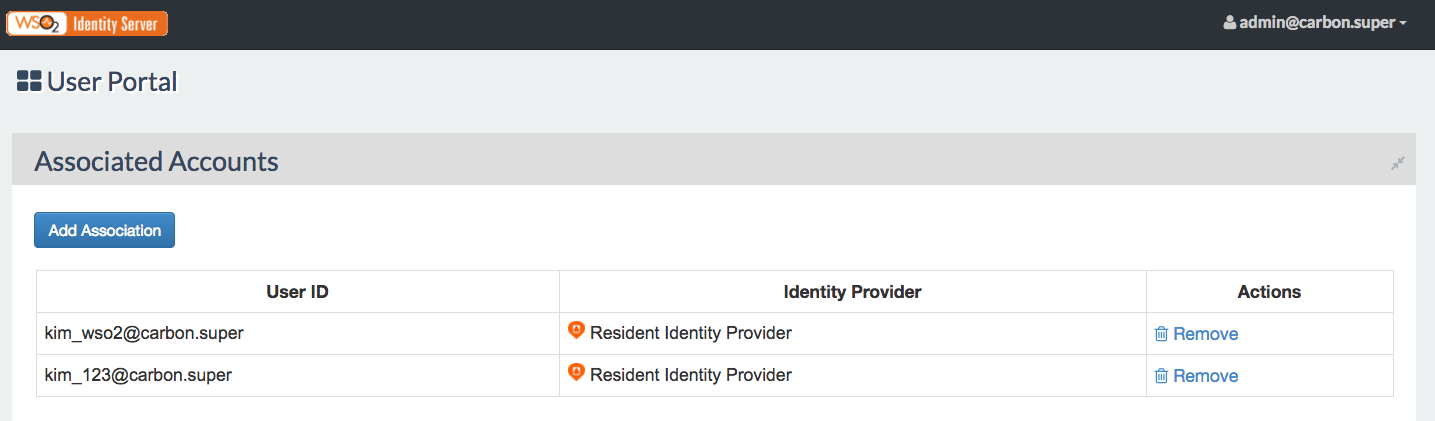
- You can initiate a new user account association by clicking the Add Association button under Associated Accounts.
- Select Local as the Account Type, and enter the username
and password of the user account that you want to connect to.
Click Associate to associate this user account. If it is authentic, WSO2 Identity Server authenticates the user account and saves that user account as an association to the user account of the logged in user.
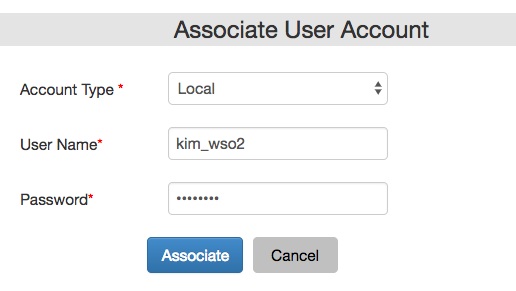
- You can delete this user account association by clicking Remove in the Associated Accounts list.
- You can also switch between associated user accounts without having
to re-authenticate the user account with the Identity Server. In the
user dashboard UI, the associated user accounts appear under the
dropdown list at the top right corner of your screen. You can switch
between accounts by selecting the required user account from the
dropdown. Note that the session key does not change during this
operation.
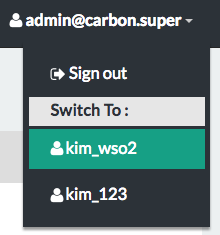
Managing federated user IDs¶
You can connect your federated user IDs with your WSO2 Identity Server account from the end user dashboard. To set this up, do the following.
Note
You need to setup an Identity Provider before continuing this process. For more information on how to do this, see Adding and Configuring an Identity Provider.
- Go to the dashboard URL: https://localhost:9443/dashboard/
- Log in using your username and password.
- Click the View details button that corresponds to the
Associated User Accounts gadget.
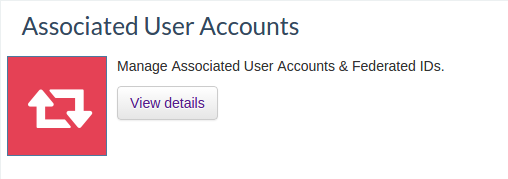
- You can see all associated accounts of the user that you logged in
as. This table includes user ID and the identity provider of all
associated user accounts of the user.
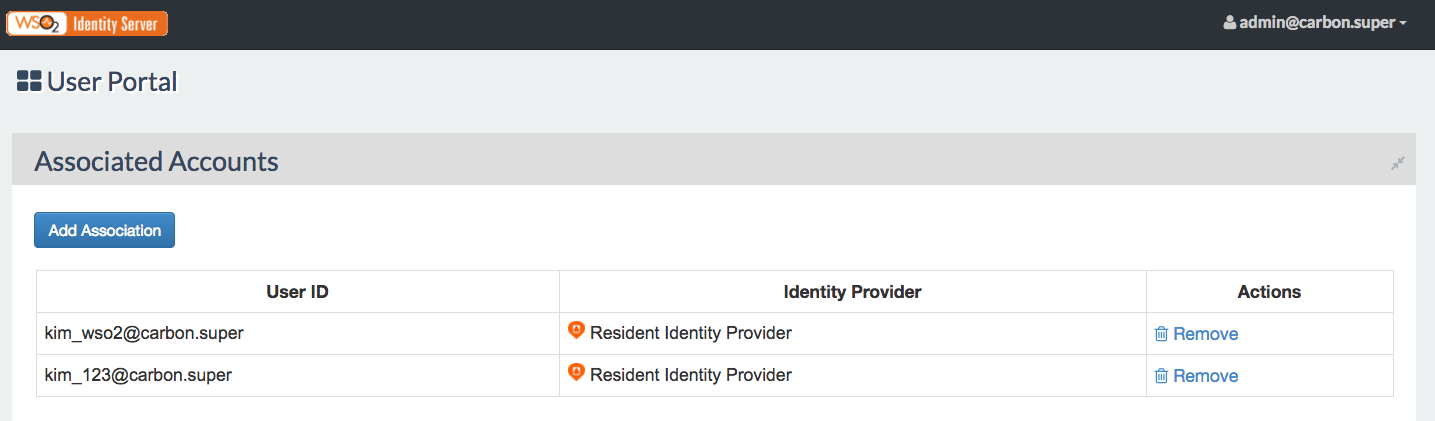
- You can initiate a new user account association by clicking the Add Association button under Associated Accounts.
- Select the Federated as the Account Type from the dropdown
provided, and enter the username and password.
Click Associate to connect this user account to the WSO2 Identity Server account of the logged in user.
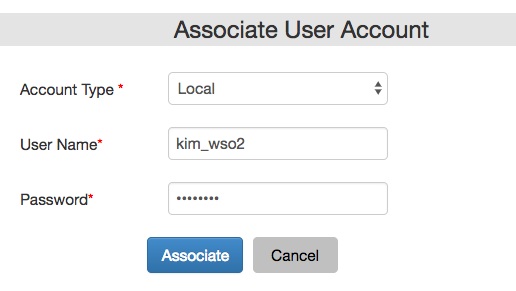
- You can delete this user account association by clicking Remove on the Associated Accounts list.