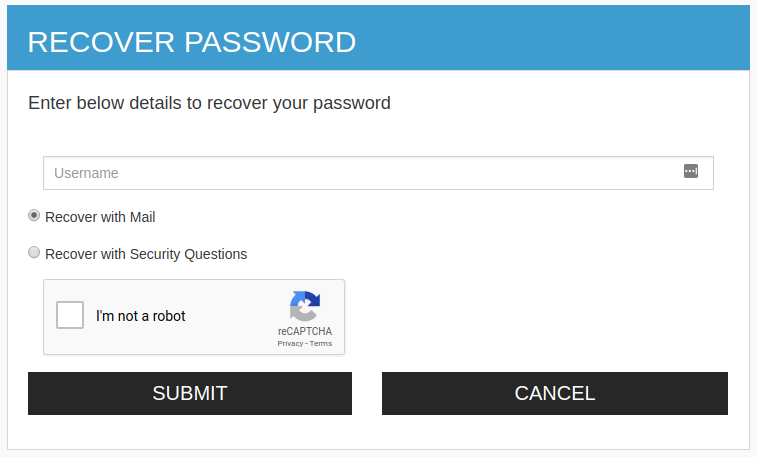Configuring reCaptcha for Password Recovery¶
The password account recovery feature implemented in the WSO2 Identity Server helps to recover the password of the account in case the user forgets it. This recovery process can also be secured with captcha verification.
By configuring reCaptcha, you can mitigate or block brute force attacks.
Info
For more information on setting up password recovery, see Password Recovery.
For more information on brute force attacks, see Mitigating Brute Force Attacks.
There are two ways to configure this feature.
- Configuring password recovery with reCaptcha for a tenant.
- Configuring password recovery with reCaptcha globally.
Configuring password recovery with reCaptcha for a tenant¶
Follow the instructions given below to configure password recovery with reCaptcha for a specific tenant.
-
Set up reCaptcha with WSO2 Identity Server. For instructions on how to do this, and more information about reCaptcha, see Setting Up ReCaptcha.
-
Enable the EnableMultiTenancy context-parameter in the accountreoceryendpoint web.xml file.
-
Start WSO2 Identity Server and log into the management console as a tenant admin.
-
On the Main tab, click on Identity Provider → Resident Identity Provider.
-
Expand the Account Management Policies tab, then click on Account Recovery.
-
Select the Enable reCaptcha for Password Recovery checkbox to enable reCaptcha for the password recovery flow.
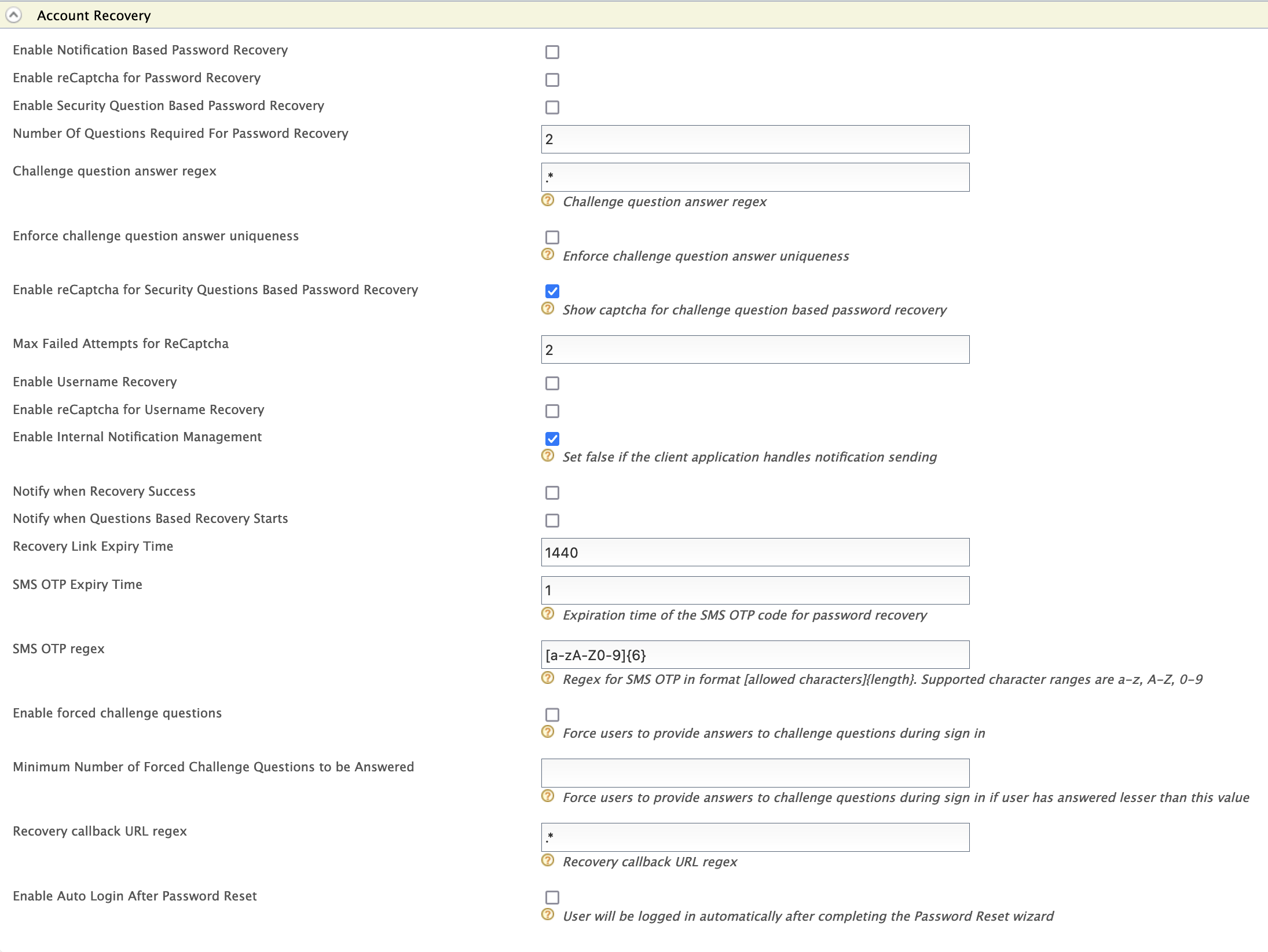
-
You have now successfully configured reCaptcha for the password recovery flow. Start WSO2 Identity Server and log into the end user dashboard.
Tip
If you have changed the port offset or modified the hostname, change the port or hostname accordingly.
-
Click on Forgot Password.
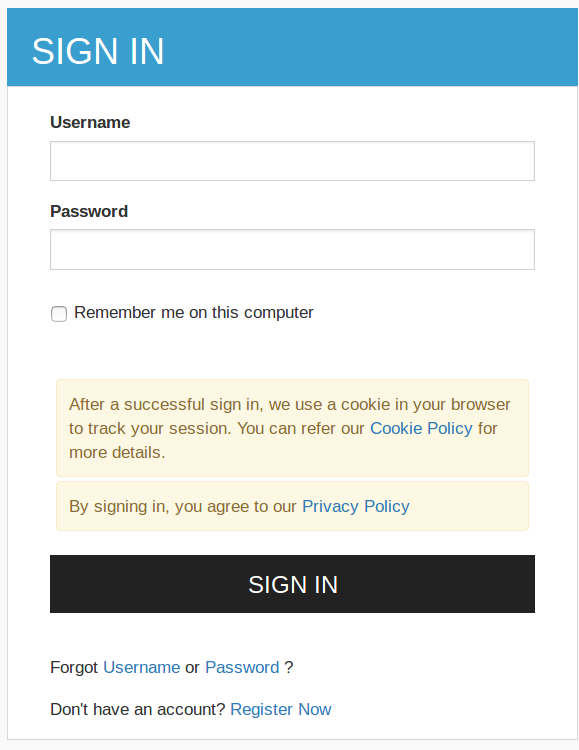
Enter your username in the page that appears next and select Proceed to Password Recovery.
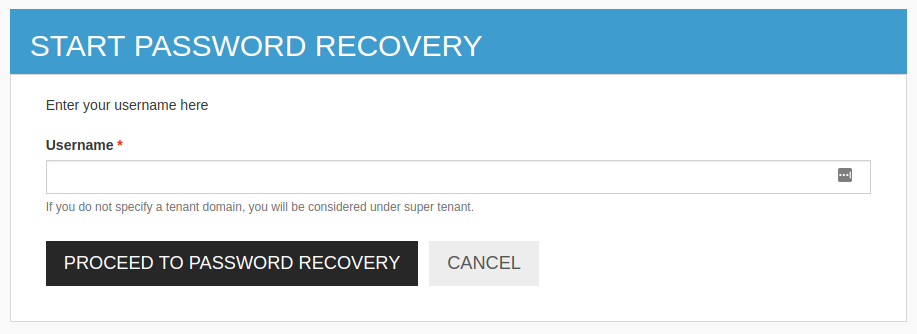
You are redirected to the Recover Password page where you can select the recaptcha option.
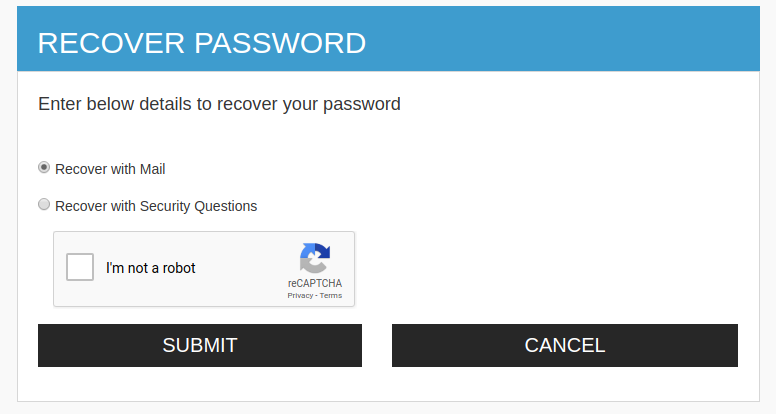
Configuring password recovery with reCaptcha globally¶
Follow the instructions given below to configure password recovery with reCaptcha globally.
-
Add the following properties to the
deployment.tomlfile in theIS_HOME/repository/conffolder to enable password recovery with reCaptcha.Tip
To avoid any configuration issues, perofrm step-1 before starting the WSO2 Identity Server product instance.
[identity_mgt.password_reset_email] enable_recaptcha= true -
Set up reCaptcha with WSO2 Identity Server. For instructions on how to do this, and more information about reCaptcha, see Setting Up ReCaptcha.
-
You have now successfully configured reCaptcha for the password recovery flow. Start WSO2 Identity Server and log into the end user dashboard.
Tip
If you have changed the port offset or modified the hostname, change the port or hostname accordingly.
-
Click on Forgot Password.
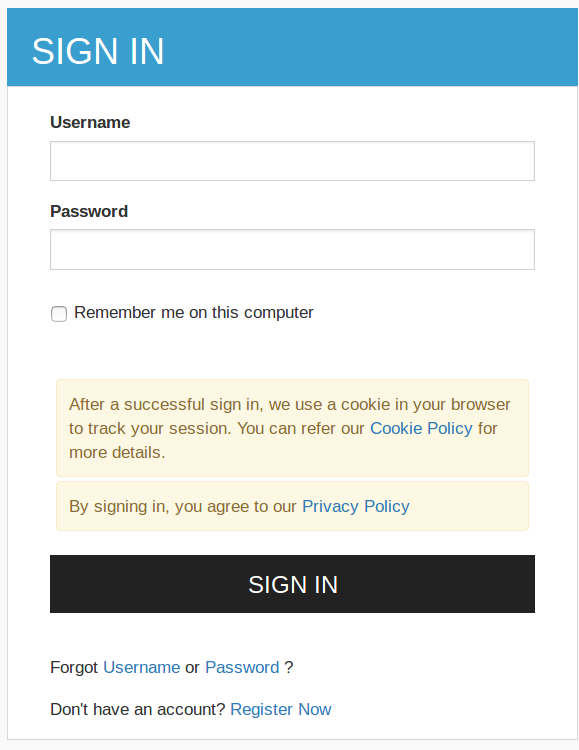
You are redirected to the Recover Password page where you can choose the recaptcha option for password recovery.