Introduction to User Management¶
User management involves defining and managing users, roles, and their access levels in a system. A user management dashboard or console provides system administrators with a high-level view of a system's active user sessions, their login statuses, the privileges of each user, and their activity in the system. It enables system admins to make business-critical, real-time security decisions. A typical user management implementation involves a wide range of functionality such as adding/deleting users, controlling user activity through permissions, managing user roles, defining authentication policies, managing external user stores and manual/automatic logout, and resetting passwords.
Any user management system has the following basic components:
- Users: Users are consumers who interact with your organizational applications, databases, and other systems. A user can be a person, a device, or another application/program within or outside of the organization's network. Because users interact with internal systems and access data, organizations need to define which data and functionality each user can access by assigning permissions.
- Permissions: A permission is a delegation of authority or a right that is assigned to a user or a group of users to perform an action on a system. Permissions can be granted to or revoked from a user, user group, or user role automatically or by a system administrator. For example, if a user has the permission to log in to a system, the permission to log out is automatically granted as well.
- User roles: A user role is a grouping of permissions. In addition to assigning individual permissions to users, admins can create user roles and assign those roles to users. For example, you might create user roles called VP, Manager, and Employee, each of which has a different set of permissions, and then assign those roles to users based on their position in the company. Then, if you need to modify the permissions of all your managers, you can simply modify the Manager user role, and all the users with that role will have their permissions updated automatically.
The following diagram illustrates how the user management functionality is structured to work in WSO2 products:
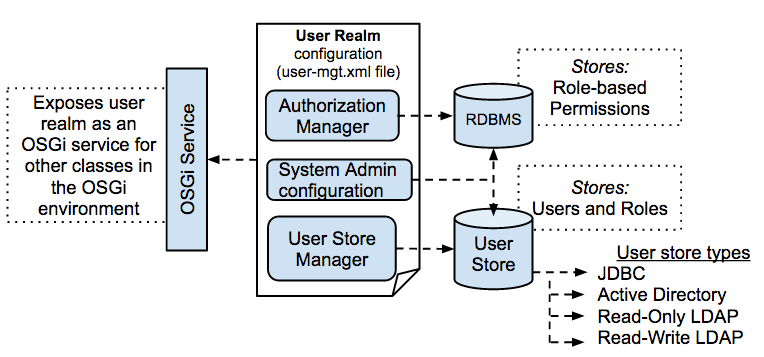
- User stores: A user store is the database where information about the users and user roles is stored, including login name, password, first name, last name, and email address.
-
RDBMS (for Authentication and Authorization): This RDBMS stores information about the role-based permissions.
According to the default configuration in WSO2 products, the embedded H2 RDBMS that is shipped with the product is used as the user store as well as the RDBMS for storing information related to permissions.
-
Realm configuration: The user realm consists of the configurations required to initialise the user realm. The
deployment.tomlfile stored in the<IS_HOME>/repository/conf/directory is used as the realm configuration TOML. This includes setting up the User Store Manager, the Authorization Manager and the System Administrator. These configurations are explained below.User Store Manager The User Store Manager is responsible for managing the underlying user store. It is represented by the
UserStoreManagerJava interface. There can be different User Store Manager implementations to connect with different user stores, but you can configure only one User Store Manager implementation in a single user realm (that is, a single WSO2 Carbon instance). The User Store Manager can be operated in both read/write mode and read-only mode. In read-only mode, you can only connect with an existing user store. WSO2 products provide the following default User Store Manager implementations:JDBCUserStoreManager(read and write)LDAPUserStoreManager(read-only)ApacheDSUserStoreManager(read and write)
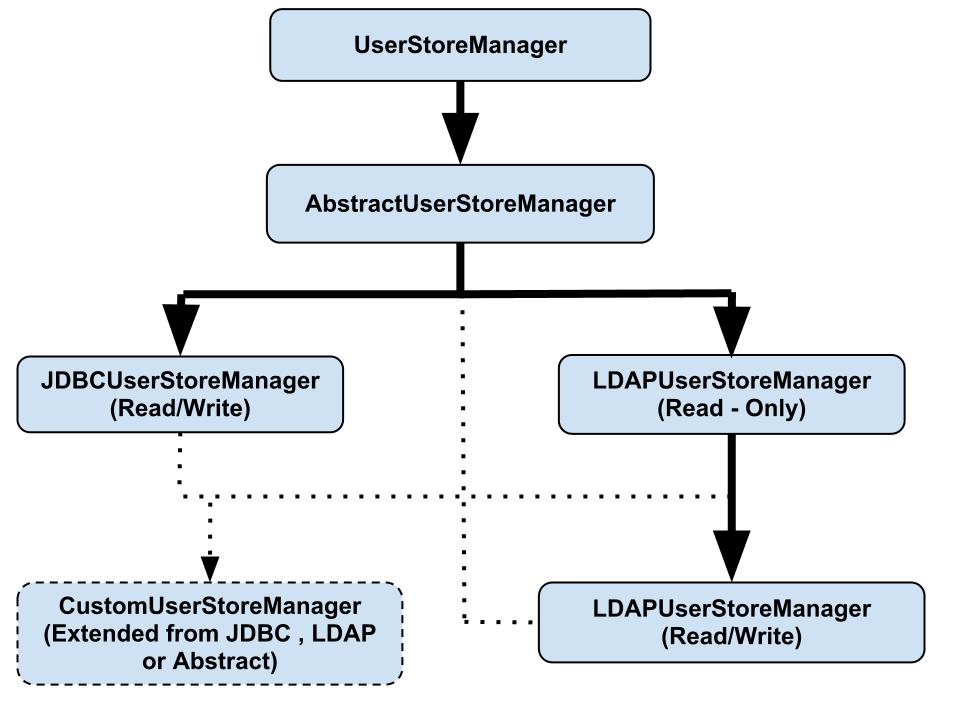
You can write a custom user store manager implementation by implementing
UserStoreManageror by extendingAbstractUserStoreManageror one of the default implementations.Using JDBCUserStoreManager
The
JDBCUserStoreManagerclass uses a schema that is specific to WSO2 Carbon. It contains the following tables:- UM_USER: Contains user names and passwords
- UM_ROLE: Contains role names
- UM_USER_ROLE: Contains user role mappings
- UM_USER_ATTRIBUTE: Contains user attributes. There can be any attribute ID and a value for that attribute ID that is associated with a user’s profile.
You can find the full schema of these tables from the database script files in the
<PRODUCT_HOME>/dbscriptsdirectory. Note that these scripts also contain schemas for other tables that are used for user management and registry functions. If your organization contains an existing JDBC user store that you want to use with a WSO2 product, you must extendJDBCUserStoreManagerand write a new implementation for your user store according to your schema.Authorization Manager The Authorization Manager uses role-based access control (RBAC) to protect resources related to the WSO2 Carbon platform. The default implementation of the Authorization Manager is JDBCAuthorizationManager, which uses a permission model specific to WSO2 Carbon and uses the authorization data that is stored in tables in the JDBC database. You can replace this implementation with a custom implementation (for example, if you want to use a XACML authorization manager) and use it with WSO2 products.System Administrator The system admin user is typically the super tenant user, who by default has permission to perform all administration tasks in the server. The admin user will thereby create other tenant users and define roles with permissions. Once this is done, the other tenant users will be able to log in to their respective tenant domains and use the server according to the permissions that have been granted. Note that the permissions granted to the Super Tenant user cannot be modified.
For information on how you can set up and configure the user management realm, see Configuring the User Realm, and for information on how you can manage the users, roles and permissions using the Management Console, see Managing Users, Roles and Permissions.
Top