Configuring Access Control Policy for a Service Provider¶
This topic guides you through configuring and enforcing a XACML access control policy for a service provider. The authorization is done using Identity Server’s XACML engine , which provides fine-grained access control using policies. Fine-grained authorization specifies the requirements and variables in an access control policy that is used to authorize access to a resource. WSO2 Identity provider supports XACML 1.0, 2.0 and 3.0. For more information on XACML, see XACML Architecture.
In today's world, businesses and their customers need to access multiple service providers that support multiple heterogeneous identity federation protocols. Each service provider needs to define an authorization policy at the identity provider to decide whether a given user is eligible to log into the corresponding service provider. For example, one service provider only allows the administrator to sign in to the system after 6 PM. Another service provider only allows the users from North America to sing in. To meet all these requirements the Identity provider needs to provide fine-grained authorization.
WSO2 Identity Server provides an out-of-the-box support for controlling access to the service providers. The diagram given below explains how you can configure a fine-grained access control policy for a service provider in WSO2 IS.
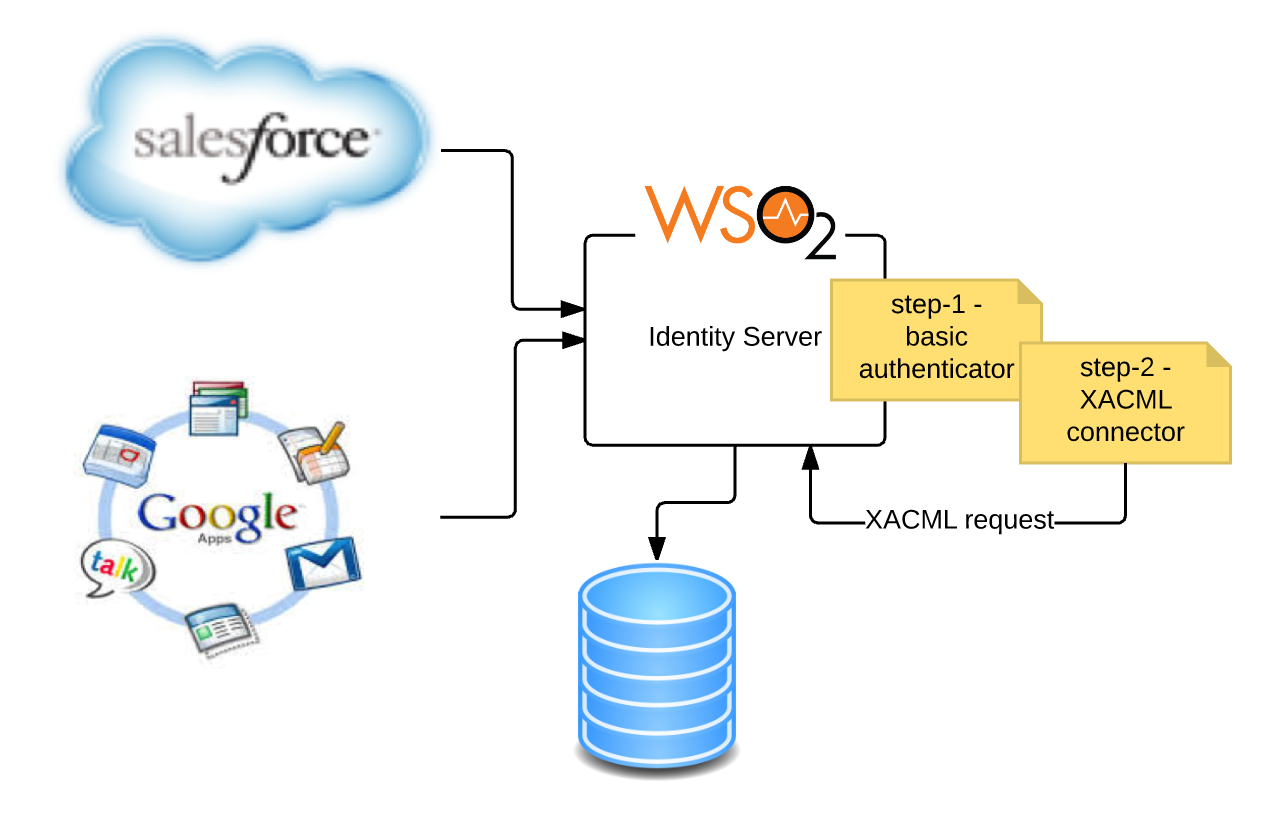
Info
The users can be authorized, based on policies that are written using a combinations of any of the following:
- User’s username
- User's roles
- User’s user store domain
- User’s tenant domain
- User’s attributes(e.g. email, age, country, etc)
- User’s IP address
- Service provider’s name
- Service provider’s tenant domain
- Date
- Time
This tutorial demonstrates an example of an access control policy for a service provider via XACML 3.0
Sample Scenario: An Internal finance application in an organization needs to be accessed by employees in the finance team only.
Note
Here, we will permit access to a sample service provider application called "travelocity.com" only for users with "finance" role and denies access for other users. Please follow the below step to get your configurations done to try out this scenario.
Step1: Configuring the service provider¶
Deploy the Sample Application
Follow these steps to deploy and configure the travelocity.com sample application.
You need to define and configure your service provider in the WSO2 Identity Server so that the authentication and/or provisioning happens as expected. For more information on how the service provider fits into the WSO2 IS architecture, see Architecture.
- Start the WSO2 Identity Server and log in to the management console.
- Click Add under Users and Roles and then select Add New Role in the Identity section.
- Create a role called "finance" and give the role login permission.
-
Create two new users and assign User1 to the role you just created. Assign the User2 to the "admin" role or any other role.
Tip
In the beginning of this guide you have deployed and registered the
travelocity.comwebapp. If you complete that you can skip steps 5 and 6 below. -
Click Add under Service Providers on the Main tab and add a new service provider in the Identity section. Here we can put any name for the service provider name, but since we are using we can use a name like travelocity.com.
-
Configure an inbound authentication protocol for the service provider (i.e, SAML, OpenID Connect etc).
Configure travelocity
The responsibility of the inbound authentication protocol is to identify and parse all the incoming authentication requests and then helps in building the correct response. As Inbound Authentication Protocols WSO2 Identity Server supports SAML2, OpenID Connect, OAuth etc.
For this tutorial, we will set up the travelocity sample application by following the instructions in Deploying the Sample App. Here we use SAML2 as the inbound authentication protocol.
Note
If your service provider needs any claims of the authenticated user to provide the service, you can configure claims of the service provider. Then once the access is provided after evaluating the XACML policy, the Service Provider can get those claim details of the authorized user from the Identity Provider side.
-
Expand the Local and Outbound Authentication Configuration section and select the authenticator used to authenticate users in this service provider(sample value: Default).
Info
Refer Configuring Local and Outbound Authentication for a Service Provider for more information.
-
Select the Enable Authorization checkbox and click Update to finish registering the service provider.
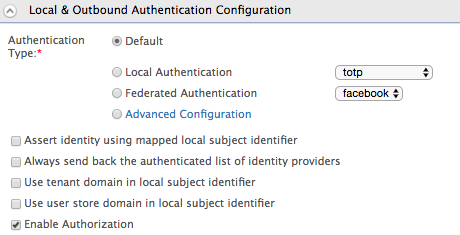
Step2: Setting up the policy¶
After setting up the service provider for the application, the next step is to configure the XACML policy to control access to the travelocity.com service provider. Let's make our life easy and publish a policy using an available XACML policy templates in WSO2 Identity Server. Please follow the below steps to set up the policy according to our requirement.
- Click on Policy Administration under the Entitlement > PAP section on the Main tab of the management console. To get more information about Policy Administration Point(PAP), Read more .
-
Since this sample scenario is based on role, we select the policy
authn_role_based_policy_template.Info
XACML template policies provide a pre-configured template with placeholders for different types of policies. For a full list of the available XACML policy templates, see Writing a XACML Policy using a Policy Template.
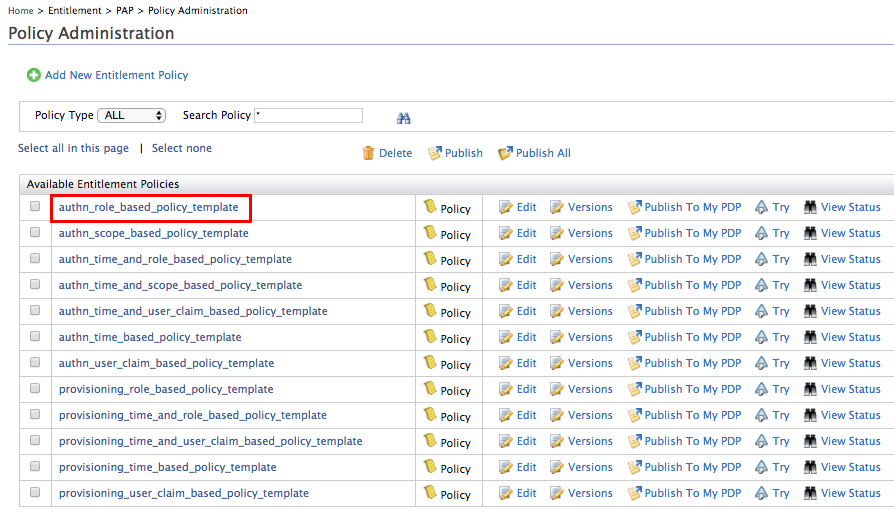
-
Once you click on Edit, the XML based policy will appear in the policy editor. There are placeholders in capitals for entering the service provider and role names.
-
Edit the placeholders accordingly with the relevant values.
-
Change the
PolicyIdas follows:PolicyId="authn_travelocity_for_finance_team_policy" -
Edit the
<Description>tag and enter a description relevant to your custom policy.<Description> This policy authorizes employees of the finance team to the travelocity service provider in the authentication flow based on the roles of the user (defined by ROLE_1 and ROLE_2). Users who have at least one of the given roles, will be allowed and any others will be denied. </Description> -
Locate the
SP_NAMEplaceholder and replace it with the service provider name "travelocity.com". - Locate the
ROLE_1placeholder and replace it with the role name "finance". - In this example, this policy authenticates users to the
specified service provider based on
ROLE_1andROLE_2.But we need only one role to authenticate. Therefore, we can remove the other role, by removing that entire section from the start of the<Apply>tag to the ending</Apply>tag.
-
-
Once the changes have been made, the policy should be similar to the following.
Access control policy
<Policy xmlns="urn:oasis:names:tc:xacml:3.0:core:schema:wd-17" PolicyId="authn_travelocity_for_finance_team_policy" RuleCombiningAlgId="urn:oasis:names:tc:xacml:1.0:rule-combining-algorithm:first-applicable" Version="1.0"> <Description>This policy authorizes employees of the finance team to the travelocity service provider in the authentication flow based on the roles of the user (defined by ROLE_1 and ROLE_2). Users who have at least one of the given roles, will be allowed and any others will be denied.</Description> <Target> <AnyOf> <AllOf> <Match MatchId="urn:oasis:names:tc:xacml:1.0:function:string-equal"> <AttributeValue DataType="http://www.w3.org/2001/XMLSchema#string">travelocity.com</AttributeValue> <AttributeDesignator AttributeId="http://wso2.org/identity/sp/sp-name" Category="http://wso2.org/identity/sp" DataType="http://www.w3.org/2001/XMLSchema#string" MustBePresent="false"/> </Match> <Match MatchId="urn:oasis:names:tc:xacml:1.0:function:string-equal"> <AttributeValue DataType="http://www.w3.org/2001/XMLSchema#string">authenticate</AttributeValue> <AttributeDesignator AttributeId="http://wso2.org/identity/identity-action/action-name" Category="http://wso2.org/identity/identity-action" DataType="http://www.w3.org/2001/XMLSchema#string" MustBePresent="true"></AttributeDesignator> </Match> </AllOf> </AnyOf> </Target> <Rule Effect="Permit" RuleId="permit_by_roles"> <Condition> <Apply FunctionId="urn:oasis:names:tc:xacml:1.0:function:or"> <Apply FunctionId="urn:oasis:names:tc:xacml:1.0:function:string-is-in"> <AttributeValue DataType="http://www.w3.org/2001/XMLSchema#string">finance</AttributeValue> <AttributeDesignator AttributeId="http://wso2.org/claims/role" Category="urn:oasis:names:tc:xacml:1.0:subject-category:access-subject" DataType="http://www.w3.org/2001/XMLSchema#string" MustBePresent="true"/> </Apply> </Apply> </Condition> </Rule> <Rule Effect="Deny" RuleId="deny_others"/> </Policy> -
Click Save Policy to save the changes. You can see the policy you just created on the policy list (the original template policy will remain unchanged for later use).
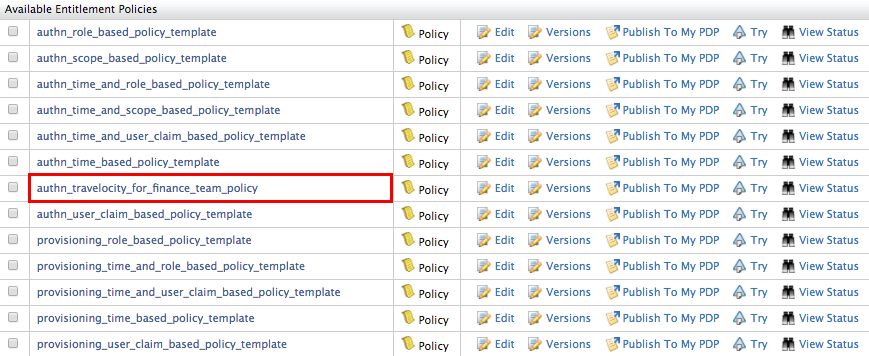
-
Click on the Publish to My PDP link corresponding to the new policy.

-
On the UI that appears, leave the default selected values as they are and click Publish.
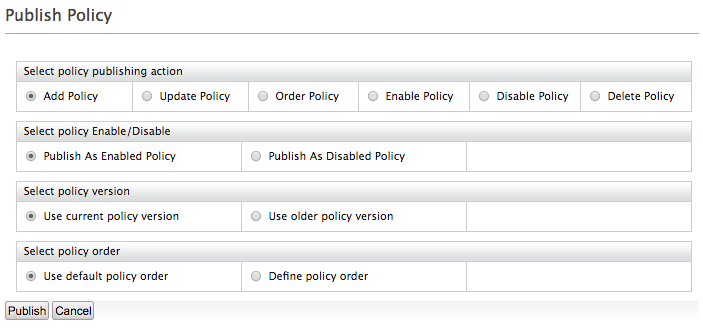
Note
For more information on Publishing a XACML policy, click here.
-
Click on Policy View under the Entitlement > PDP section on the Main tab of the management console. To get more information about Policy Decision Point(PDP), Read more.
-
To ensure that the policy has been published successfully, check if the policy is listed.
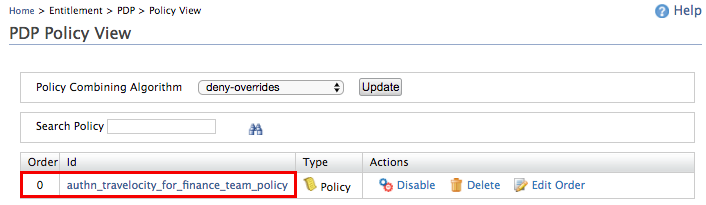
-
To test out whether the policy works, follow the steps in the Try it out section below.
Info
If you want to write a more complicated policy you can use our XACML policy editors available. To get more information Read, How to create a XACML Policy
Info
In a SaaS scenario, only the XACML policies that were created in the tenant domain in which the service provider was created will get executed.
Try it out¶
Now that the access control policy has been created and enforced using the template policy or the policy editor, test it out by running the travelocity.com sample application. The credentials of a user assigned to the finance role should be accepted while access will be denied for users who are not assigned to the finance role.
- Start the Apache Tomcat server and navigate to
http://wso2is.local:8080/travelocity.com . - Login with credentials of User1 who was assigned to the finance role. You will be logged in successfully.
- Logout and login again with credentials of User2 who was assigned to a different role. You will see an authorization failure page as this user is denied access by the access control policy you enforced.
Related Topics