Configuring Twitter¶
Twitter can be used as a federated authenticator in WSO2 Identity Server. Follow the steps below to configure WSO2 Identity Server to authenticate users using their Twitter login credentials:
Before you begin
- Go to https://twitter.com/ , create an account, and register an application on Twitter .
- Sign in to the WSO2 Identity Server Management
Console
at
https://<Server Host>:9443/carbonusing yourusernameandpassword.
In the WSO2 Identity Server management console,
- Navigate to the Identity Provider section under Main > Identity menu-item.
- Click Add.
-
Provide values for the following fields under the Basic Information section: For more information, see Adding and Configuring an Identity Provider.
-
Expand Twitter Configuration under Federated Authenticators .
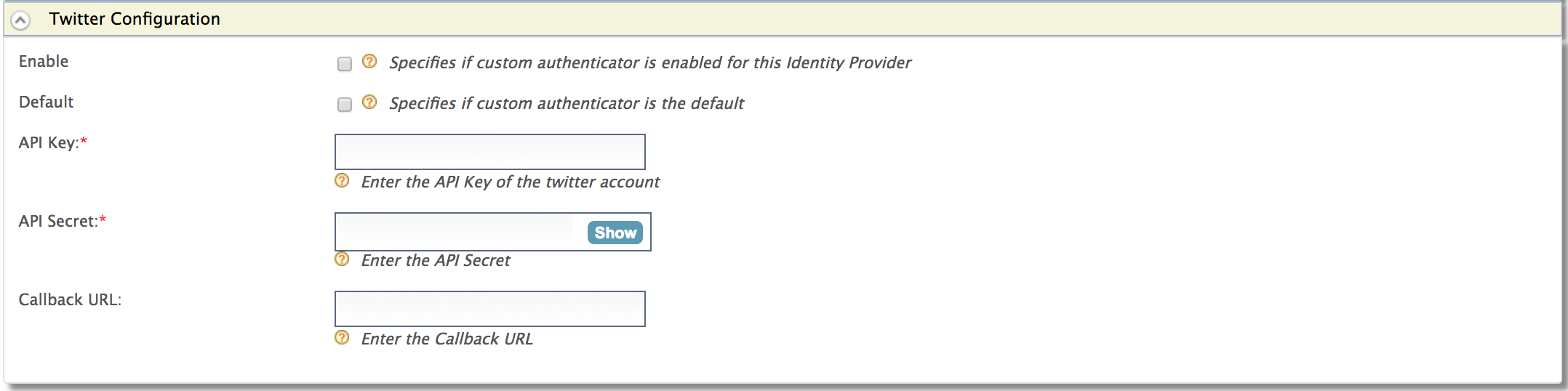 Fill in the following fields details according to the application
registered in the Twitter:
Fill in the following fields details according to the application
registered in the Twitter:Field Description Sample Value Enable This option enables Twitter to be used as an authenticator for user provisioned to the WSO2 Identity Server. Checked Default This options sets the Twitter to be used as the default authentication mechanism. If you have already selected any other Identity Provider as the default federated authenticator, selecting this option deselects it. Checked API Key This is the consumer keygenerated at the Twitter application registration.wuerRmdgwlqX0oE1WNDdsh17oAPI Secret This is the consumer secretgenerated at the Twitter application registration.771tqnkpcbRyTBSCRQvVud1x8j1uQlCDpNZo3hRG0s4cEtsFkyCallback URL This is the Callback URL you entered at the Twitter application registration. This is the URL to which the browser should be redirected after the authentication is successful.
URL format:
https://<host-name>:<port>/acsThe acs indicates the Assertion Consumer URL of the WSO2 Identity Server endpoint that accepts the responses sent by Twitter.
https://wso2.com:9443/commonauth -
Click Register.