Configuring SAML2 Single-Sign-On Across Different WSO2 Products¶
With the SAML2 relying party capabilities of Carbon, it is possible to set up Single Sign-On between different WSO2 Product instances where WSO2 Identity Server acts as the identity provider while other WSO2 products act as the relying party. This topic provides instructions on how to set up Single Sign-On between different WSO2 products.
Configuring the Carbon Server to use the SAML2-based authentication¶
This step is to configure Carbon Server Server to use the SAML2-based authentication instead of default username/password-based authentication. It is necessary to configure the SAML2 SSO
authentication component to communicate with WSO2 Identity Server for
user authentication. This can be configured in the
IS_HOME/repository/conf/deployment.toml
file.
[admin_console.authenticator.saml_sso_authenticator]
enable = false
priority = 10
login_page = /carbon/admin/login.jsp
service_provider_id = carbonServer
identity_provider_sso_service_url = https://localhost:9443/samlsso
name_id_policy_format = urn:oasis:names:tc:SAML:1.1:nameid-format:unspecified
idp_cert_alias = wso2carbonAuthenticator disabled- This should be set tofalse.Priority- This is the priority level of the authenticator. In the Carbon Runtime, the authenticator with the highest priority will be picked up. This value should be greater than 5 in order to supersede the default username/password-based authenticator.Parameter LoginPage- This is the default login page URL of Carbon. All requests coming to this page will be intercepted for authentication. It is not necessary to change this value from the value given in the sample configuration.Parameter ServiceProviderID- This is the unique identifier for the Carbon Server in an SSO setup. This value should be used as the value of the issuer in the Identity Server configuration.Parameter IdentityProviderSSOServiceURL- This is the Identity Server URL to which the users will be redirected for authentication. It should have this format:https://(host-name):(port)/samlsso.Parameter NameIDPolicyFormat- This specifies the name identifier format that the Carbon server wants to receive in the subject of an assertion from a particular identity provider.Parameter IdPCertAlias- This is the alias of the identity provider certificate. This is specifically used whenever a Carbon server uses IS as the identity provider.
Configuring WSO2 Identity Server as the SSO provider¶
Finally, you need to configure the Identity Server to act as the Single Sign-on provider. Each relying party should be registered as a service provider at the Identity Server-end. The following is a sample configuration for registering a Carbon server as a service provider.
- Sign in. Enter your username and password to log on to the Management Console .
- Navigate to the Main menu to access the Identity menu. Click Add under Service Providers.
- Fill in the Service Provider Name and provide a brief Description of the service provider. Only Service Provider Name is a required field.
- Click Register to add the new service provider.
- Expand the Inbound Authentication Configuration section, followed by the SAML2 Web SSO Configuration section and click Configure.
- Fill in the form that appears.
- Specify the Issuer. This should be equal to the
service_provider_idvalue mentioned in thedeployment.tomlof the relying party Carbon server. - Specify the Assertion Consumer URL. This is the URL to
which the browser should be redirected after the authentication
is successful. It should have this format:
https://(host-name):(port)/acs. - Select Use fully qualified username in SAML Response if that feature is required.
- Select Enable Response Signing to sign the SAML2 Responses returned after the authentication.
- Select Enable Assertion Signing to sign the SAML2 Assertions returned after the authentication. SAML2 relying party components expect these assertions to be signed by the Identity Server.
- Select Enable Signature Validation in Authentication Requests and Logout Requests if you need this feature configured.
- Select Enable Single Logout so that all sessions are terminated once the user signs out from one server. You can enter a Custom Logout URL if required.
- Select Enable Attribute Profile to enable this and add a claim by entering the claim link and clicking the Add Claim button.
- Select Enable Audience Restriction to restrict the audience. You may add audience members using the Audience text box and clicking the Add Audience button.
- Specify the Issuer. This should be equal to the
- Expand the Local & Outbound Authentication Configuration section
and do the following.
- Select Use tenant domain in local subject identifier to append the tenant domain to the local subject identifier.
- Select Use user store domain in local subject identifier
to append the user store domain that the user resides in the
local subject identifier.
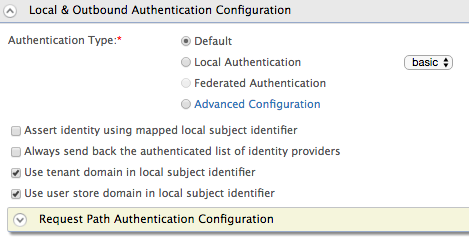
- Click the Update button to update the details of the service provider.