Creating and Managing Tenants¶
The goal of multitenancy is to maximize resource sharing by allowing multiple users (tenants) to log in and use a single server/cluster at the same time, in a tenant-isolated manner. That is, each user is given the experience of using his/her own server, rather than a shared environment. Multitenancy ensures optimal performance of the system's resources such as memory and hardware and also secures each tenant's personal data.
You can register tenant domains using WSO2 Identity Server Management Console.
About tenants in the Identity Server¶
- Tenant admin details are saved by default into an internal H2 database. This is configurable to point to an external database if preferred. This can then be scaled appropriately. The tenants can have their own multiple directories set up and these configurations can be dynamically configured via the Management Console.
- The super admin or tenant admin can add user stores to their own domain. Dynamic configurations are possible only for secondary user stores and the 'primary' user store is not configurable at run time. This is because primary user stores are available for all tenants and allowing changes to the configuration at run time can lead to instability of the system. So the primary user store is treated as a static property in the implementation and must be configured prior to run time.
Info
When multitenancy is enabled and a tenant becomes inactive for a long period of time, the tenant is unloaded from the server's memory. By default, the time period is 30 minutes. After that, the tenant has to log in again before sending requests to the server.
You can change the default time period allowed for tenant inactiveness
by adding -Dtenant.idle.time=<time_in_minutes> Java
property to the product's startup script (
wso2server.sh file for Linux and
wso2server.bat for Windows) as shown below:
JAVA_OPTS \
-Dtenant.idle.time=30 \Tip
In order to manage tenants, you need to be logged in as a super tenant.
Creating a tenant¶
To create a new tenant, take the following steps:
- Use admin as the username and password to log in as a super tenant.
- On the Configure tab of the Management Console, click Add New Tenant.
- Enter the information about this tenant as follows:
- Domain - The domain name for the organization, which should be a unique name (e.g., abc.com). This is used as a unique identifier for your domain. You can use it to log into the admin console to be redirected to your specific tenant. The domain is also used in URLs to distinguish one tenant from another.
- Usage plan for the tenant - The usage plan defines limitations (such as number of users, bandwidth, etc.) for the tenant. The Identity Server comes with a predefined list, and you can add your item and/or tailor to the existing items. For on-premises deployment, there is only one default plan, i.e., Demo.
- First Name - First name of the tenant admin.
- Last Name - Last name of the tenant admin.
- Admin Username - The username the tenant admin will use to log in. The username must always end with the domain name (e.g., admin@abc.com ).
- Email - The email address of the admin.
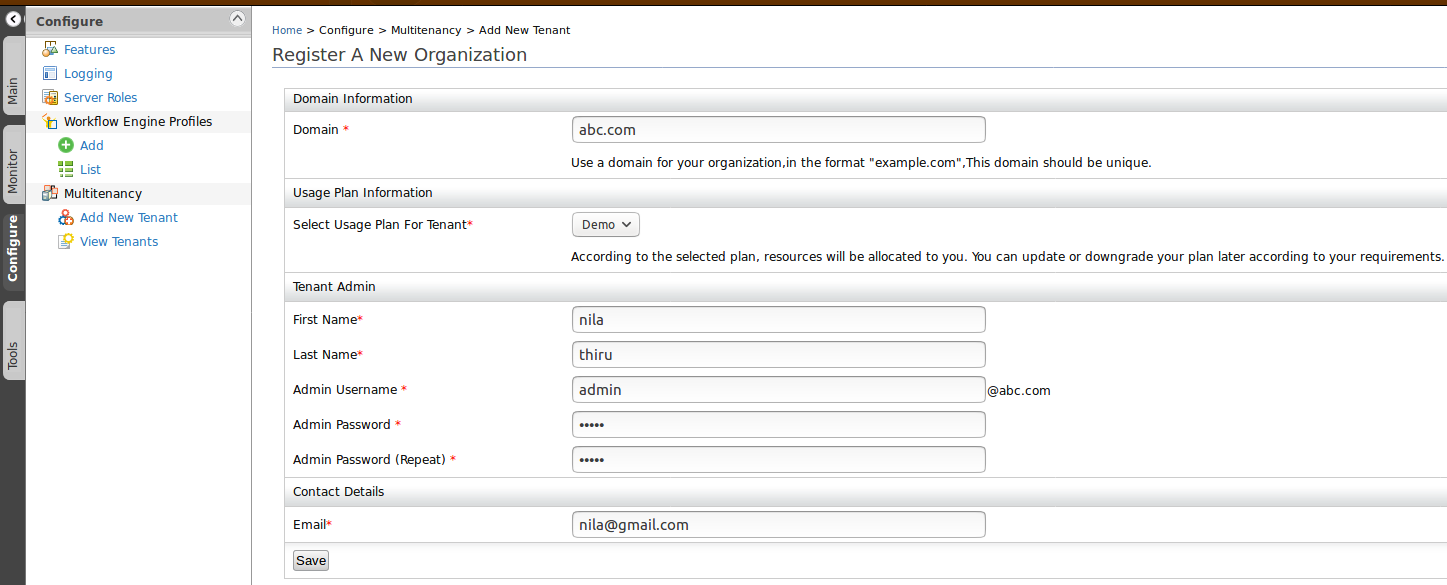
Once you have added a tenant, you can log out of the Identity Server and log back in using the newly created tenant. Now, any settings you may do using that tenant will be unique to your tenant alone. You can now deploy, manage and test applications on this tenant, using the specific tenant URL.
Viewing tenants¶
To view existing tenants, on the Configure tab in WSO2 Identity Server Management Console, click View Tenants.
Related Links
The following topics provide more information on various tenant related aspects of the WSO2 Identity Server.
- See Configuring a SP and IdP Using Configuration Files for more information on configuring an identity provider that can be shared across multiple tenants.
- See Working with Multiple Tenants for more information on multitenancy and its architecture.
- See Managing Tenants with APIs for more information on using APIs to manage tenants.