Add Multiple Keys to the Primary Keystore¶
WSO2 Identity Server enables adding multiple keys to the primary keystore. Let's explore the following topics to learn more.
Add new keys¶
Follow the steps below to add new keys to the super tenant
-
Locate the
wso2carbon.jksfile in the<IS_HOME>/repository/resources/securitydirectory in a command prompt.Info
wso2carbon is the default keystore. To learn how to change the default keystore, see Create New Keystores and Configure Keystores.
-
Follow the steps given below to generate the new keys and add them to the keystore.
-
Navigate to the
<IS_HOME>/repository/resources/securitydirectory on a command prompt.Info
By default, all WSO2 Identity Server keystores are stored here. You may change it based on your requirement.
-
Execute the following command.
Format
keytool -genkey -alias <PUBLIC_CERTIFICATE_ALIAS> -keyalg RSA -keysize 2048 -keystore <KEYSTORE_NAME> -dname "CN=<<Common Name>>,OU=<<Organization Unit>>,O=<<Organization>>,L=<<Locality>>,S=<<StateofProvice Name>>,C=<<Country Name>>"-storepass <KEYSTORE_PASSWORD> -keypass <PRIVATE_KEY_PASSWORD>
Example
keytool -genkey -alias newkey -keyalg RSA -keysize 2048 -keystore wso2carbon.jks -dname "CN=localhost, OU=IT,O=https://is.docs.wso2.com/en/6.0.0,L=SL,S=WS,C=LK" -storepass wso2carbon -keypass wso2carbon
Tip
If you are planning to delete the newly-added keys in the future, it is recommended to maintain separate keystores for internal and external encryption purposes.
Note
Make sure to use the same password for all the keys and add it to the
Passwordparameter under the[keystore.tls]element in the<IS_HOME>/repository/conf/deployment.tomlfile. -
-
Follow the instructions given below to set the newly-added key as the primary encrypting and signing key:
-
Open the
deployment.tomlfile in the<IS_HOME>/repository/confdirectory. -
Update the
aliasparameter under the[keystore.tls]element with the new keystorealias.Example
[keystore.tls] alias= "newKey"
-
-
Restart WSO2 Identity Server.
View private keys via management console¶
Follow the steps below to view the private keys via the WSO2 Identity Server Management Console (https://<IS_HOST>:<PORT>/carbon).
-
On Main menu of the Management Console, click Manage > Keystore > List.
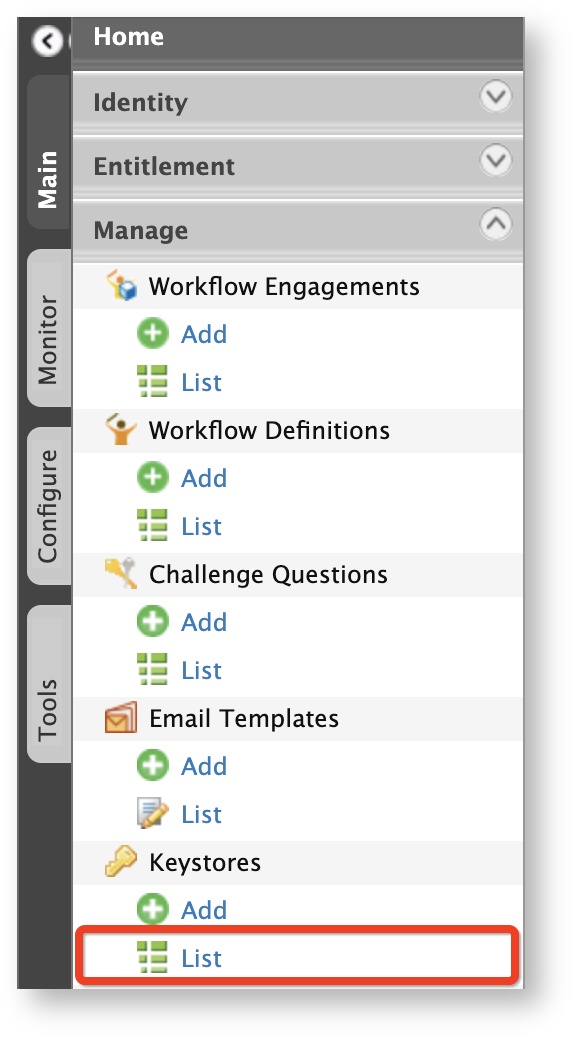
-
Click View of the relevant keystore.
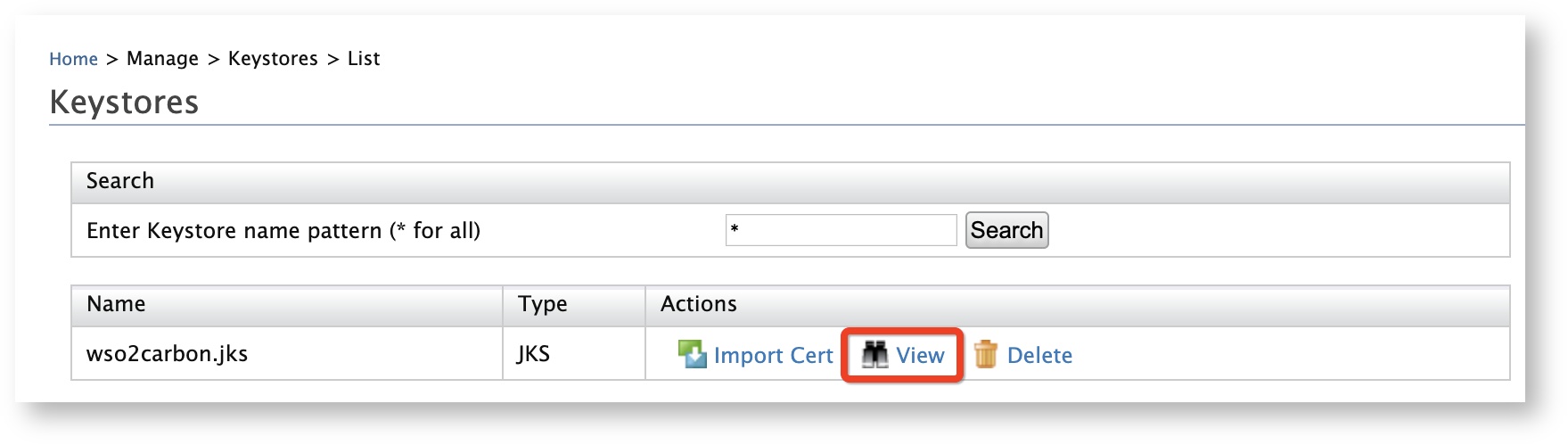
The certificate of the private key appears.
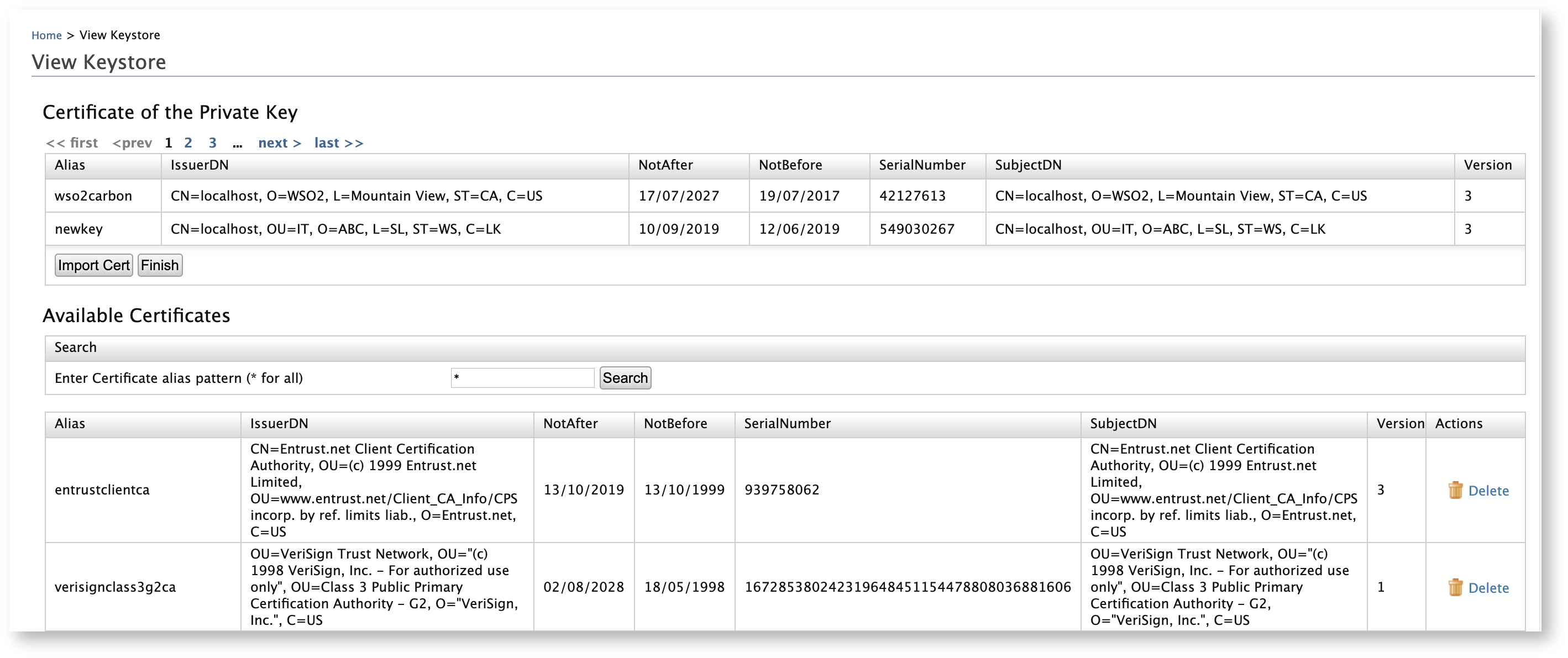
View public keys via JWKS¶
To view super tenant public key sets via JWKS endpoint, visit https://<IS_HOST>:<PORT>/oauth2/jwks.
Example
// 20190612140905
// https://localhost:9443/oauth2/jwks
{
"keys": [
{
"kty": "RSA",
"e": "AQAB",
"use": "sig",
"kid": "MGZlMjg1MTEyZjE5ZGEyZTI2MWY4ODNlOGM5ZWQwZDIyNzk4MTJiZg",
"alg": "RS256",
"n": "swfFo3uUhsEE5SSJSUrzE4-U-PuYmQn-d71GOV59VcL1_cZRAPS89GE1_M3fmFP4xzB7X4p5vYW7lYYZvOUeZGC0BwR1YXz7uK9VRqXDQM1t_X8yUxtYf6u6hajD5fR3PzirlMzjW1ckojeGTgKS5G-HdixOs2OX2n_kQ5LVUHwIEJ2lryGkfd2Vfq7IBgAifQqYDLcrKqK3-iwF7-foii0lLFg8E_dRuOD5sa6Ec01WjogsA14fZRHzmNKiocjP_FOzmvfq7uHRYta6erTVHtsdOvJBVDy1ANvR0cxGdydfRnGwDYI05kgA5L27MnlN6NMroffDBtHmlCvvwToylw"
},
{
"kty": "RSA",
"e": "AQAB",
"use": "sig",
"kid": "NTAxZmMxNDMyZDg3MTU1ZGM0MzEzODJhZWI4NDNlZDU1OGFkNjFiMQ",
"alg": "RS256",
"n": "luZFdW1ynitztkWLC6xKegbRWxky-5P0p4ShYEOkHs30QI2VCuR6Qo4Bz5rTgLBrky03W1GAVrZxuvKRGj9V9-PmjdGtau4CTXu9pLLcqnruaczoSdvBYA3lS9a7zgFU0-s6kMl2EhB-rk7gXluEep7lIOenzfl2f6IoTKa2fVgVd3YKiSGsyL4tztS70vmmX121qm0sTJdKWP4HxXyqK9neolXI9fYyHOYILVNZ69z_73OOVhkh_mvTmWZLM7GM6sApmyLX6OXUp8z0pkY-vT_9-zRxxQs7GurC4_C1nK3rI_0ySUgGEafO1atNjYmlFN-M3tZX6nEcA6g94IavyQ"
},
{
"kty": "RSA",
"e": "AQAB",
"use": "sig",
"kid": "MGZlMjg1MTEyZjE5ZGEyZTI2MWY4ODNlOGM5ZWQwZDIyNzk4MTJiZg_RS256",
"alg": "RS256",
"n": "swfFo3uUhsEE5SSJSUrzE4-U-PuYmQn-d71GOV59VcL1_cZRAPS89GE1_M3fmFP4xzB7X4p5vYW7lYYZvOUeZGC0BwR1YXz7uK9VRqXDQM1t_X8yUxtYf6u6hajD5fR3PzirlMzjW1ckojeGTgKS5G-HdixOs2OX2n_kQ5LVUHwIEJ2lryGkfd2Vfq7IBgAifQqYDLcrKqK3-iwF7-foii0lLFg8E_dRuOD5sa6Ec01WjogsA14fZRHzmNKiocjP_FOzmvfq7uHRYta6erTVHtsdOvJBVDy1ANvR0cxGdydfRnGwDYI05kgA5L27MnlN6NMroffDBtHmlCvvwToylw"
},
{
"kty": "RSA",
"e": "AQAB",
"use": "sig",
"kid": "NTAxZmMxNDMyZDg3MTU1ZGM0MzEzODJhZWI4NDNlZDU1OGFkNjFiMQ_RS256",
"alg": "RS256",
"n": "luZFdW1ynitztkWLC6xKegbRWxky-5P0p4ShYEOkHs30QI2VCuR6Qo4Bz5rTgLBrky03W1GAVrZxuvKRGj9V9-PmjdGtau4CTXu9pLLcqnruaczoSdvBYA3lS9a7zgFU0-s6kMl2EhB-rk7gXluEep7lIOenzfl2f6IoTKa2fVgVd3YKiSGsyL4tztS70vmmX121qm0sTJdKWP4HxXyqK9neolXI9fYyHOYILVNZ69z_73OOVhkh_mvTmWZLM7GM6sApmyLX6OXUp8z0pkY-vT_9-zRxxQs7GurC4_C1nK3rI_0ySUgGEafO1atNjYmlFN-M3tZX6nEcA6g94IavyQ"
}
]
}