Manage Own Profile¶
Various elements of the My Account application can be managed by the users themselves by following the instructions given below.
Add personal details¶
- Access My Account (
https://<IS_HOST>:<PORT>/myaccount). - Click the Personal info tab on the side panel.
- Under the Profile sub section, click on the description aligning with the field that needs to be added.
- Enter the value to the profile and click Save.
Update personal details¶
- Access My Account (
https://<IS_HOST>:<PORT>/myaccount). - Click the Personal info tab on the side panel.
- Click on the pencil icon aligning with the field that needs to be edited.
- Update the new value in the profile and click Save.
Tip
To add custom attributes to the user profile, see Extend SCIM 2.0 User Schemas.
Add and update profile picture¶
- Access My Account (
https://<IS_HOST>:<PORT>/myaccount). - Click the Personal info tab on the side panel.
-
Click on the camera icon.
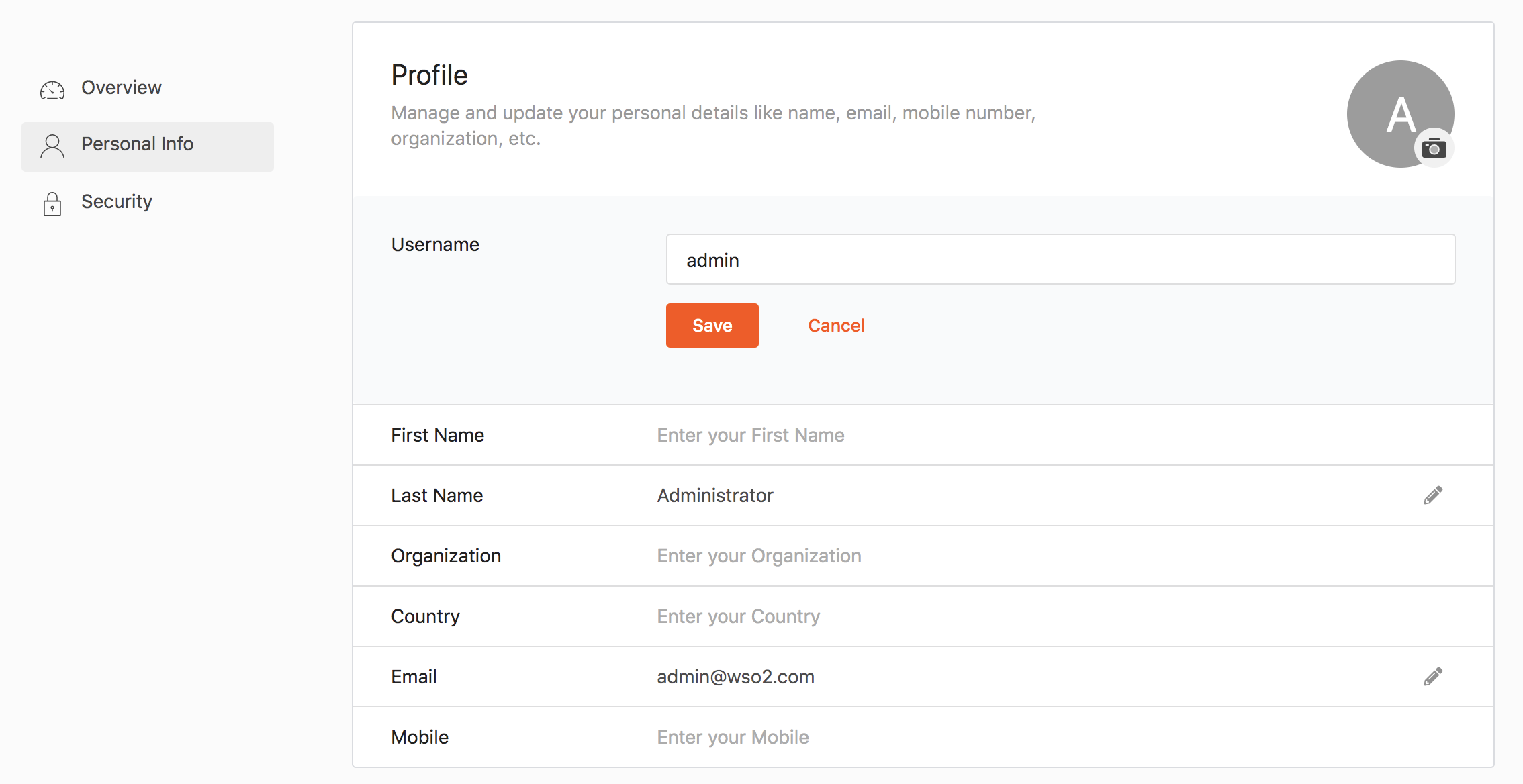
-
In the pop-up that appears, you can choose a Gravatar image.
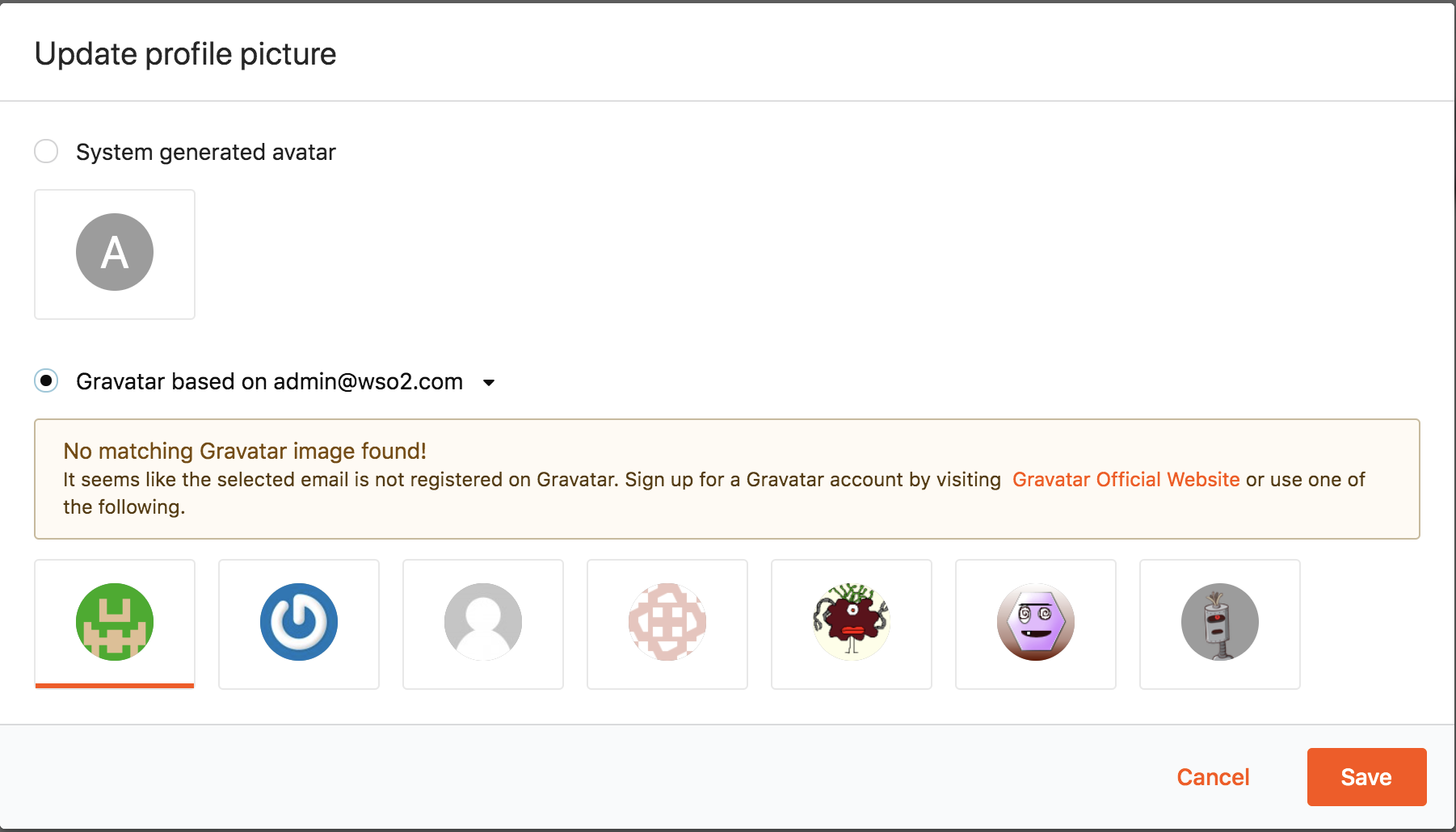
-
Click Save.