Single Sign-On¶
Follow the instructions given here to try out single sign-on.
Problem scenario¶
When the number of applications that are used in Pickup increases, the employees have to maintain more credentials. This is not scalable.
Therefore, Pickup decides to use single sign-on (SSO) to overcome this situation. With SSO, when a user signs in to one application, that user is automatically signed in to other applications, eliminating the need to maintain multiple credentials.
Prerequisites¶
Follow the quick setup instructions to install and start the WSO2 Identity Server.
Try SSO with SAML 2.0¶
If the two applications are using SAML 2.0 as their authentication protocol, follow the steps below.
Run the sample scenario¶
First, let's set up and run the sample applications.
-
Follow the instructions on setting up the samples.
Info
A message appears to pick a scenario.

-
Enter
1as the scenario number at the command prompt.Info
Running scenario 1 does the following:
- Creates the two users, Cameron and Alex.
- Creates and assigns the user role of Manager to Cameron.
- Creates service providers for Pickup Dispatch and Pickup Manager.
- Configures SAML2 web SSO for Pickup-Dispatch and Pickup-Manager applications.
Note that a message with the user and web application details appears.
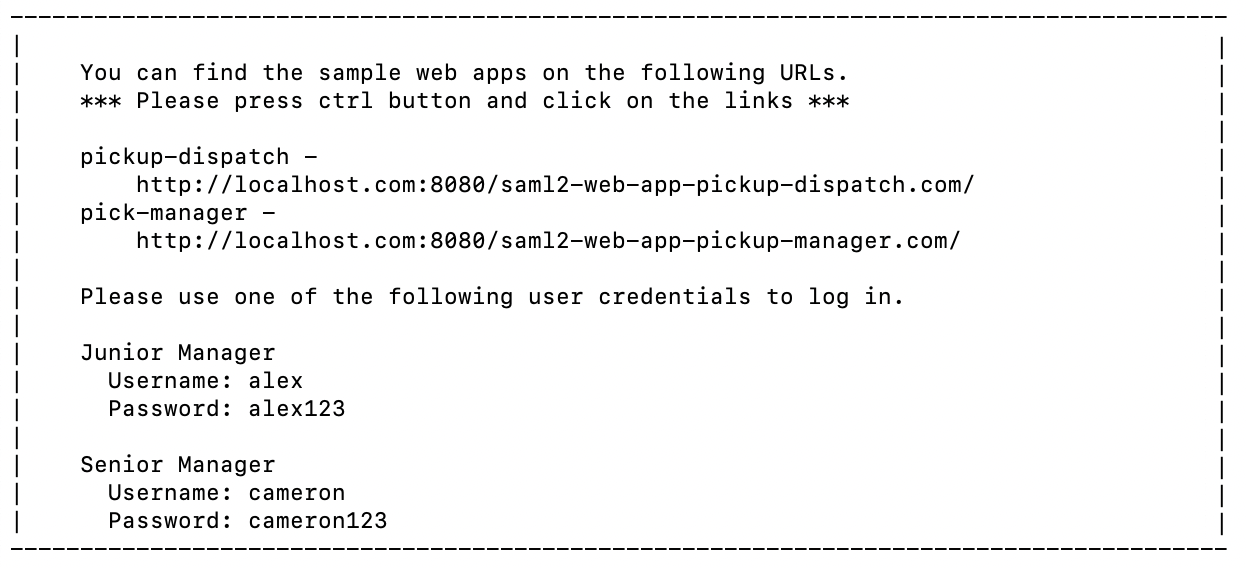
Try it out¶
-
Copy
http://localhost.com:8080/saml2-web-app-pickup-dispatch.comto your browser to access the Pickup-Dispatch application. -
Click Login to access the authentication page.
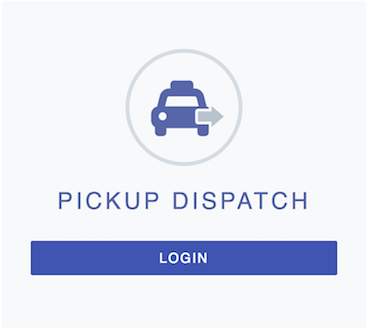
-
Enter either of the following credentials to sign in to the application.
Senior Manager --> Username: cameron | Password: cameron123 Junior Manager --> Username: alex | Password: alex123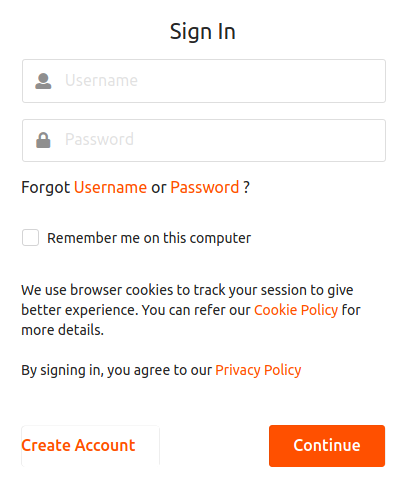
-
Select the attributes you agree to share with the Pickup-Dispatch application and click Continue.
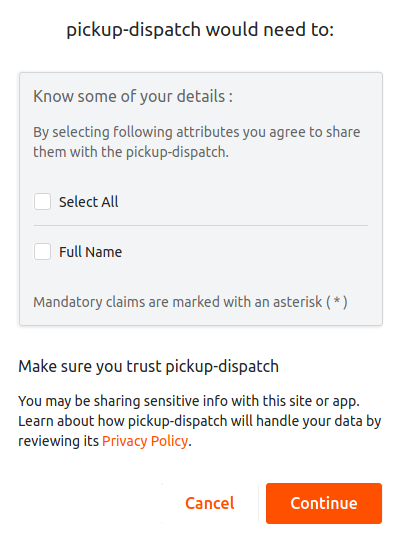
Note
Obtaining user consent is a fundamental requirement of the General Data Protection Regulation (GDPR). WSO2 Identity Server facilitates this through its Consent Management features. To learn more about GDPR and how WSO2 Identity Server handles consent, see Consent Management.
Note that the Pickup-Dispatch application home screen appears.
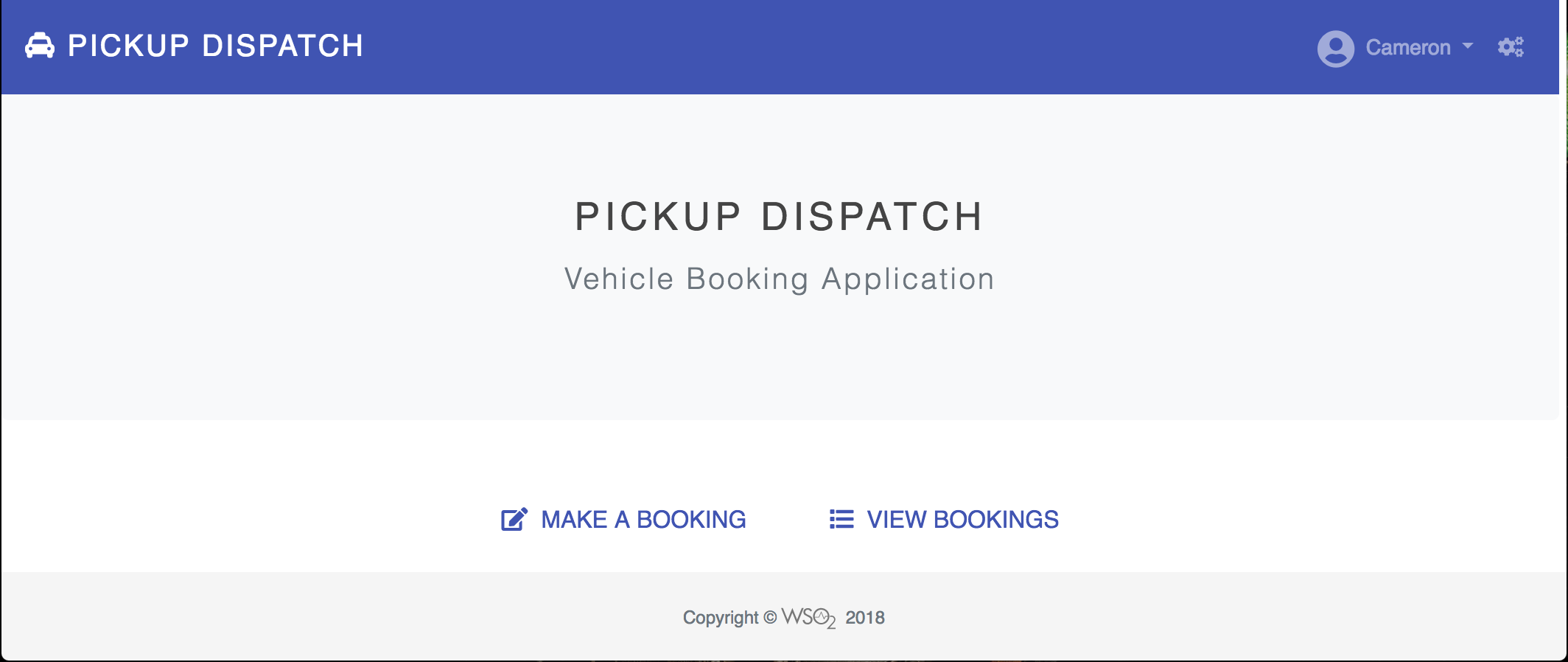
-
Similarly, copy
http://localhost.com:8080/saml2-web-app-pickup-manager.comto your browser to access the Pickup-Manager application. -
Click Login to access the application.
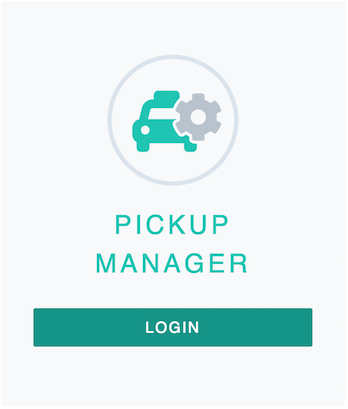
Note that the Pickup-Manager application opens without having to enter the user credentials again.
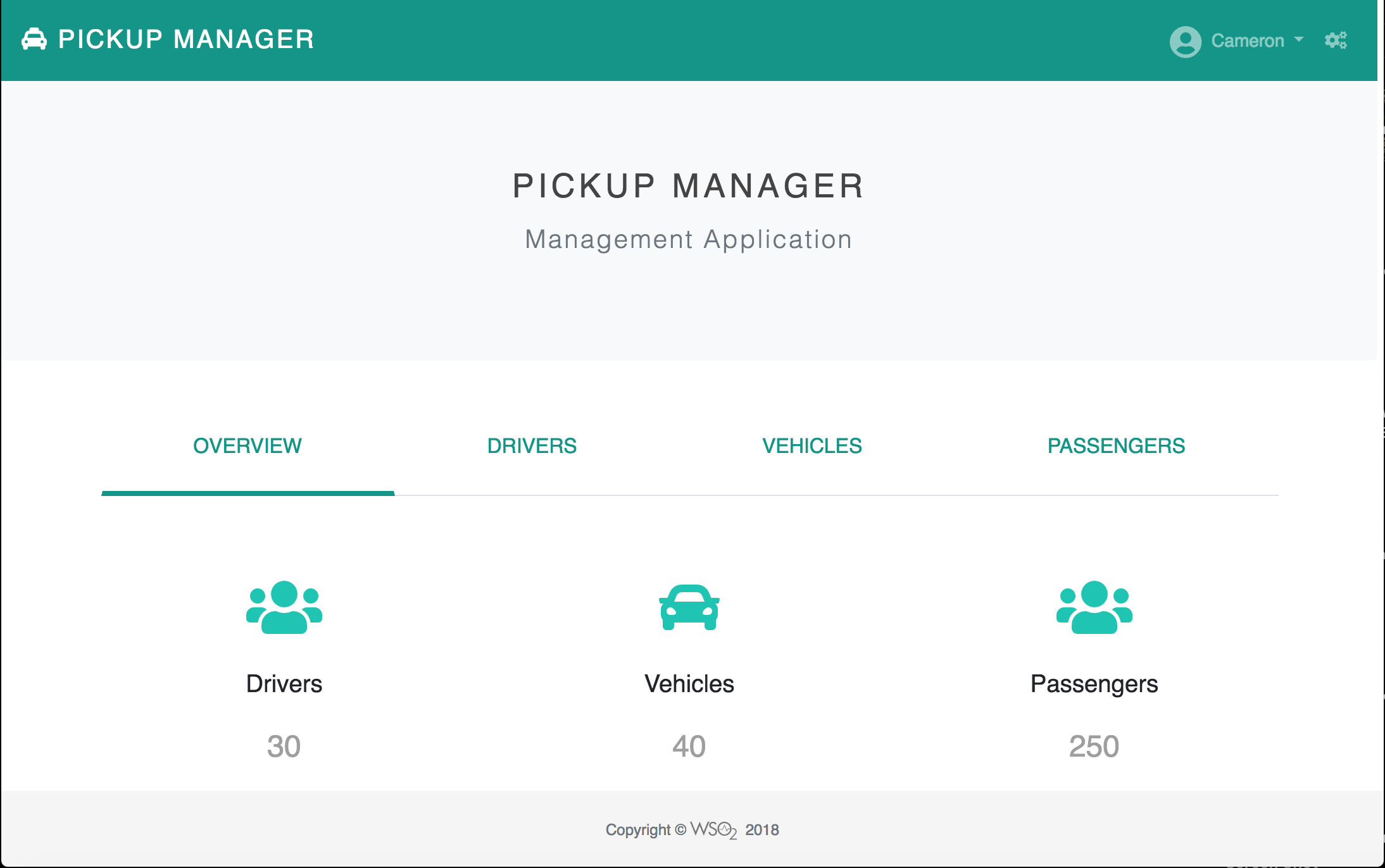
Try SSO with OIDC¶
Follow the steps below to try out the scenario where the two applications use OIDC as their authentication protocol:
Run the sample scenario¶
First, let's set up and run the sample applications.
-
Follow the instructions on setting up the samples.
Info
A message appears to pick a scenario.

-
Enter
2as the scenario number at the command prompt.Info
Note that a message with the user and application details appears.
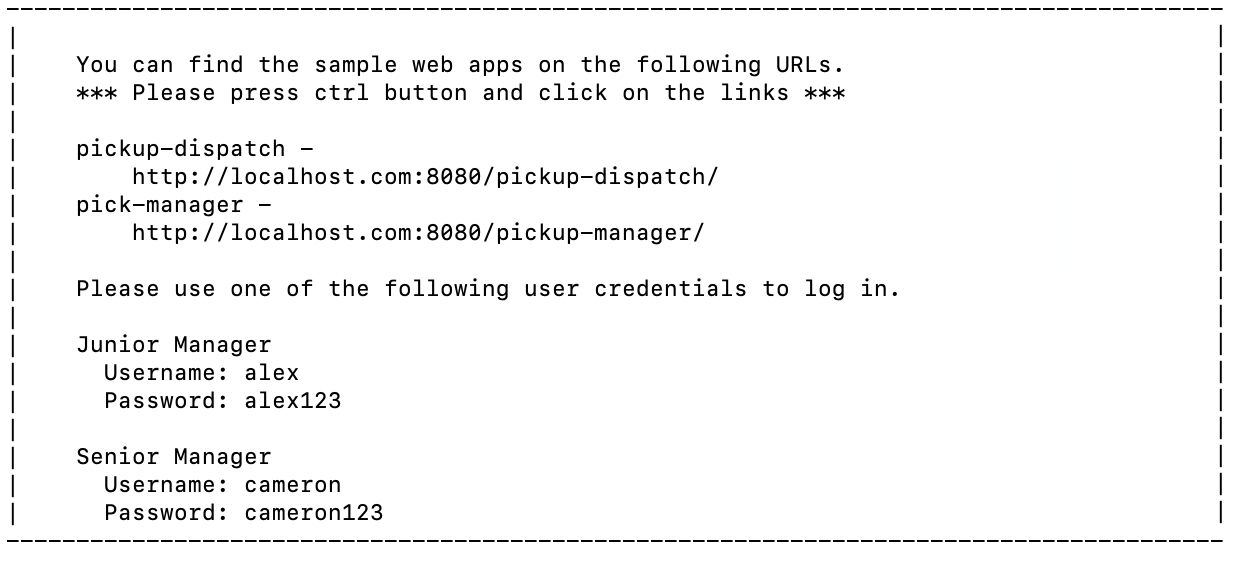
Try it out¶
Let's access both Pickup-Dispatch and Pickup-Manager applications and proceed to sign in.
-
Copy
http://localhost.com:8080/pickup-dispatchto your web browser to access the Pickup Dispatch application. -
Click Login to access the authentication page.
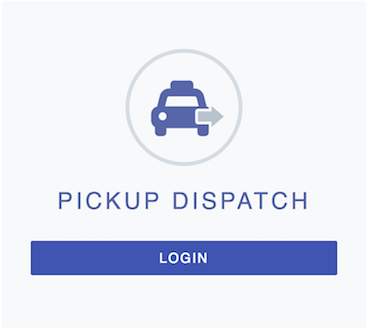
-
Enter either of the following credentials to sign in to the application.
Senior Manager --> Username: cameron | Password: cameron123 Junior Manager --> Username: alex | Password: alex123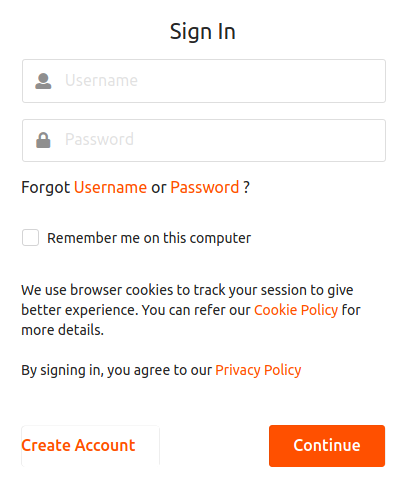
-
Select the attributes you agree to share with the Pickup-Dispatch application and click Continue.
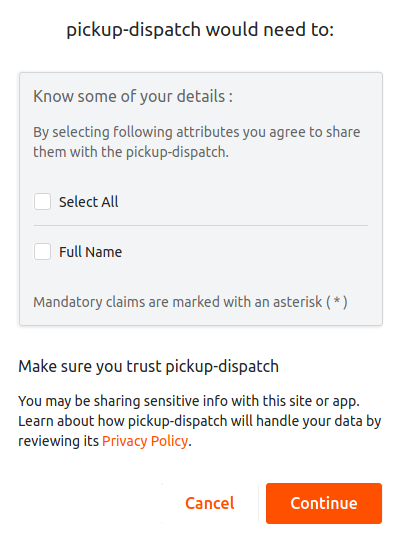
Note
Obtaining user consent is a fundamental requirement of the General Data Protection Regulation (GDPR). WSO2 Identity Server facilitates this through its Consent Management features. To learn more about GDPR and how WSO2 Identity Server handles consent, see Consent Management.
Note that the Pickup-Dispatch application home screen appears.
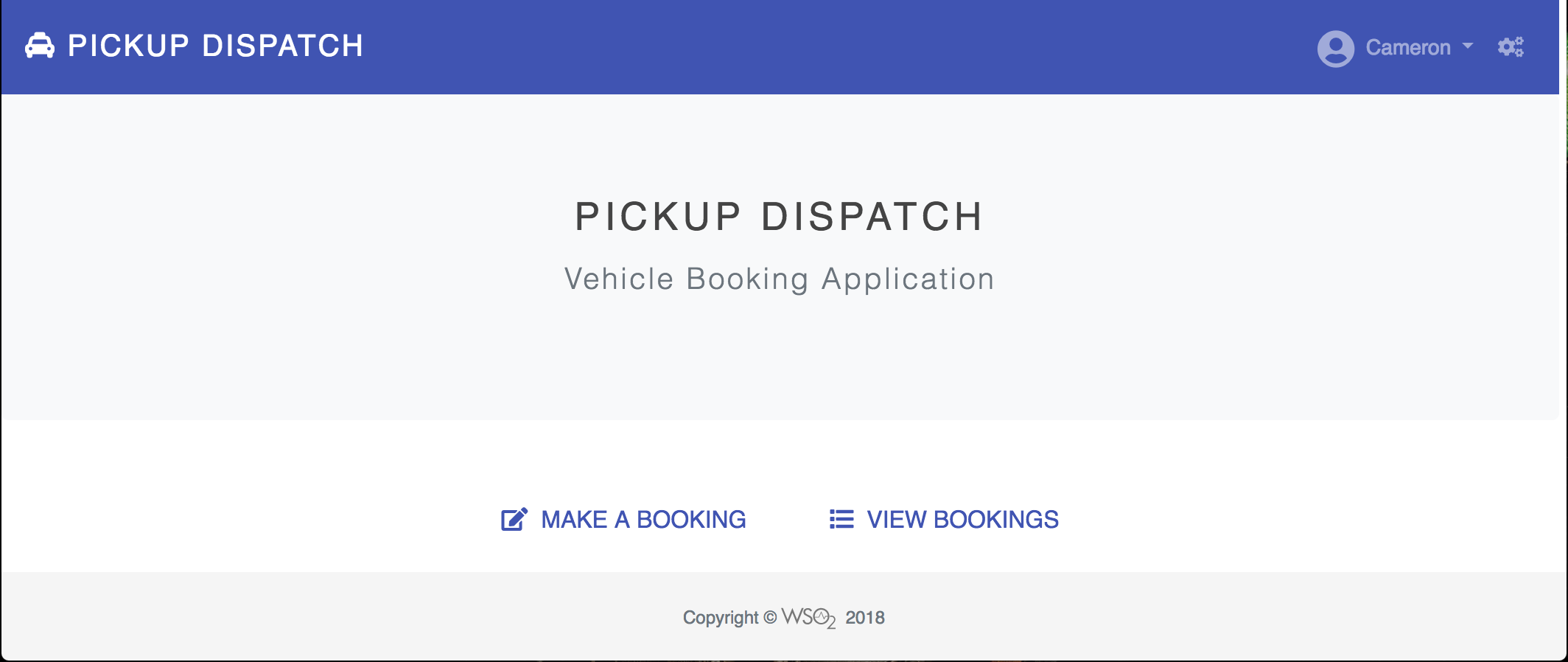
-
Similarly, copy
http://localhost:8080/pickup-managerto a browser to access the Pickup Manager application.Info
Notice that the Pickup-Manager application opens without having to enter the user credentials.
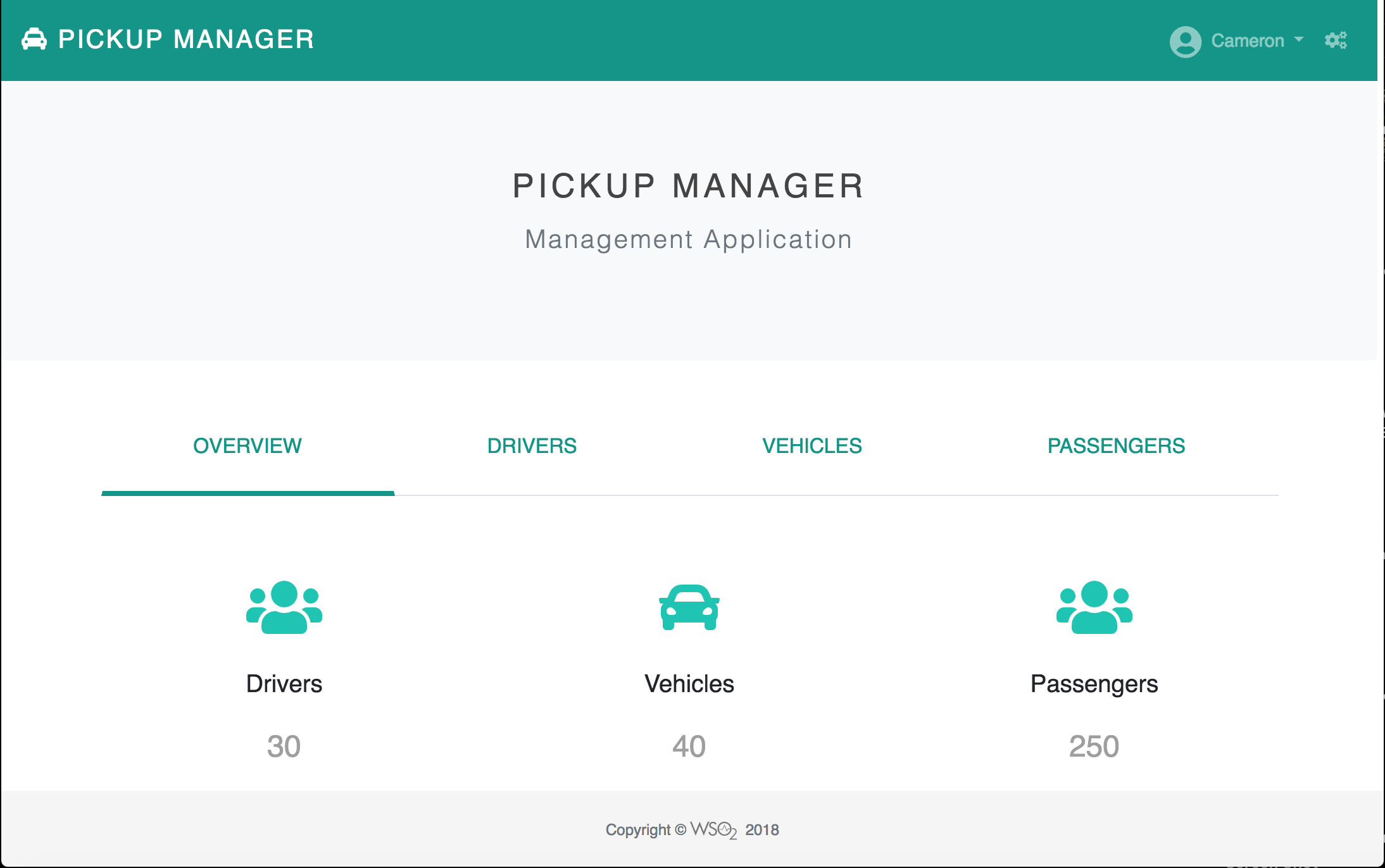
You have set up SSO and your employees only have to provide credentials once to access both Pickup-Dispatch and Pickup-Manager applications.
What's next?¶
To try out other scenarios, navigate back to the command-line where you ran the quickstart sample and enter y to clean the setup.
