Changing a Password¶
If you are a user with admin privileges, you can change your own password or reset another user's password using the the management console as explained below.
To change a user's password:
- Log in to the management console of your product.
- On the Main tab, click List under Users and Roles.
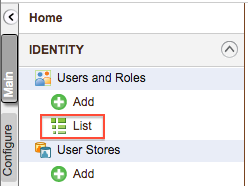
- To change your own password, click Change My Password, enter
your current password and new password, and click Change.
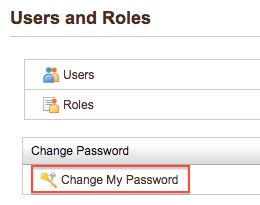
- If you are an admin user and need to change another user's password
(such as if they have forgotten their current password and need you
to reset it), do the following:
- Click Users.
- Find the user's account on the Users screen and click Change Password in the Actions column.
- Enter a new temporary password and click Change.
- Inform the user of their new temporary password and instruct them to log in and change it as soon as possible.