Using REST APIs via XACML to Manage Entitlement¶
WSO2 Identity Server provides fine-grained, policy-based access control via both XACML 2.0 and 3.0. REST APIs can be used with XACML 3.0 for enriched entitlement management.
Some of the REST API features with XACML are as follows:
- Allows RESTful access.
- Allows processing of various kinds of requests: XACML and web requests by both XML and JSON and provides appropriate responses.
- Handles the exceptions globally and provides necessary responses in a centralized manner.
- Complies fully with the REST profile for XACML 3.0
In this tutorial, you learn how Identity Server manages entitlements with REST API via XACML.
Before you begin
Download and run the WSO2 Identity Server. For more details on running the Identity Server, see Running the Product.
Let's get started!
Once you have downloaded and started WSO2 Identity Server, you need to deploy a XACML policy in Identity Server. This is done to learn how the REST API works via XACML.
Deploying the XACML policy in Identity Server¶
- Log in as an admin to access the management console .
- Go to Entitlement dropdown menu in the Main tab. Click Policy Administration under PAP. You are directed to a page with sample policies.
-
Click Add New Entitlement Policy.
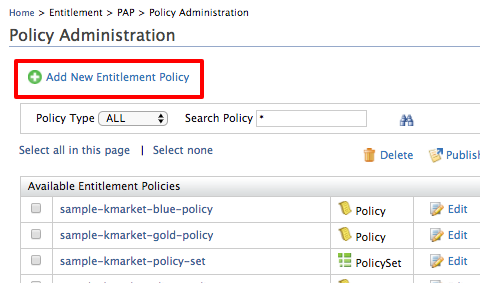
-
Select Import Existing Policy from the available policy creation methods.
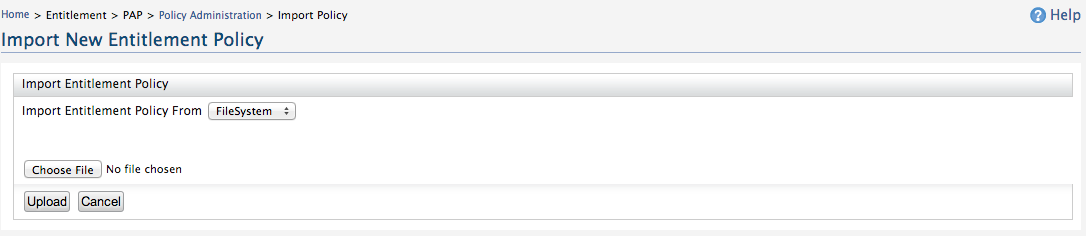
-
In the Import New Entitlement Policy page, choose the policy file and click Upload.
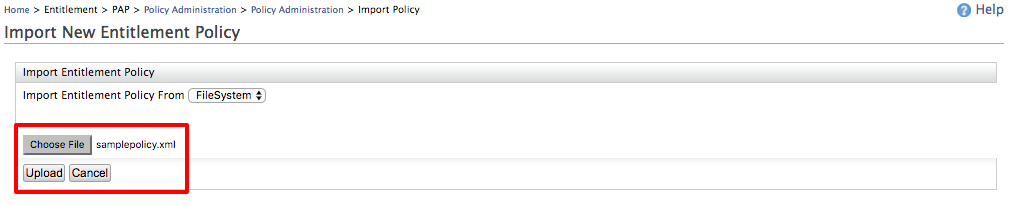
Click to see a sample policy XML
<Policy xmlns="urn:oasis:names:tc:xacml:3.0:core:schema:wd-17" PolicyId="samplePolicy" RuleCombiningAlgId="urn:oasis:names:tc:xacml:3.0:rule-combining-algorithm:deny-overrides" Version="1.0"> <Target> <AnyOf> <AllOf> <Match MatchId="urn:oasis:names:tc:xacml:1.0:function:string-equal"> <AttributeValue DataType="http://www.w3.org/2001/XMLSchema#string">read</AttributeValue> <AttributeDesignator AttributeId="urn:oasis:names:tc:xacml:1.0:action:action-id" Category="urn:oasis:names:tc:xacml:3.0:attribute-category:action" DataType="http://www.w3.org/2001/XMLSchema#string" MustBePresent="true"/> </Match> </AllOf> </AnyOf> </Target> <Rule Effect="Permit" RuleId="permit"/> </Policy> -
The uploaded policy is listed in Policy Administration page. Select the policy and click Publish To My PDP button.
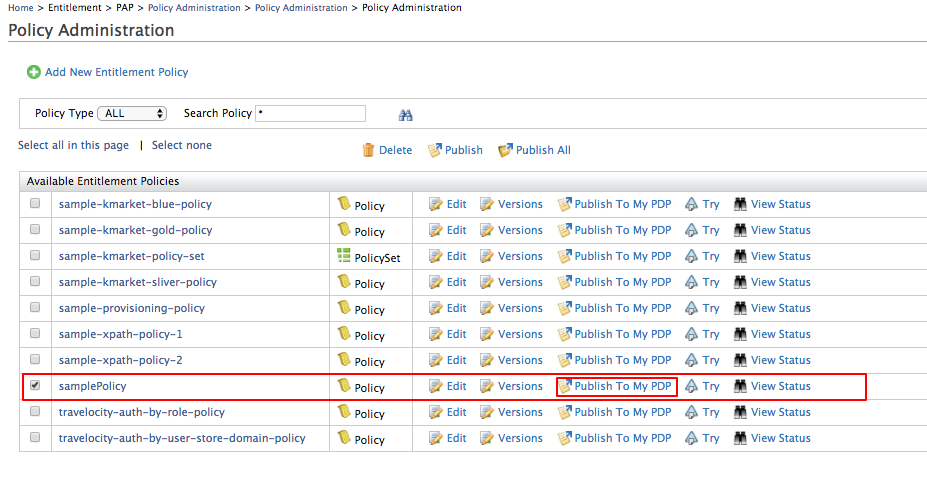
-
In the Publish Policy page, click Publish.
-
Click Yes to confirm publishing to PDP.
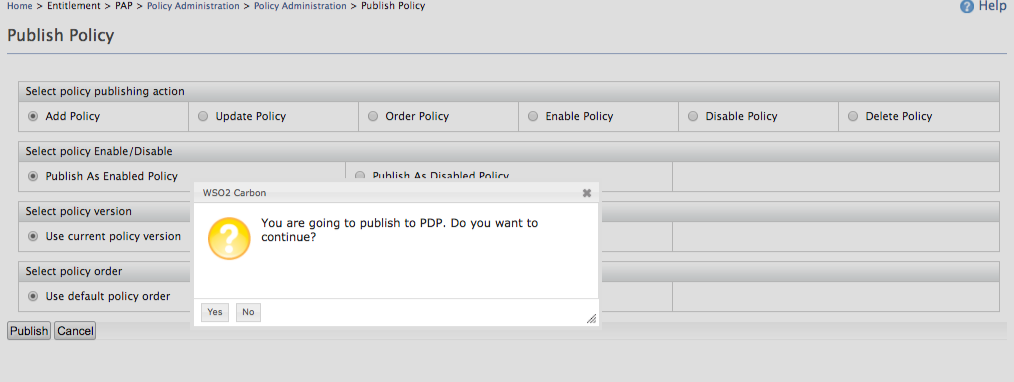
-
Click Policy View under PDP.
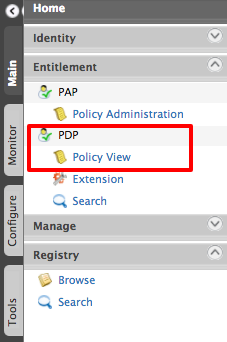
The PDP Policy View lists the published policy.
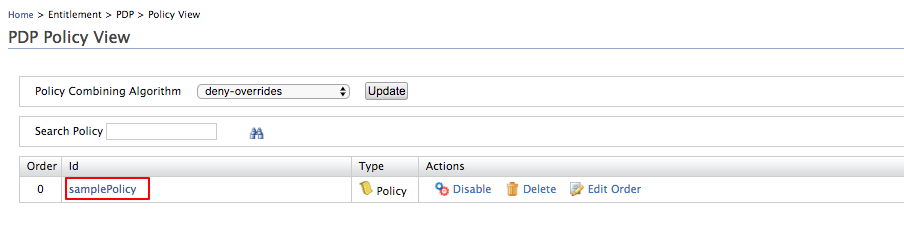
Test how REST API works via XACML¶
Now you can test how REST API works via XACML. To do this, you can use any application that is used to test REST API calls. This tutorial uses a Google Chrome plug-in called Postman to accomplish this. First you need to install the Postman plugin.
To test the HTTP GET method (API resource list)¶
-
Select the request type as GET , give the resource path as https://localhost:9443/api/identity/entitlement/decision/home. In the Authorization tab, for Type select 'Basic Auth', and provide admin/admin as user ID and password. Then click Update Request.
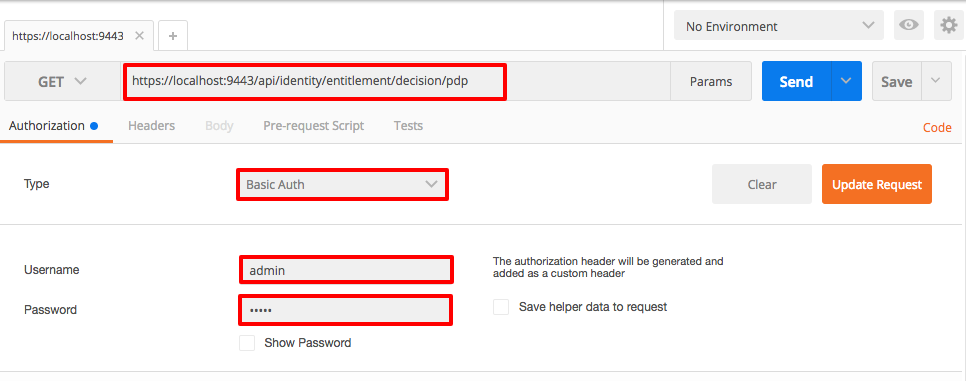
-
In the Headers tab, provide the values as below, and click Send.
- Authorization : Basic YWRtaW46YWRtaW4= (Base 64 encoded username:password)
- Content-Type : application/json or application/xml
- Accept : application/json or application/xml
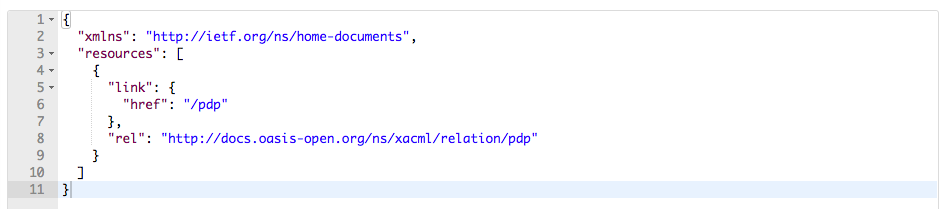
The JSON response you get is similar to the following:
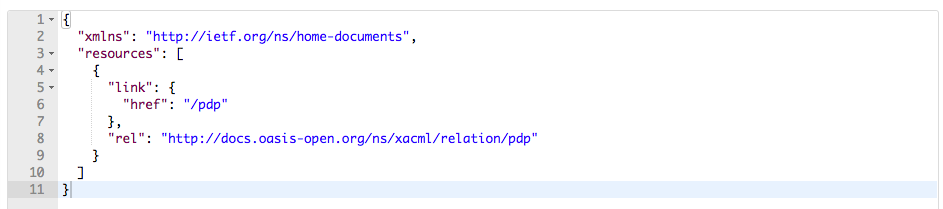
The XML response you get is similar to the following:
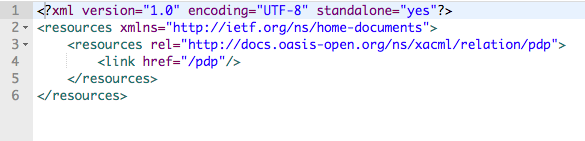
To evaluate the XACML request¶
- Select the request type as POST and provide the resource path as https://localhost:9443/api/identity/entitlement/decision/pdp.
-
In the Authorization tab, for Type, select Basic Auth, and provide admin/admin as the Username and Password. Click Update Request.
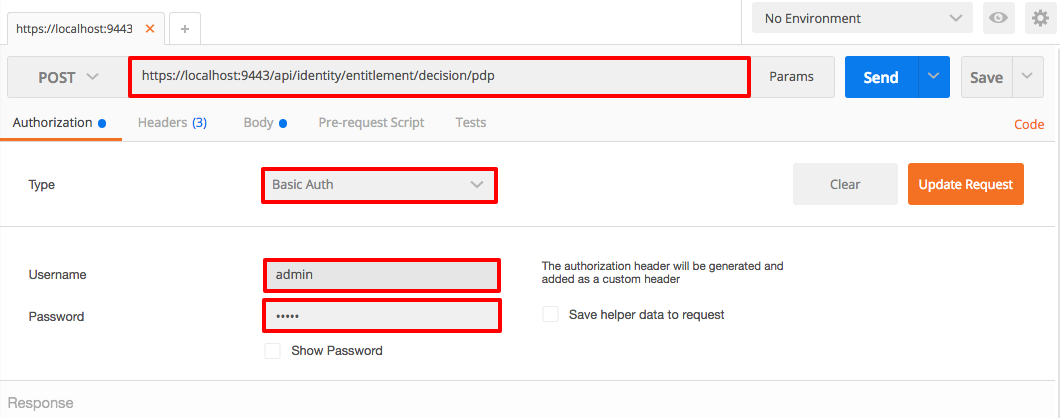
-
In the Headers tab, provide the values as indicated below:
- Authorization : Basic YWRtaW46YWRtaW4= (Base 64 encoded username:password)
- Content-Type : application/json or application/xml
- Accept : application/json or application/xml
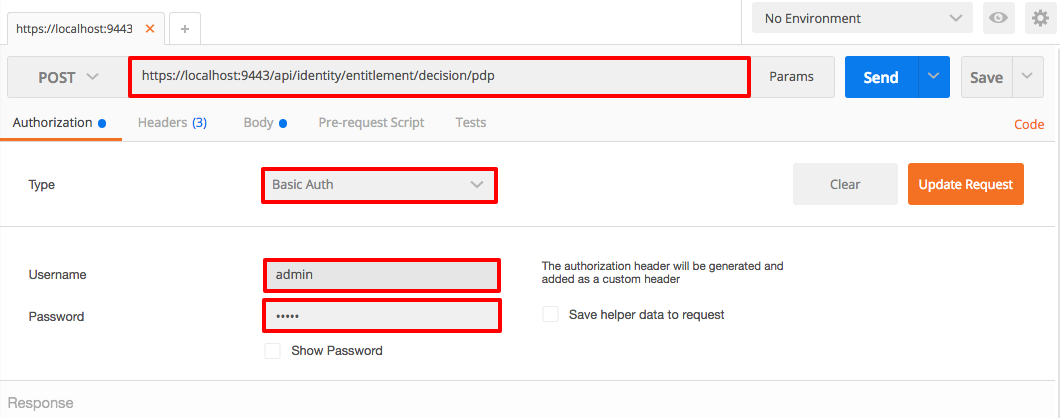
In the body tab, copy and paste the following code and click Send.
In JSON
{ "Request": { "Action": { "Attribute": [ { "AttributeId": "urn:oasis:names:tc:xacml:1.0:action:action-id", "Value": "read" } ] }, "Resource": { "Attribute": [ { "AttributeId": "urn:oasis:names:tc:xacml:1.0:resource:resource-id", "Value": "http://127.0.0.1/service/very_secure/" } ] } } }The JSON response you get is similar to the following:
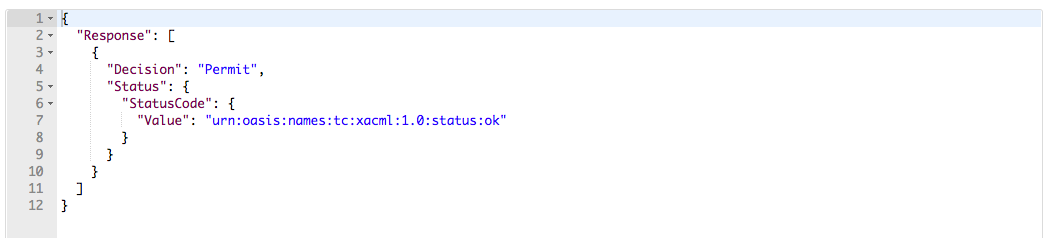
If you are using XML, copy the following XML code, paste it in the body, and click Send.
<Request CombinedDecision="false" ReturnPolicyIdList="false" xmlns="urn:oasis:names:tc:xacml:3.0:core:schema:wd-17"> <Attributes Category="urn:oasis:names:tc:xacml:3.0:attribute-category:action"> <Attribute AttributeId="urn:oasis:names:tc:xacml:1.0:action:action-id" IncludeInResult="false"> <AttributeValue DataType="http://www.w3.org/2001/XMLSchema#string">read</AttributeValue> </Attribute> </Attributes> <Attributes Category="urn:oasis:names:tc:xacml:3.0:attribute-category:resource"> <Attribute AttributeId="urn:oasis:names:tc:xacml:1.0:resource:resource-id" IncludeInResult="false"> <AttributeValue DataType="http://www.w3.org/2001/XMLSchema#string">http://127.0.0.1/service/very_secure/ </AttributeValue> </Attribute> </Attributes> </Request>The XML response is similar to the following:

For Tenant Users
The above resource path is only for Carbon super users. If the user is a tenant user the resource path should be: https://localhost:9443/t/{tenant_domain}/api/identity/entitlement/decision/pdp.
So if the tenant domain is abc.com , the resource path should be: https://localhost:9443/t/abc.com/api/identity/entitlement/decision/pdp.