Setting Up OAuth Token Hashing¶
WSO2 Identity Server (WSO2 IS) allows you to enable OAuth2 token hashing to protect OAuth2 access tokens, refresh tokens, consumer secrets, and authorization codes.
Notes
- Token hashing is only required if there are long lived tokens.
- If you want to enable this feature, WSO2 recommends using a fresh WSO2 Identity Server distribution.
- To use this feature with an existing database, you may need to perform data migration before you enable the feature. If you have to perform data migration before you enable this feature Contact us.
Follow the instructions below to set up OAuth token hashing:
-
Do the following configurations in the
deployment.tomlfile found in the<IS_HOME>/repository/conffolder.-
Add the following token persistence processor to enable token hashing:
[oauth.extensions] token_persistence_processor = "org.wso2.carbon.identity.oauth.tokenprocessor.HashingPersistenceProcessor" -
Add the following property and set it to true to enable hashing.
[oauth] hash_tokens_and_secrets = true -
Add the following configuration to specify the algorithm to use for hashing:
[oauth] hash_token_algorithm = "SHA-256"Tip
WSO2 Identity Server allows you to use hashing algorithms supported by MessageDigest. For more information on hashing algorithms supported by MessageDigest, see MessageDigest Algorithms .
The default algorithm for hashing is SHA-256.
-
-
Run the appropriate database command to remove the
CONN_APP_KEYconstraint from theIDN_OAUTH2_ACCESS_TOKENtable. For example, if you are using an H2 database, you need to run the following command:ALTER TABLE IDN_OAUTH2_ACCESS_TOKEN DROP CONSTRAINT IF EXISTS CON_APP_KEYTip
In general, for a specified consumer key, user, and scope, there can be only one active access token. The
CON_APP_KEYconstraint in theIDN_OAUTH2_ACCESS_TOKENtable enforces this by allowing only one active access token to exist for specified consumer key, user, and scope values.
With regard to hashing, a new access token is issued for every access token request . Therefore, for a given consumer key, user, and scope, there can be multiple active access tokens. To allow existence of multiple active access tokens, you need to remove theCONN_APP_KEYconstraint fromIDN_OAUTH2_ACCESS_TOKENtable. -
Follow the steps below to configure OAuth/OpenID Connect support for your client application:
- Start the Identity Server and log on to the Management Console with your user name and password. For detailed instructions on starting the server, see Running the Product .
-
Navigate to Service Providers > Add, enter a name for the new service provider, and then click Register.
-
Expand the Inbound Authentication Configuration section, then expand the OAuth2/OpenID Connect Configuration, and click Configure.
-
Specify appropriate values for the required fields.
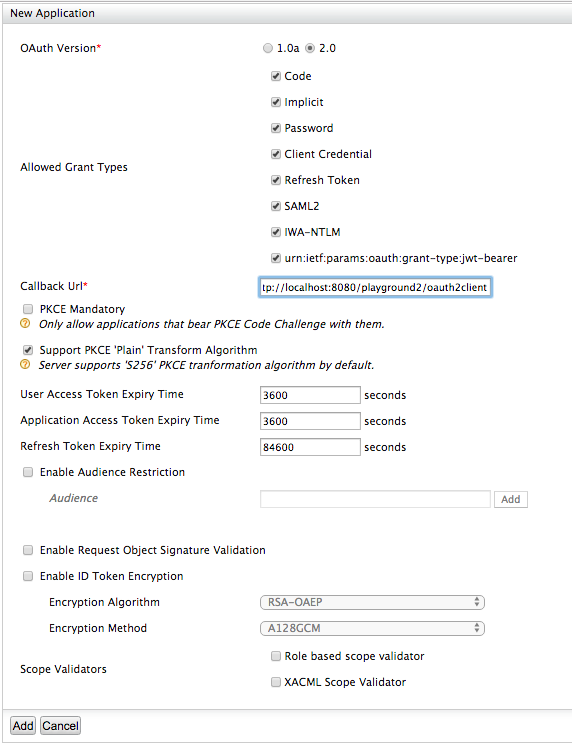
-
Click Add. This displays values of the Consumer Key and the Consumer Secret for your service provider.
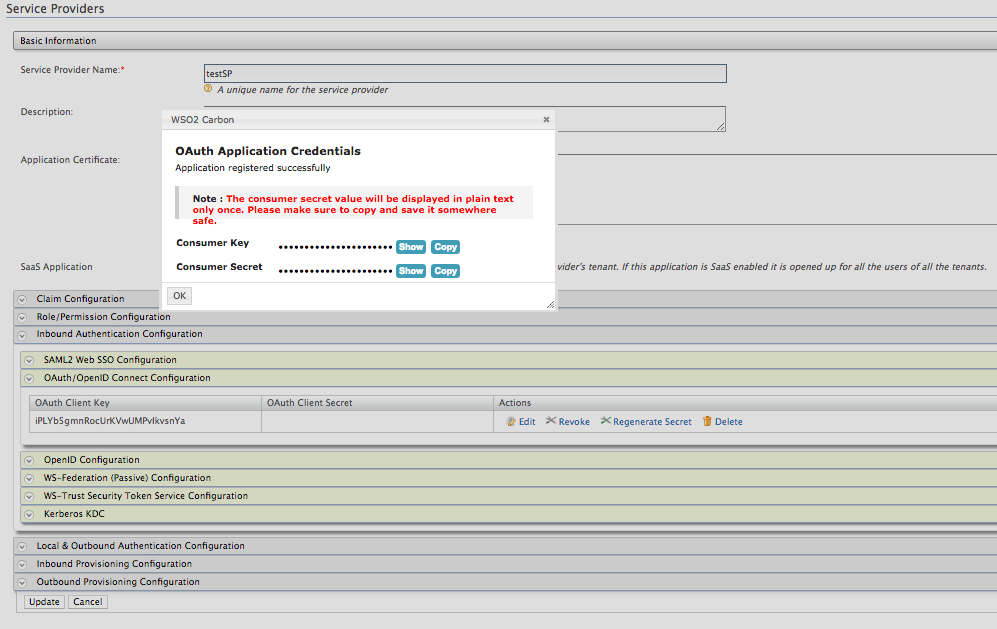
Tip
Consumer Key : The client key of the service provider. This is required by the Identity Server to authenticate the service provider and provide the access token.
Consumer Secret : The client secret of the service provider. This is required by the Identity Server to authenticate the service provider and provide the access token.
-
Click Show to view the exact Consumer Key and Consumer Secret.
Note
The Consumer Secret value is displayed in plain text only once. Therefore, be sure to copy and save it for later use.
Done. Now all of the OAuth2 access tokens, refresh tokens, consumer secrets, and authorization codes will be hashed in the database.
Top