Managing Human Tasks¶
Human tasks are the steps that require human interaction in order to allow the process of the operation to proceed. Follow the steps below to test the workflow.
- Sign in to WSO2 Identity Server with the admin credentials.
-
Create a user with the name
Bobby. After you successfully create the user, it will be greyed out as shown below until a manager approves the addition of the user account.Tip
All pending status workflows are denoted in this manner with disabled or greyed out functions.
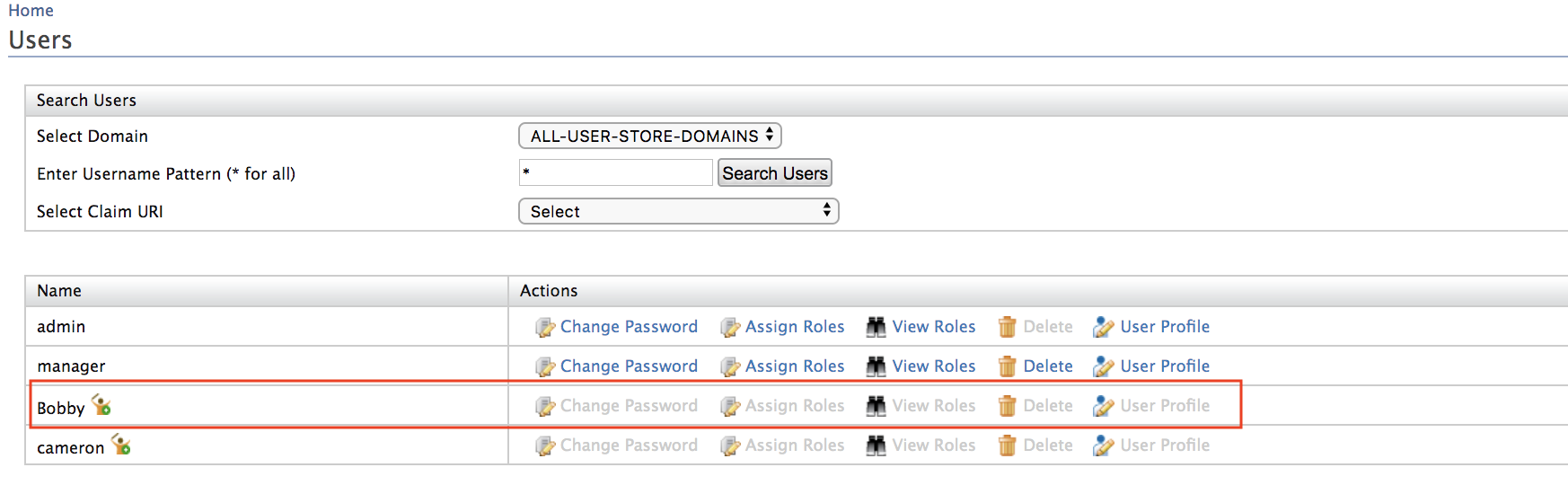
-
Sign in to the User Portal as a manager.
-
Choose Operations from the left panel. Select Ready tab in Pending Approvals.
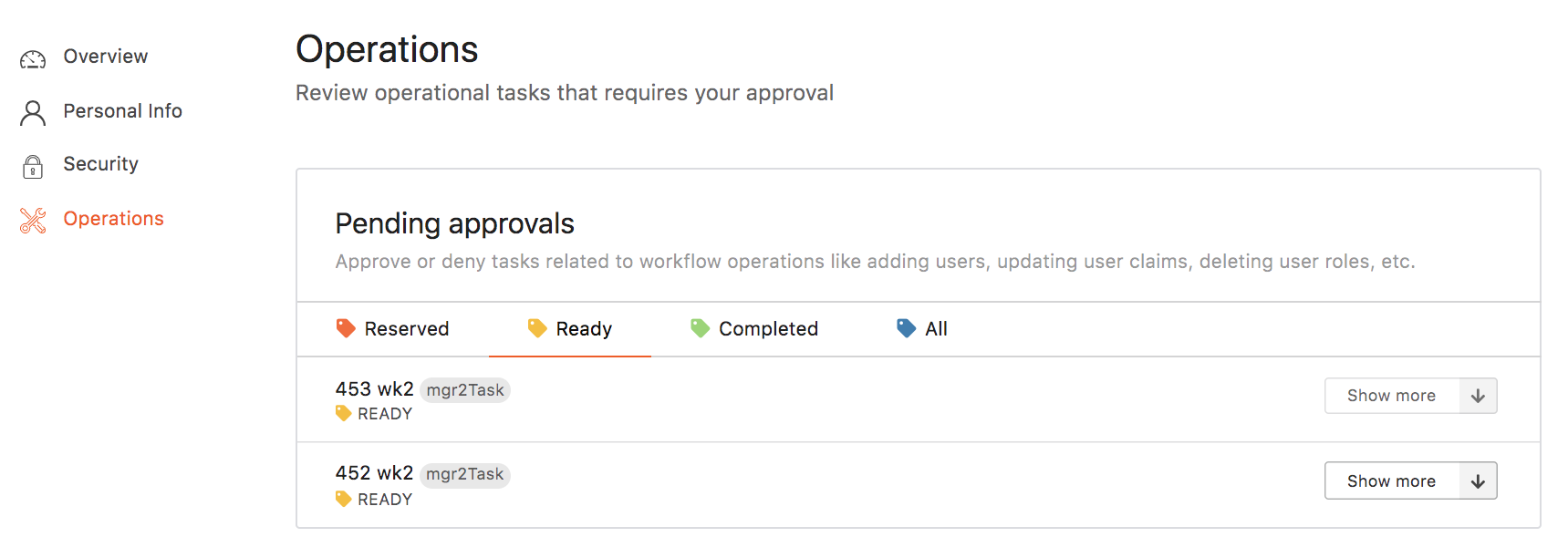
-
To view more information about the request, click the show more button corresponding to the request made for user, Bobby.
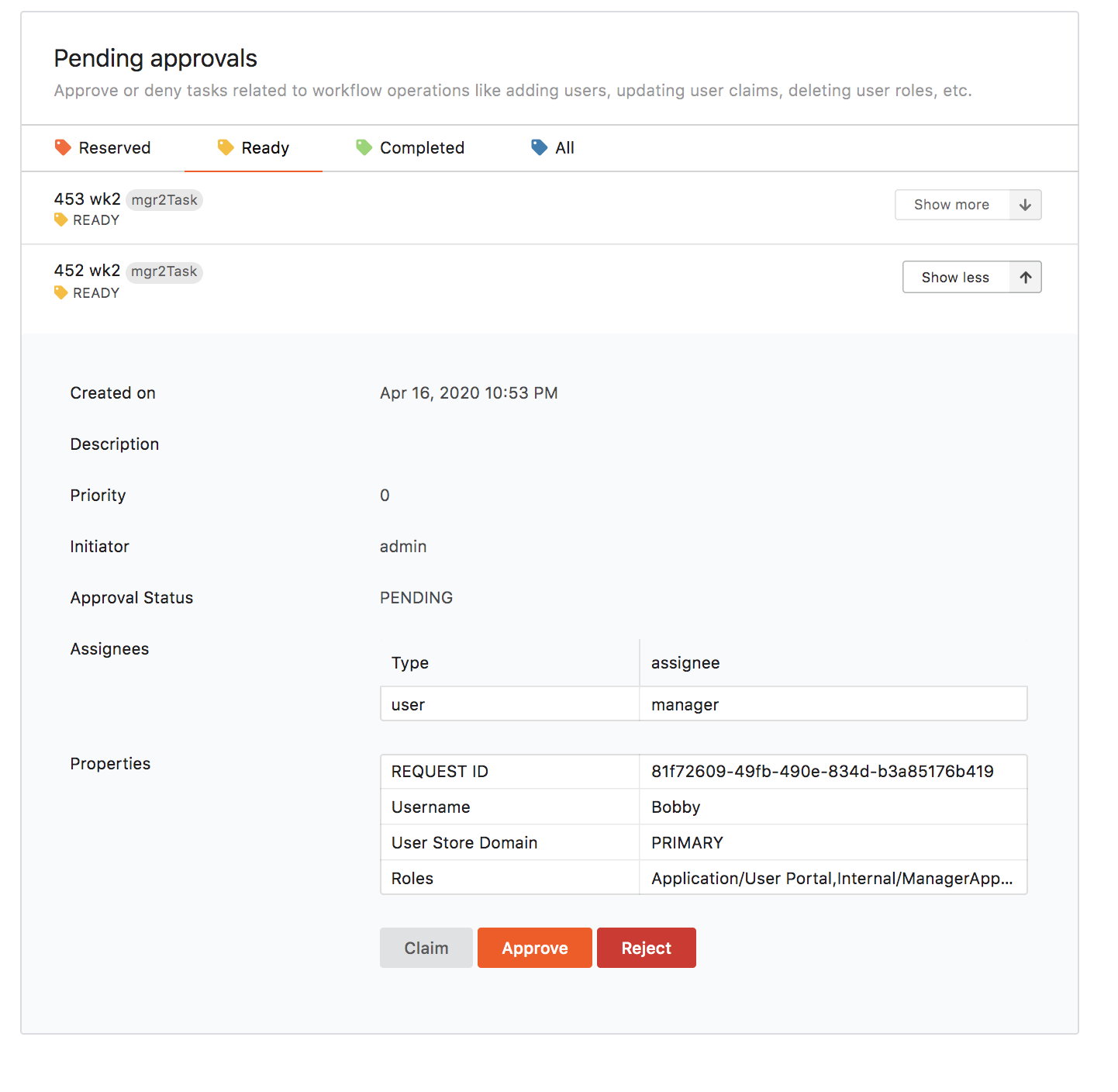
-
Click on the button corresponding to a state to move the state of the selected task to a new state and to complete the workflow approval process. For example, clicking Approve will approve the pending task and complete the workflow process. Now you can find this request in the Completed tab.
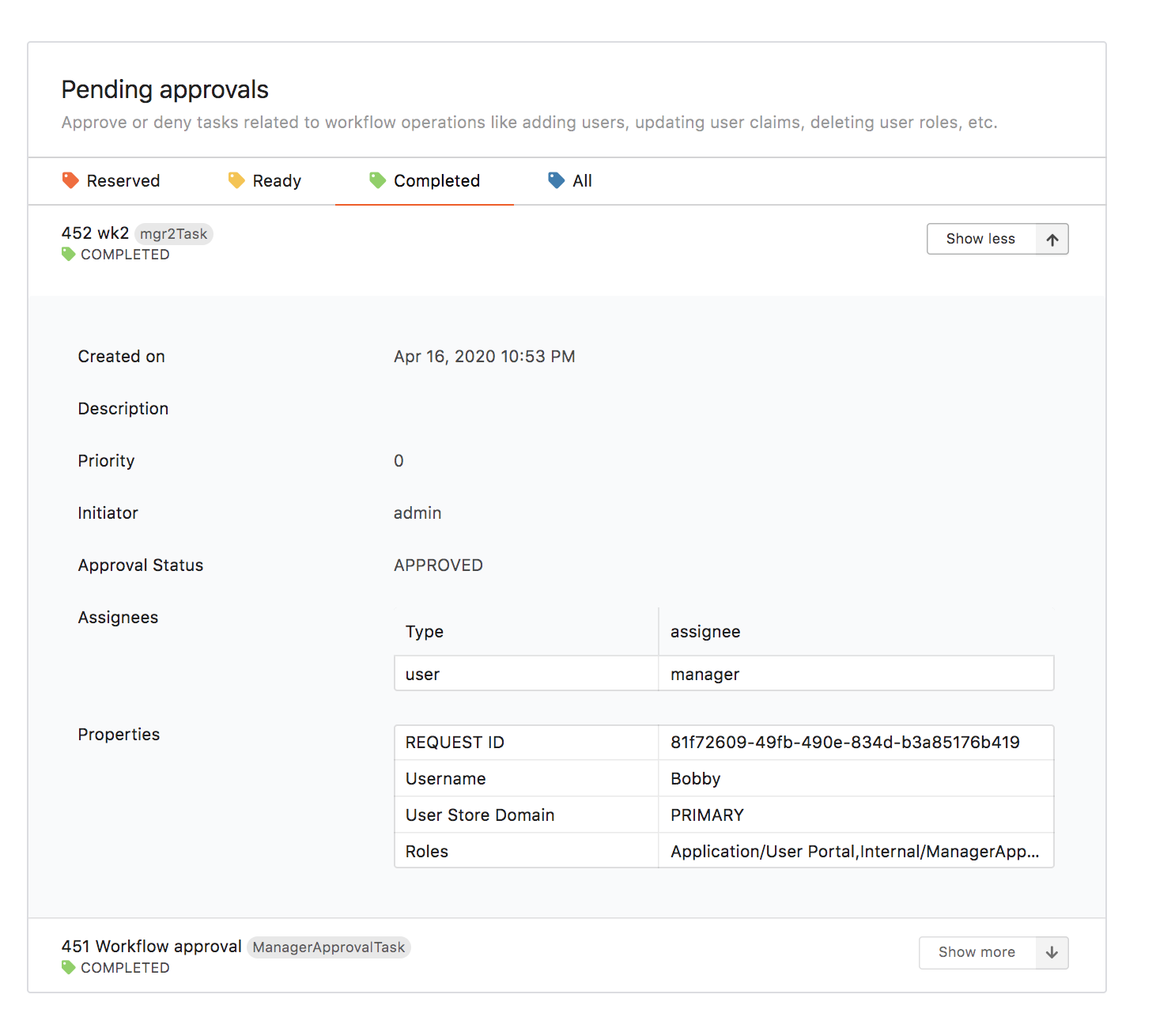
Operation Description Claim Get the approval task assigned to the logged in user. If there are multiple users eligible for this task, those cannot claim this task until this user releases this task. Approve Approve the task. Reject Disapprove the task. The requested operation will be canceled. Release Release the task so that other user can claim and approve or disapprove it.
Info
The workflow comes with some advanced features such as:
Instead of a one-step approval, there can be multiple steps to the approval flow. For example, a workflow with two-step approval where in the first step the role to authorize the request is the Manager and in the second step the role to authorize the request is the SeniorManager. In this case, when a user is added to the system, only users with Manager role can initially see the pending approvals. After the users with this role approves the pending tasks, then the users with SeniorManager role can see the pending tasks. After both the users approve, the task is completed.