Configuring Account Disabling¶
WSO2 Identity Server enables the privileged users to disable user accounts for longer durations. These disabled user accounts can only be unlocked by privileged users.
Scenario¶
Pickup is a cab company that has many employees who use different credentials to sign in to different internal enterprise applications. Sam is an administrator at Pickup. Alex is an employee who had served Pickup for 7 years and is entitled for sabbatical leave. As Alex is going on sabbatical leave for 2 years, Sam wants to disable Alex's account.
Let's learn how Sam can disable Alex's user account!
Set up¶
Follow the steps below to configure account disabling in WSO2 Identity Server.
-
Open the
deployment.tomlfile in the<IS_HOME>/repository/confdirectory and check whether the following listener configs are in place.[event.default_listener.identity_mgt] priority= "50" enable = false [event.default_listener.governance_identity_mgt] priority= "95" enable = true -
To configure the account locking requirements:
-
On the Main menu of the Management Console, click Identity > Identity Providers > Resident.
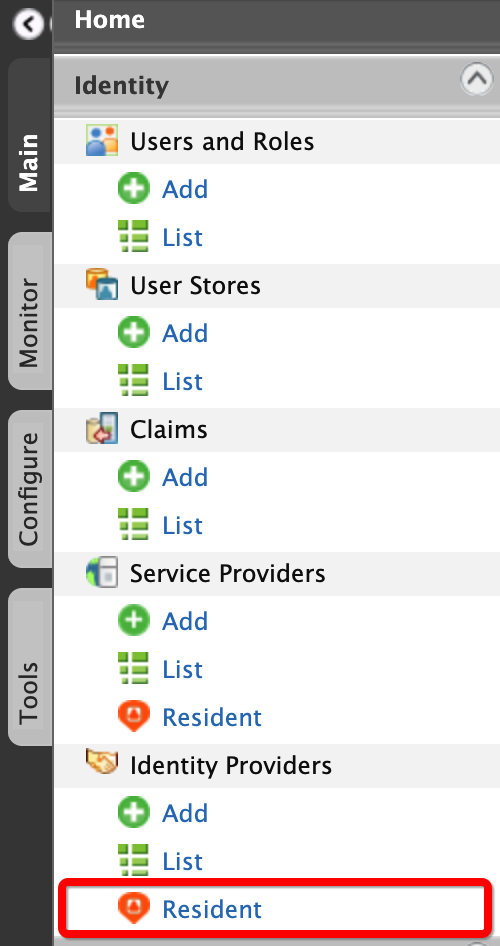
-
Under the Login Policies section, click Account Disabling.
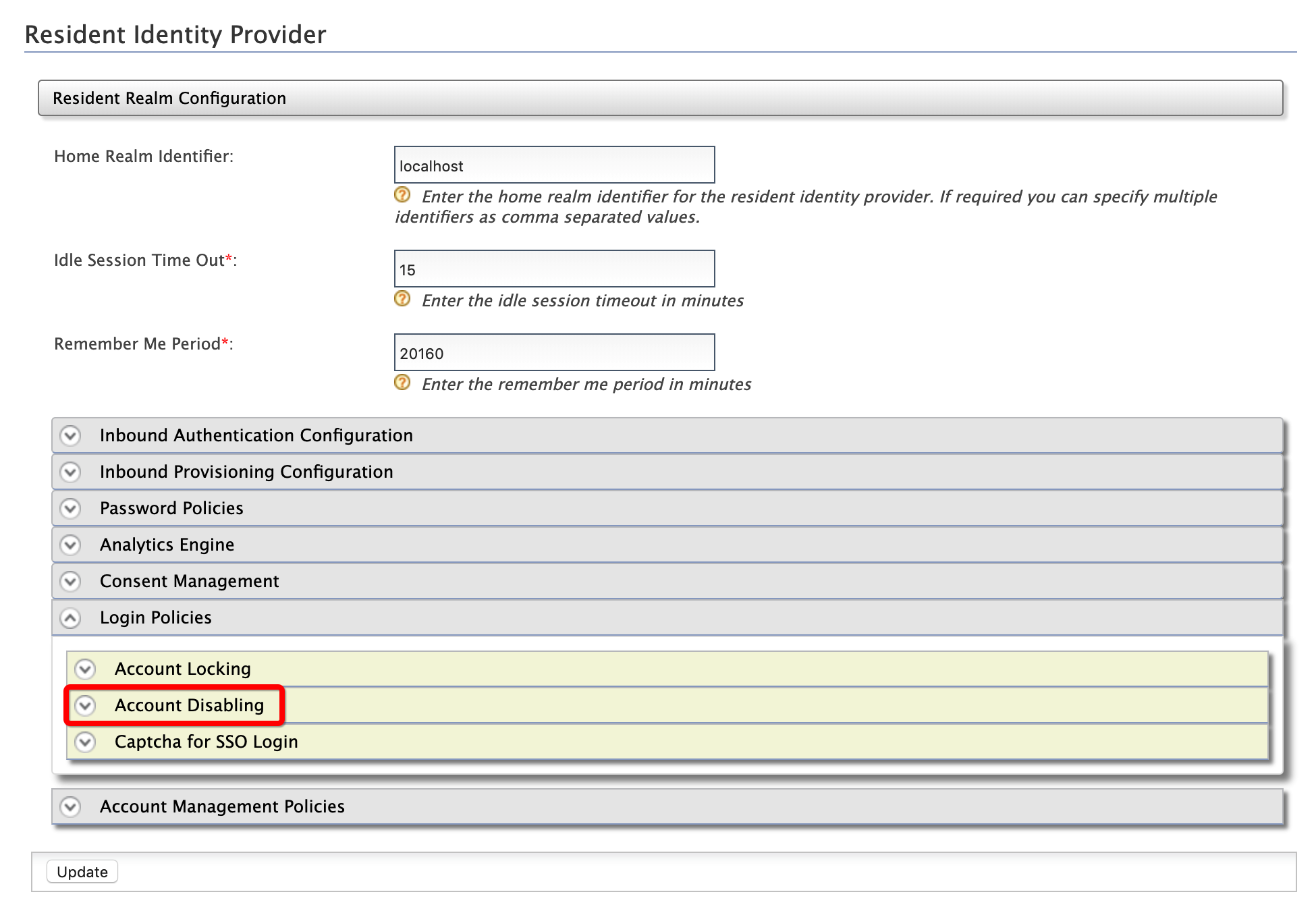
-
Select the Enable Account Disabling check box.

-
Click Update.
-
-
To enable the account disabling claim:
-
On the Main menu of the Management Console, click Identity > Claims > List.
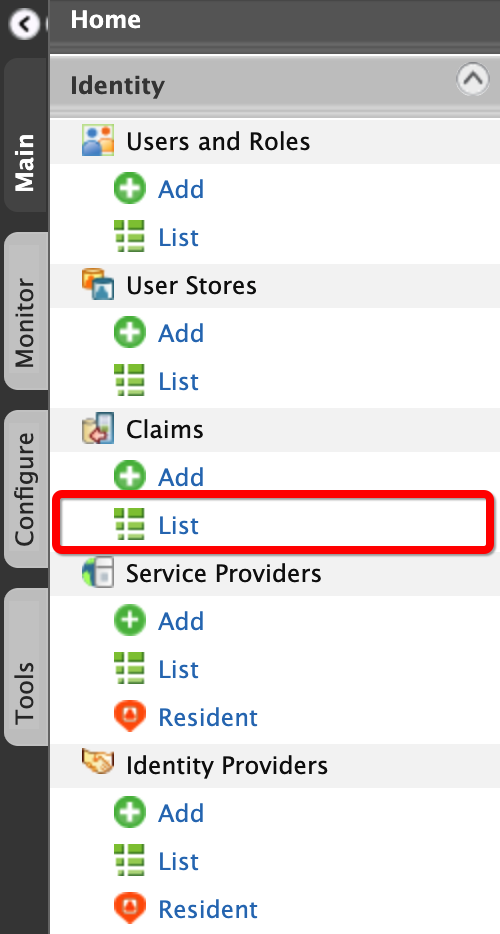
-
Click http://wso2.org/claims.
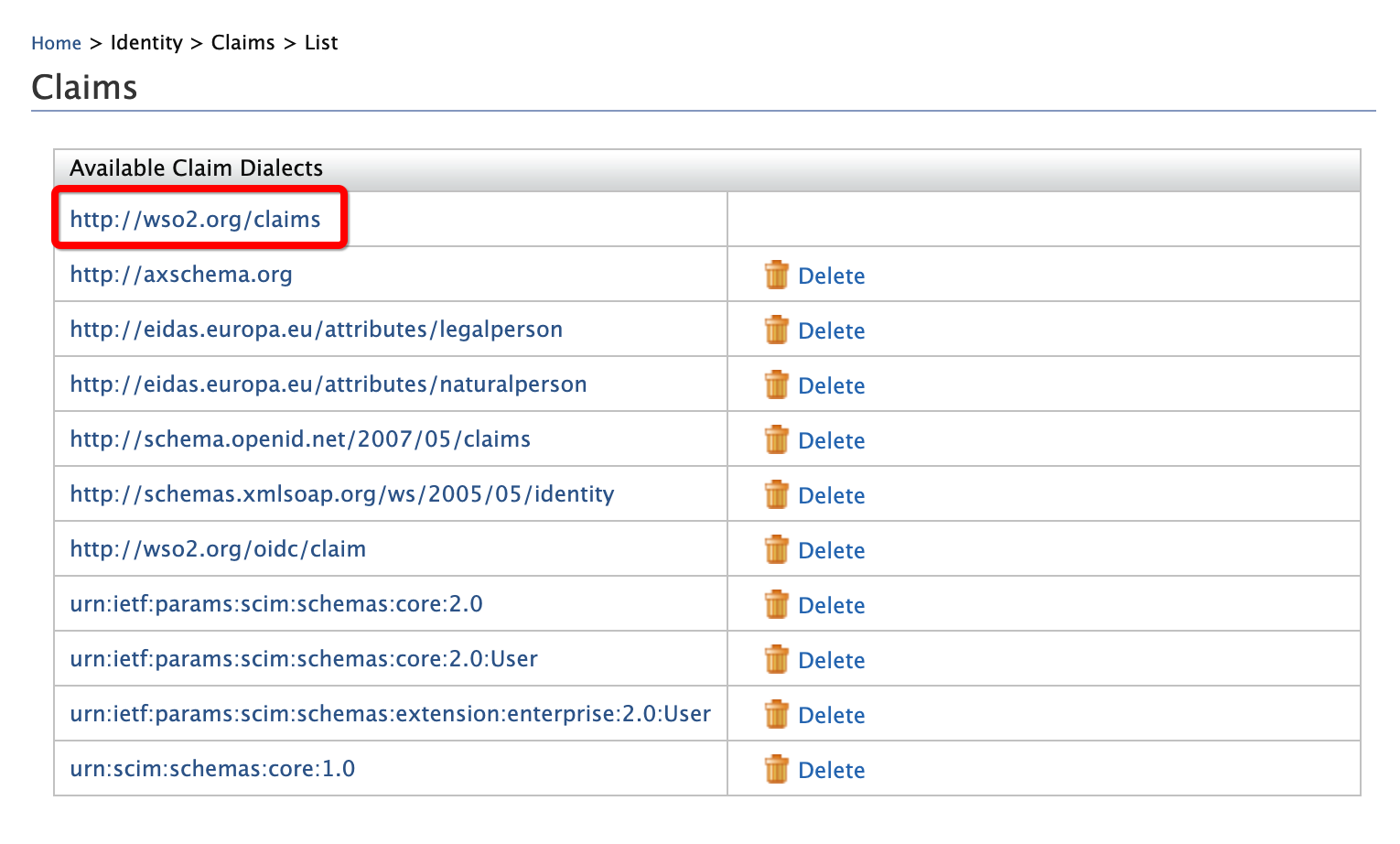
-
Under Account Disabled, click Edit.

-
Select Supported by Default.
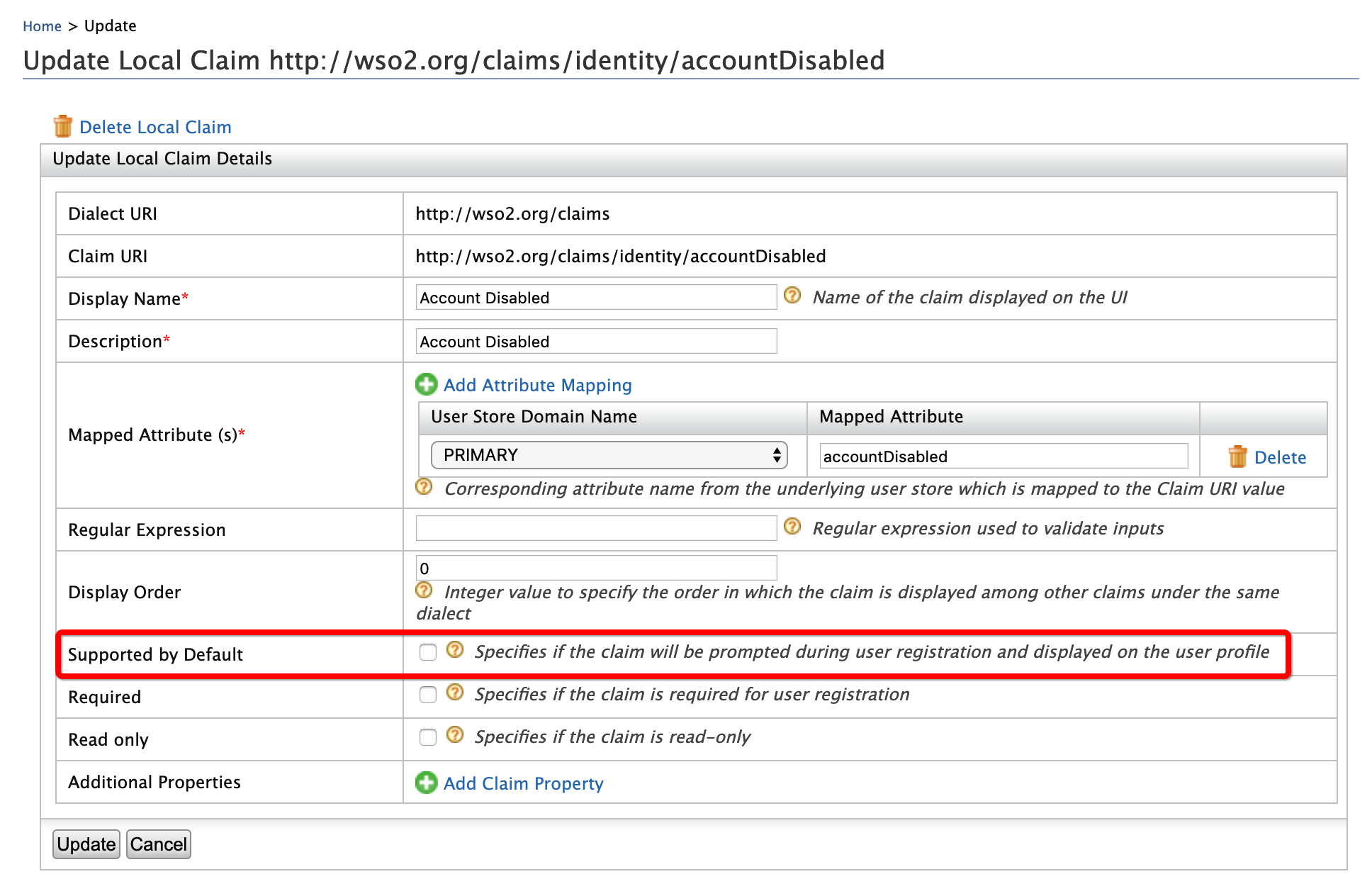
-
Click Update.
-
Try out¶
-
To create the user account for Alex:
-
On the Main menu of the Management Console, click Identity > Users and Roles > Add.
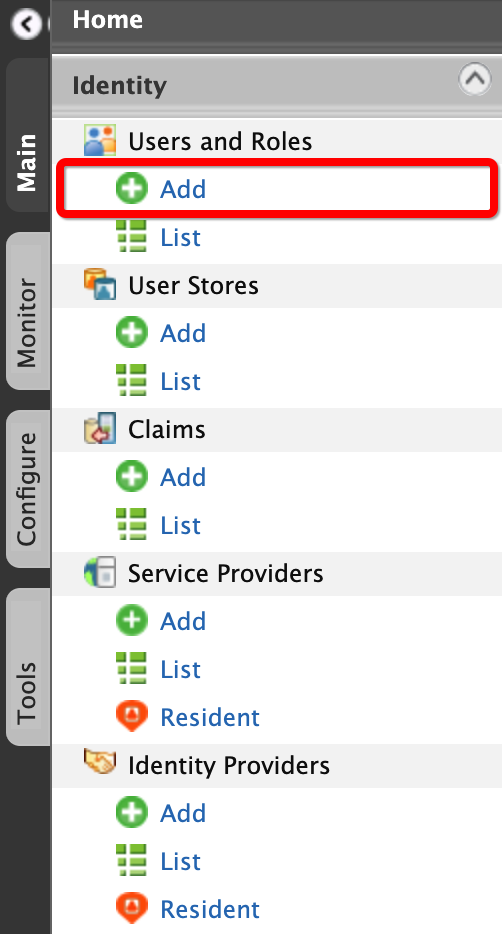
-
Click Add New User.

-
Enter the required data as follows.
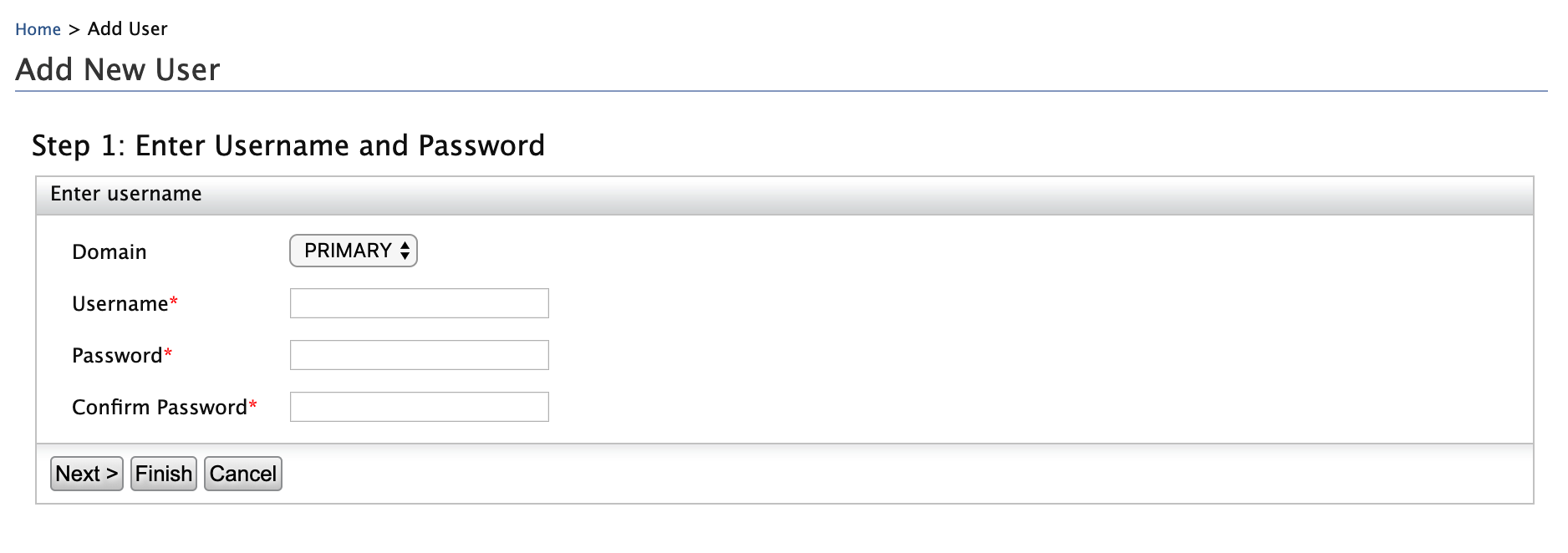
- Domain:
Primary - Username:
Alex
- Domain:
-
Click Finish.
-
-
To assign login permissions to the user:
-
Click the View Roles option of Alex.
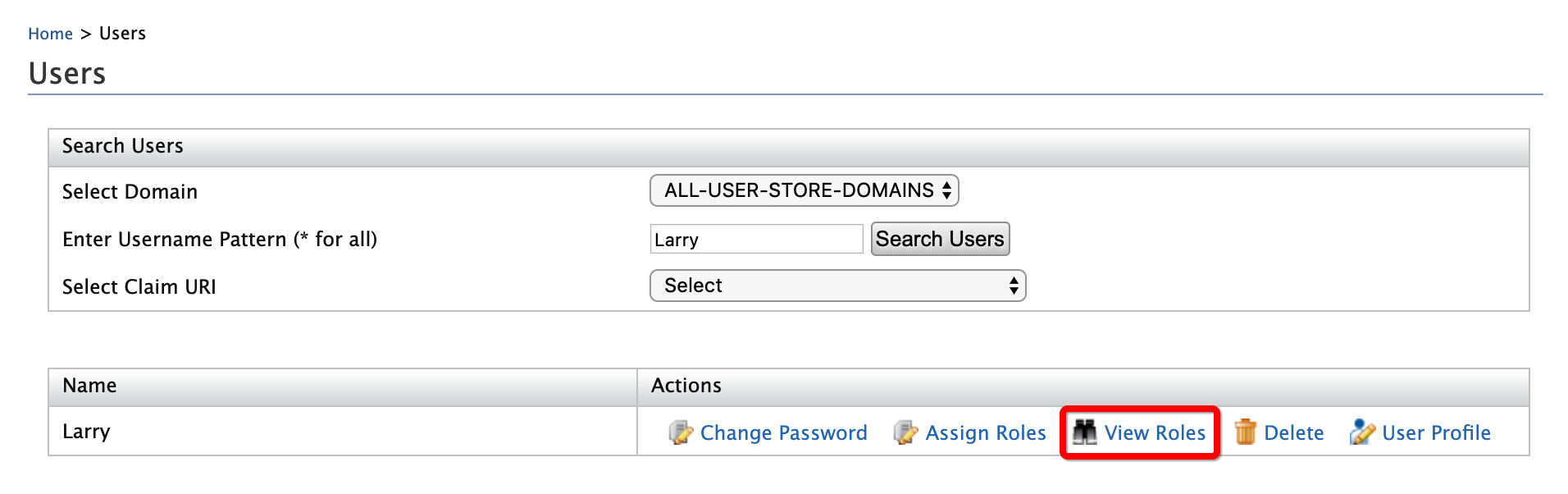
-
Click Permissions.
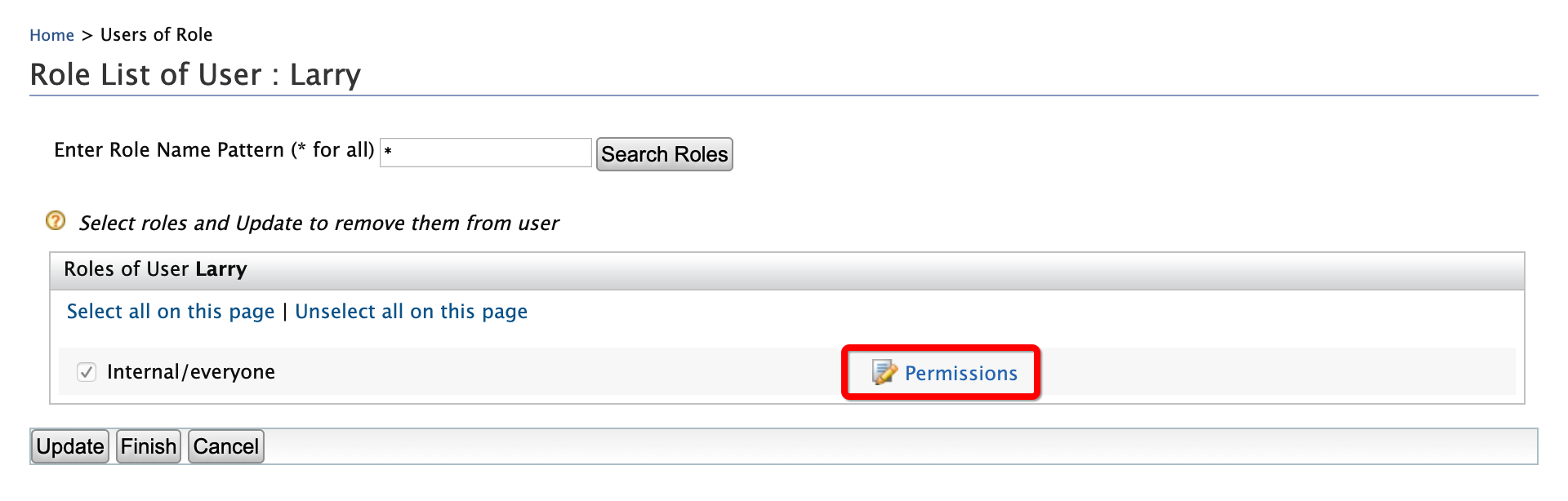
-
Select Login and click Update.
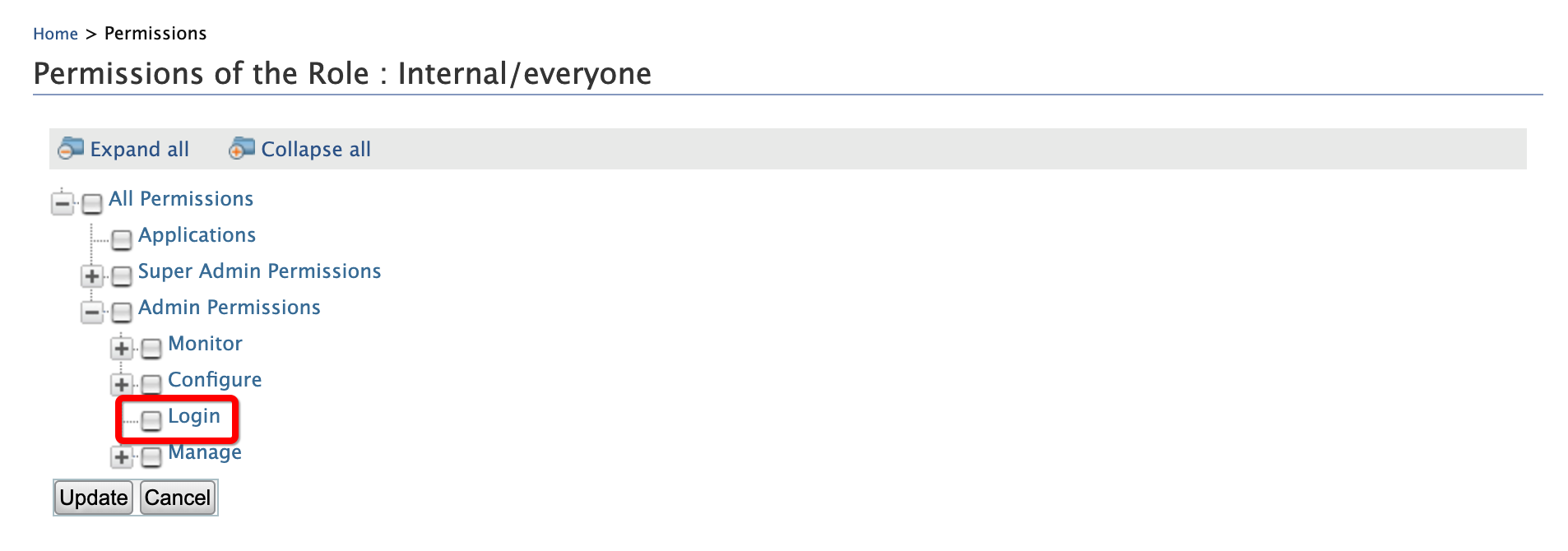
-
-
To disable Alex's user account:
-
Click User Profile option of Alex.
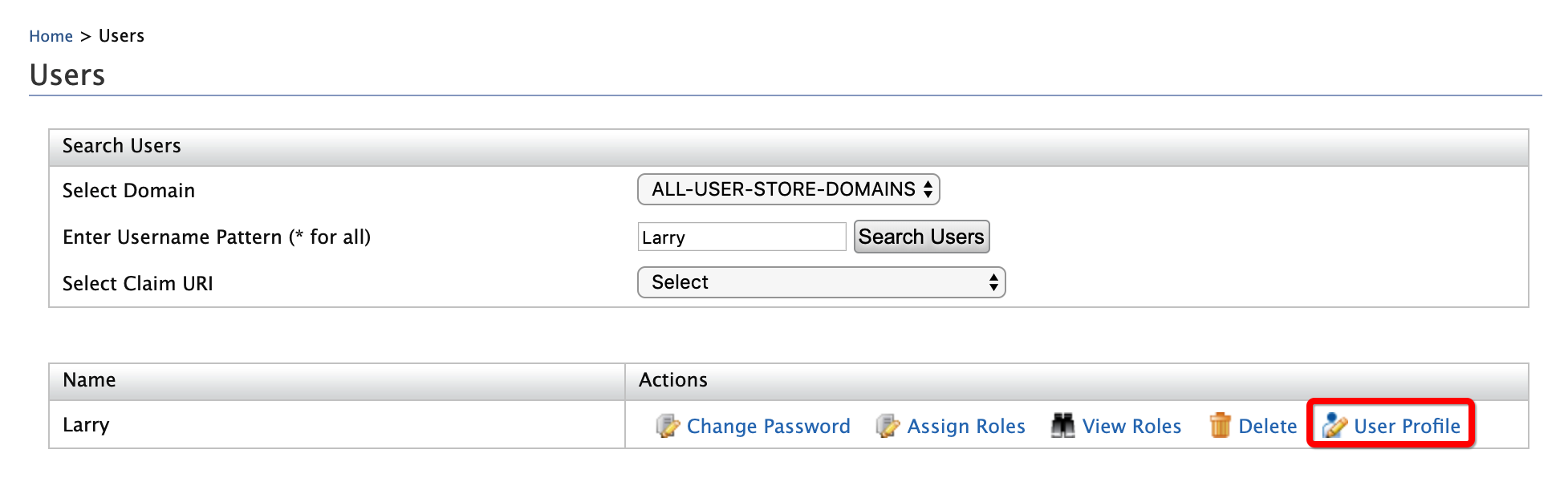
-
Enter an email address to which Alex's account disabling emails will be sent and select the User Locked check box.
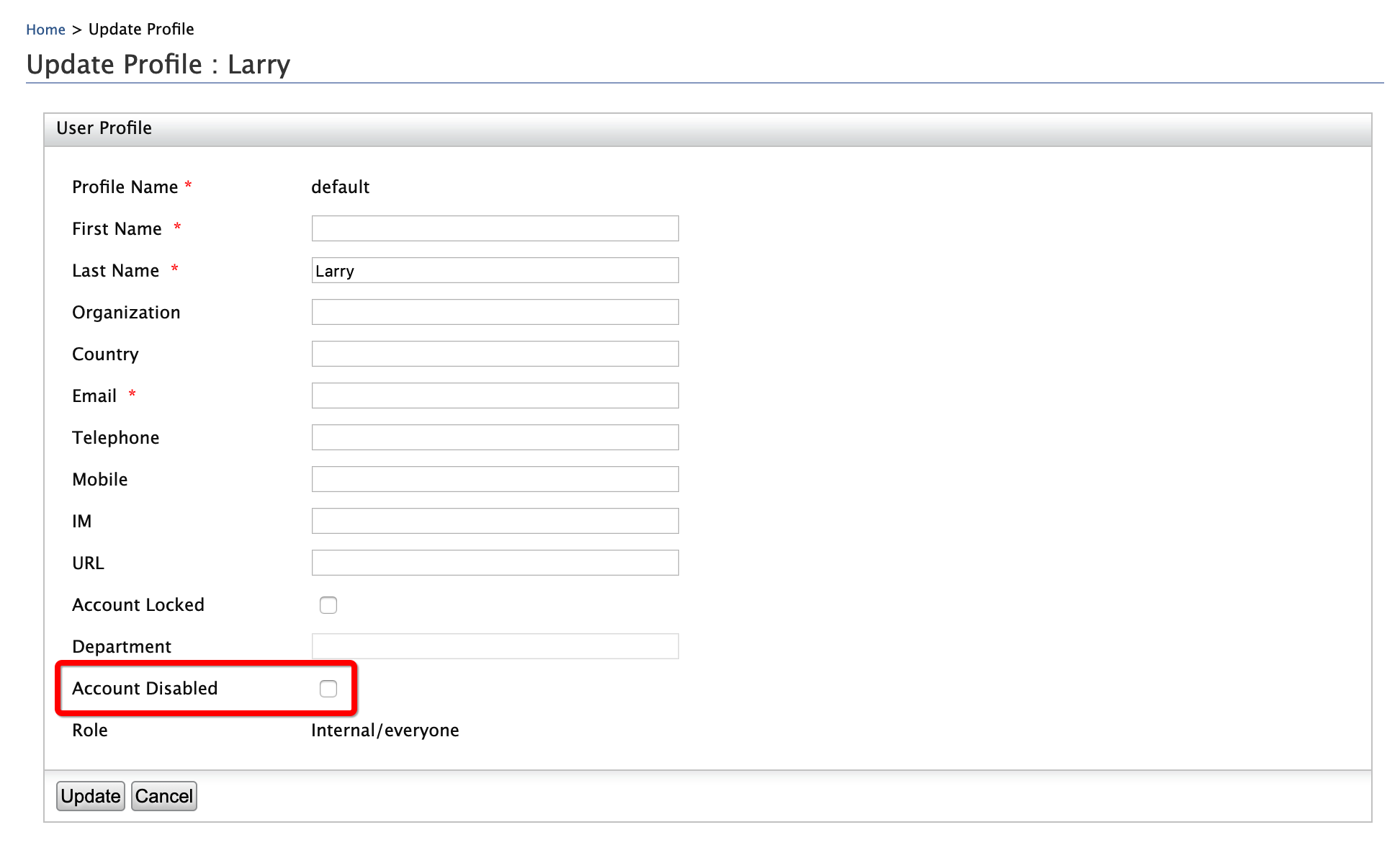
-
Click Update.
-
An email that informs about the disabled account is sent to the given email address.

-
Access the WSO2 Identity Server User Portal at
https://localhost:9443/user-portal/.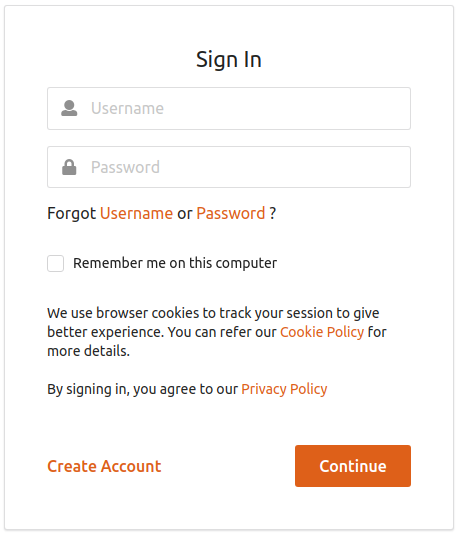
-
Try logging in with Alex's credentials. Note that an error message appears.
-
-
To revoke the account disabling:
-
Click User Profile option of Alex.
-
Unselect the User Disabled check box.
-
Click Update.
-
An email that informs about the enabled account is sent to the given email address.
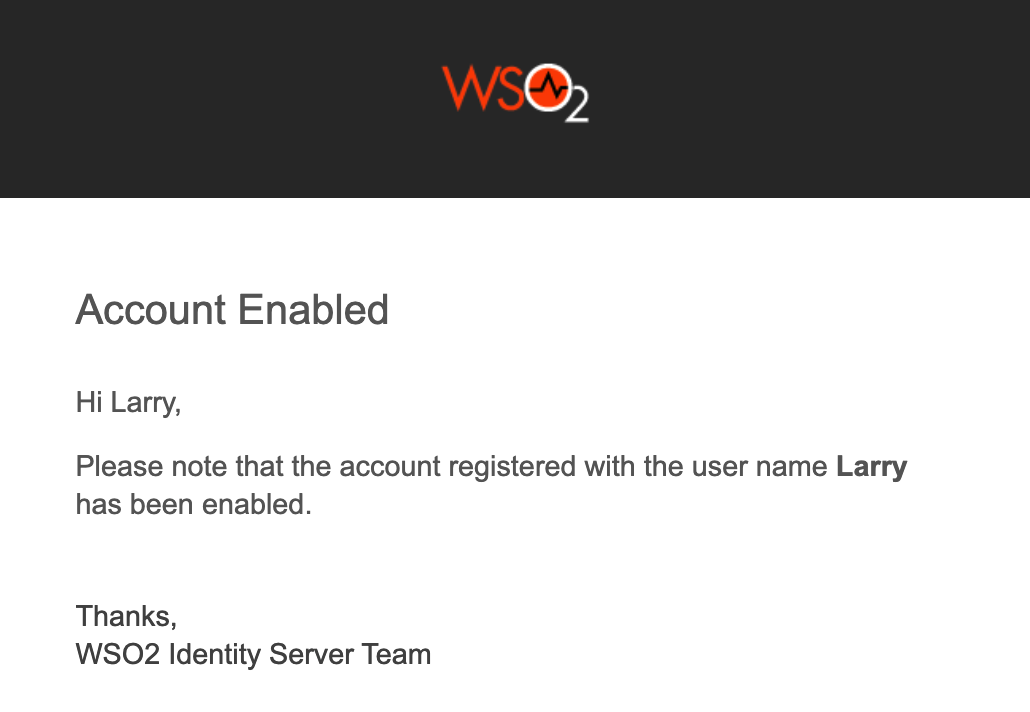
-
Trying logging in to the WSO2 Identity Server User Portal with Alex's credentials. The WSO2 Identity Server User Portal home screen appears.
-