Editing a XACML Policy¶
Follow the instructions below to edit a XACML policy.
- Sign in. Enter your username and password to log on to the Management Console .
-
Navigate to the Main menu to access the Entitlement menu. Click Policy Administration under PAP.
-
Locate the policy you want to edit in the list of Available Entitlement Policies, and click on the Edit link to access the Policy Editor window.
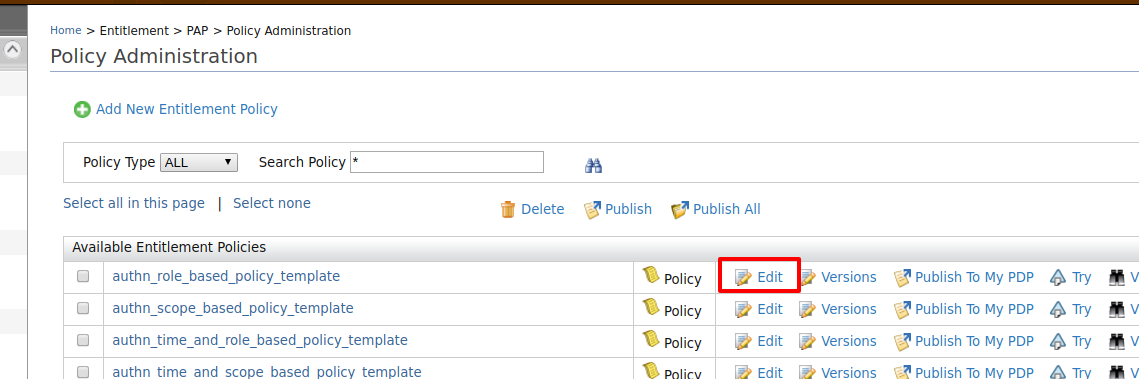
-
On the Policy Editor window, you will get the created policy in XML format and you can edit the XML file according to your requirement. Finally, you can click Save Policy to save the changes you did to the policy.
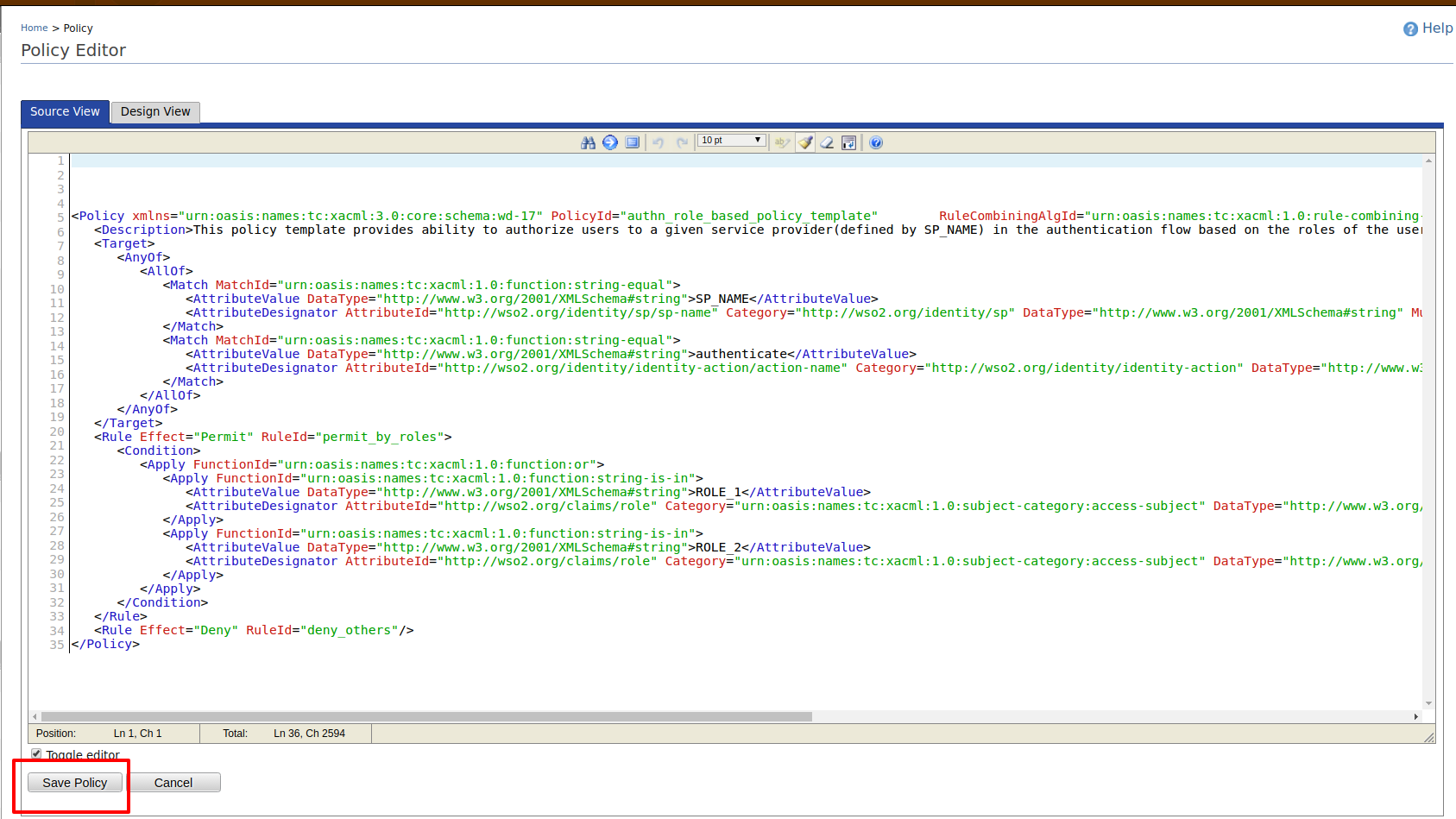
Info
Remember this when editing a policy created by Simple Policy Editor
Note the following:
- Simple Policy Editor is specially designed for XACML 2.0.
- When you edit a policy created by a Simple Policy Editor, you get the design view instead of the XML view as shown below.
- Also, the base condition that executes the policy cannot be changed once it is created as highlighted below.
- You can edit other parameters of the policy and click Finish to save the changes.
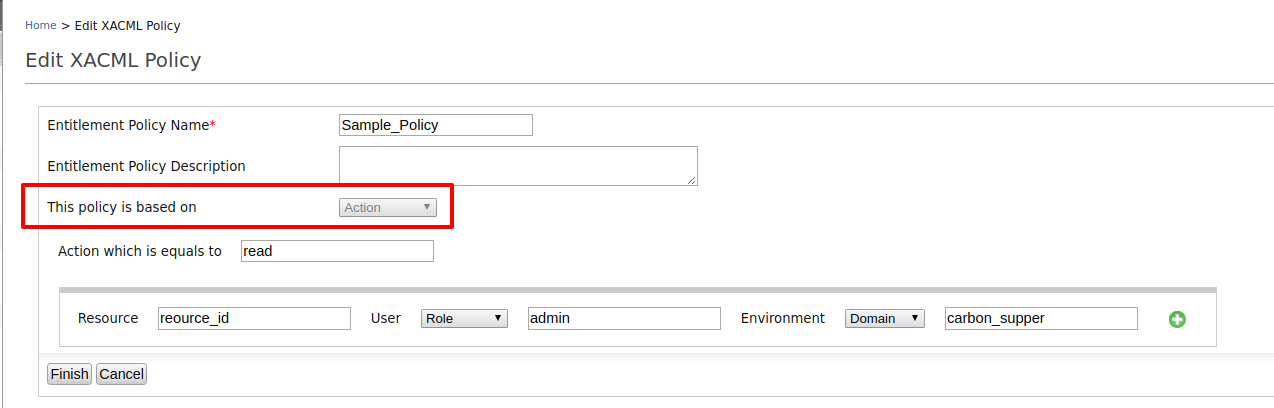
-
Once you successfully edit the policy, you can publish it to the PDP by clicking Publish To My PDP in the Available Entitlement Policies window as shown below.
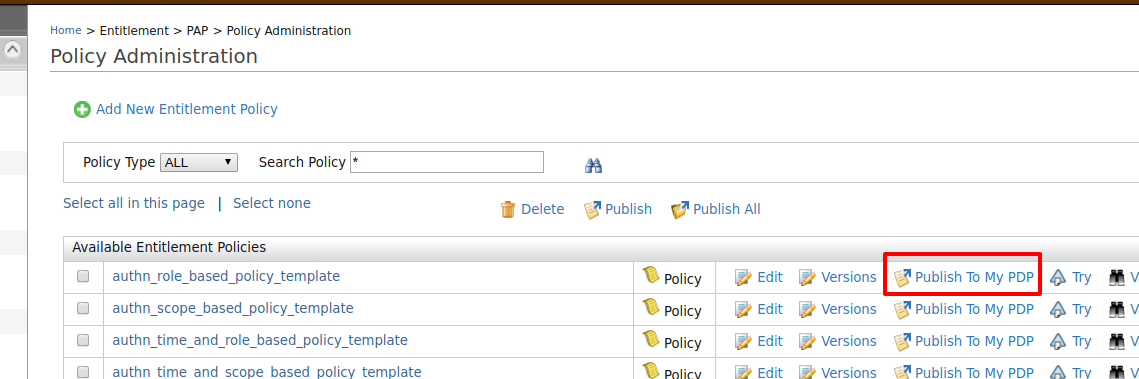
- When the policy is published to PDP, it will display in Policy View under PDP.
- If you want to delete an existing published policy, first go to the
Policy View in PDP and delete it from the PDP by clicking
Delete against that relevant published policy.
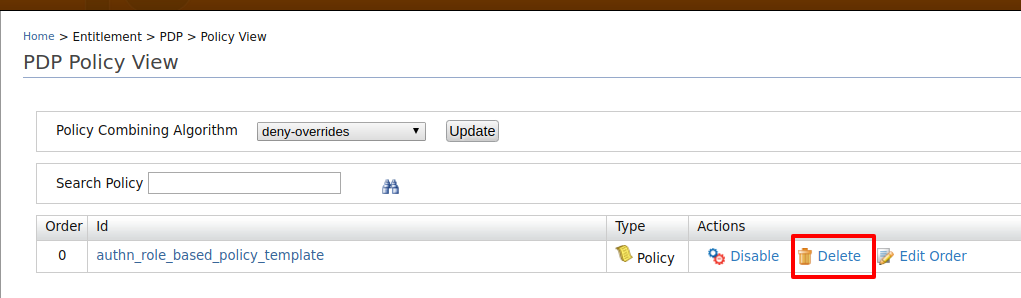
- Click Yes to confirm the complete removal of policy from PDP.
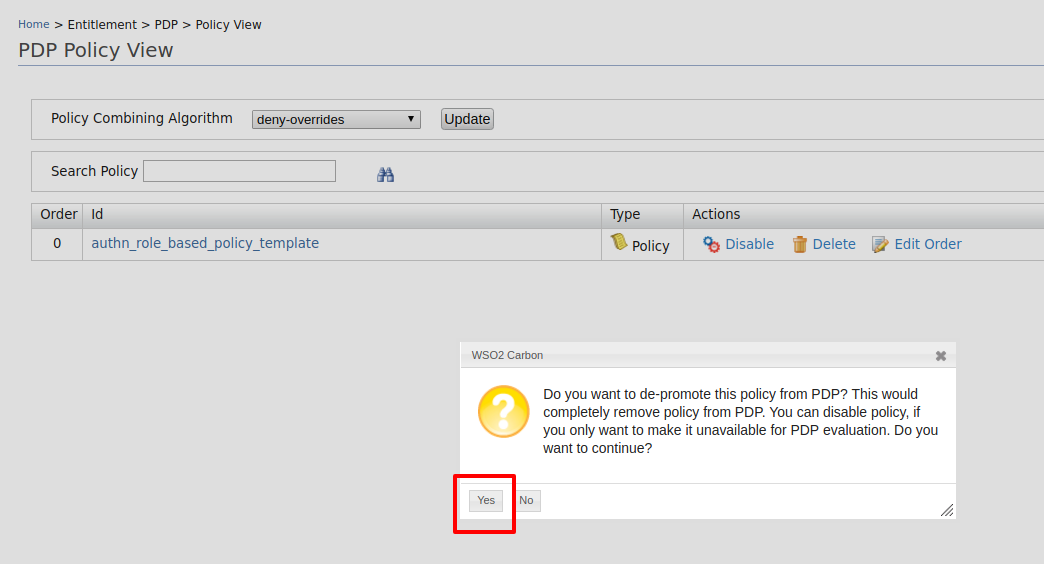
After deleting the policy permanently from PDP, you can follow the above steps again to edit the policy and publish it to PDP again.
Top