Writing a Web Service Client for Authentication and User Admin Services¶
This topic demonstrates how to use different web services API exposed by
Identity Server, to write a client application "
remote-user-mgt
" to handle user management functionality (ex: create user, create
roles, assign roles) of WSO2 Identity Server remotely. The
remote-user-mgt
sample uses AuthenticationAdmin, RemoteUserStoreManagerService and RemoteAuthorizationManagerService admin services to perform different
operations. Go through the
remote-user-mgt
sample implementation to see details.
Info
You can learn more about the admin services used in this sample by referring Calling Admin Services, Managing Users and Roles with APIs and Managing Permissions with APIs .
- The code for the sample can be checked out from the GitHub repository.
-
Once you have downloaded the samples, go to the
<Sample_Home>/user-mgt/remote-user-mgtdirectory to build the remote user management client.Tip
<Samples_Home>is referred to the root directory of the WSO2 Identity Server's samples. -
Make sure the URL of the remote server (
remote.server.url), credentials of the user who performs user management operations (user.name, user.password) and truststore (truststore.path, truststore.password) configured in<Samples_Home>/ user-mgt/remote-user-mgt/client.propetiesare correct with respect to your environment. If you have changed the private key in the identity server, import the public certificate of the identity server to the truststore (client-truststore.jks) of the sample client in<Samples_Home>/user-mgt/remote-user-mgt/src/main/resources/keystore. -
Build the client using
mvn install. -
Once the client is built successfully, run the
remote-user-mgt-client.shfile in Unix orremote-user-mgt-client.batin Windows. You can see that the actions performed is being printed by the client.
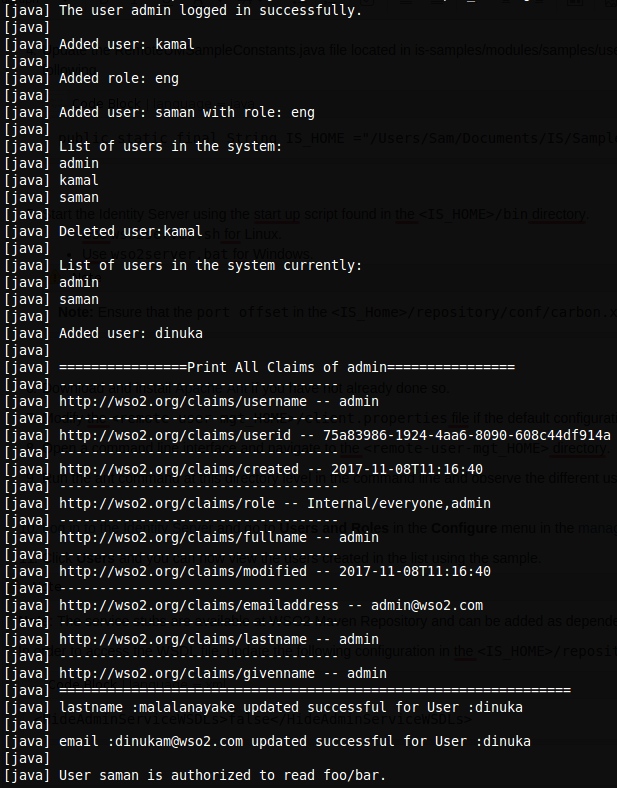
Note
The service stubs are available at WSO2 Maven Repository and
can be added as dependencies to the project. Also, you can generate the
service stubs from the WSDL file available at
https://localhost:9443/services/<ServiceName>?wsdl
In order to enable access to the WSDL files, add the following configuration in
the <IS_HOME>/repository/conf/deployment.toml file and restart the server.
[admin_service.wsdl]
enable = false