Configuring Password Reset with Challenge Questions¶
WSO2 Identity Server enables resetting user passwords by correctly responding to predefined challenge questions (also known as security questions).
Scenario¶
Pickup is a cab company that has many employees who use different credentials to sign in to different internal enterprise applications. Alex who is a new recruit at Pickup has forgotten the password.
Let's learn how Alex can recover the password by answering to a challenge question!
Set up¶
Follow the steps below to configure WSO2 Identity Server to enable password reset by answering to a challenge question.
Before you begin
-
Sign in to the WSO2 Identity Server Management Console at
https://<SERVER_HOST>:9443/carbonas an administrator.
-
On the Main menu of the Management Console, click Identity > Identity Providers > Resident.
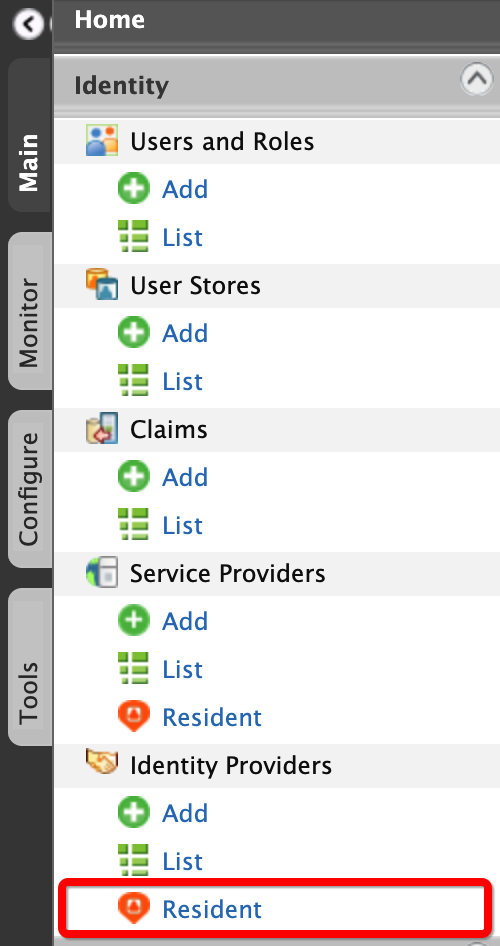
-
Under the Account Management Policies section, click Account Recovery.
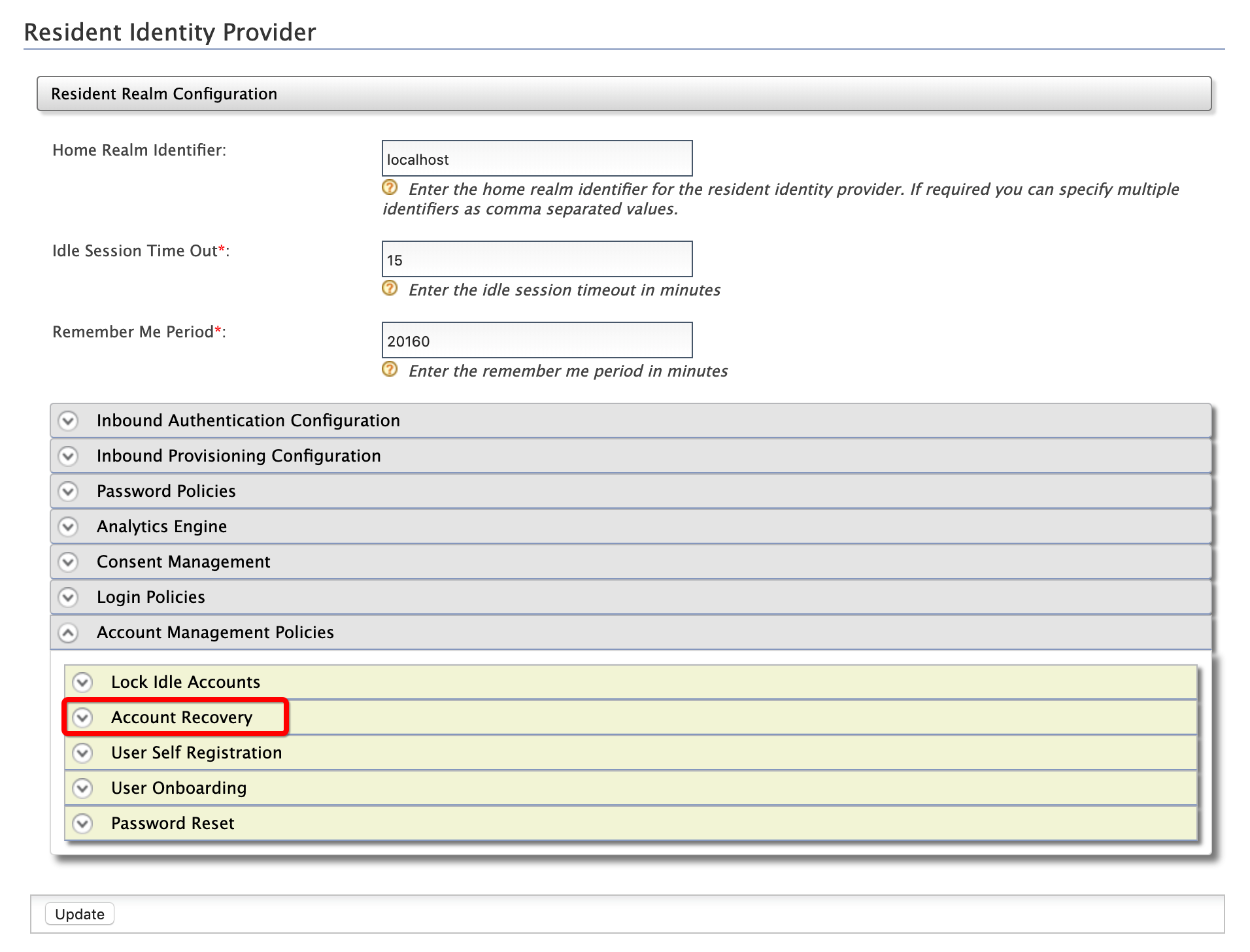
-
Enter the required values as given below:
-
Enable Notification Based Password Recovery: Selected
-
Number of Questions Required for Password Recovery:
2
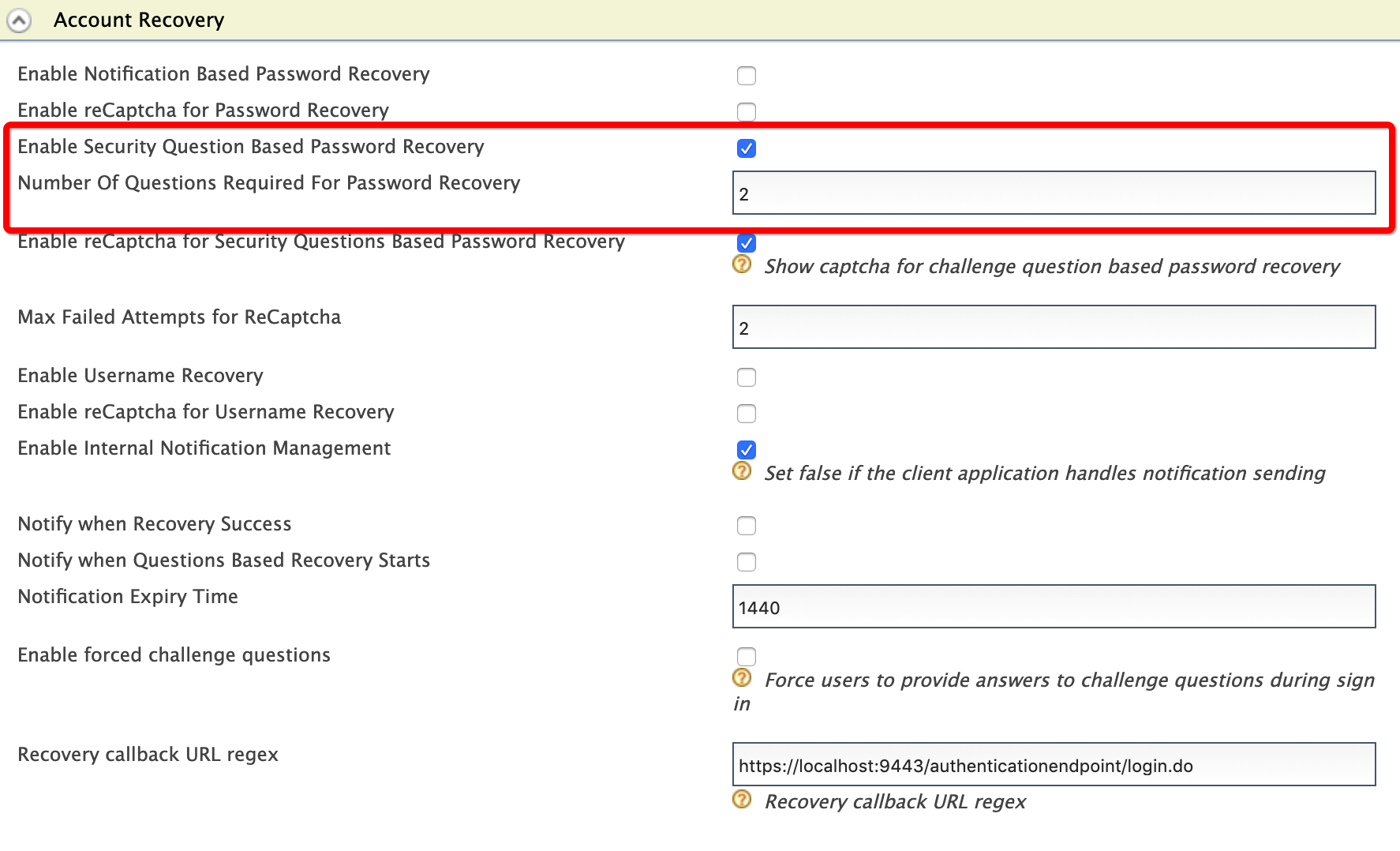
-
-
Click Update.
Try out¶
-
To create the user account for Alex:
-
On the Main menu of the Management Console, click Identity > Users and Roles > Add.
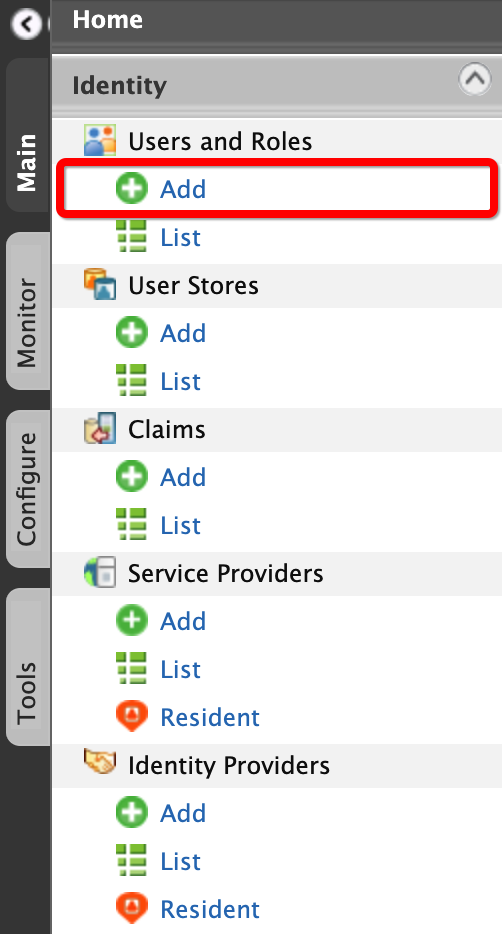
-
Click Add New User.

-
Enter the required data as follows.
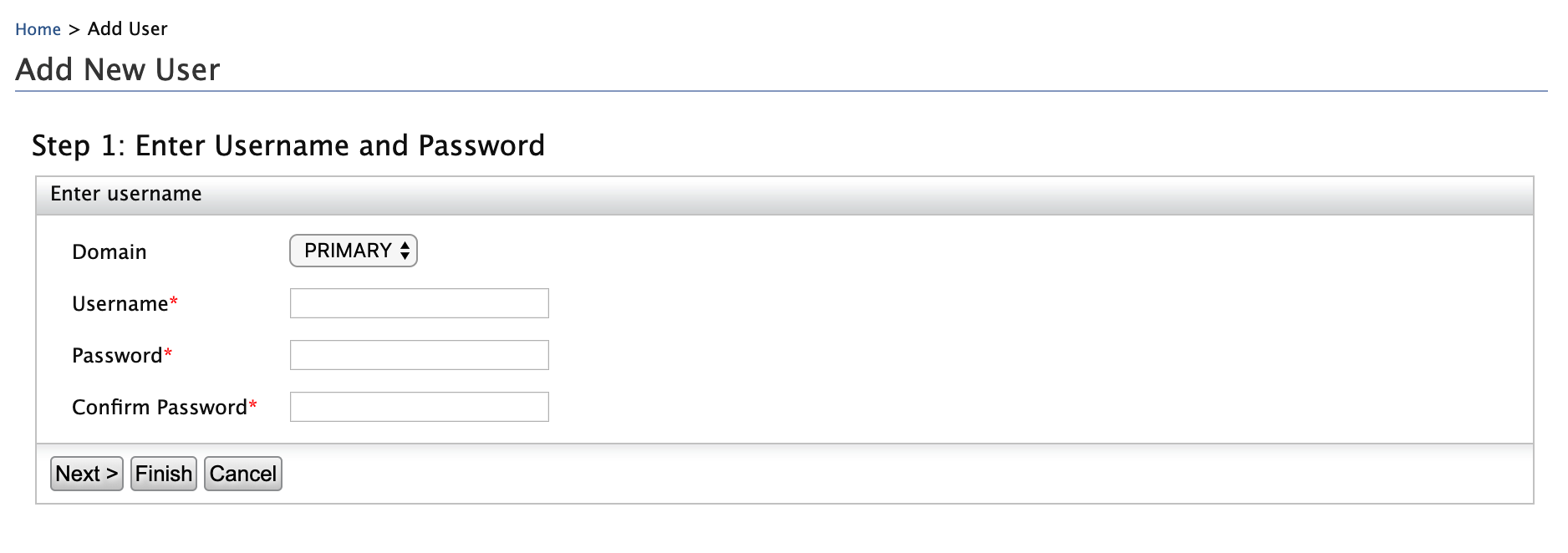
- Domain:
Primary - Username:
Alex
- Domain:
-
Click Finish.
-
-
To assign login permissions to the user:
-
Click the View Roles option of Alex.
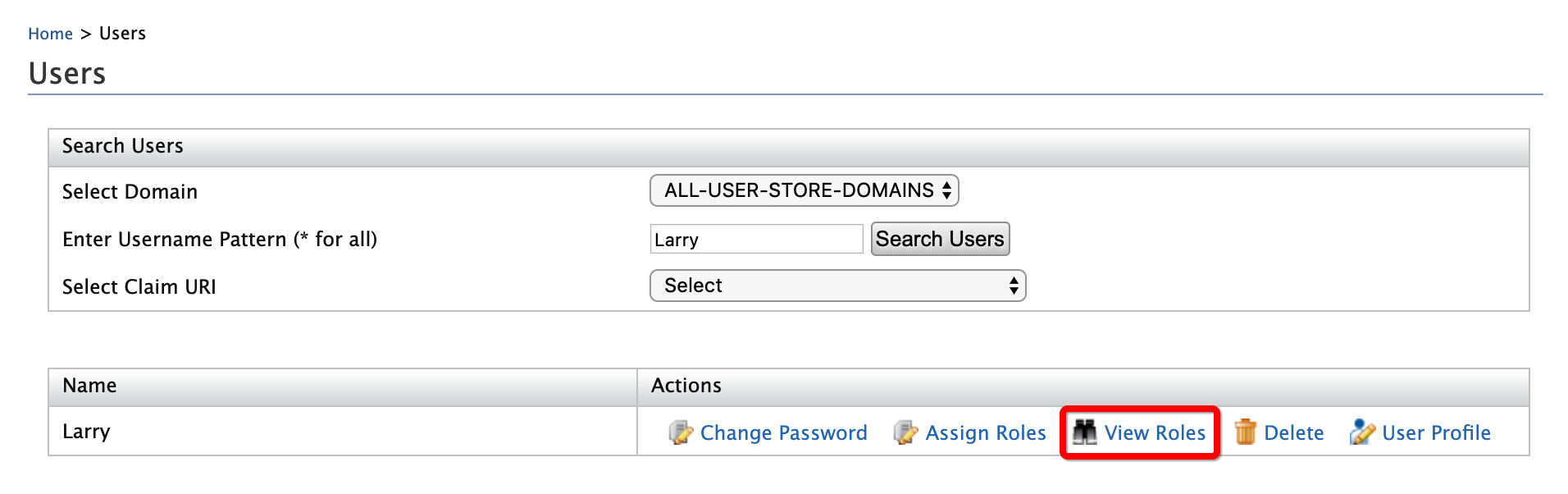
-
Click Permissions.
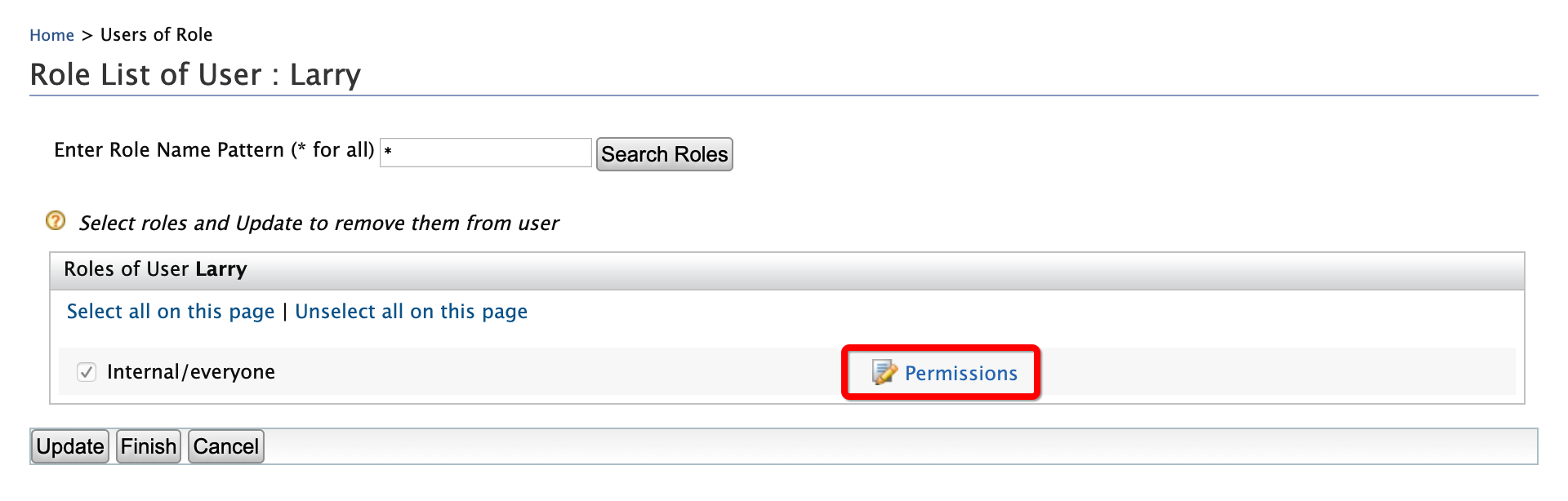
-
Select Login and click Update.
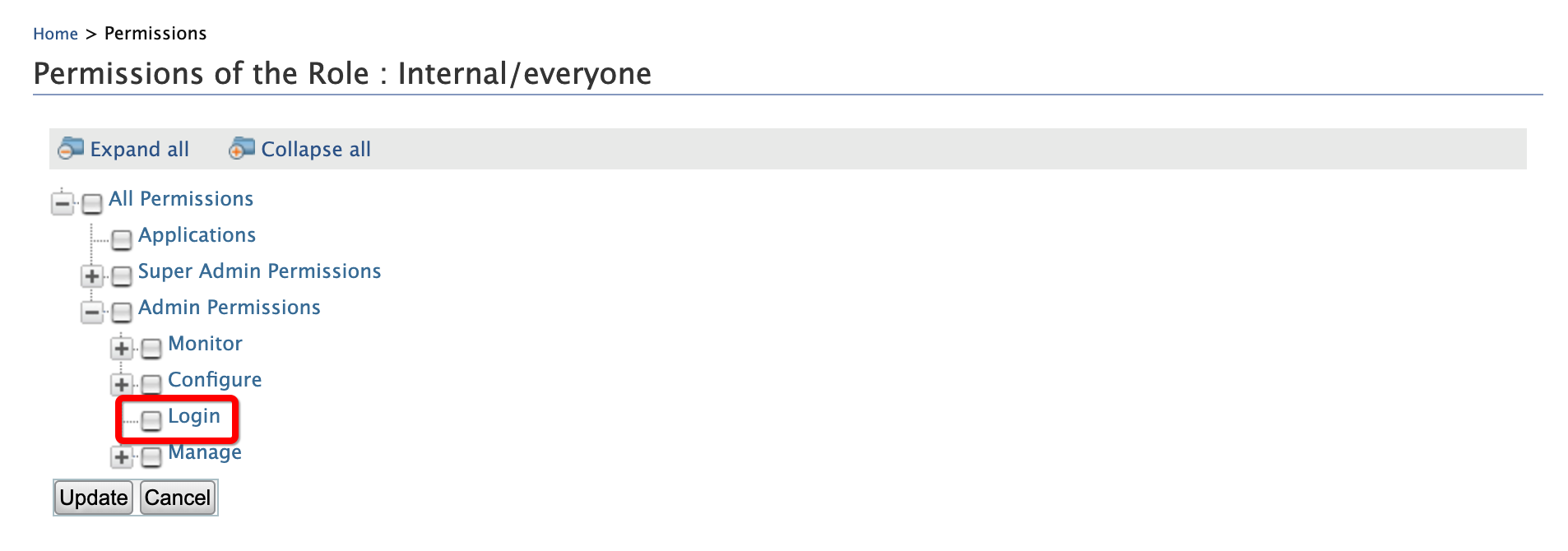
-
-
To configure the challenge questions:
-
Access WSO2 Identity Server User Portal at
https://localhost:9443/user-portal/. -
Log in with the credentials of the user account that you created.
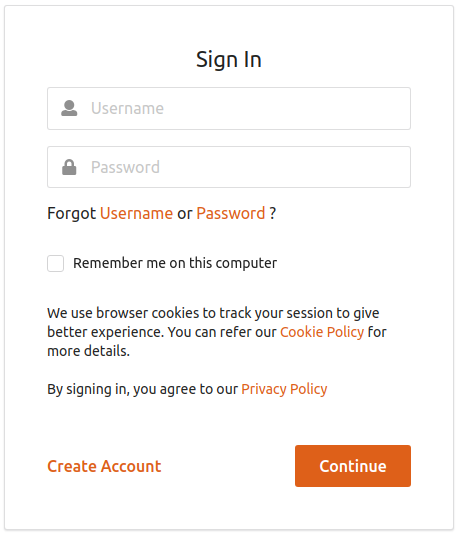
-
Under Account Recovery, click + to add or update security questions.
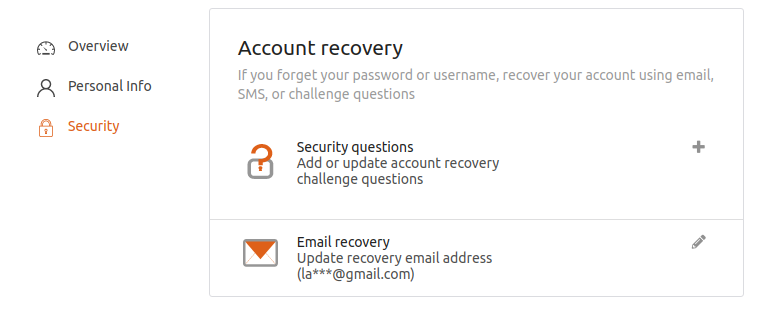
-
Configure the challenge questions as given below:
- Challenge Question 1:
Name of your first pet? - Your Answer:
Tom - Challenge Question 2:
Favourite food? - Your Answer:
Pizza
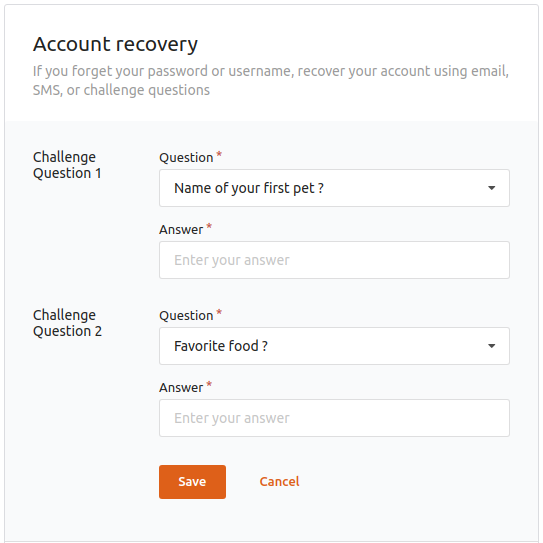
- Challenge Question 1:
-
Click Update.
-
Sign out.
-
-
To mimic a forgotten password:
-
On the Sign In screen of the WSO2 Identity Server User Portal at
https://localhost:9443/user-portal/, click Password.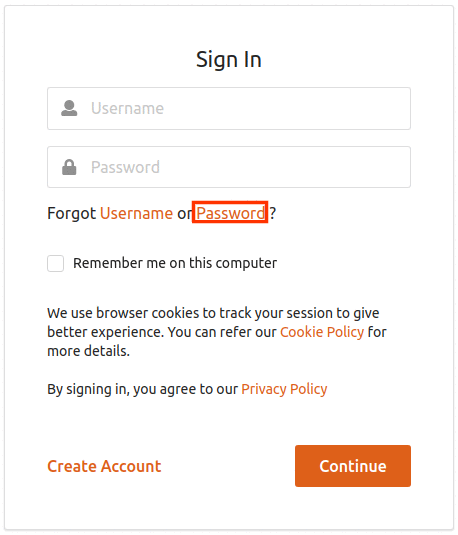
-
Enter the user name as
Alexand select the Recover with Security Questions option.
-
Click Submit.
-
Enter the first challenge question answer as
Tomand click Submit.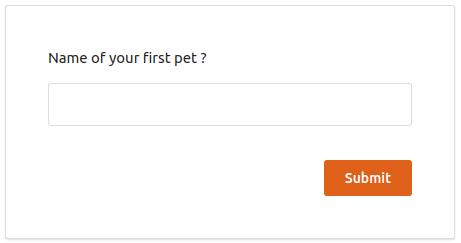
-
Enter the second challenge question answer as
Pizzaand click Submit.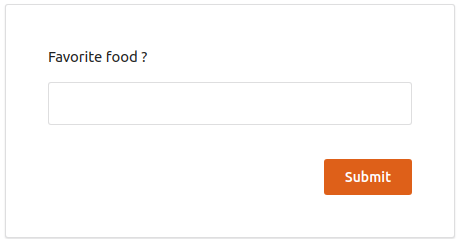
-
Enter the new password and click Submit.
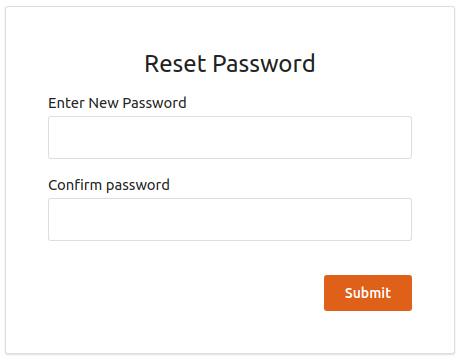
-
Enter the user name and new password and click Sign In. The User Portal home screen appears.
-