Configuring Secondary User Stores¶
To work with WSO2 products, you must have a primary user store. Additionally, you can configure several secondary user stores if required. After configuration, users from different stores can log in and perform operations depending on their roles/permissions. You can also configure your own customized user stores and connect them with the products as secondary stores.
You can use either the management console to create secondary user stores or you can create it manually. These will be stored in the deployment.toml file and will use the same format that is used to configure the primary user store.
Configuring using the Management Console¶
-
Log in to the management console and click Add under the User Stores sub menu in the Main menu. The Add New User Store page opens.
Info
You cannot update the PRIMARY user store at runtime, so it is not visible on this page.
-
From the User Store Manager Class drop-down list, select the user store manager class that suits your user store.
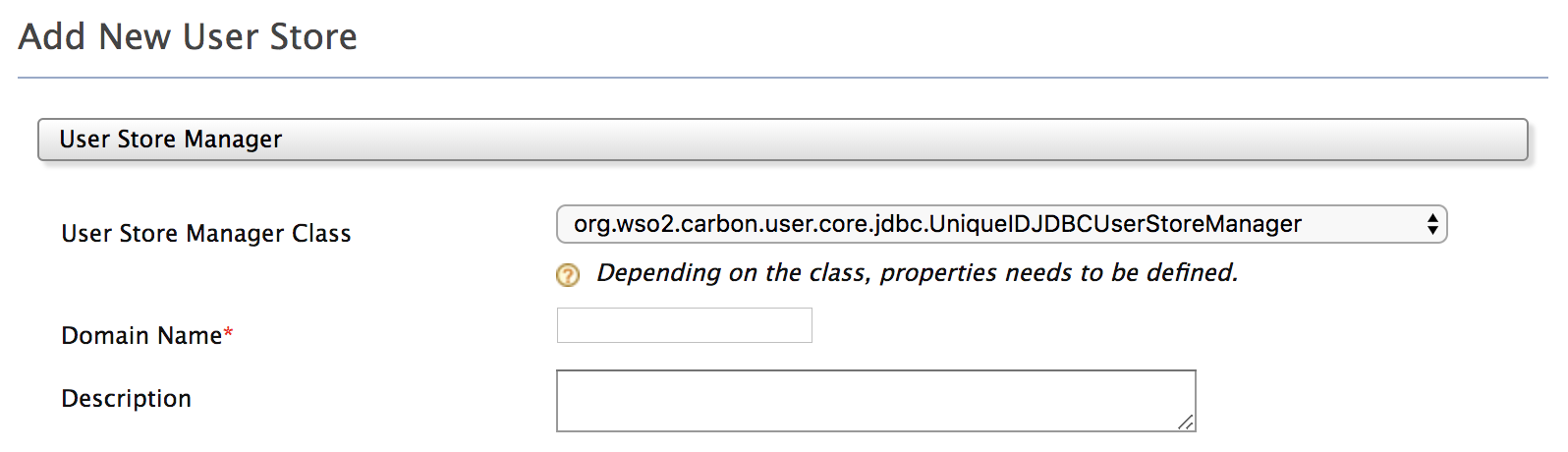
The following table lists the available User store manager implementations and their usage:
User store User store manager class Description LDAP ActiveDirectory
org.wso2.carbon.user.core.ldap.UniqueIDReadOnlyLDAPUserStoreManagerUsed to do read-only operations for external LDAP or ActiveDirectory user stores. LDAP org.wso2.carbon.user.core.ldap.UniqueIDReadWriteLDAPUserStoreManagerUsed for external LDAP user stores to do both read and write operations.This is the default primary user store configuration in the deployment.toml file for WSO2 Identity Server. ActiveDirectory org.wso2.carbon.user.core.ldap.UniqueIDActiveDirectoryUserStoreManagerUsed to configure an Active Directory Domain Service (AD DS) or Active Directory Lightweight Directory Service (AD LDS). This can be used only for read/write operations. If you need to use AD as read-only, you must use org.wso2.carbon.user.core.ldap.UniqueIDReadOnlyLDAPUserStoreManager.JDBC org.wso2.carbon.user.core.jdbc.UniqueIDJDBCUserStoreManagerUsed for JDBC user stores. This is the default primary user store configuration in the deployment.toml file for all WSO2 Servers, except WSO2 Identity Server. If you have added a custom user store manager to the system, that also be available in this drop-down menu.
Tip
From WSO2 IS 5.10.0 onwards, all user store managers have
UniqueIDincluded as part of the user store manager name (e.g.,UniqueIDJDBCUserStoreManager). Use one of these when selecting the user store manager.The user store managers that do not have
**UniqueIDas part of the user store manager name are only available for backward compatibility purposes and can only be used if you are migrating from a previous version of WSO2 Identity Server. -
Enter a unique domain name with no underscore ( _ ) characters, and a description (optional) for this user store.
-
Enter values for the properties, using the descriptions in the 'Descriptions' column for guidance. The properties that appear, vary based on the user store manager class you selected, and there may be additional properties in Optional or Advanced sections at the bottom of the screen.
In the following document, you can find the information on the properties that you need to configure in user store manager types and it provides the additional steps and recommendations specific to each user store manager.
-
Make sure that all the mandatory fields are filled and a valid domain name is given, and click Add. A message appears saying that the user stores are being added.
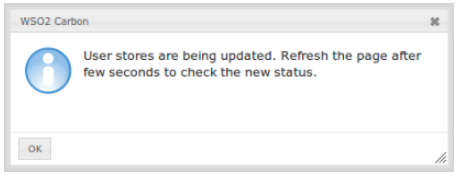
Note
The above message does not imply that the user store is added successfully. It simply means that the server is attempting to add the new user store to the end of the available chain of stores.
-
Refresh the page after a few seconds to check the status.
If the new user store is successfully added, it will appear in the User Stores page. This can be viewed at any time by clicking List under User Stores in the Main menu. -
After adding to the server, you can edit the properties of the new secondary user store and enable/disable it in a dynamic manner.
This will be saved to an XML file with the same name as the domain name, under<IS_HOME>/repository/deployment/server/userstoresdirectory for super tenant and<IS_HOME>/repository/tenants/<tenantid>/userstoresdirectory fortenant.
Configuring manually¶
If you prefer to configure the user store manually. Follow the below steps to create and save the .xml file:
-
When you configure multiple user stores, you must give a unique domain name to each user store in the \<DomainName> element. If you configure a user store without specifying a domain name, the server throws an exception at start up.
-
If the configuration is done for the super tenant, save the secondary user store definitions in the `
/repository/deployment/server/userstores directory. -
If the configuration is done for the tenant, save the configuration in the
<IS_HOME>/repository/tenants/<tenantid>/userstoresdirectory.Note
The secondary user store configuration file must have the same name as the domain with an underscore () in place of the period. For example, if the domain is 'wso2.com', name the file as
wso2_com.xml. One file contains the definition for one user store domain.In the following user store manager configuration sections, you can find sample configurations for each type of use store. Additionally, you need to set the DomainName property with the domain name of your user store.
<Property name="DomainName">Remote</Property>Note
If we create a secondary user store from the UI in a clustered environment, it will not sync between all the nodes by default, so you need to copy manually to other nodes and same happens in deletion as well. So you can use some Sync mechanism like Rsync or first fully test it in a single node and apply to other nodes while setting up the cluster.