Importing or Exporting a Service Provider¶
This topic guides you through exporting a service provider as an xml configuration file or importing an xml configuration file to create a new service provider in WSO2 Identity Server (WSO2 IS).
This is particularly useful if you wish to create a service provider with the same configuration in different tenants or different instances of WSO2 IS. To do this, you can simply create and configure the service provider in Tenant A, export it as an xml file, and then import the xml file in Tenant B and C to create the same service provider in all tenants. Importing and exporting service providers can also be useful if you need to take backups of your service provider configurations.
Info
For more information:
- See Architecture for more information on what a service provider is.
- See Adding and Configuring a Service Provider for instructions on how to add and configure a service provider using the management console.
Export a service provider¶
To export a service provider as an xml configuration file, do the following.
-
Navigate to
<IS_HOME>/bin/and run the following command to start WSO2 Identity Server.Windows
.\wso2server.batLinux/Unix
sh wso2server.sh -
Access the following URL and log in to the management console using admin/admin credentials: https://localhost:9443/carbon/
-
Click Add under Service Providers on the Main tab to create a new service provider.
- Enter a name for the service provider and click Register.
- Configure the service provider according to your requirements and
click Update to save the configurations.
You will see the service provider you just created listed under Service Providers. -
Click Export against the respective service provider. You are prompted to confirm the export.

-
Select Include Secrets if you wish to include secrets when exporting. An xml file similar to the sample given below is downloaded on to your machine.
Tip
Note: The Kerberos KDC configuration is excluded as it is a password. Any hashed or encrypted secrets are also excluded.
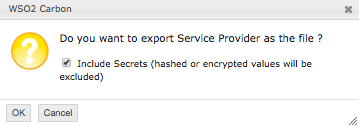
Click to see a sample service-provider.xml
<ServiceProvider> <ApplicationName>saml2-web-app-dispatch</ApplicationName> <Description/> <InboundAuthenticationConfig> <InboundAuthenticationRequestConfigs> <InboundAuthenticationRequestConfig> <InboundAuthKey>saml2-web-app-dispatch</InboundAuthKey> <InboundAuthType>passivests</InboundAuthType> <InboundConfigType>standardAPP</InboundConfigType> <Properties/> </InboundAuthenticationRequestConfig> <InboundAuthenticationRequestConfig> <InboundAuthKey>saml2-web-app-dispatch</InboundAuthKey> <InboundAuthType>openid</InboundAuthType> <InboundConfigType>standardAPP</InboundConfigType> <Properties/> </InboundAuthenticationRequestConfig> <InboundAuthenticationRequestConfig> <InboundAuthKey>saml2-web-app-pickup-dispatch.com</InboundAuthKey> <InboundAuthType>samlsso</InboundAuthType> <InboundConfigType>standardAPP</InboundConfigType> <inboundConfiguration> <![CDATA[ <?xml version="1.0" encoding="UTF-8" standalone="yes"?><samlssoServiceProviderDTO><issuer>saml2-web-app-pickup-dispatch.com</issuer><assertionConsumerUrls><assertionConsumerUrl>http://localhost.com:8080/saml2-web-app-pickup-dispatch.com/consumer</assertionConsumerUrl></assertionConsumerUrls><defaultAssertionConsumerUrl>http://localhost.com:8080/saml2-web-app-pickup-dispatch.com/consumer</defaultAssertionConsumerUrl><certAlias>wso2carbon</certAlias><loginPageURL></loginPageURL><attributeConsumingServiceIndex></attributeConsumingServiceIndex><doSingleLogout>true</doSingleLogout><doSignAssertions>true</doSignAssertions><doSignResponse>true</doSignResponse><requestedClaims/><requestedAudiences/><requestedRecipients/><enableAttributeProfile>false</enableAttributeProfile><isAssertionQueryRequestProfileEnabled>false</isAssertionQueryRequestProfileEnabled><enableAttributesByDefault>false</enableAttributesByDefault><nameIDFormat>urn/oasis/names/tc/SAML/1.1/nameid-format/emailAddress</nameIDFormat><idPInitSSOEnabled>false</idPInitSSOEnabled><idPInitSLOEnabled>false</idPInitSLOEnabled><idpInitSLOReturnToURLs/><doEnableEncryptedAssertion>false</doEnableEncryptedAssertion><doValidateSignatureInRequests>true</doValidateSignatureInRequests><signingAlgorithmURI>http://www.w3.org/2000/09/xmldsig#rsa-sha1</signingAlgorithmURI><digestAlgorithmURI>http://www.w3.org/2000/09/xmldsig#sha1</digestAlgorithmURI><assertionEncryptionAlgorithmURI>http://www.w3.org/2001/04/xmlenc#aes256-cbc</assertionEncryptionAlgorithmURI><keyEncryptionAlgorithmURI>http://www.w3.org/2001/04/xmlenc#rsa-oaep-mgf1p</keyEncryptionAlgorithmURI><enableSAML2ArtifactBinding>false</enableSAML2ArtifactBinding><doValidateSignatureInArtifactResolve>false</doValidateSignatureInArtifactResolve></samlssoServiceProviderDTO> ]]> </inboundConfiguration> <Properties/> </InboundAuthenticationRequestConfig> </InboundAuthenticationRequestConfigs> </InboundAuthenticationConfig> <LocalAndOutBoundAuthenticationConfig> <AuthenticationSteps/> <AuthenticationType>default</AuthenticationType> <alwaysSendBackAuthenticatedListOfIdPs>false</alwaysSendBackAuthenticatedListOfIdPs> <UseTenantDomainInUsername>false</UseTenantDomainInUsername> <UseUserstoreDomainInRoles>true</UseUserstoreDomainInRoles> <UseUserstoreDomainInUsername>false</UseUserstoreDomainInUsername> <EnableAuthorization>false</EnableAuthorization> </LocalAndOutBoundAuthenticationConfig> <RequestPathAuthenticatorConfigs/> <InboundProvisioningConfig> <ProvisioningUserStore/> <IsProvisioningEnabled>false</IsProvisioningEnabled> <IsDumbModeEnabled>false</IsDumbModeEnabled> </InboundProvisioningConfig> <OutboundProvisioningConfig> <ProvisioningIdentityProviders/> </OutboundProvisioningConfig> <ClaimConfig> <RoleClaimURI/> <LocalClaimDialect>true</LocalClaimDialect> <IdpClaim/> <ClaimMappings/> <AlwaysSendMappedLocalSubjectId>false</AlwaysSendMappedLocalSubjectId> <SPClaimDialects/> </ClaimConfig> <PermissionAndRoleConfig> <Permissions/> <RoleMappings/> <IdpRoles/> </PermissionAndRoleConfig> <IsSaaSApp>false</IsSaaSApp> </ServiceProvider>
You have successfully exported the service provider. You can now make changes to the configurations and import the service provider as required.
Import a service provider¶
-
Navigate to
<IS_HOME>/bin/and run the following command to start WSO2 Identity Server.Windows:
Linux/Unix:.\wso2server.batsh wso2server.sh -
Access the following URL and log in to the management console using admin/admin credentials: https://localhost:9443/carbon/
-
Click Add under Service Providers on the Main tab to create a new service provider.
- Select File Configuration and click Choose File to upload
the xml configuration file of the service provider you wish to
import.
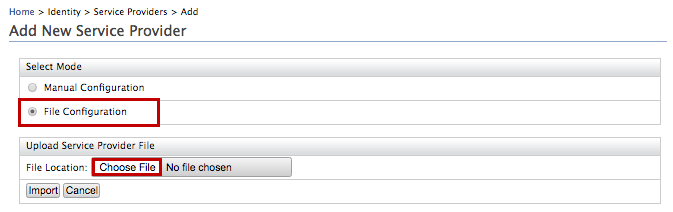
- Upload the xml file and click Import.

- You can make changes to the service provider configurations if
required and click Update to save.
You will see the service provider listed under Service Providers . You have successfully imported the service provider.

Troubleshooting tip
If you attempt to upload a service provider with the same name as one of the existing service providers within that tenant, you may receive the following error. This is because the service provider already exists.
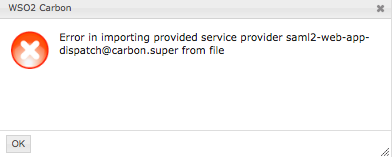
To resolve this error you can:
- Rename the service provider by editing the xml file and upload it again.
- Ensure that you are logged in as the tenant admin to the tenant you wish to import this service provider to.