Configuring WS-Federation Single Sign-On¶
WSO2 Identity Server's passive security token service (Passive STS) is used as the WS-Federation implementation. The Passive STS is capable of issuing SAML 1.1 and 2.0 security tokens.
Info
To request a SAML 2.0 security token, the Request Security Token (RST) should be sent to the passive STS endpoint with the TokenType 'SAMLV2.0' when sending the token request. If there is no RST specified, WSO2 Identity Server will issue a SAML 1.1 token by default.
Before you begin
You must first register a service provider. To register a service provider:
- Sign in to WSO2 Identity Server Management Console as an admin.
- On the Main menu, click Identity > Service Providers > Add.
- Enter a service provider name.
- Click Register. The Service Provider Details page appears.
To configure WS-Federation SSO:
-
Expand the Inbound Authentication Configuration followed by the WS-Federation (Passive) Configuration section and provide the following values.
-
Passive STS Realm - This should be a unique identifier for the web app. Provide the same realm name given to the web app you are configuring WS-Federation for.
-
Passive STS WReply URL - Provide the URL of the web app you are configuring WS-Federation for. This endpoint URL will handle the token response.
-
Passive STS WReply Logout URL - This is the URL of the web application to which the user is redirected to upon successful logout. This URL will be used to validate the wreply url sent in the logout request.
Tip
If you want to configure an expiration time for the security token, you need to add the following configuration in the
<IS_HOME>/repository/conf/deployment.tomlfile, under the<Server>element:[sts] time_to_live = "8000"
Here, the expiration time should be specified in milliseconds.
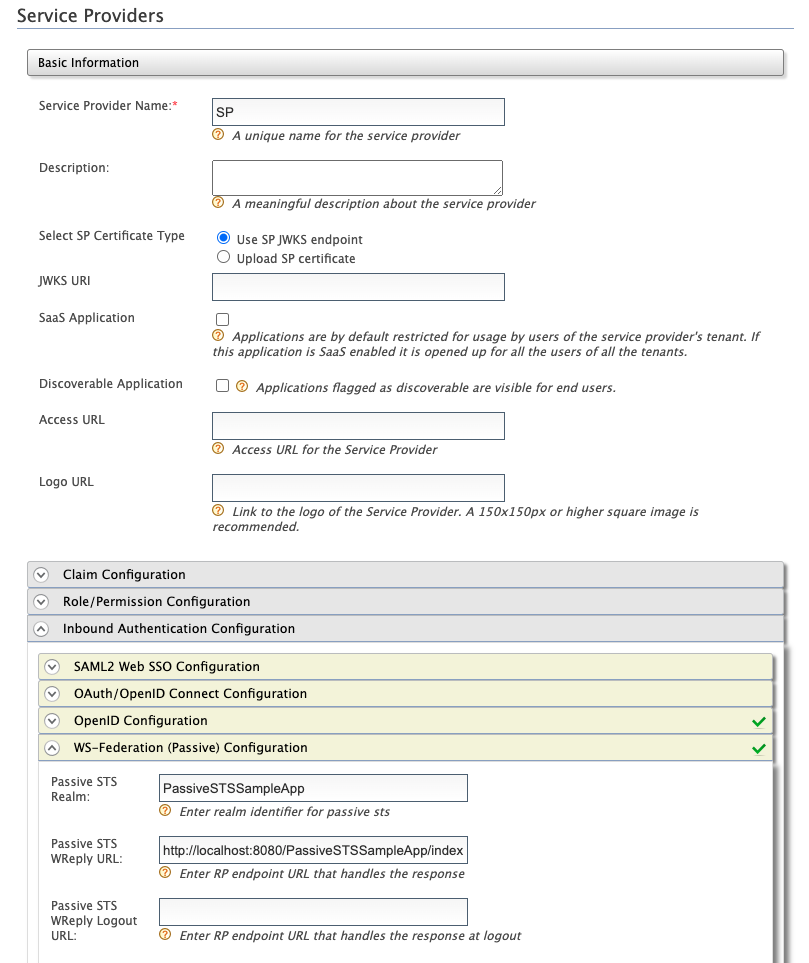
-
-
Expand the Claim Configuration section and map the relevant claims. See Configuring Claims for a Service Provider for more information.
- Click Update to save changes.
Tip
Currently the signing algorithm used for passive STS by default is rsa-sha1 and the digest algorithm used is sha1. To change the default algorithms, add the following configuration in the deployment.toml file found in the rsa-sha256 and the digest algorithm to sha256.
[sts]
signature_algorithm = "http://www.w3.org/2001/04/xmldsig-more#rsa-sha256"
digest_algorithm = "http://www.w3.org/2001/04/xmlenc#sha256"Related Topics
- To test out WSO2 Identity Server's passive security token service using a sample, see Configuring Single Sign On Using WS-Federation.