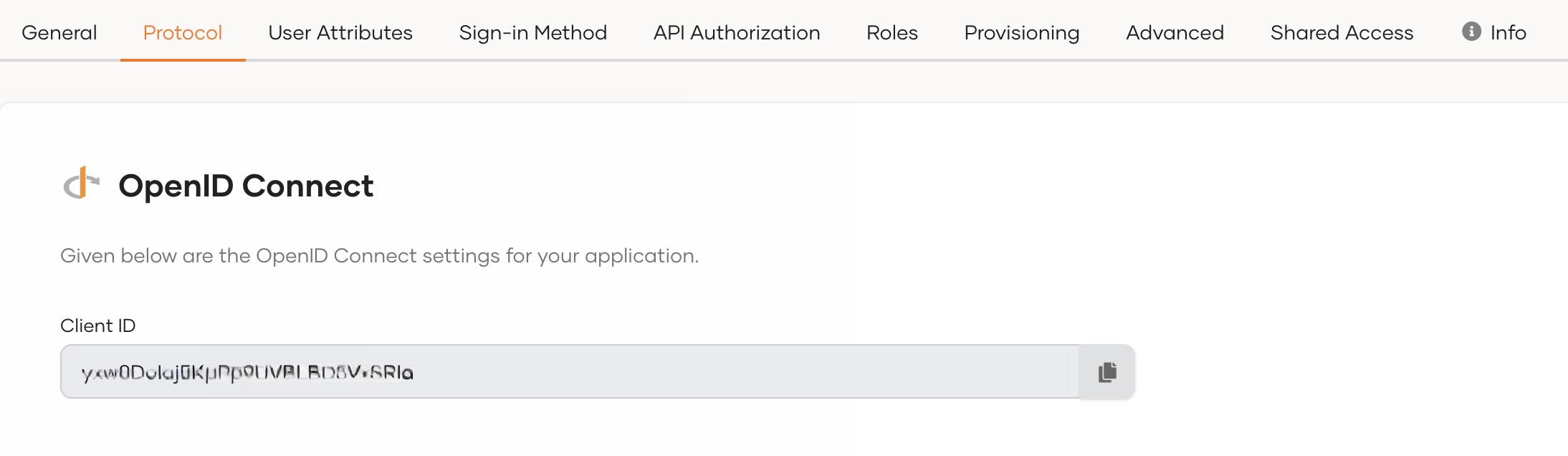Register an OpenID Connect single-page app¶
To add login to your single-page application with WSO2 Identity Server, you need to first register your app in WSO2 Identity Server.
Your app will be registered as an OpenID Connect single-page app, and a client ID will be issued. Note that client secrets are not issued because single-page apps are public clients. However, the PKCE (Proof Key for Code Exchange) extension is enabled by default as a security measure.
Follow the instructions given below.
Register the app¶
To register the app:
-
On the WSO2 Identity Server Console, go to Applications.
-
Click New Application and select Single-Page Application.
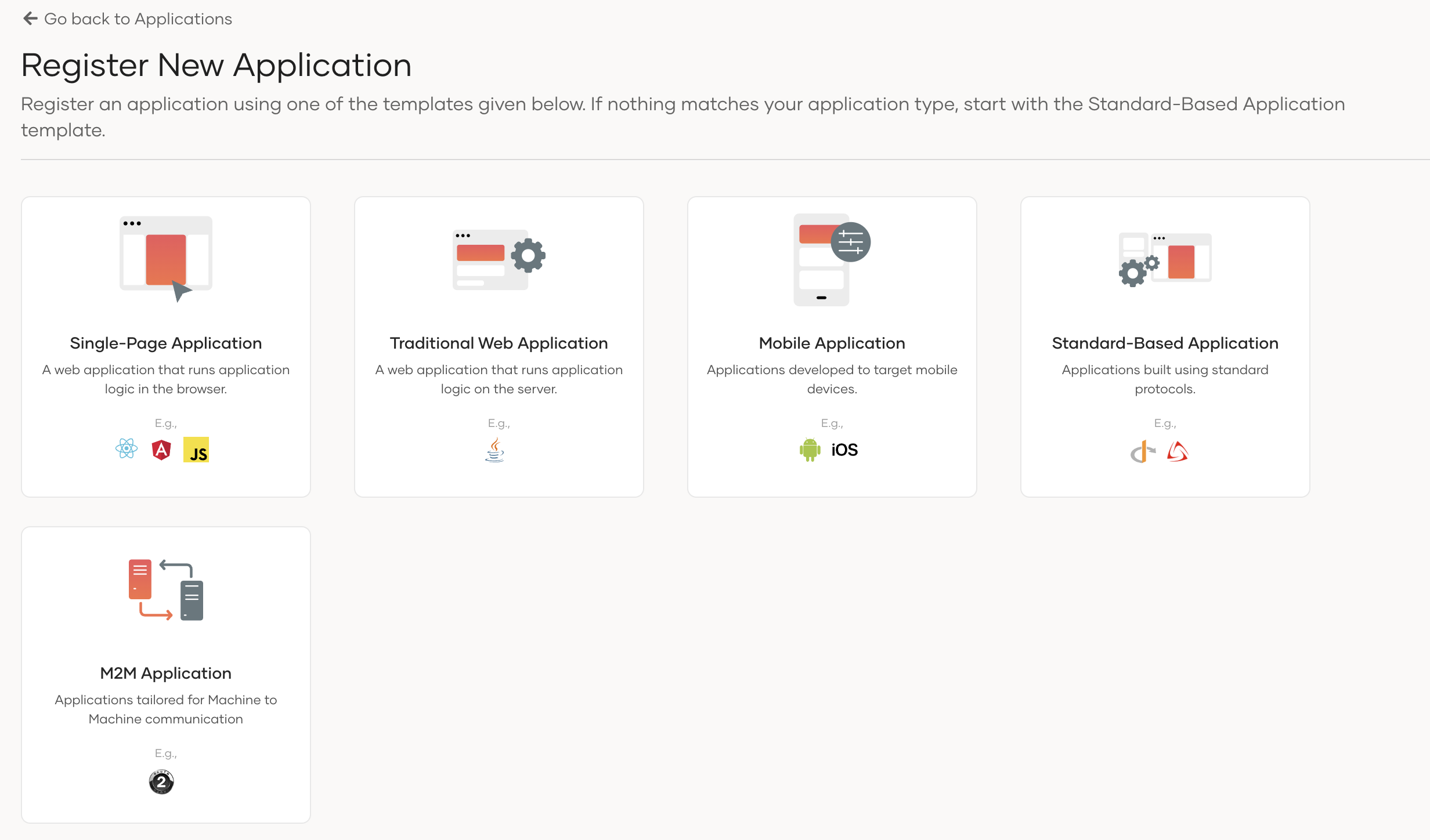
-
Enter the following details:
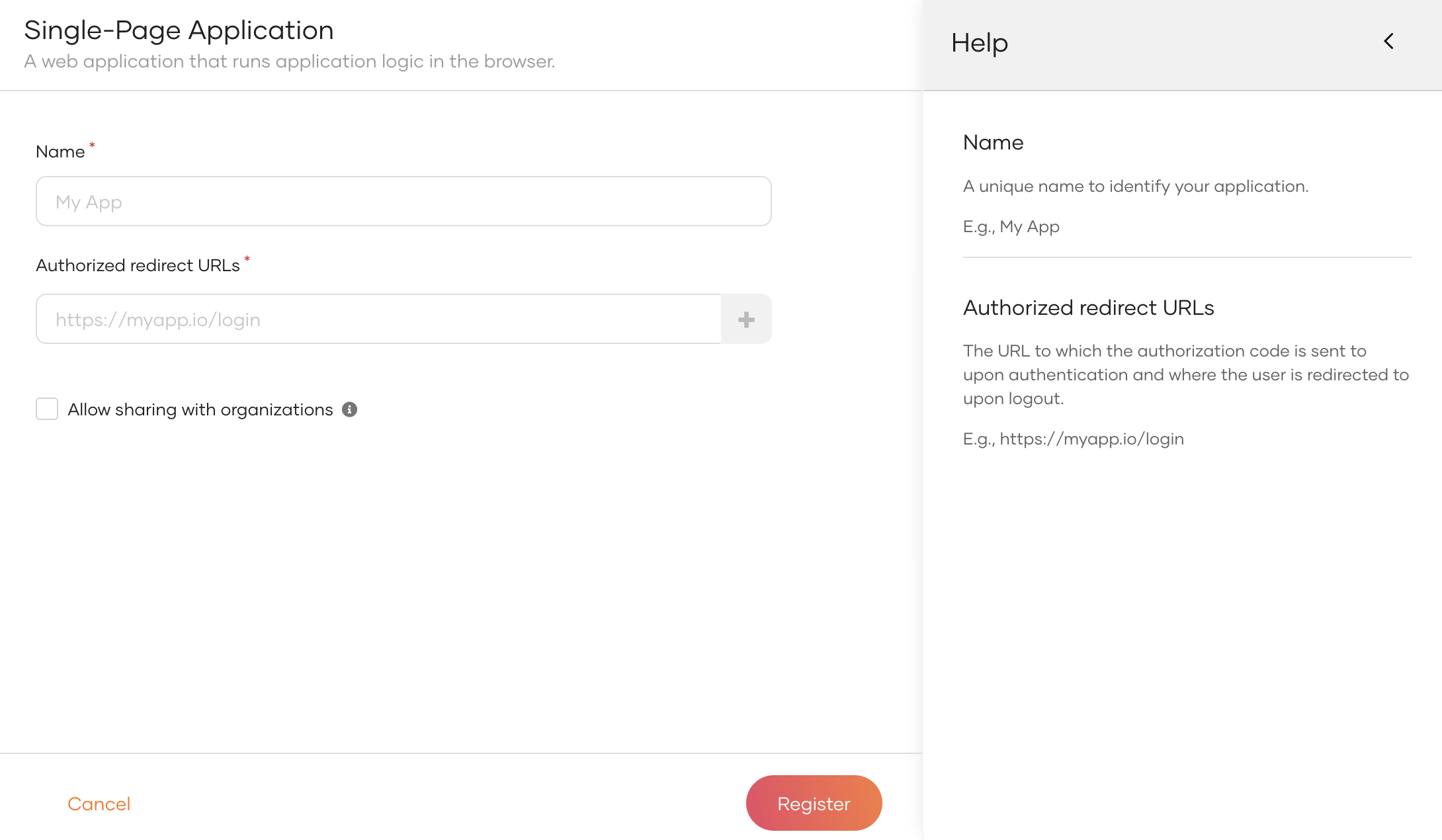
Parameter Description Name A unique name to identify your application. Authorized redirect URLs The URL to which the authorization code is sent upon user authentication and where the user is redirected upon logout. Click Add Now if you want to try a sample app. Allow sharing with organizations Enable this to share the new application with all or any selected B2B organizations that belong to your primary organization. -
Click Register to complete the registration.
Note
If you have enabled Allow sharing with organizations while registering the application, you will see a popup window with the following options.

Option Description Share with all organizations If selected, the application will be shared with all existing organizations and any new organizations you may create in the future. Share with only selected organizations If selected, you can select the organizations you wish to share the application with.
Get the client ID¶
When you register your single-page application, a client ID is generated. Your application will identify itself to WSO2 Identity Server with this client ID.
You can get this client ID from the Protocol tab of the application as shown below.