Validating the Scope of OAuth Access Tokens using XACML Policies¶
WSO2 Identity Server (WSO2 IS) allows you to validate the scope of an OAuth access token using XACML policies to provide fine-grained access control to APIs.
If you want the XACML scope validator to execute after checking the validity of the access token in an OAuth access token validation flow, you can select the scope validator as XACML when you configure a service provider. This provides fine-grained access control to APIs.
The following sections walk you through the basic steps you need to follow to validate the scope of OAuth access tokens using XACML policies.
Register the app¶
Follow the steps given below to configure an application in WSO2 Identity Server so that the authentication happens as expected.
- On the WSO2 Identity Server Console, go to Applications.
- Click New Application and select Standard-Based Application.
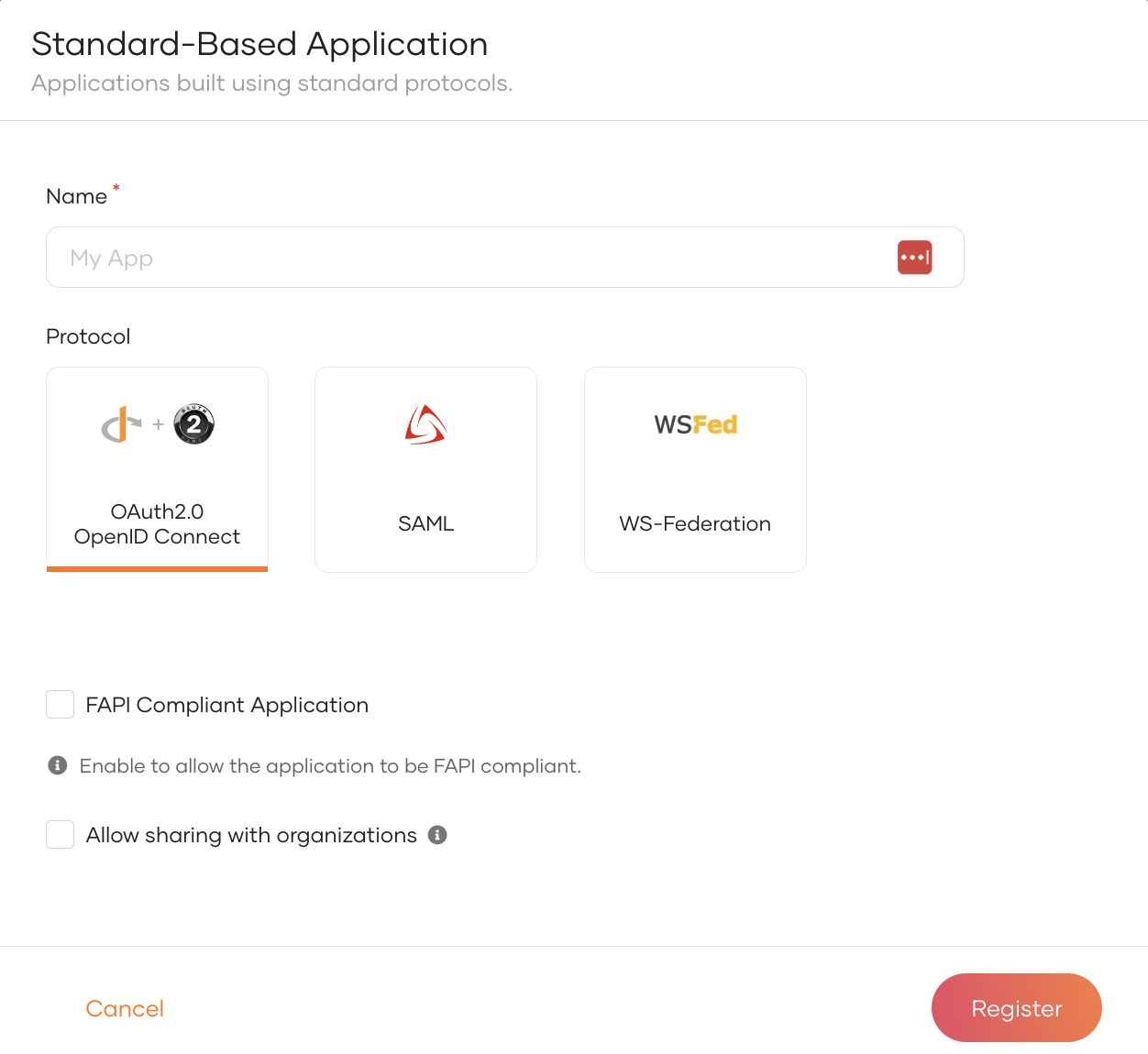
-
Provide an application name and select the other options based on your requirements.
Note
- You can choose OIDC or SAML as the standard protocol for your application. See the complete list of OIDC and SAML configurations.
- If you use OIDC, you can authorize APIs to an app to access the APIs in WSO2 Identity Server. Learn about Authorize the API resources for an app.
-
Click Register to complete the registration.
- After the application is registered, you will be redirected into the application.
- Do the required changes to the application and click Update.
-
Get the created application's inbound protocol (OAuth2 / OIDC) configurations by using the following REST API call.
curl --location 'https://localhost:9443/t/<TENANT_DOMAIN>/api/server/v1/applications/<APPLICATION_ID>/inbound-protocols/oidc' \ --header 'Authorization: Basic YWRtaW46YWRtaW4=' -
Copy the response of the above REST API call and add the following value to the
scopeValidatorsarray in the response."scopeValidators": [ "XACML Scope Validator" ] -
Execute the Inbound Protocols PUT REST API call to update the application with the XACML scope validator which added in the step 7. You can get the API call details from Update OIDC authentication protocol parameters.
Register an API resource and Authorize for an app¶
- Go to the API Resources and click New API Resource.
- Add the relevant details to Basic Details, Scopes, Authorization sections and click Create.
- Go to the API Authorization tab in the created application.
-
Click Authorize an API Resource, select the created API resource, scopes and click Finish.
Note
For more information on API Authorization, see here
Create a user and a role¶
- Go to User Management > Users.
- Click Add User button and select Single User option.
- Provide the relevant details and click Save & Continue.
- Go to the User Management > Roles.
- Click New Role, add the Basic Details, Permission Selection and click Finish.
-
Go to the Users tab of the created role and assign the created user to the role.
Note
For more information on User Management, see here
The next step is to configure the XACML policy to validate the XACML scope during OAuth token issuance.
Set up the policy¶
Follow the instructions given below to publish a policy using a XACML policy template that is available by default with WSO2 Identity Server.
- Log in to the Management Console via https://localhost:9443/carbon.
- In the Main tab of the Management Console, navigate to PAP > Policy Administration under the Entitlement menu.
-
Select the
scope_based_token_issuance_policy_templatepolicy, and click Edit to view the selected policy in the policy editor.Info
XACML template policies provide a pre-configured template with place holders to customize the policy depending on your requirement.
-
Edit the policy to customize it depending on your requirement. You can change the values of attributes and rules.
- Click Save Policy to save the changes. You can see the policy that you created on the policy list (the original policy template remains unchanged).
- Click the link Publish to My PDP corresponding to the new policy.
- On the UI that appears, leave the default values as they are and click Publish.
To ensure that the policy has been published successfully, click on Policy View under the Entitlement > PDP section on the Main tab of the Management Console, and check if the created policy is listed.
Now, you have created the policy and enforced it using the policy template. You can test the policy to evaluate whether XACML scope is validated at the time of OAuth token issuance.
Try it out¶
Follow the steps given below to try out the policy using the above created application.
- On the WSO2 Identity Server Console, go to Applications.
- Select your application, go to the Protocols tab of the application and enable the Password grant type.
- Execute the following cURL command to get an access token using the password grant type.
curl --location 'https://localhost:9443/t/<TENANT_DOMAIN>/oauth2/token' \
--header 'Content-Type: application/x-www-form-urlencoded' \
--header 'Authorization: Basic <BASE64_ENCODED(CLIENT_ID:CLIENT_SECRET)>' \
--data-urlencode 'grant_type=password' \
--data-urlencode 'username=<USER_NAME>' \
--data-urlencode 'password=<USER_PASSWORD>' \
--data-urlencode 'scope=openid SCOPE_1'
Follow the steps below to try out the policy using the XACML TryIt tool.
Tip
The XACML TryIt tool allows you to test policies easily without having to create and send authorization requests to WSO2 IS. It is a tool through which authorization requests can be created and evaluated against available policies. You can write simple XACML 3.0 requests in XML format and try them using the web UI of the TryIt tool.
-
On the Management Console, click Tools, and then click TryIt under the XACML section.
-
Click Create Request Using Editor.
-
Specify the following as the sample request:
<Request xmlns="urn:oasis:names:tc:xacml:3.0:core:schema:wd-17" CombinedDecision="false" ReturnPolicyIdList="false"> <Attributes Category="http://wso2.org/identity/sp"> <Attribute AttributeId="http://wso2.org/identity/sp/sp-name" IncludeInResult="false"> <AttributeValue DataType="http://www.w3.org/2001/XMLSchema#string">test_server</AttributeValue> </Attribute> </Attributes> <Attributes Category="http://wso2.org/identity/identity-action"> <Attribute AttributeId="http://wso2.org/identity/identity-action/action-name" IncludeInResult="false"> <AttributeValue DataType="http://www.w3.org/2001/XMLSchema#string">scope_validation</AttributeValue> </Attribute> </Attributes> <Attributes Category="http://wso2.org/identity/oauth-scope"> <Attribute AttributeId="http://wso2.org/identity/oauth-scope/scope-name" IncludeInResult="false"> <AttributeValue DataType="http://www.w3.org/2001/XMLSchema#string">openid</AttributeValue> </Attribute> <Attribute AttributeId="http://wso2.org/identity/oauth-scope/scope-name" IncludeInResult="false"> <AttributeValue DataType="http://www.w3.org/2001/XMLSchema#string">SCOPE_1</AttributeValue> </Attribute> </Attributes> <Attributes Category="urn:oasis:names:tc:xacml:1.0:subject-category:access-subject"> <Attribute AttributeId="urn:oasis:names:tc:xacml:1.0:subject:subject-id" IncludeInResult="false"> <AttributeValue DataType="http://www.w3.org/2001/XMLSchema#string"><USER_NAME>@<TENANT_DOMAIN></AttributeValue> </Attribute> </Attributes> <Attributes Category="http://wso2.org/identity/user"> <Attribute AttributeId="http://wso2.org/identity/user/username" IncludeInResult="false"> <AttributeValue DataType="http://www.w3.org/2001/XMLSchema#string"><USER_NAME></AttributeValue> </Attribute> <Attribute AttributeId="http://wso2.org/identity/user/user-store-domain" IncludeInResult="false"> <AttributeValue DataType="http://www.w3.org/2001/XMLSchema#string"><USER_DOMAIN></AttributeValue> </Attribute> <Attribute AttributeId="http://wso2.org/identity/user/user-tenant-domain" IncludeInResult="false"> <AttributeValue DataType="http://www.w3.org/2001/XMLSchema#string"><TENANT_DOMAIN></AttributeValue> </Attribute> <Attribute AttributeId="http://wso2.org/identity/user/user-type" IncludeInResult="false"> <AttributeValue DataType="http://www.w3.org/2001/XMLSchema#string"><USER_TYPE></AttributeValue> </Attribute> </Attributes> </Request> -
Click Evaluate With PDP. You will see a response message that says either
PermitorDenydepending on whether the XACML scope is validated or not at the time of OAuth token validation.