Enroll TOTP via My Account¶
Users can set up an authenticator app of their choice from the My Account Portal so that the app can generate TOTPs for multi-factor authentication flows in WSO2 Identity Server.
Initial setup¶
Follow the steps given below to set up TOTP using My Account.
-
In the user's MyAccount portal, go to Security > Additional Authentication.
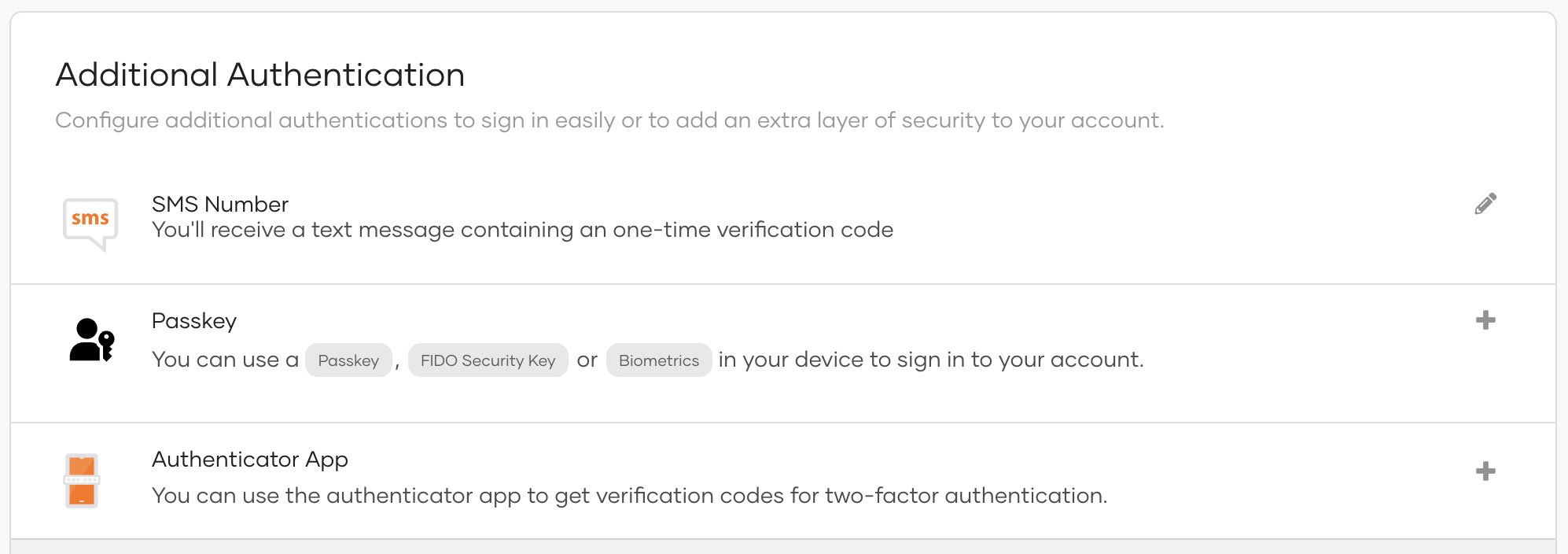
-
Click the + icon next to Authenticator App and a QR code will be displayed to you.
-
Scan the QR code using your preferred authenticator application.
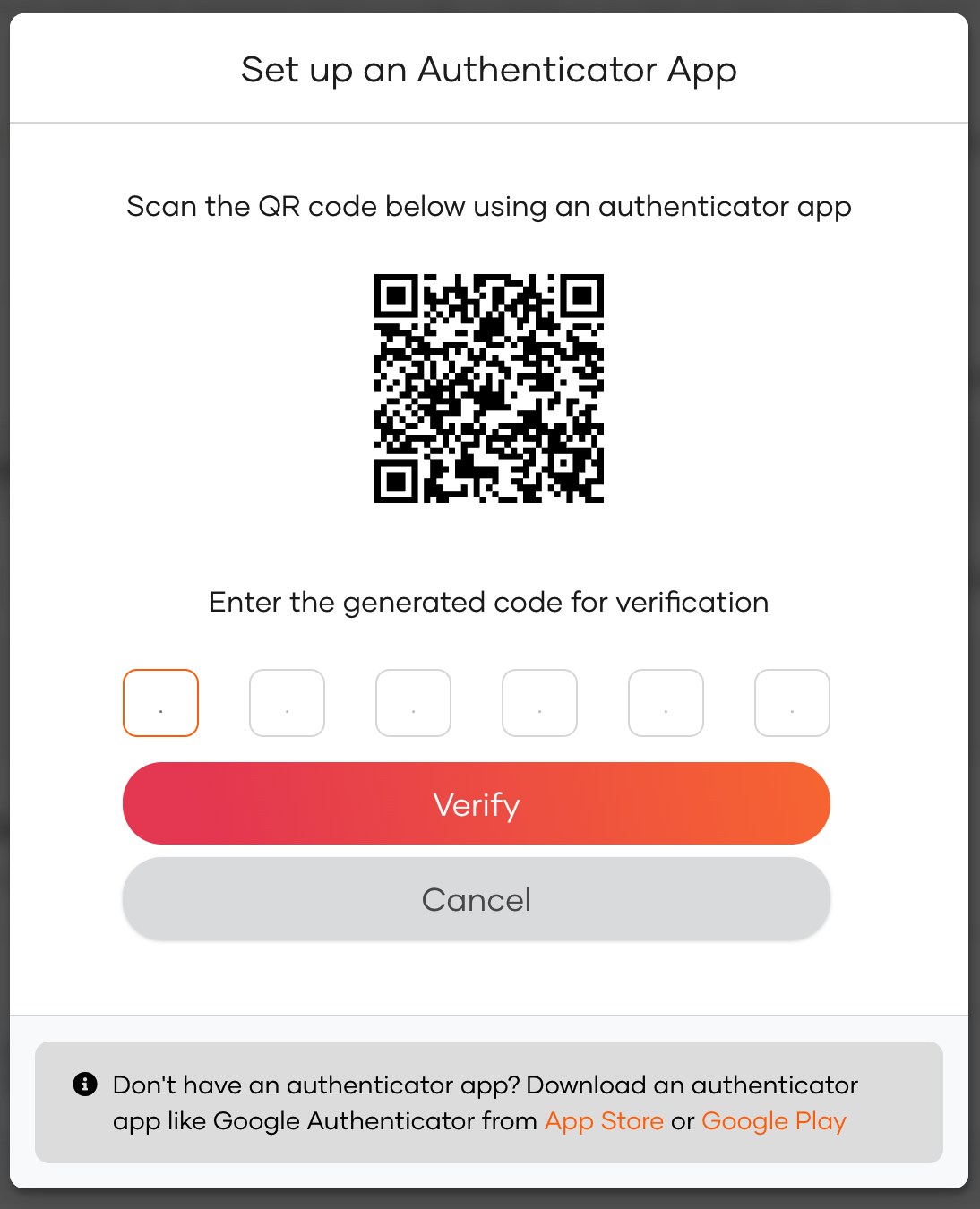
-
Enter the TOTP displayed in your authenticator app and click Verify.
Access the QR code¶
The user can view the QR code via the My Account Portal by following the steps below.
-
In the user's MyAccount portal, go to Security > Additional Authentication.
-
Click the eye icon next to Authenticator App to view the QR code.
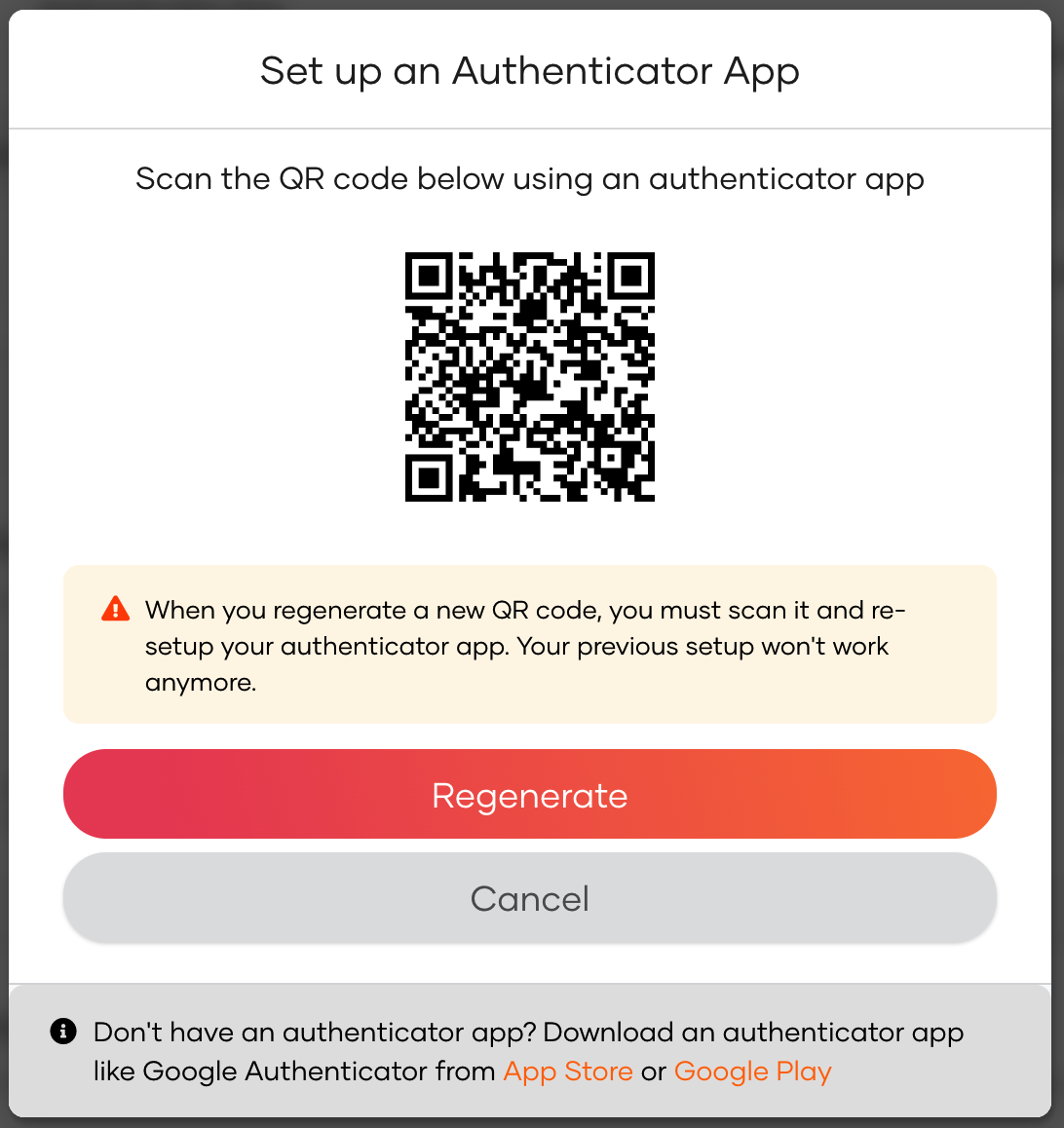
Regenerate the QR code¶
If the user has accidentally deleted the QR code from the authenticator app, follow the steps below to generate a new QR code and register the authenticator app again in the My Account portal.
-
In the user's MyAccount portal, go to Security > Additional Authentication.
-
Click the eye icon next to Authenticator App and click Regenerate to get a new QR code.
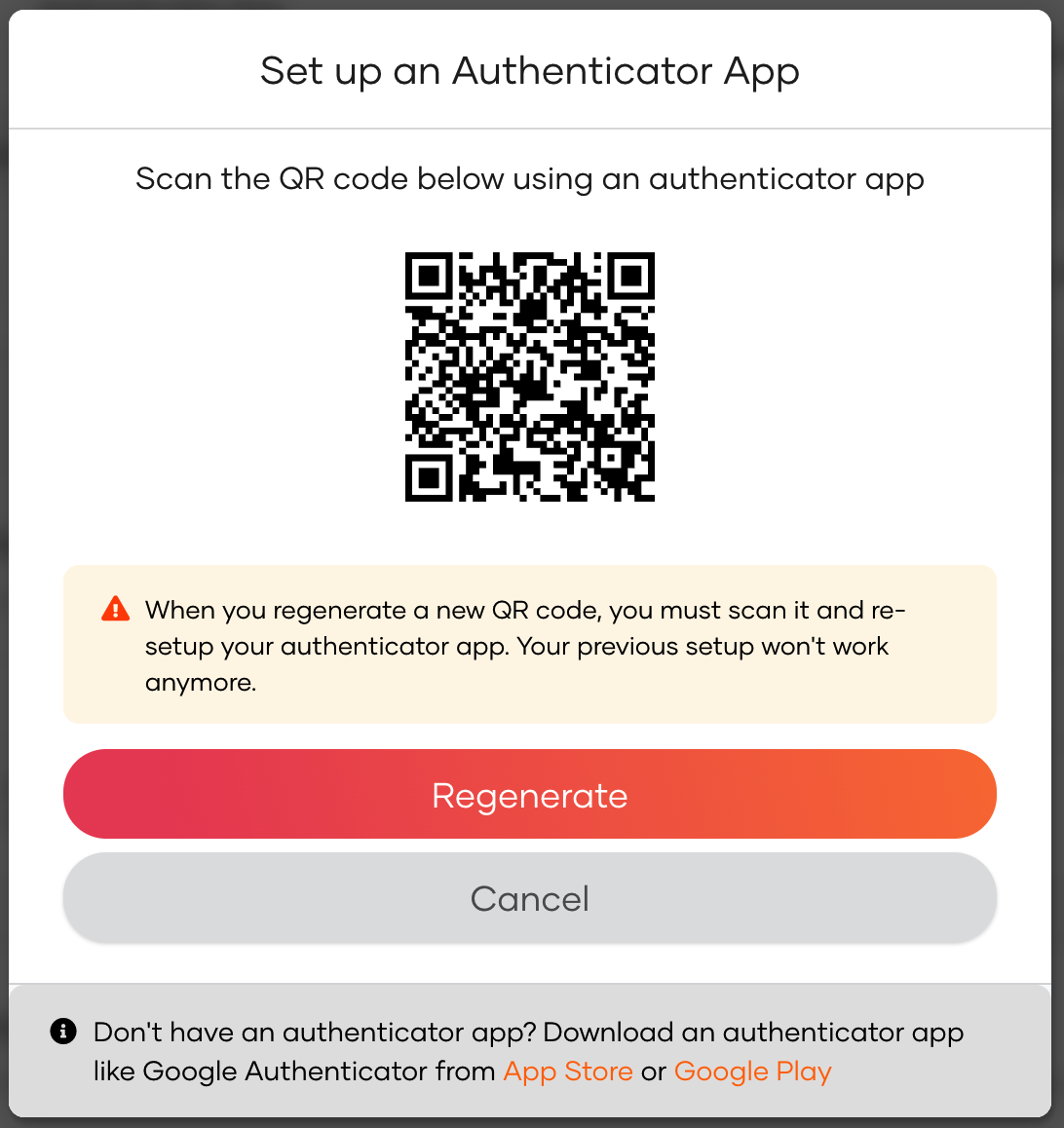
-
Enter the TOTP code obtained after scanning the QR code and click Verify.