Password recovery for users¶
Users can recover a forgotten password from an application sign-in page by following the steps below.
Prerequisites¶
Administrators should enable password recovery for users in the organization.
Recover a forgotten password¶
Note
Users onboarded from a read-only remote user store are not able to recover their passwords through the My Account portal.
To reset the password, the user should follow these steps.
-
Go to a login page via a business application or the My Account portal.
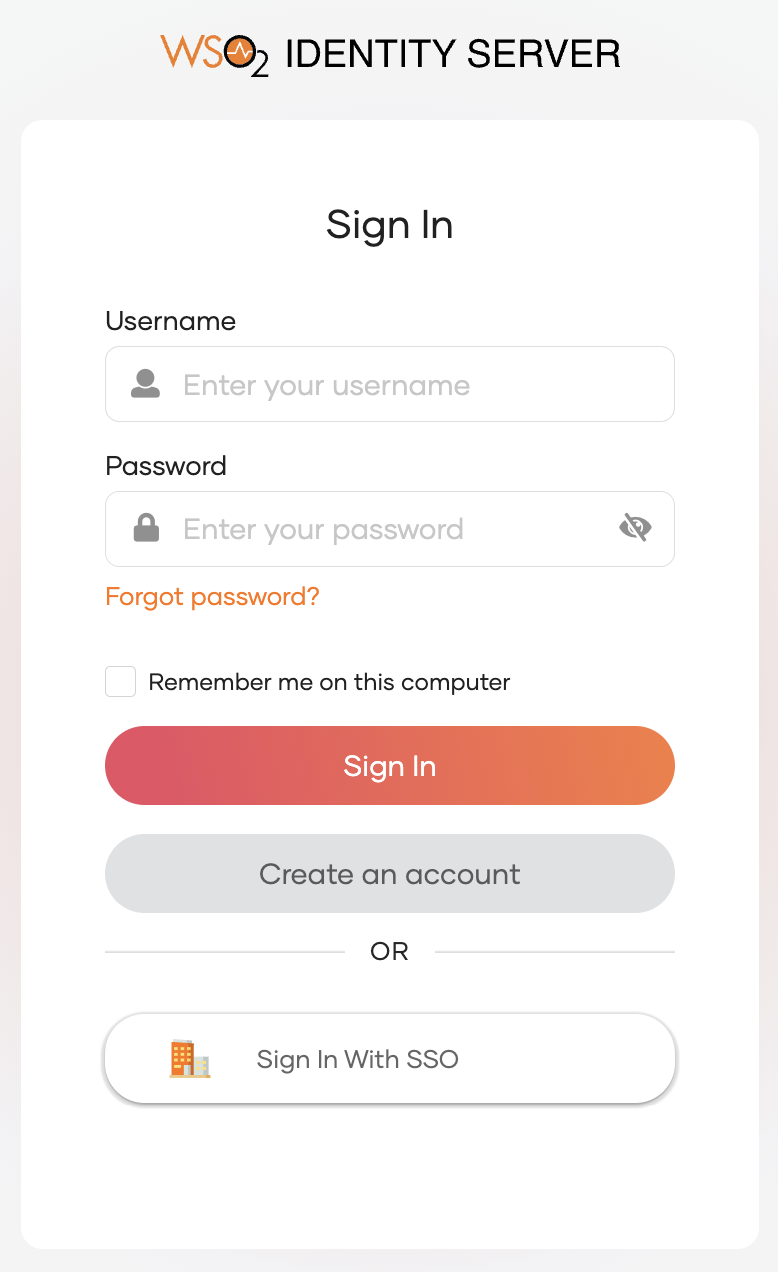
-
Click Forgot password?
-
Enter your username and click Send Reset Link. An email notification will be sent to your email address.
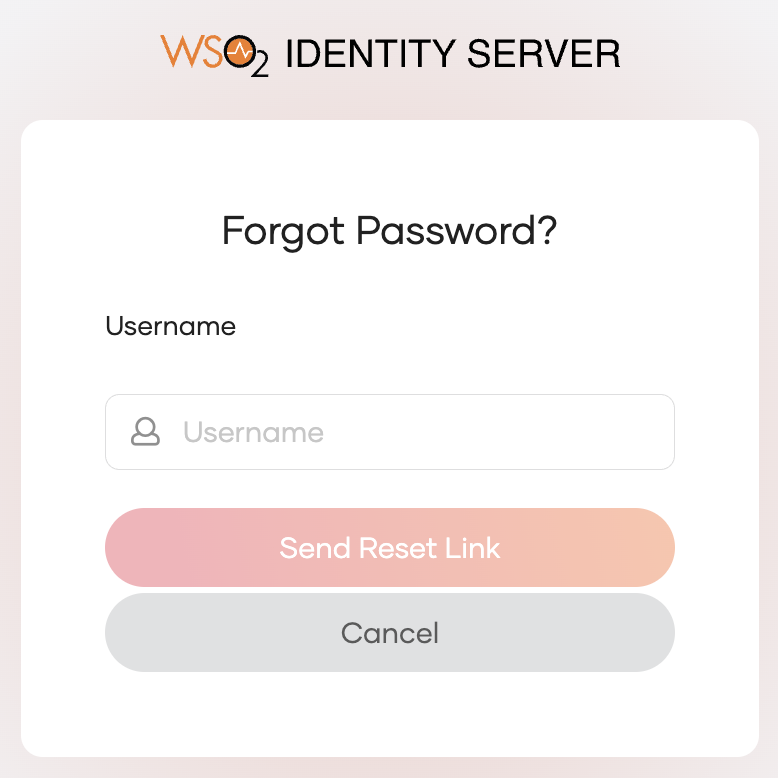
-
Open the email you received and click Reset Password.
-
Enter a new password and click Proceed.
Note
If the user is already signed in to the My Account portal, the password can be reset from there. Learn how to change password from the My Account portal.
Check password recovery email¶
Users can also check the email address to which their password recovery information is sent.
-
In the My Account portal, navigate to Security > Account Recovery.

-
Click the eye icon, to check the recovery email address.
-
Click Done.