Manage roles¶
A role is a collection of permissions, also represented as a scope. It is a convenient way of managing permissions as roles facilitate the addition, removal and updating of permissions collectively, rather than individually managing permissions for each user. Roles play a crucial role in controlling access to APIs and applications.
In WSO2 Identity Server, developers can define two types of roles based on the audience.
-
Application level - Roles tailored to the the specific requirements of an application.
-
Organization level - For scenarios involving multiple applications sharing common login, registration, and authorization requirements. For example, omnichannel applications with both web and mobile components where there is a requirement to use the same set of roles across multiple applications.
You can assign users and groups to one or many roles. When a group is assigned to a role, all group members inherit the permissions of the role.
Note
WSO2 Identity Server facilitates sending application role information of a user as a user attribute in authentication responses such as JWT tokens and ID tokens. Learn more about OIDC flows.
Create a role¶
To create a role and assign permissions to it:
-
On the WSO2 Identity Server Console, go to User Management > Roles.
-
Click New Role and provide a name to uniquely identify the role by the audience you select in the step below.
-
Select the role audience. Choose,
-
Application: if the role is meant for a single application. From the dropdown below, pick the specific application to associate with the role.
-
Organization: if the role is intended for multiple applications.
Warning
Selected role audience cannot be modified later.
Note
Applications can be configured to consume either application or organization roles. Learn how to associate roles to an application.
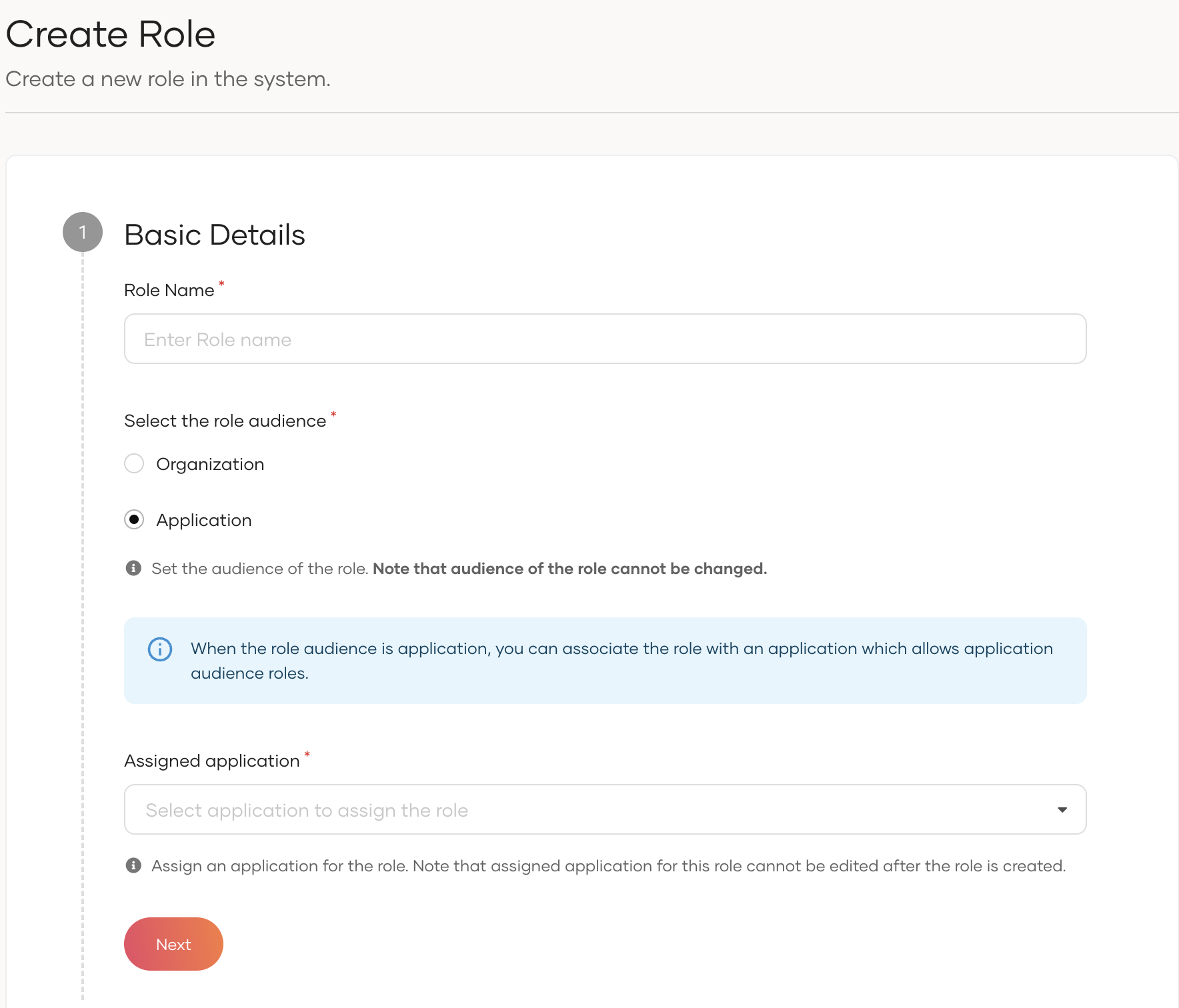
-
-
Click Next.
-
Select the API for which you wish to assign permissions and select the permissions(scopes) from the dropdown.
-
If you selected the Applciation audience, select permissions from the APIs authorized for the selected application.
-
If you selected the Organization audience, select permissions from the management and organization APIs of WSO2 Identity Server, and registered business specific APIs.
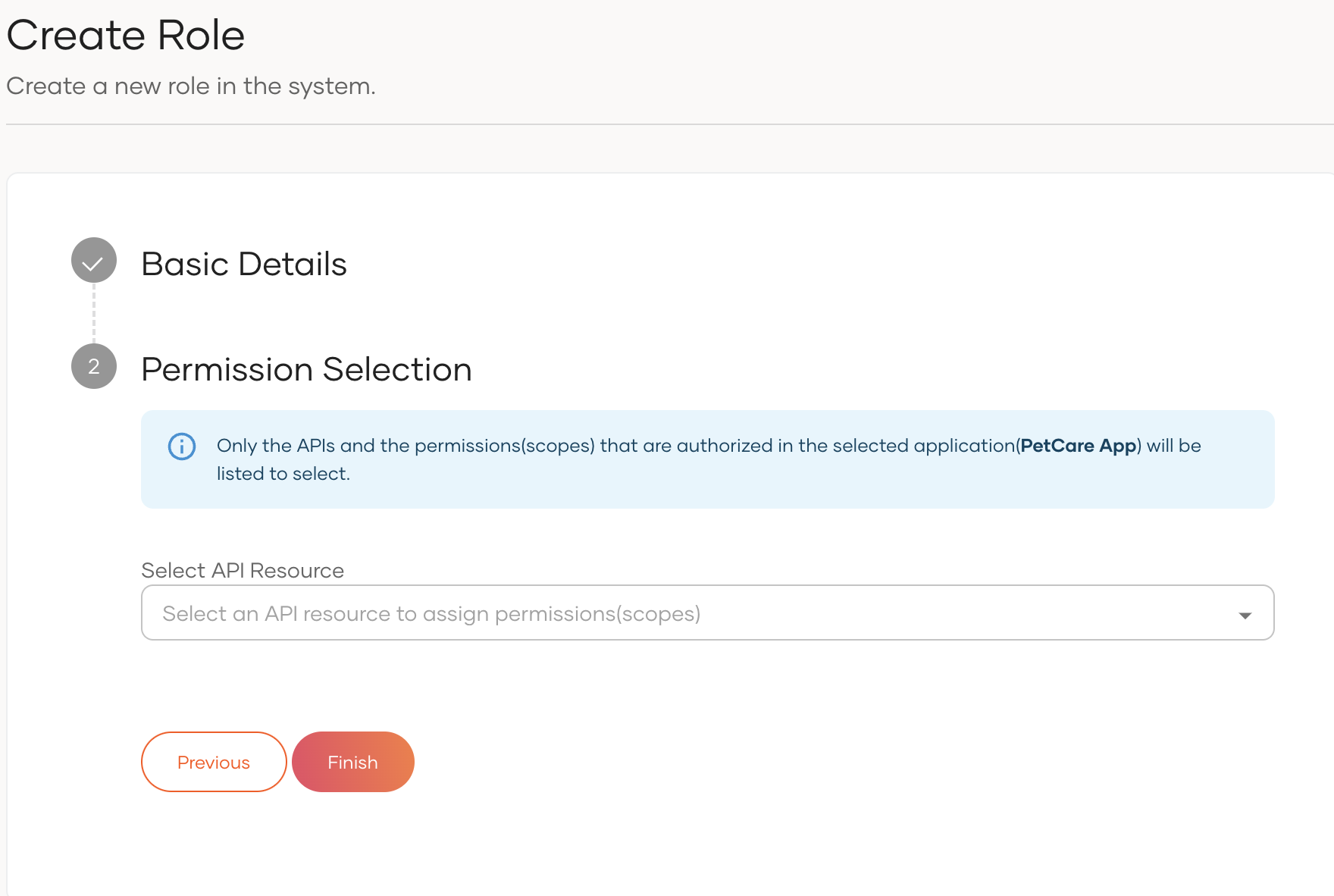
-
-
Click Finish.
Assign users to a role¶
To assign users to a role:
- On the WSO2 Identity Server Console, go to User Management > Roles.
- Select the role to which you wish to assign users.
-
Click Edit and navigate to Users.
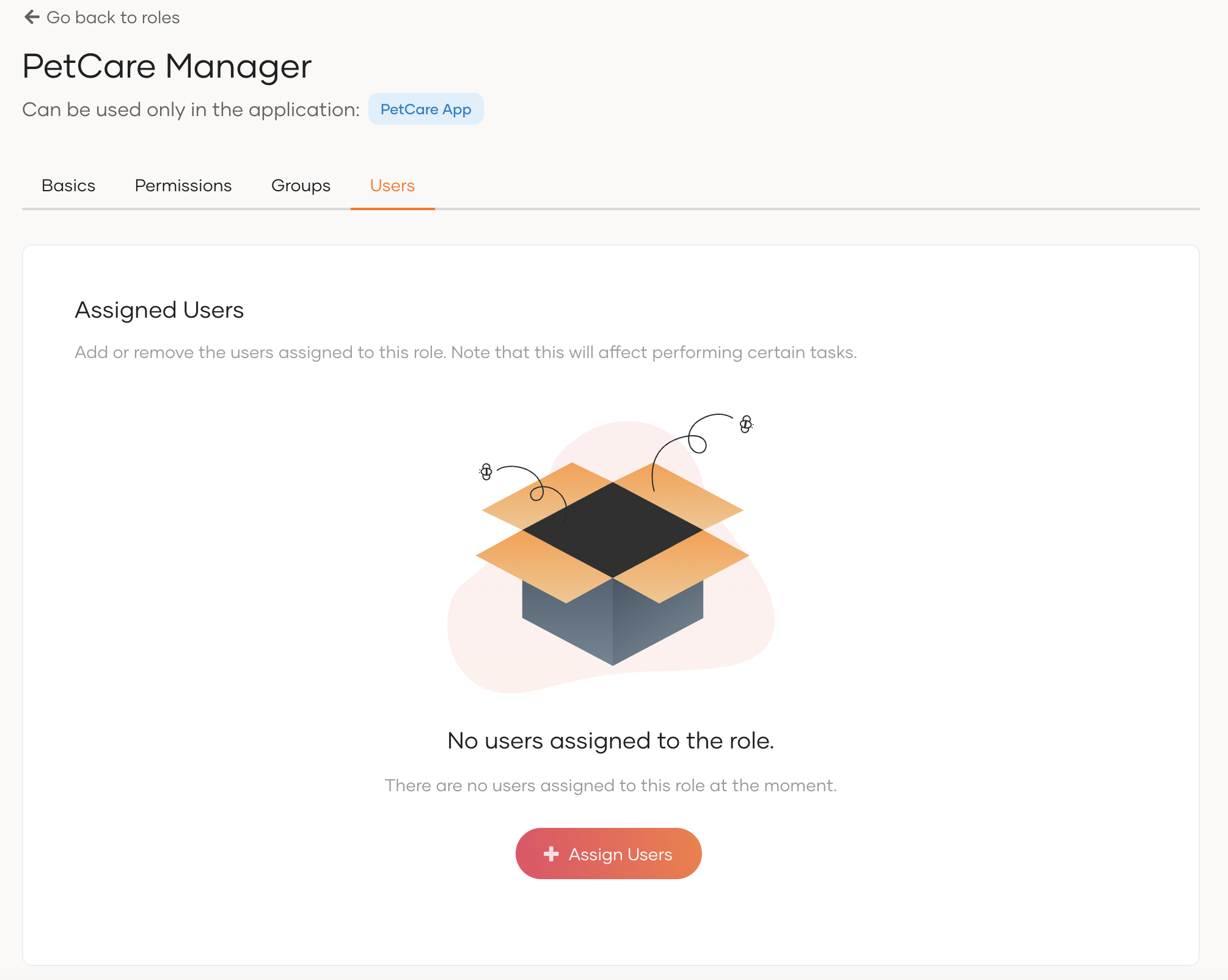
-
Click Assign User and select users to add to the role.
- Click Update.
Assign groups to a role¶
To assign groups to a role:
-
On the WSO2 Identity Server Console, go to User Management > Roles.
-
Select the role to which you wish to assign user groups.
-
Click Edit and navigate to Groups.
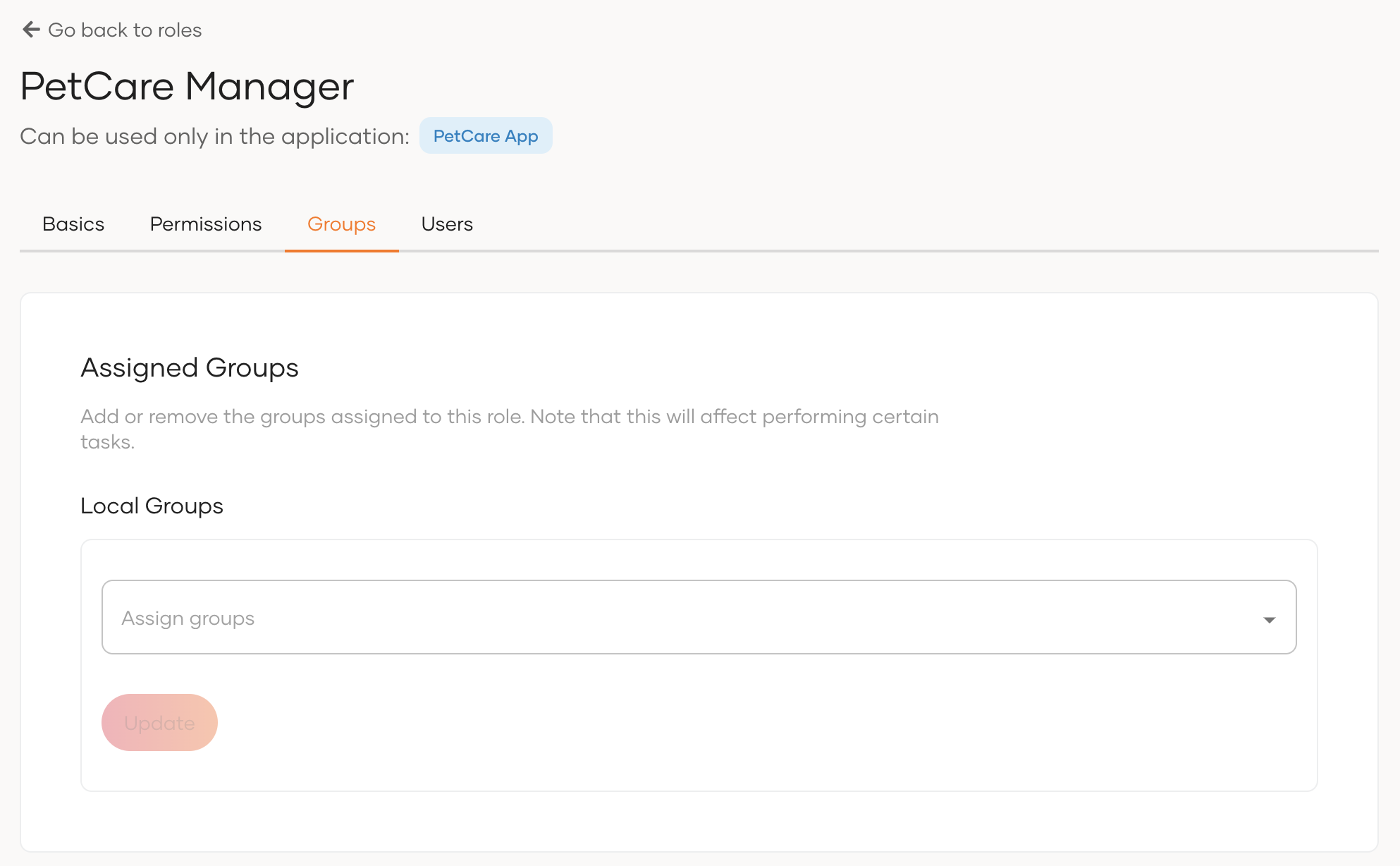
-
Select the groups you wish to add from the dropdown under Local Groups.
-
Click Update.
Assign external groups to a role¶
You can assign groups of an external Identity Provider (IdP) to an application role by following the steps below.
Prerequisites
- Register an IdP in WSO2 Identity Server.
- Add the IdP to the login flow of the application(s) which the selected role is associated with. Refer to Add Standard-based login to learn more.
- Configure groups for the IdP.
To assign external groups to an application role:
-
On the WSO2 Identity Server Console, go to User Management > Roles.
-
Select the role to which you wish to assign IdP groups.
-
Click the Edit icon and navigate to the Groups tab.
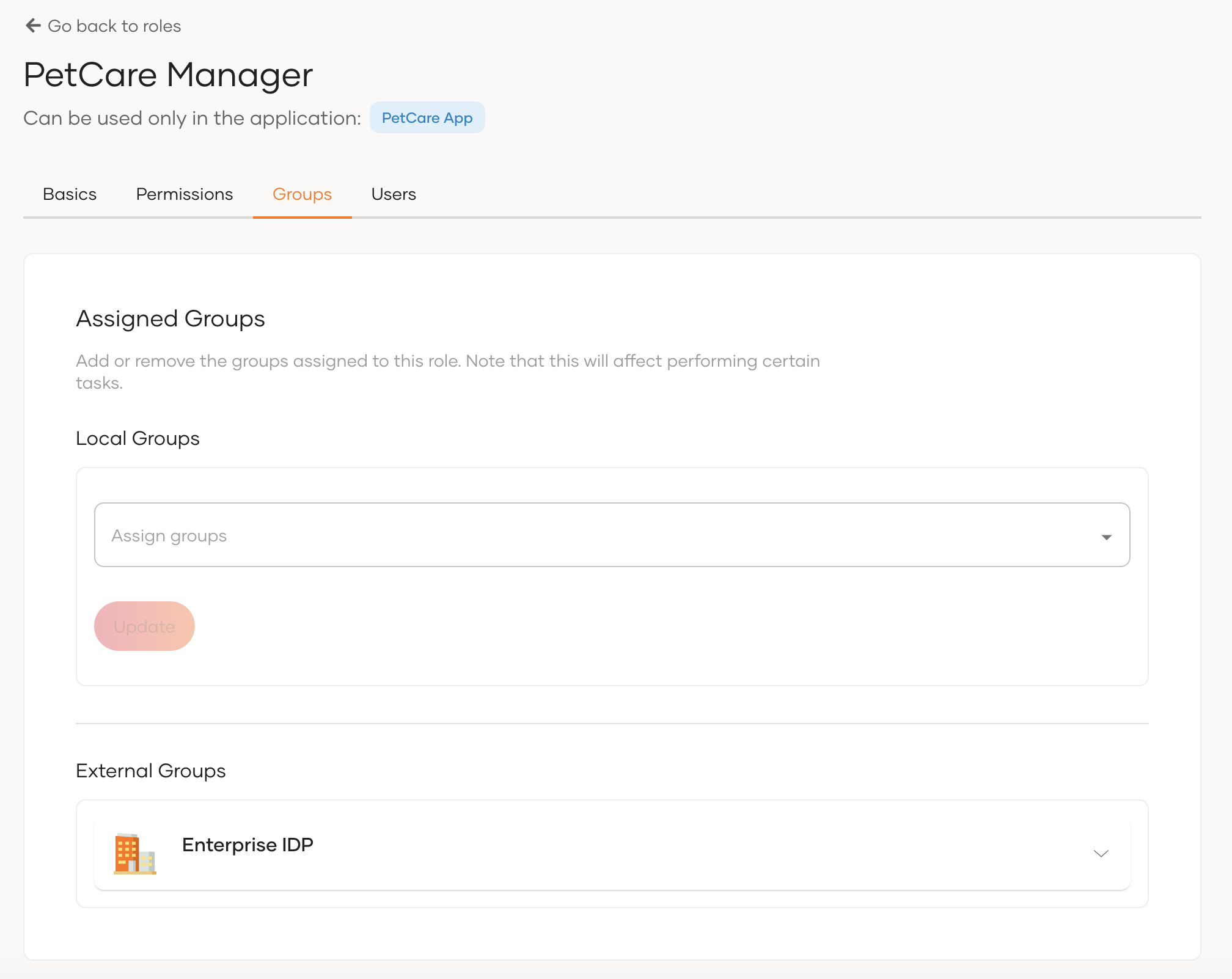
-
Select the relevant IdP under External Groups and select the groups from the dropdown.
-
Click Update.
Remove users from a role¶
To remove users from a role:
-
On the WSO2 Identity Server Console, go to User Management > Roles.
-
Select the role from which you wish to remove users.
-
Click Edit and navigate to Users.
-
Click the cross icon next to username of the users who wants to remove from the role.
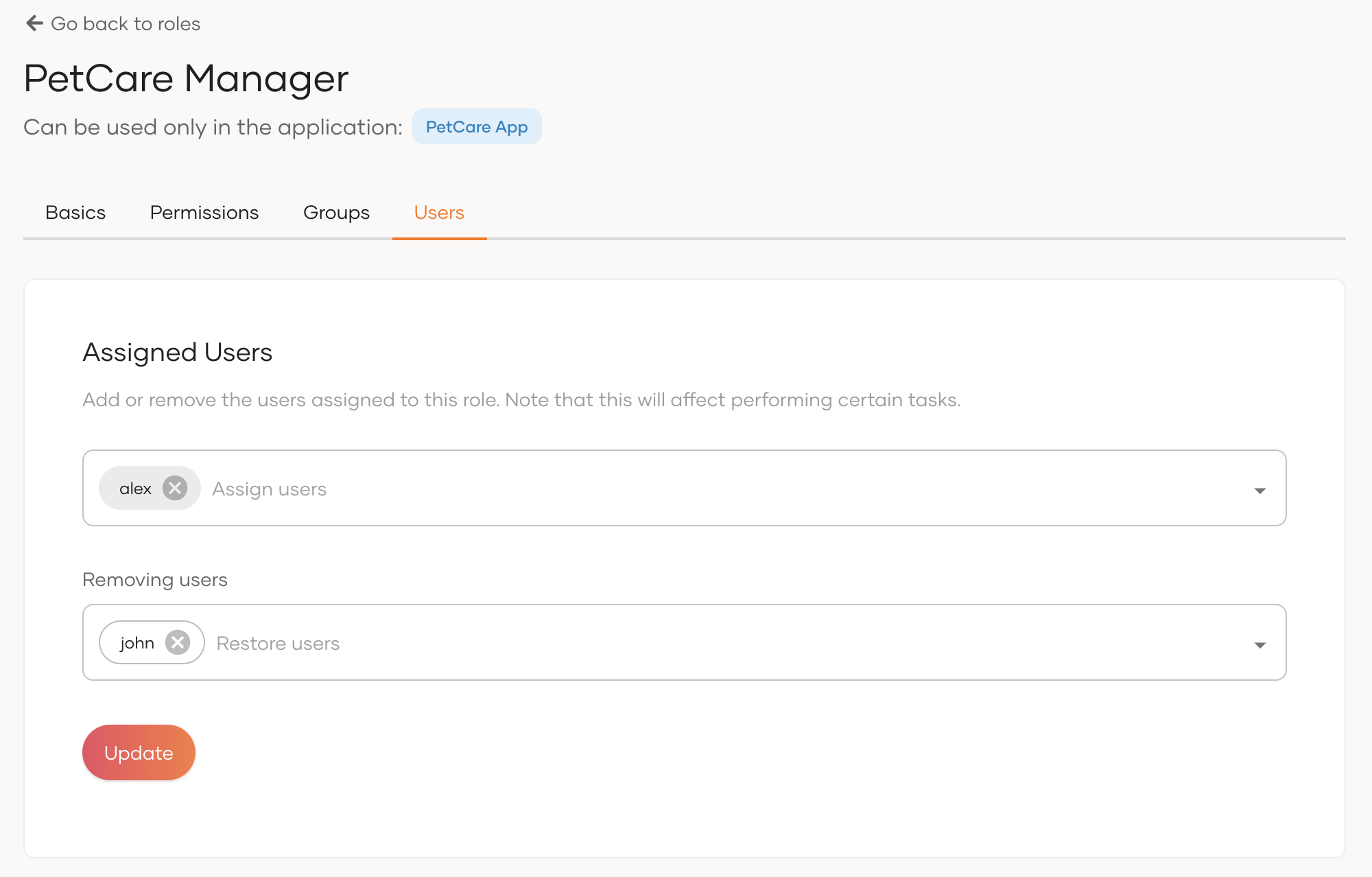
-
They will be added to Removing users section.
-
Click Update.
Remove groups from a role¶
To remove user groups from a role:
-
On the WSO2 Identity Server Console, go to User Management > Roles.
-
Select the role from which you wish to remove user groups.
-
Click Edit and navigate to Groups.
-
Click the cross icon next to group name of the groups under Local Groups which wants to remove from the role.
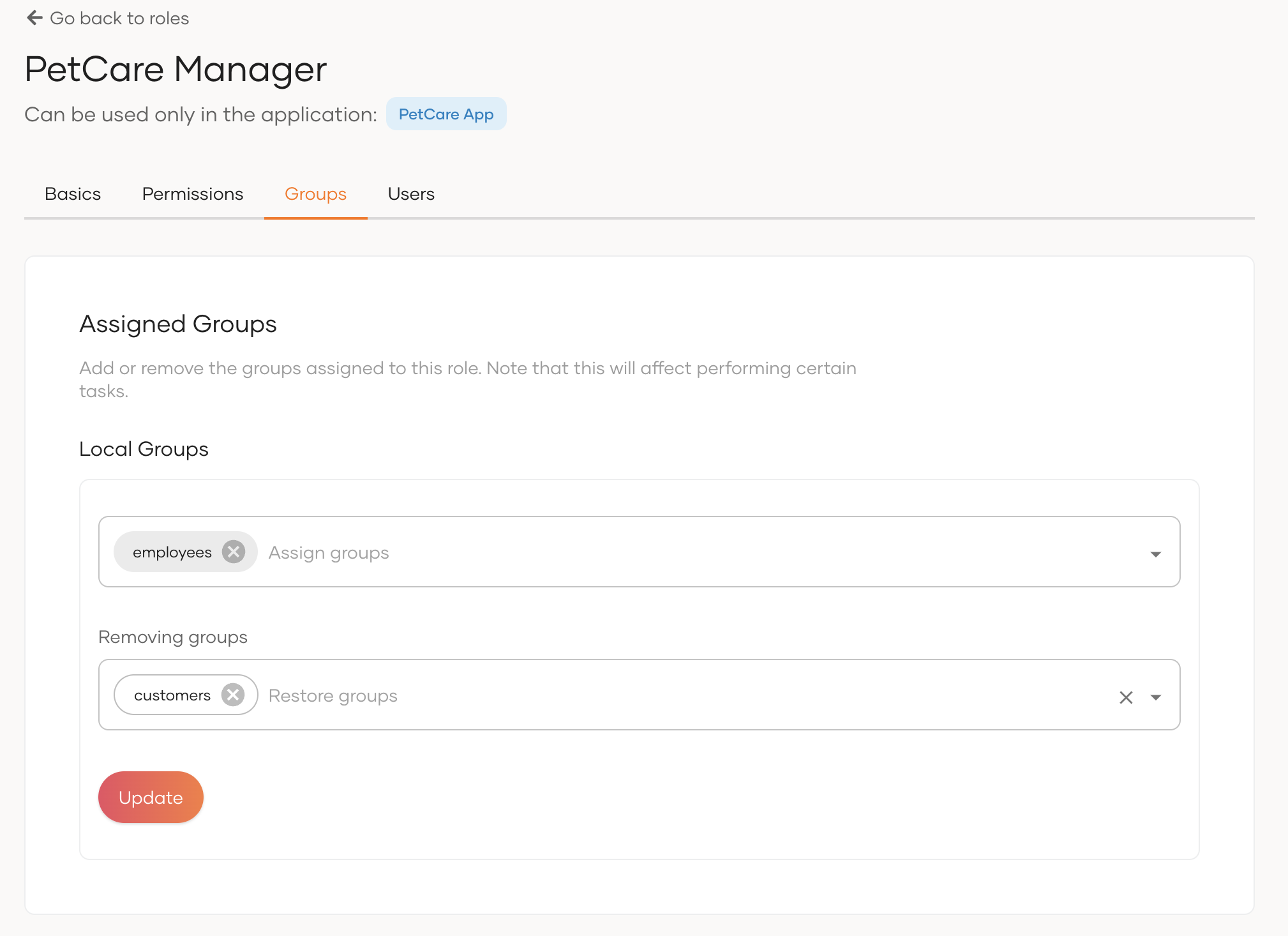
-
They will be added to Removing groups section.
- Click Update.
Remove external groups from a role¶
To remove external groups from a role:
-
On the WSO2 Identity Server Console, go to User Management > Roles.
-
Select the role from which you wish to remove external groups.
-
Click the Edit icon and navigate to the Groups tab.
-
Under External Groups, click the X icon next to the group name you wish to remove.
Note
The removed groups will be displayed in the Removing groups section.
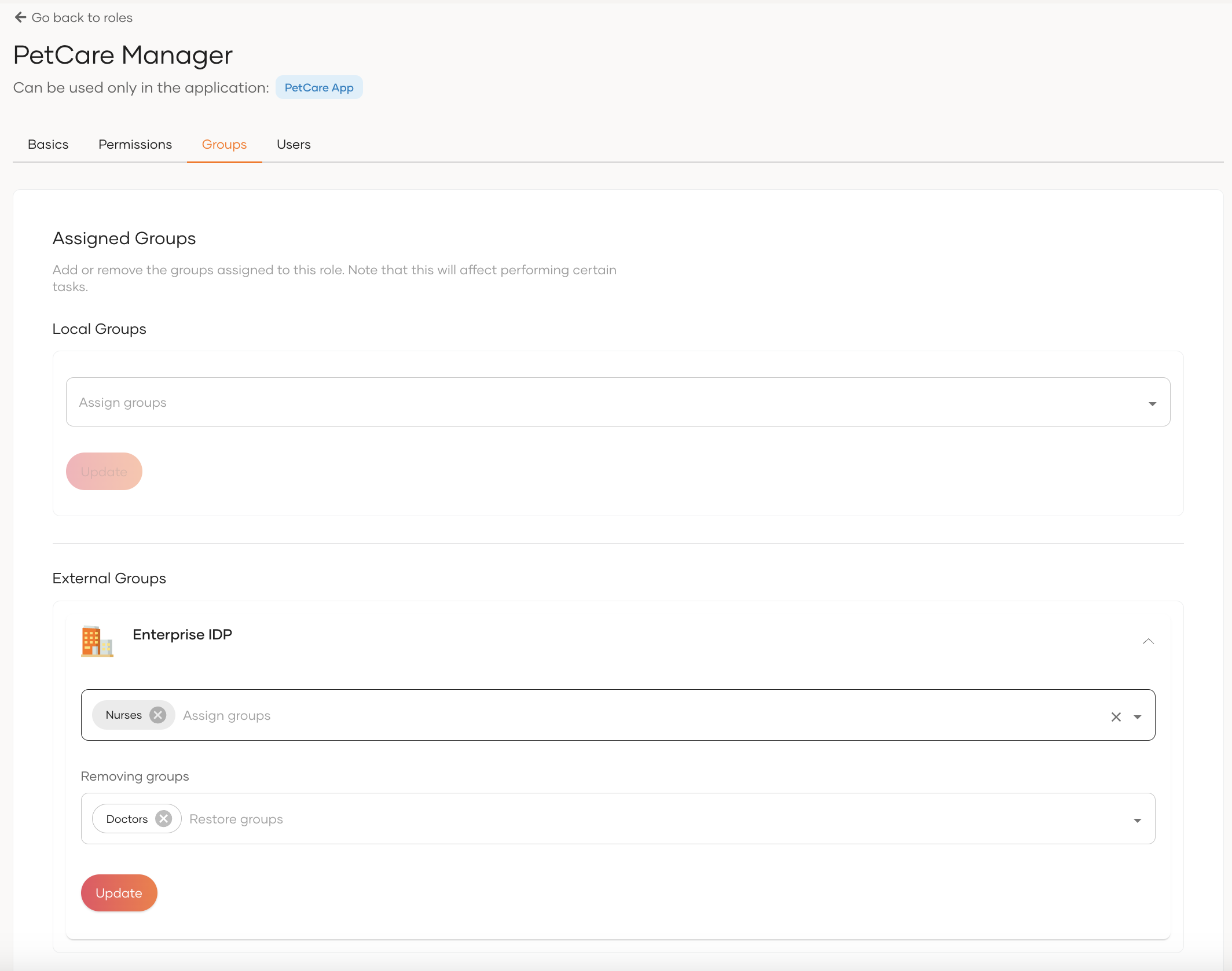
-
Click Update.
Edit permissions of a role¶
To edit the permissions of a role:
-
On the WSO2 Identity Server Console, go to User Management > Roles.
-
Select the role you wish to edit the permissions.
-
Click Edit and navigate to the Permissions tab.
-
Make the following changes as necessary.
-
Add a new API:
-
select the API by searching for it in Select API Resource.
-
select the checkbox next to the API to select all permissions or select limited permissions from the dropdown.
-
-
Remove an API:
- click the cross icon next to the API name.
-
Add new permissions to a selected API:
- select permissions from the dropdown of the selected API.
-
Remove permissions from a selected API:
- click the X icon next to the permission listed under the API.
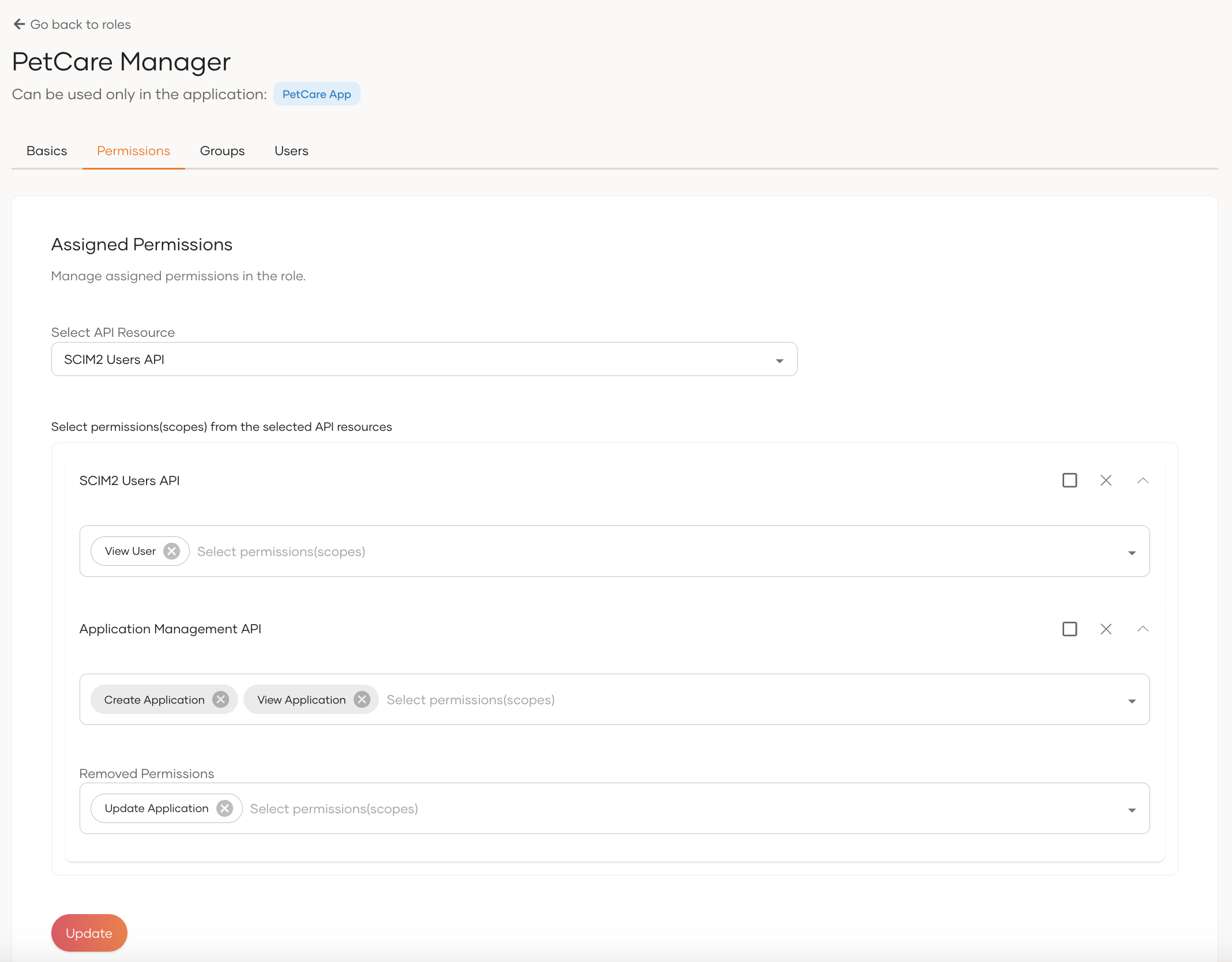
-
-
Click Update.
Delete a role¶
If you wish to delete,
-
an Application role, deleting the role will also delete its association with the respective application.
-
an Organization role, be sure to remove any associations it has to applications before deleting the role.
Note
Learn more about associating roles to an application.
To delete a role:
-
On the WSO2 Identity Server Console, go to User Management > Roles.
-
Click the trash icon next to the role you wish to delete.
-
Select the checkbox and confirm your action.
Associate roles to an application¶
Roles created for an Application audience are only associated with the selected application. WSO2 Identity Server also allows you to associate organization roles to an application.
Before you proceed
If you have previously associated application roles to an application, switching the audience to organization, permanently deletes the application roles associated to the application.
To associate organization roles to an application:
-
On the WSO2 Identity Server Console, go to Applications.
-
Select the application to which you wish to associate the organization role.
-
Click Edit and navigate to the Roles tab.
-
Select Organization as the Role Audience, and select the roles from the dropdown.
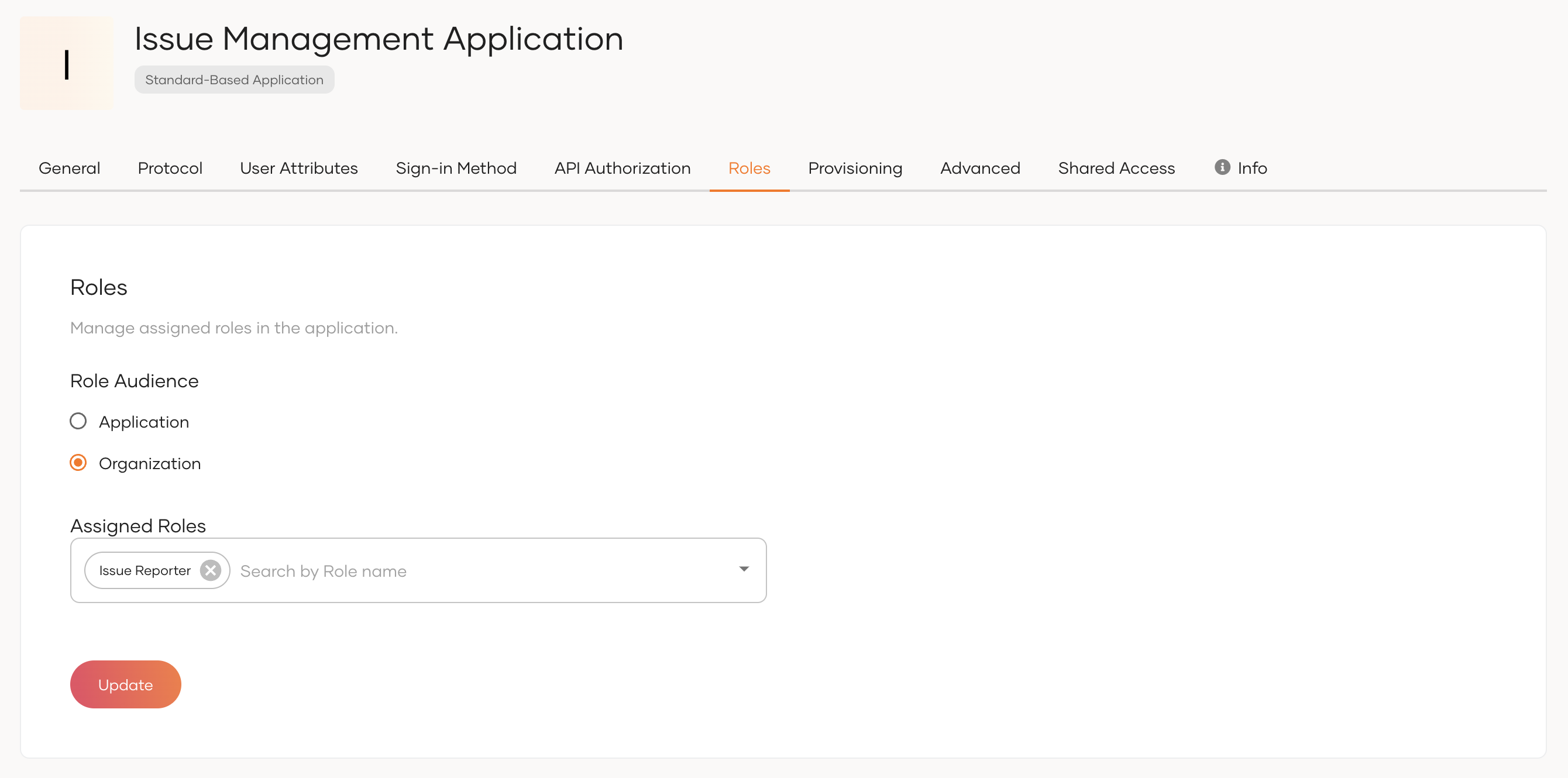
-
Click Update.