Re-branding the Default Login Page for Your Application¶
WSO2 Identity Server usually displays a default login page for all service provider applications that send authentication requests to it. WSO2 IS supports re-branding this login page according to your requirements for SAML2 SSO, OAuth, or OpenID Connect.
The login pages and other pages, such as error and notification screens,
of SAML SSO, OAuth, OpenID Connect, and Passive STS are located in the
authenticationendpoint webapp file, which is found in the
<IS_HOME>/repository/deployment/server/webapps directory.
You can easily re-brand these pages within this web application by changing the respective JSPs, JavaScript, and CSS. If you want to point to a different web application, you can do so by redirecting or forwarding from authenticationendpoint to your webapp. In the case of SAML SSO, the ' issuer ' id of the service provider is also sent to this webapp. Therefore, different login pages can be given to different service providers by looking at the ' issuer ' request parameter.
This page guides you through re-branding the login page for a sample SAML2 SSO web application.
Configuring the two service providers¶
First, register two service providers in WSO2 Identity Server.
-
Deploy traveloctity sample application.
-
Download a copy of
travelocity.com.warand place it in the<TOMCAT_HOME>/webapps/folder. -
Rename the file to
avis.com.warand restart the Tomcat server.Note
-
Open the
<TOMCAT_HOME>/webapps/travelocity.com/travelocity.propertiesfile and check the following configurations.#The URL of the SAML 2.0 Assertion Consumer SAML2.AssertionConsumerURL=http://wso2is.local:8080/travelocity.com/home.jsp #openid.return_to parameter OpenId.ReturnToURL=http://wso2is.local:8080/travelocity.com/home.jsp -
Open the
<TOMCAT_HOME>/webapps/avis.com/avis.propertiesfile and check the following configurations.#The URL of the SAML 2.0 Assertion Consumer SAML2.AssertionConsumerURL=http://wso2.is:8080/avis.com/home.jsp #openid.return_to parameter OpenId.ReturnToURL=http://wso2.is:8080/avis.com/home.jsp
-
-
Register a new service provider with the name
avis.comsimilarly by following the steps given in the configuring service provider for travelocity sample section while replacingtravelocity.comreferences toavis.com. -
Start the application server and access the following URLs to ensure both apps are running.
travelocity.com
URL: http://wso2is.local:8080/travelocity.com/index.jsp
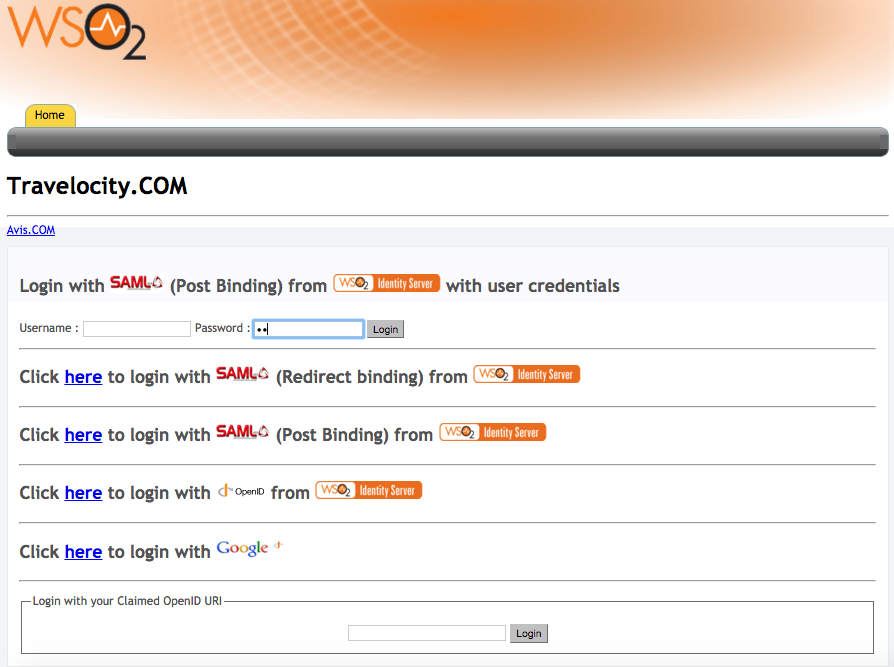
avis.com
URL: http://wso2is.local:8080/avis.com/index.jsp
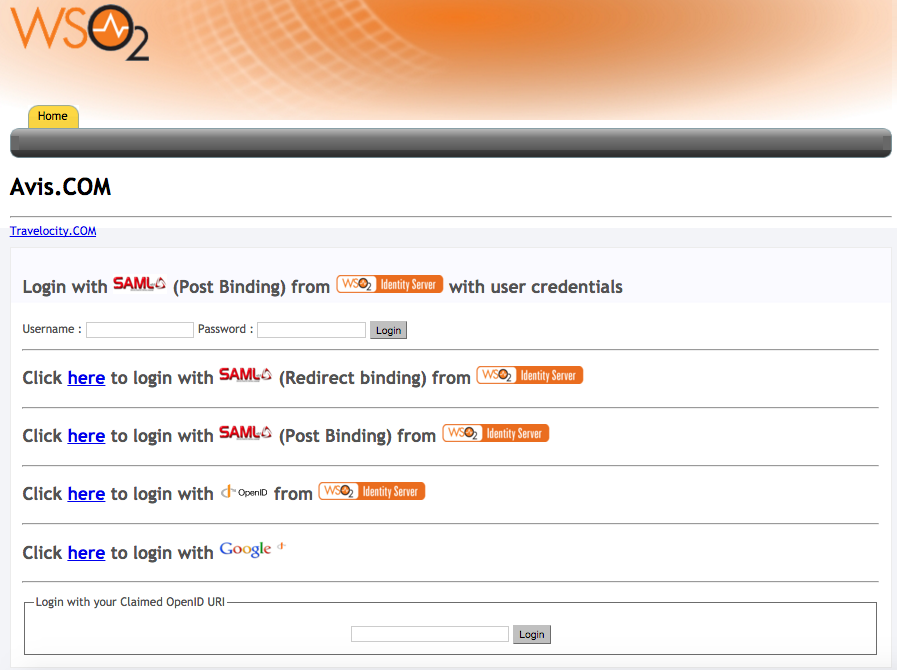
Registering the two service providers in WSO2 Identity Server¶
- Sign in to the WSO2 Identity Server Management Console.
- On the Main menu, click Identity > Service Providers > Add.
- Enter
travelocity.comas the Service Provider Name in the form that appears and click Register. The Service Providers page appears.
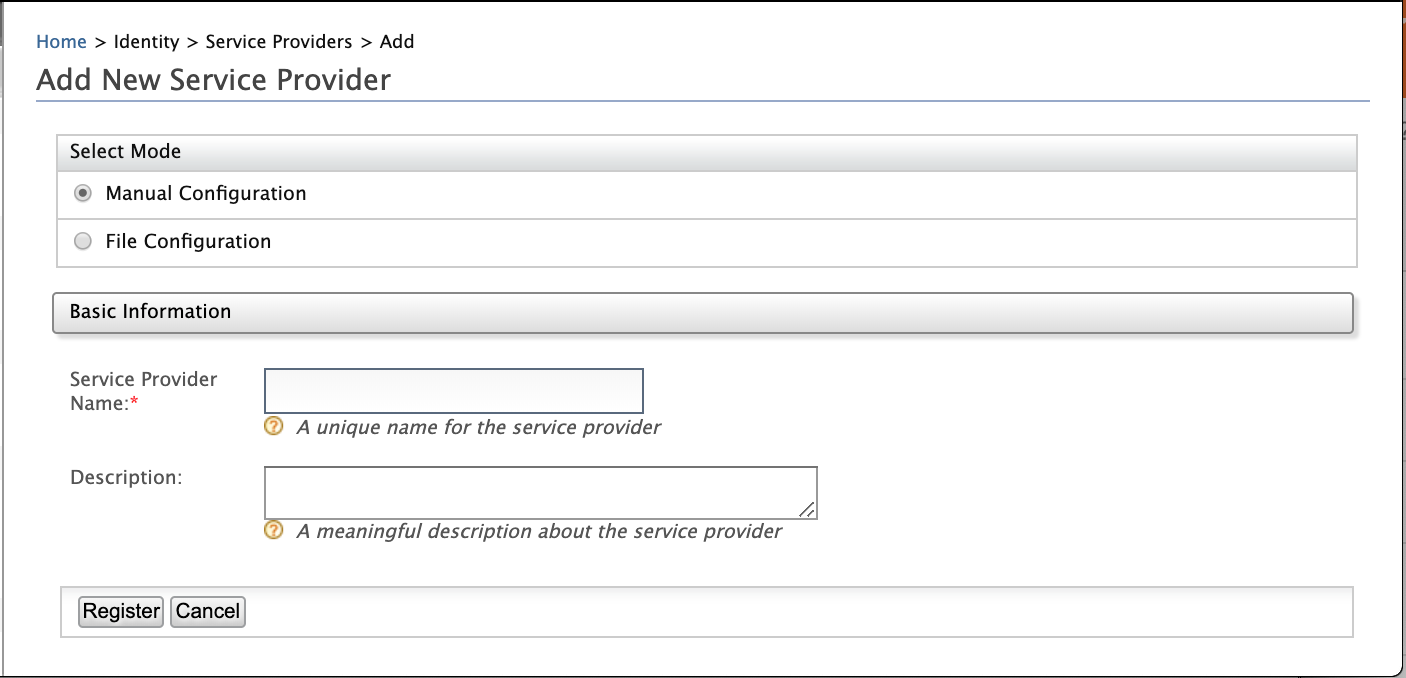
- Under the Inbound Authentication Configuration section, click
SAML2 Web SSO Configuration > Configure. The Register New
Service Provider page appears.
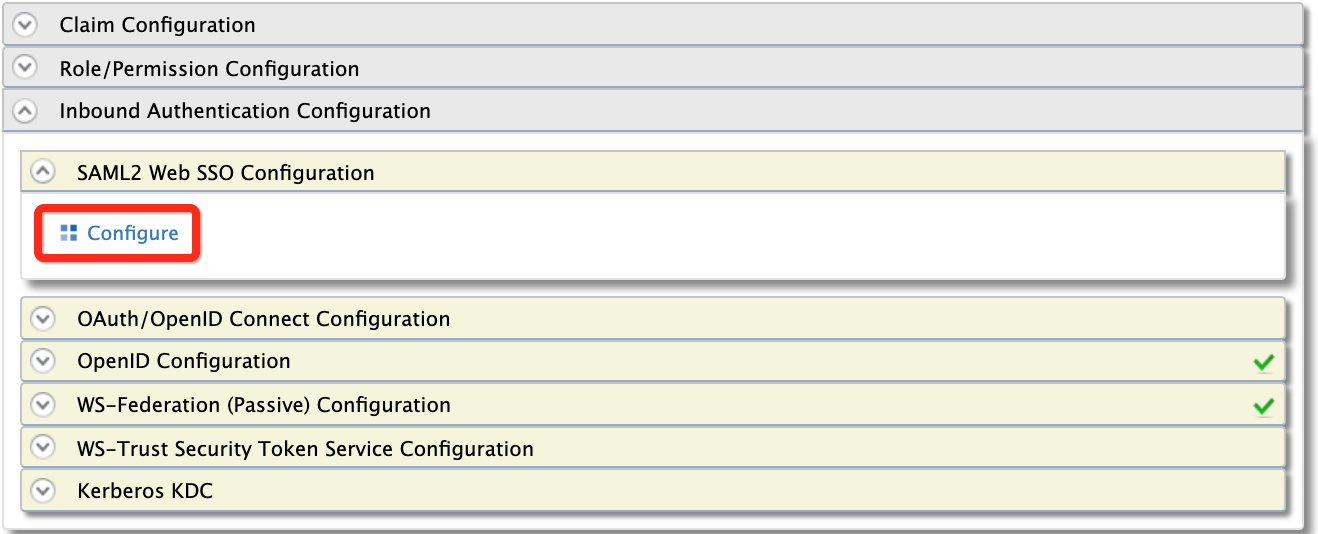
-
Configure the following details for travelocity.com and repeat steps 1 to 6 and configure details for avis.com.
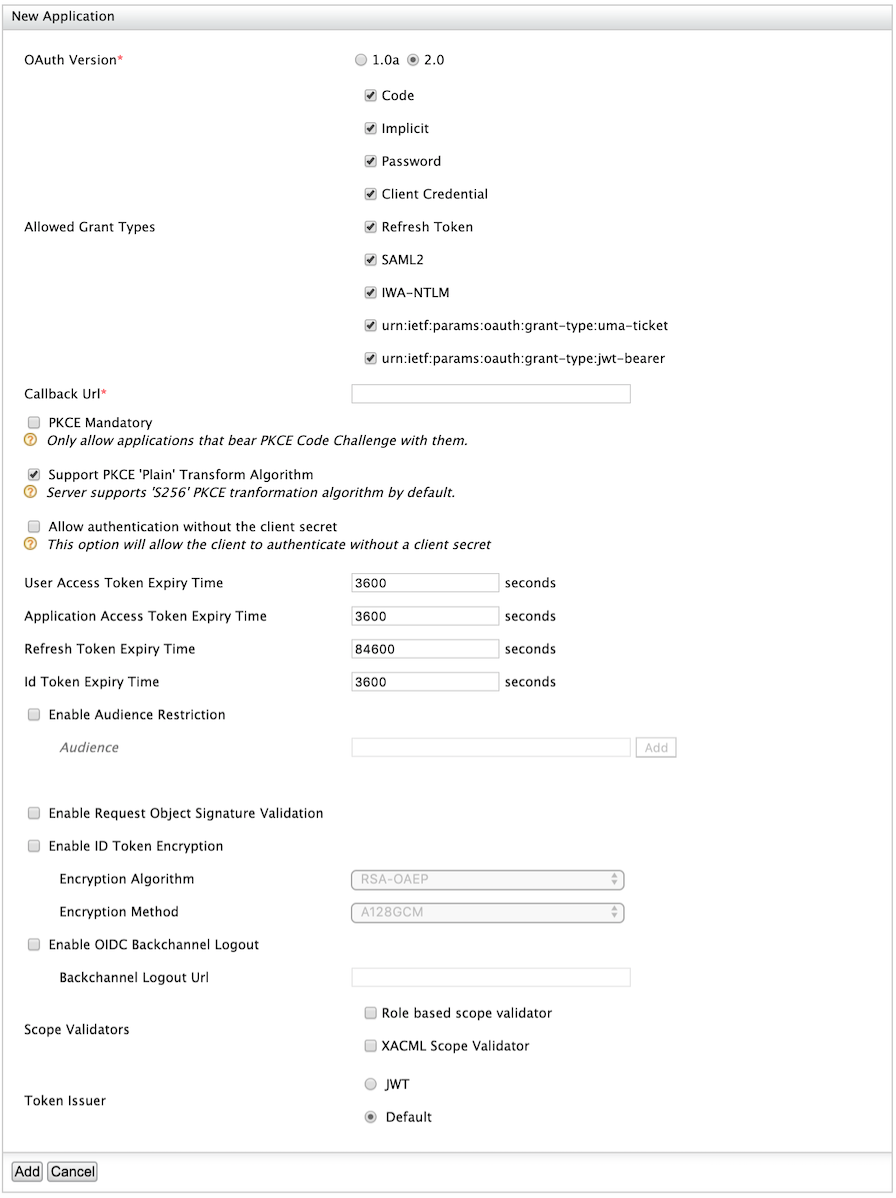
travelocity.com
- Issuer:
travelocity.com - Assertion Consumer URL:
http://wso2is.local:8080/travelocity.com/home.jsp - Select Enable Response Signing
- Select Enable Single Logout
avis.com
- Issuer:
avis.com - Assertion Consumer URL:
http://wso2is.local:8080/avis.com/home.jsp - Select Enable Response Signing
- Select Enable Single Logout
- Issuer:
-
When attempting to "login with SAML from WSO2 Identity Server" in Travelocity.com and Avis.com, you can see the following default page located at
<IS_HOME>/repository/deployment/server/webapps/authenticationendpoint/login.jsp.
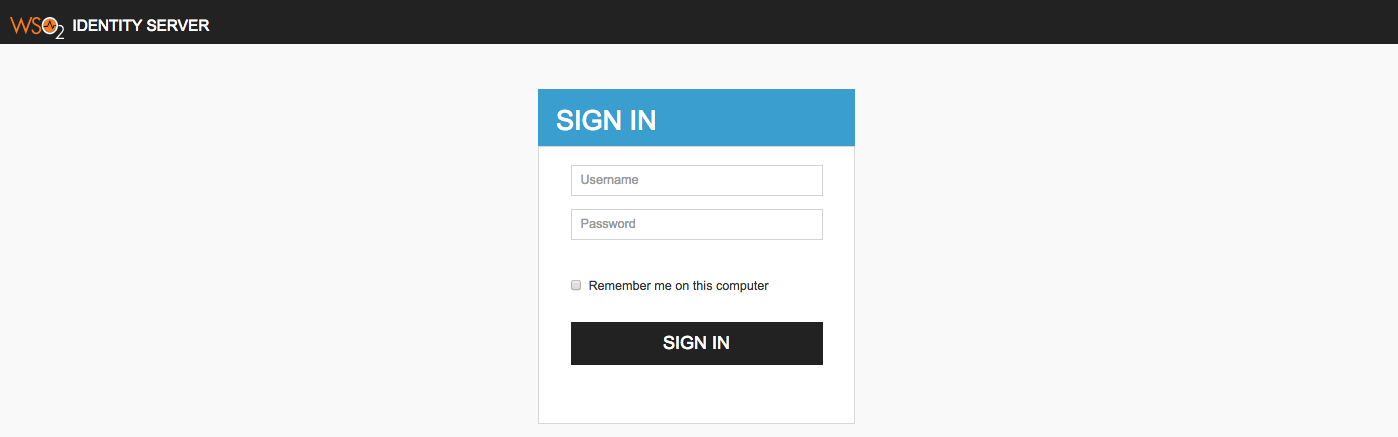
Configuring the login page¶
Understanding the authenticationendpoint web application¶
The login page that is displayed during SAML2 SSO, OAuth, OpenID Connect, and Passive-STS flows is located inside the webapp named authenticationendpoint. The reason for storing this in a web app is:
- To easily customize the page according to user requirements.
- To place that whole web application in an external application server, if needed.
WSO2 Identity Server is aware of the location of this web application as it is specified with the following configurations in the <IS_HOME>/repository/conf/deployment.toml file.
[authentication.endpoints]
login_url="/authenticationendpoint/login.do"
retry_url="/authenticationendpoint/retry.do" By default, the configuration points to a location inside WSO2 Identity Server itself thus, the relative path is given. If it is necessary to point to an external application, the full path should be given instead.
Note
If this web app is moved outside the Identity Server, ensure that no one can access the login credentials passed between this application and the Identity Server. This means that the external location should ideally be either inside a secured intranet or the transport should be HTTPS. Other similar precautions may be necessary to secure the communication.
The following is the structure of this web app.
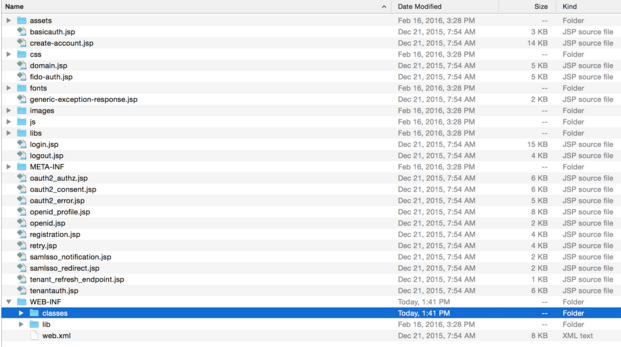
The authenticationendpoint web application uses a carbon component
called
org.wso2.carbon.identity.application.authentication.endpoint.util. This bundle includes a filter called the
org.wso2.carbon.identity.application.authentication.endpoint.util.filter. AuthenticationEndpointFilter, which
acts as the Front Controller.
When a request is made to the authenticationendpoint web
application, based on the authentication protocol type identified by the
request parameter ‘type’, the controller first forwards the request to
the protocol-based login URL patterns defined. For example, if the
request to the authenticationendpoint web application is initiated
as a result of a SAML SSO authentication request, the controller will
forward the request to the URL pattern /samlsso_login.do. If you look inside the web.xml, you will see that this URL pattern is mapped to the login.jsp file. The request is finally forwarded to this
login.jsp page.
Everything on the authenticationendpoint web application can be modified according to your requirements. You can either add JSP pages or modify them and configure the web.xml respectively.
The only restriction involved is that the content already sent back by
the pages inside the default web app must be submitted to the Identity
Server. Additionally, you must point to the correct location via the
<IS_HOME>/repository/conf/identity/application-authentication.xml file.
Re-branding the login page¶
When a request comes to the default login page, you will see several parameters being passed in the address bar. For this example, the focus is on the following two parameters:
-
sessionDataKey : This is an identifier used by the Identity Server to maintain state information related to this particular request by the service provider. !!! note The
sessionDataKeyquery parameter is used to coordinate the request state across components participating in the request flow. It does not correlate with the user session. Furthermore, the request state maintained against thesessionDataKeyparameter value is cleared by each participating component at the end of the request flow. This means that even if an external party grabs thesessionDataKeythey will not be able to get into the authentication sequence, as the user session is not associated with that key. -
relyingParty : This is the value we gave for the "Issuer" field when we registered the SAML2 SSO service provider (e.g.,travelocity.com). This value is used to display different login pages to different service providers.
When modifying the pages, ensure that the following is applied.
-
Form submissions should happen to the "commonauth" servlet as a
POST.<form id="form" name="form" action="../../commonauth" method="POST"> -
Make sure to send back the "sessionDataKey" with the form submission by using a hidden input field.
<%@ page import="org.owasp.encoder.Encode" %> <input type="hidden" name="sessionDataKey" value="<%=Encode.forHtmlAttribute(request.getParameter("sessionDataKey"))%>"/>
Using a JSP to redirect to SP relevant pages¶
- Rename the existing
login.jsptodefault_login.jsp -
Create a new file with the name
login.jspincluding the following code.<% String relyingParty = request.getParameter("relyingParty"); if (relyingParty.equals("travelocity.com")) { RequestDispatcher dispatcher = request.getRequestDispatcher("travelocity_login.jsp"); dispatcher.forward(request, response); } else { RequestDispatcher dispatcher = request.getRequestDispatcher("default_login.jsp"); dispatcher.forward(request, response); } %>The above code forwards the request to a different login page by checking the value of
relyingPartyparameter. -
Get the
travelocity\_login.jspfrom here and place it at the same level aslogin.jsp. Also, download the contents of thecssandimagesfolders from that same link and put them inside the respective folders in theauthenticationendpoint. -
Log in to the travelocity.com web app again. You are presented with the re-branded page.
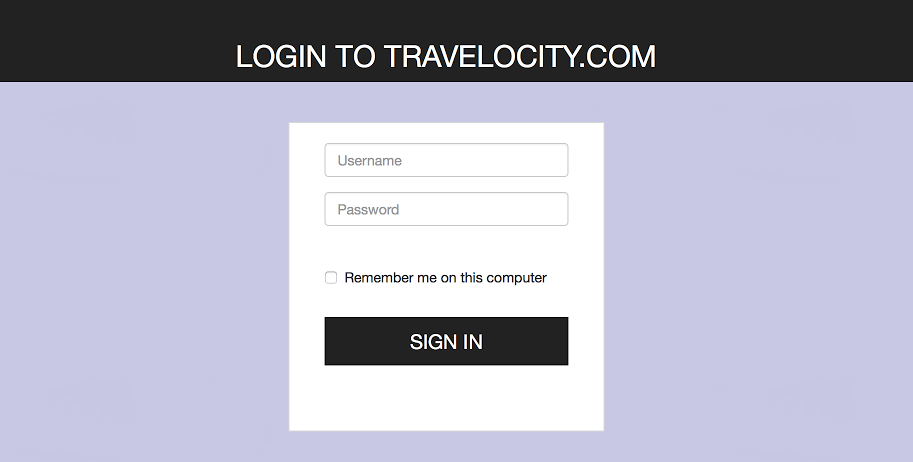
If you access avis.com, it still displays the default login page.