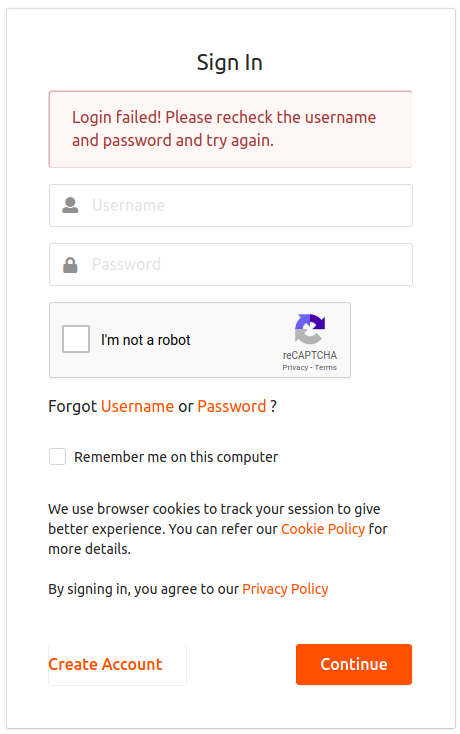Configuring reCaptcha for Single Sign On¶
This topic guides you through configuring reCaptcha for the single sign on flow. By configuring reCaptcha, you can mitigate or block brute force attacks.
Info
- For more information on configuring single sign on, see Configuring Single Sign-On.
- For more information on brute force attacks, see Mitigating Brute Force Attacks.
-
Set up reCaptcha with the WSO2 Identity Server. For instructions on how to do this and more information about reCaptcha, see Setting Up ReCaptcha.
Tip
To modify the filter mapping for reCaptcha, open the
web.xmlfile located in the<IS_HOME>/repository/conf/tomcat/carbon/WEB-INFdirectory and find the following filter. You can modify the relevant URL patterns if required.<filter> <filter-name>CaptchaFilter</filter-name> <filter-class>org.wso2.carbon.identity.captcha.filter.CaptchaFilter</filter-class> </filter> <filter-mapping> <filter-name>CaptchaFilter</filter-name> <url-pattern>/samlsso</url-pattern> <url-pattern>/oauth2</url-pattern> <url-pattern>/commonauth</url-pattern> <dispatcher>FORWARD</dispatcher> <dispatcher>REQUEST</dispatcher> </filter-mapping> -
Start the WSO2 IS Server and login to the management console.
- Click List under Identity Providers found in the Main tab.
- Click Resident Identity Provider and expand the Login Attempts Security tab. Then, expand the reCaptcha for SSO Login tab.
-
Select the relevant option according to your requirement:
-
Always prompt reCaptcha:
Select this option to prompt users for reCaptcha with every SSO login attempt.
-
Prompt reCaptcha after max failed attempts:
Select this option to prompt reCaptcha only after the number of max failed attempts has been exceeded.
If this option is selected, enter a value for the Max failed attempts for reCaptcha field as well. For example, if you enter 3, reCaptcha will be re-enabled after 3 failed attempts.
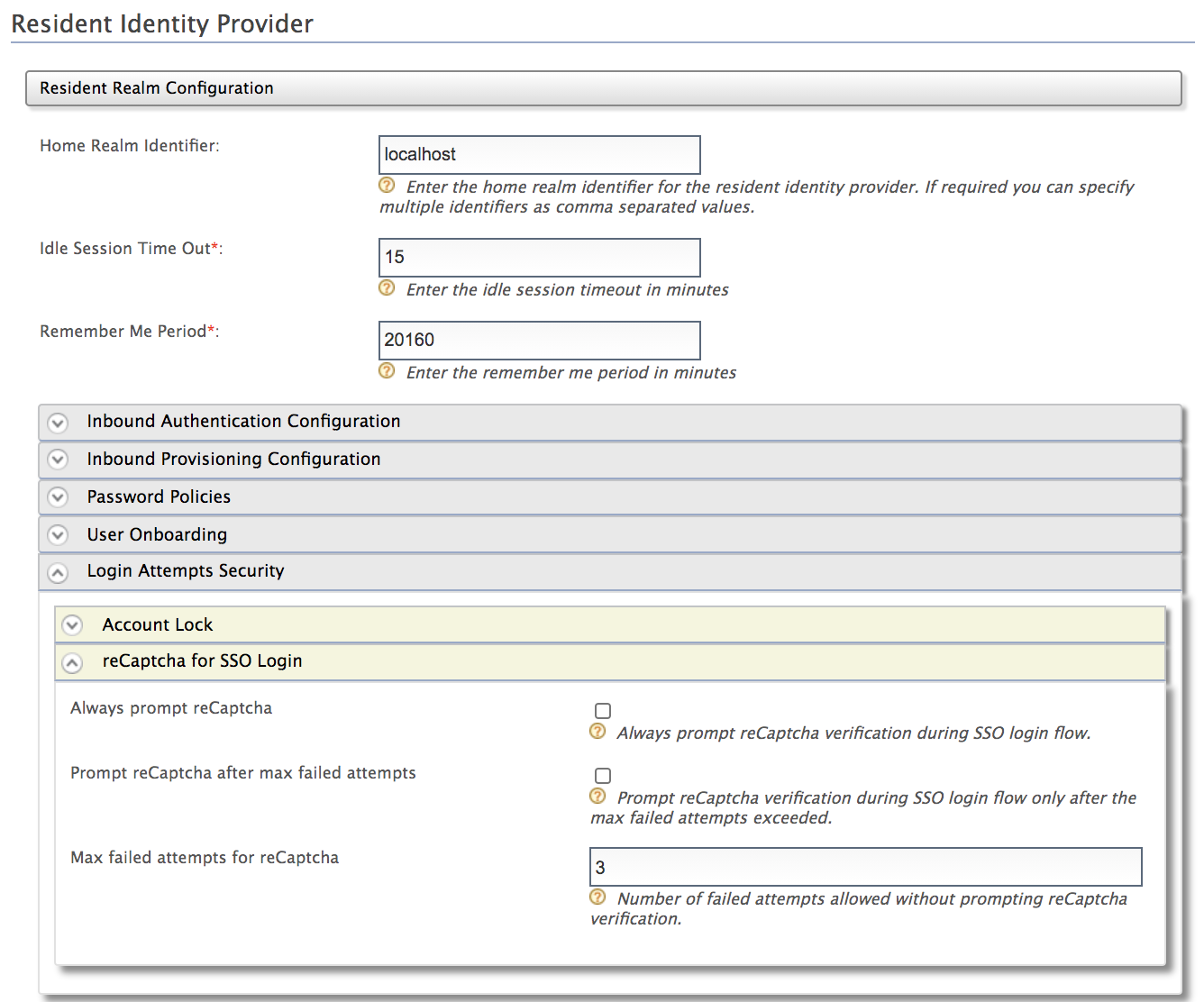
Note the following when selecting this option:
-
Account locking must be enabled to enable Prompt reCaptcha after max failed attempts.
-
The Max failed attempts for reCaptcha value must be lower than the Maximum failed login attempts value configured under the Account Lock tab.
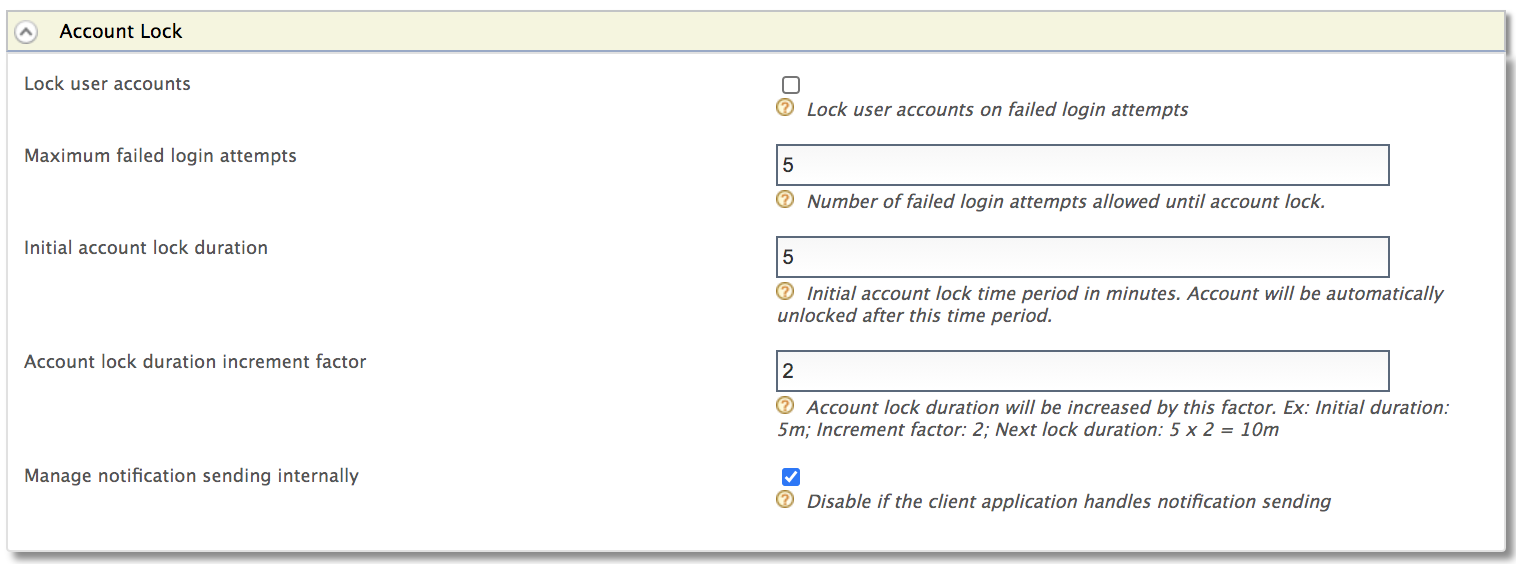
-
-
-
You have now successfully configured reCaptcha for the single sign on flow. If the number of failed attempts reaches the maximum configured value, the following reCaptcha window appears.