Managing Consent Purposes¶
This section guides you through adding consent purposes and defining attributes of personal user information that need to be collected and shared by WSO2 Identity Server. The purposes defined through the management console will be used to prompt the user to provide consent during self sign up in WSO2 Identity Server. It can be configured tenant-wise in which case the user will be prompted to provide consent for the purposes and attributes relevant to the user's specific tenant domain.
Note
- For more information on how the consent purpose is used within the self registration flow, see Configuring self-registration consent purposes .
- Following are the definitions on the consent receipt, purposes, and PII
categories.
- Personally Identifiable Information (PII): Any information that can be used to identify the PII Principal to whom the information relates to.
- PII Principal: The natural person to whom the personally identifiable information (PII) relates to.
- Consent: A Personally identifiable information (PII) Principal’s freely given, specific and informed agreement to the processing of their PII.
- Purpose: The business, operational or regulatory requirement for the collection, use and/or disclosure of a PII Principal's data. In other words, it is the reason personal information is collected by the entity.
Adding a consent purpose¶
The following steps describe how you can add a consent purpose using the management console.
Info
Before adding the consent purposes using the Management Console, make sure you have the following permissions set:
-
/permission/admin/manage/identity/consentmgt/add -
/permission/admin/manage/identity/claimmgt/metadata/view
- Sign in to the Management
Console.
To add a consent purpose within a specific tenant domain, login using tenant credentials. -
On the Main menu, click Manage > Consent Purposes > Add.
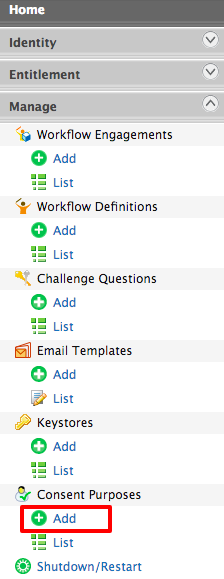
The following window will be displayed.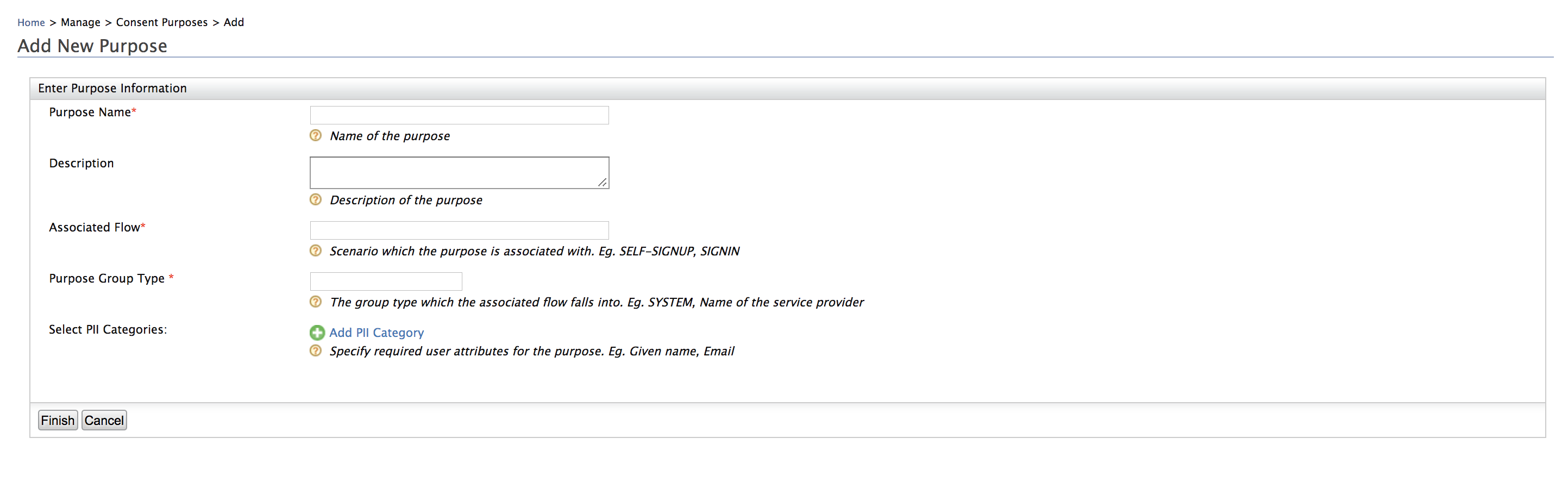
-
Add a Purpose Name and a Description.
-
Purpose Name: A short name for the requirement of why the PII item is required.
-
Description: A short, clear explanation of why the PII item is required.
-
Associated Flow: The flow in which the user will be prompted with the PIIs, requiring consent.
-
Purpose Group Type: The subtype of the associated flow chosen.
-
PII Categories: In WSO2 Identity Server context, PII categories are the user claims. Users can give consent to share claims (PII categories) for different reasons. These PII Categories can be defined by clicking Add PII Category and selecting the relevant claim.
Sample Purpose
-
Purpose Name: Marketing
-
Description: For marketing purposes
-
Associated Flow: SELF-SIGNUP
-
Purpose Group Type: SYSTEM
-
PII Categories:
- http://wso2.org/claims/fullname
- http://wso2.org/claims/dob
- http://wso2.org/claims/emailaddress
- http://wso2.org/claims/phonenumber
-
-
Click Finish to save the purpose.The following screen will be displayed:

List consent purposes¶
The following steps describe how you can list consent purposes using the management console.
Info
Before listing consent purposes using the Management Console, make sure you have the following permissions set:
-
/permission/admin/manage/identity/consentmgt/list -
/permission/admin/manage/identity/consentmgt/view
- Sign in to the Management Console.
-
On the Main menu, click Manage > Consent Purposes > List.
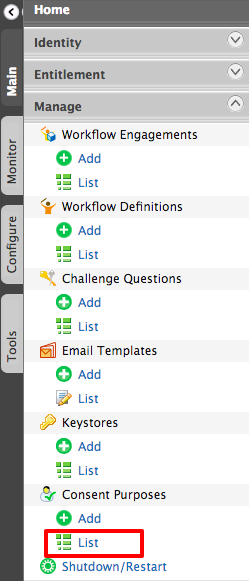
-
The following window will be displayed.
Tip
The DEFAULT purpose listed at the top is used by the WSO2 IS resident identity provider (IdP) when sharing user attributes with external applications for the single sign-on (SSO) authentication flow. Basically, it is used when WSO2 IS acts as the IdP for SSO authentication. This DEFAULT purpose includes all the PII categories. For more information about consent management with single sign on, see Consent Management with single sign on
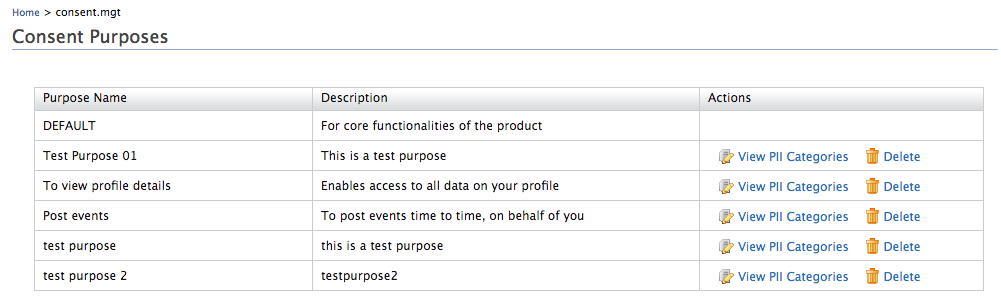
-
You can delete a purpose by clicking Delete. You can also view the PII categories associated with the Purpose by clicking View PII Categories in the Action column. The following window will be displayed when you click View PII Categories.
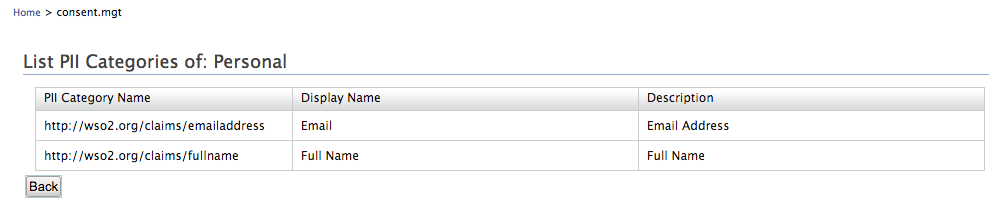
Deleting PII Category
To delete a specific PII cateogry, use the consent management Delete PII Category REST API. Note that you can not delete a PII category that is already associated with a consent receipt.