Configuring Roles and Permissions for a Service Provider¶
WSO2 Identity Server (WSO2 IS) allows you to configure and manage roles as well as permission for a service provider.
When you create a service provider via WSO2 IS, a corresponding application role is created by default within WSO2 IS. For example, if you create a service provider named SP1, a corresponding application role is created for SP1 within WSO2 IS, and that application role is assigned to the user who created the service provider. Therefore, only the user who creates a service provider can view or manage the service provider. If you want to allow any other user to be able to view or manage a service provider, the user has to be assigned the application role corresponding to the particular service provider.
Application Role
A special case of internal role that is created for a particular service provider application. Only users who are assigned the application role permission can manage the corresponding service provider application.
Now, let's create a service provider, and then configure roles and permission for the created service provider. First, follow the steps below to register a service provider via the Management Console of WSO2 IS:
- Enter your username and password to log on to the Management Console.
- Click the Main tab on the Management Console, and then click Add under Service Providers.
- Enter a value for the Service Provider Name, and provide a brief Description to describe the service provider. Providing a Description is optional.
- Click Register to add the new service provider.
Next, follow the steps below to configure roles and define custom permission for the service provider:
-
In the service provider that you created, expand the Role/Permission Configuration section, and then expand the Permissions as well as the Role Mapping sections.
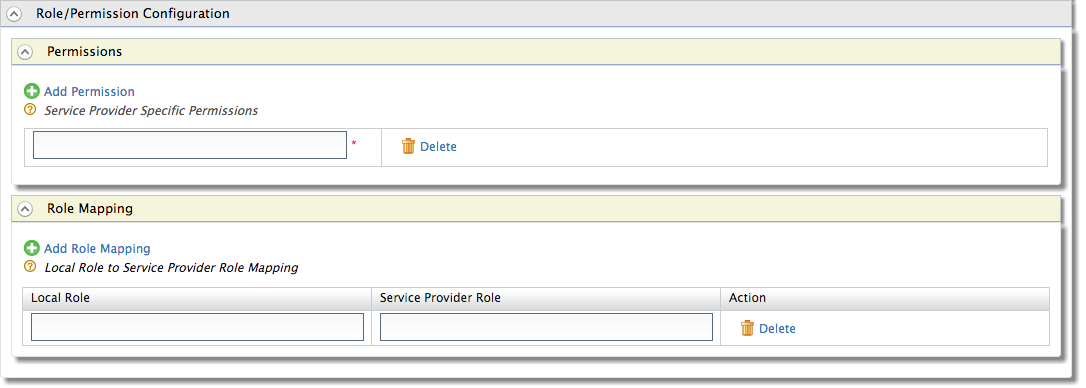
-
Click Add Permission and specify the service provider specific permission that you want to add.
Info
- If you want to add another permission entry, click Add Permission again.
- If you want to delete an entry, click Delete.
Once you add/update service provider specific permission details, the permission details will be listed as available permission when adding roles via WSO2 IS.
-
Click Add Role Mapping and enter appropriate values for the Local Role as well as the Service Provider Role.
Info
- If you want to add another role mapping entry, click Add Role Mapping again.
- If you want to delete a role mapping entry, click Delete.
Tip
When you add role mapping, you can map an exact role name available in WSO2 IS to a particular service provider role.
-
Optionally, you can also enable the following configuration in the
<IS_HOME>/repository/conf/deployment.tomlfile to return only roles that you have mapped under this service provider. This allows responses such as ID tokens or SAML assertions to return only the list of mapped SP roles from the assigned roles instead of returning all user roles.[sp_role_management] return_only_mapped_local_roles = true
Now that you have configured roles and permission for the service provider, you can go ahead and assign the application role permission to any user who should be able to view and manage the service provider. For information on how to assign roles to a user, see Configuring Users.
Top