Writing a Custom OAuth 2.0 Grant Type¶
OAuth 2.0 authorization servers provide support for four main grant types according to the OAuth 2.0 specification. It also has the flexibility to support any custom grant types. This topic provides instructions on how to implement a custom grant type for OAuth 2.0 authorization server and how to extend the behavior of default grant types.
The WSO2 Identity Server is used as the OAuth 2.0 authorization server implementation, which is an open source implementation.
Implementing a new grant type¶
When using the WSO2 Identity Server, you must do the following to implement a new grant type.
- Implement the following two extensions.
GrantTypeHandler- This is the implementation of the grant type. Here you can implement the way, it must be validated and how token must be issued. You can write the new implementation by implementing the “AuthorizationGrantHandler” interface or by extending “AbstractAuthorizationGrantHandler”. In most cases, it is enough to extend the “AbstractAuthorizationGrantHandler” in the WSO2 OAuth component.GrantTypeValidator- This is used to validate the grant request that is sent to the/tokenendpoint. You can define what parameters must be in the request and define the validation of them. You can write the new implementation by extending the “AbstractValidator” in Apache Amber component.
- When implementation is done, package your class as a .jar file and
place it in the
<IS_HOME>/repository/component/libdirectory. -
To register the custom grant type, configure the
<IS_HOME>/repository/conf/deployment.tomlfile by adding a new entry, in a manner similar to the following example;[[oauth.custom_grant_type]] name="grant type identifier" grant_handler="full qualified class name of grant handler" grant_validator="full qualified class name of grant validator" [oauth.custom_grant_type.properties] IdTokenAllowed=trueInfo
Setting the
<IdTokenAllowed>parameter totrue, provides flexibility to control the issuing of IDtoken for each grant, and also allows the OIDC scope validator to validate the grant types that should support the openid scope.To test this out, follow the instructions below to implement a custom-grant type sample.
Using the grant type sample¶
The sample demonstrated here defines a new sample grant type called the
"mobile" grant type. It is similar to the password grant type and the
only difference is that a mobile number will be passed through instead
of a password. The request to the /token API must
contain the following two request parameters.
grant_type=mobilemobileNumber=044322433
You can access the new grant type project sample from
here
. The grant handler and validator class is inside the
org.wso2.sample.identity.oauth2.grant.mobile package.
This can be modified as required.
Resources¶
The following Maven buildable source is compatible with WSO2 Identity
Server 5.1.0 onwards. The attached .jar file can be
directly used as well.
| Buildable Source | custom-grant |
|---|---|
| Built Jar File | custom-grant-4.4.2.jar |
-
To generate the .jar file you must run the following Apache Maven command in the sample's location using the command line.
mvn clean install -
Copy the .jar file in target directory into the
<IS_HOME>/repository/component/libdirectory. You can also modify the project and build it using Apache Maven 3. -
Configure the following in the
<IS_HOME>/repository/conf/deployment.tomlfile.[[oauth.custom_grant_type]] name="mobile" grant_handler="org.wso2.sample.identity.oauth2.grant.mobile.MobileGrant" grant_validator="org.wso2.sample.identity.oauth2.grant.mobile.MobileGrantValidator" [oauth.custom_grant_type.properties] IdTokenAllowed=true -
Restart the server.
-
Configure the new OAuth grant type.
- Sign in to the WSO2 Identity Server. Enter your username and password to log on to the Management Console .
- Navigate to the Main menu to access the Identity menu. Click Add under Service Providers.
- Fill in the Service Provider Name and provide a brief Description of the service provider. See Adding a Service Provider for more information.
- Expand the OAuth/OpenID Connect Configuration and click Configure.
- Check that the
mobilegrant type is selected as shown below.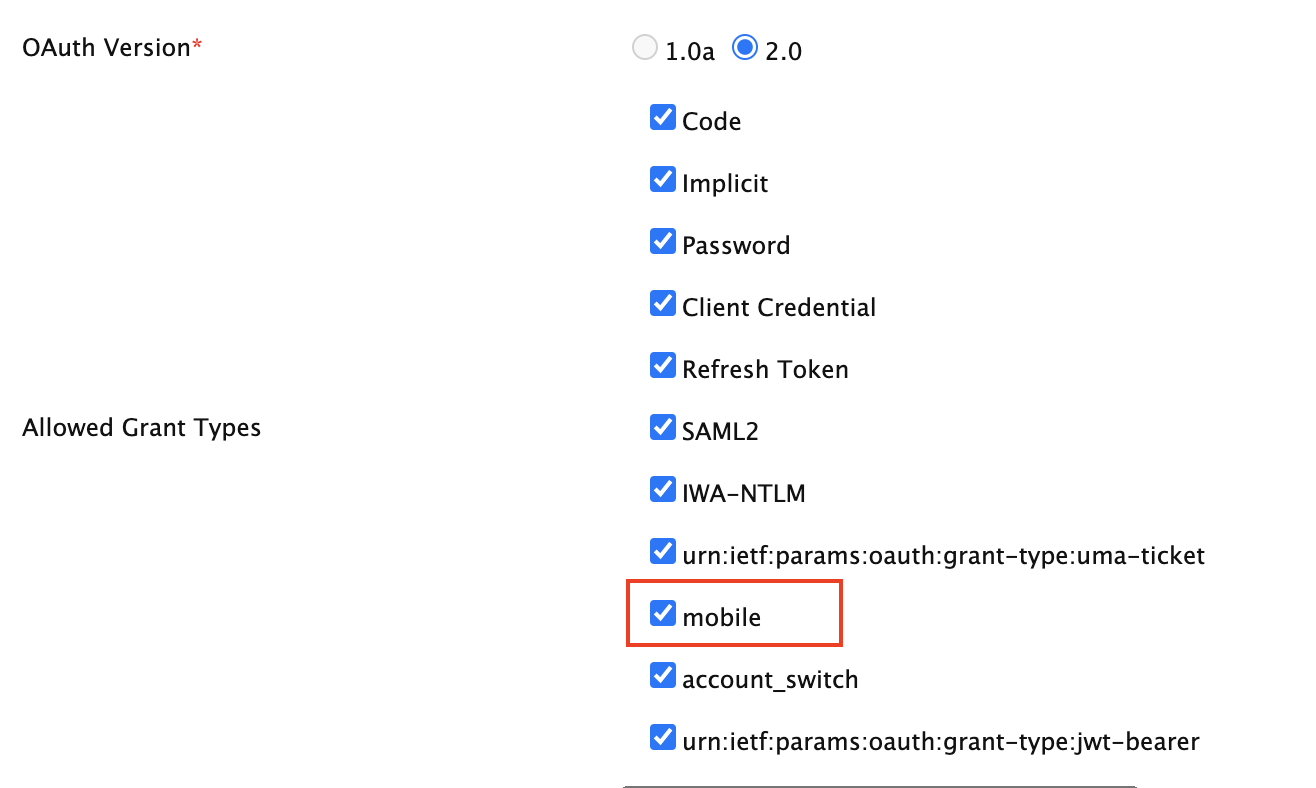
- Enter a callback URL. For example, http://localhost:8080/playground2/oauth2client .
- Click Add.
- The OAuth Client Key and OAuth Client Secret will now be visible.
-
Send the grant request to the
/tokenAPI using a cURL command.-
The HTTP POST body must contain the following two parameters:
grant_type=mobileandmobileNumber.grant_type=mobile&mobileNumber=0333444 -
Replace
clientid:clientsecretwith the OAuth Client Key and OAuth Client Secret respectively and run the following sample cURL command in a new terminal window.curl --user clientid:clientsecret -k -d "grant_type=mobile&mobileNumber=0333444" -H "Content-Type: application/x-www-form-urlencoded" https://localhost:9443/oauth2/token -
You will receive the following JSON response with the access token.
{"token_type":"bearer","expires_in":2823,"refresh_token":"26e1ebf16cfa4e67c3bf39d72d5c276","access_token":"d9ef87802a22cf7682c2e77df72c735"}
-
Note
The access token and the refresh token that are received with the response are just randomly generated by the sample application. Those tokens are not valid tokens.
Customizing an existing grant type¶
As an alternative to creating a custom OAuth grant type, you can customize one of the existing grant types. The following two classes are sample implementations of customizing the password grant type in particular but any other grant type can be customized as well.
- RoleBasedPasswordGrant - This does some RBAC validation apart from the authentication before granting access.
- ModifiedAccessTokenPasswordGrant - This implementation customized the access token value.
This section provides instructions on how to
- Copy the .jar file into the
<IS_HOME>/repository/component/libdirectory. You can also modify the project and build it using Apache Maven 3. -
Configure the following in the
<IS_HOME>/repository/conf/deployment.tomlfile.[oauth.grant_type.password] grant_handler="org.wso2.sample.identity.oauth2.grant.password.ModifiedAccessTokenPasswordGrant" -
Restart the server.
-
Configure the OAuth grant type you customized.
- Sign in to the WSO2 Identity Server. Enter your username and password to log on to the Management Console .
- Navigate to the Main menu to access the Identity menu. Click Add under Service Providers.
- Fill in the Service Provider Name and provide a brief Description of the service provider. See Adding a Service Provider for more information.
- Expand the OAuth/OpenID Connect Configuration and click Configure.
- Check that the
Passwordgrant type is selected as shown below.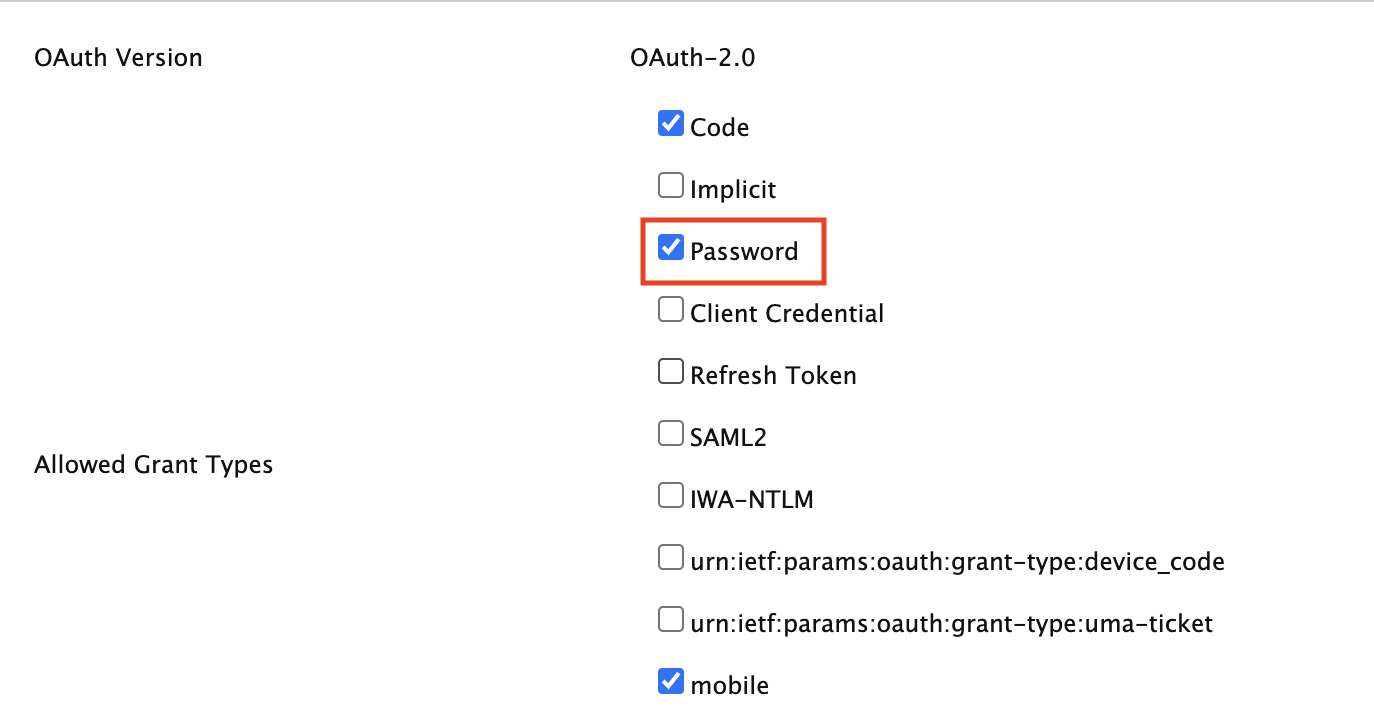
- Enter a callback URL. For example, http://localhost:8080/playground2/oauth2client.
- Click Add.
- The OAuth Client Key and OAuth Client Secret will now be visible.
-
Send the password grant request to the
/tokenAPI using a cURL command.-
Replace
clientid:clientsecretwith the OAuth Client Key and OAuth Client Secret respectively and run the following sample cURL command in a new terminal window.curl --user clientid:clientsecret -k -d "grant_type=password&username=admin&password=admin" -H "Content-Type: application/x-www-form-urlencoded" https://localhost:9443/oauth2/token -
You will see the following json response and the modified access token with an email address.
{"token_type":"bearer","expires_in":2955,"refresh_token":"6865c8d67b42c0c23e634a8fc5aa81f","access_token":"[email protected]"}
-
Related Topics
Sending Custom Error Codes
This page guides you through a mechanism you can use to send custom error codes to the client side in case of defined/identified errors, using a custom grant handler.
This simply uses the mobile grant sample and adds the specific error codes/messages to it. See the above topic for instructions on how to implement and use the mobile grant sample before adding the custom error codes to it.
Resources¶
The following Maven buildable source is compatible with WSO2 Identity
Server 5.1.0 onwards. The attached .jar file
can be directly used as well.
| Buildable Source | custom-grant.zip |
|---|---|
| Built Jar File | custom-grant-1.0.0.jar |
Sample Code¶
The following code segment in the sample class
org .wso2.sample.identity.oauth2.grant.mobile.MobileGrant
inside validateGrant() method is the relevant
code used for this mechanism.
if(mobileNumber != null) {
//validate mobile number
authStatus = isValidMobileNumber(mobileNumber);
if(authStatus) {
// if valid set authorized mobile number as grant user
AuthenticatedUser mobileUser = new AuthenticatedUser();
mobileUser.setUserName(mobileNumber);
oAuthTokenReqMessageContext.setAuthorizedUser(mobileUser);
oAuthTokenReqMessageContext.setScope(oAuthTokenReqMessageContext.getOauth2AccessTokenReqDTO().getScope());
} else{
ResponseHeader responseHeader = new ResponseHeader();
responseHeader.setKey("SampleHeader-999");
responseHeader.setValue("Provided Mobile Number is Invalid.");
oAuthTokenReqMessageContext.addProperty("RESPONSE_HEADERS", new ResponseHeader[]{responseHeader});
}
}Note
The code within lines 71-75 sets a custom response header in case an invalid mobile number is sent.
Try out Scenario¶
Happy Path
curl --user <Client_id>:<Client_secret> -k -d "grant_type=mobile&mobileNumber=0333444" -H "Content-Type: application/x-www-form-urlencoded" https://localhost:9443/oauth2/tokenErroneous Path
curl -v --user vSfeQ9jfNodY1tv9KLNNxLOw7kwa:CEUWu7fDNy_RYg5lO_mp8PLf7nQa -k -d "grant_type=mobile&mobileNumber=0363444" -H "Content-Type: application/x-www-form-urlencoded" https://localhost:9443/oauth2/tokenInfo
This is erroneous according to the mobile custom grant sample because the mobile number does not start with '003'. You can use the -v option in the cURL command to see the header of the response which should be as seen in the code block below.
> POST /oauth2/token HTTP/1.1
> Authorization: Basic dlNmZVE5amZOb2RZMXR2OUtMTk54TE93N2t3YTpDRVVXdTdmRE55X1JZZzVsT19tcDhQTGY3blFh
> User-Agent: curl/7.29.0
> Host: localhost:9443
> Accept: */*
> Content-Type: application/x-www-form-urlencoded
> Content-Length: 38
>
* upload completely sent off: 38 out of 38 bytes
< HTTP/1.1 400 Bad Request
< Date: Wed, 13 Jan 2016 06:05:33 GMT
< SampleHeader-999: Provided Mobile Number is Invalid.
< Content-Type: application/json
< Content-Length: 87
< Connection: close
< Server: WSO2 Carbon Server
<
* Closing connection 0
* SSLv3, TLS alert, Client hello (1):
{"error":"invalid_grant","error_description":"Provided Authorization Grant is invalid"}Info
Line 12 shows the custom header appearing in the headers.
Similarly this can be used to transfer any custom information to the client, in a flexible manner.