Configuring Google¶
Google can be used as a federated authenticator in WSO2 Identity Server. Follow the instructions given below to configure WSO2 Identity Server to authenticate users using their Google user accounts.
-
To navigate to the federated authenticators configuration section, follow the instructions given below.
-
Sign in. Enter your username and password to log on to the Management Console.
-
Navigate to the Main menu to access the Identity menu. Click Add under Identity Providers. For more information, see Adding and Configuring an Identity Provider.
-
Fill in the details in the Basic Information section.
-
-
Register OAuth 2.0 Application in Google. First, go to Google API Console and navigate to the Credentials tab from the sidebar.
-
Click Create credentials on the top navigation.
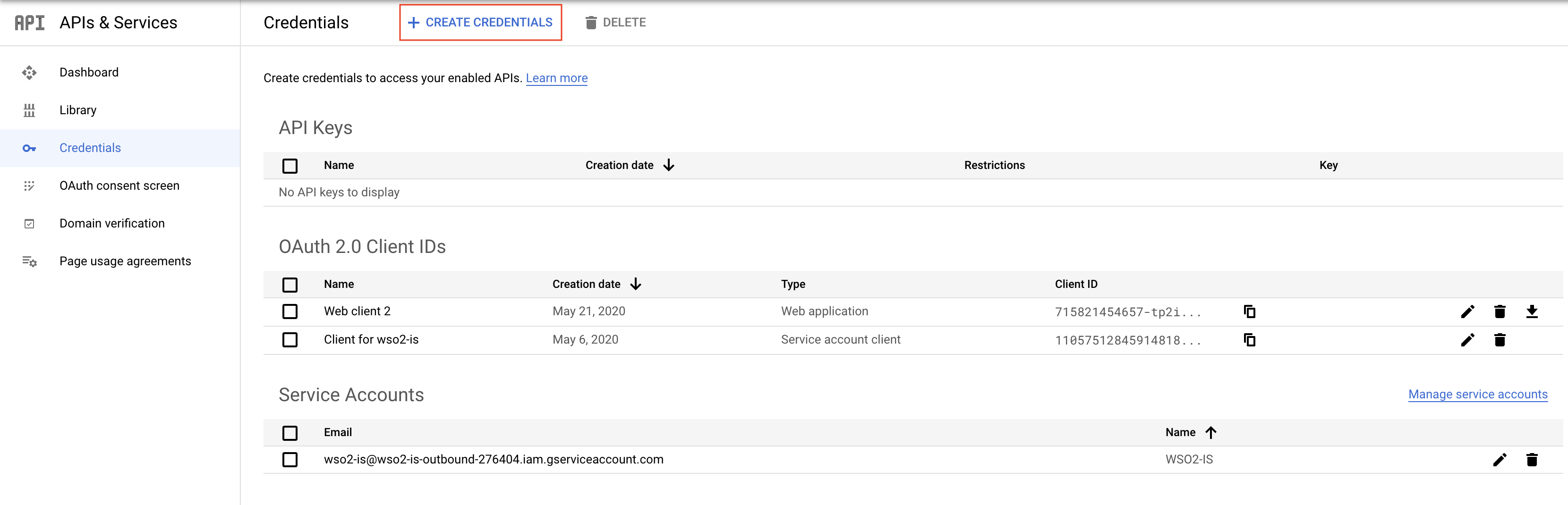
-
Select OAuth Client ID to configure the OAuth web application in Google. For more information, see the OpenID Connect topic in the Google Developer documentation.
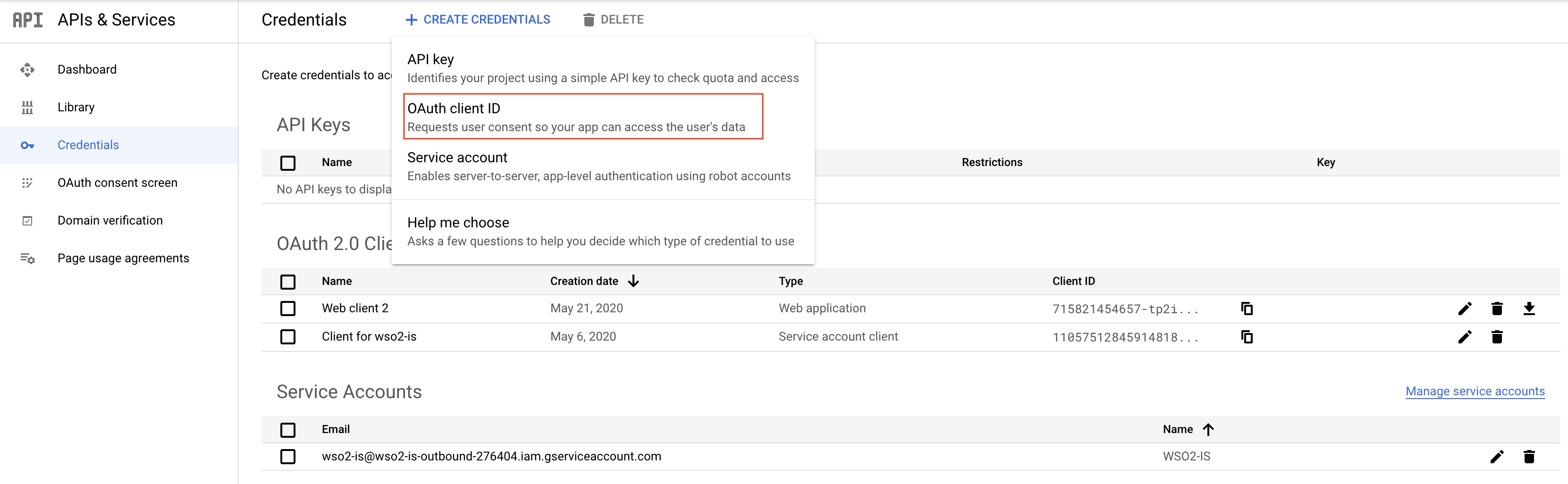
-
Select Web application as the Application type in the dropdown.
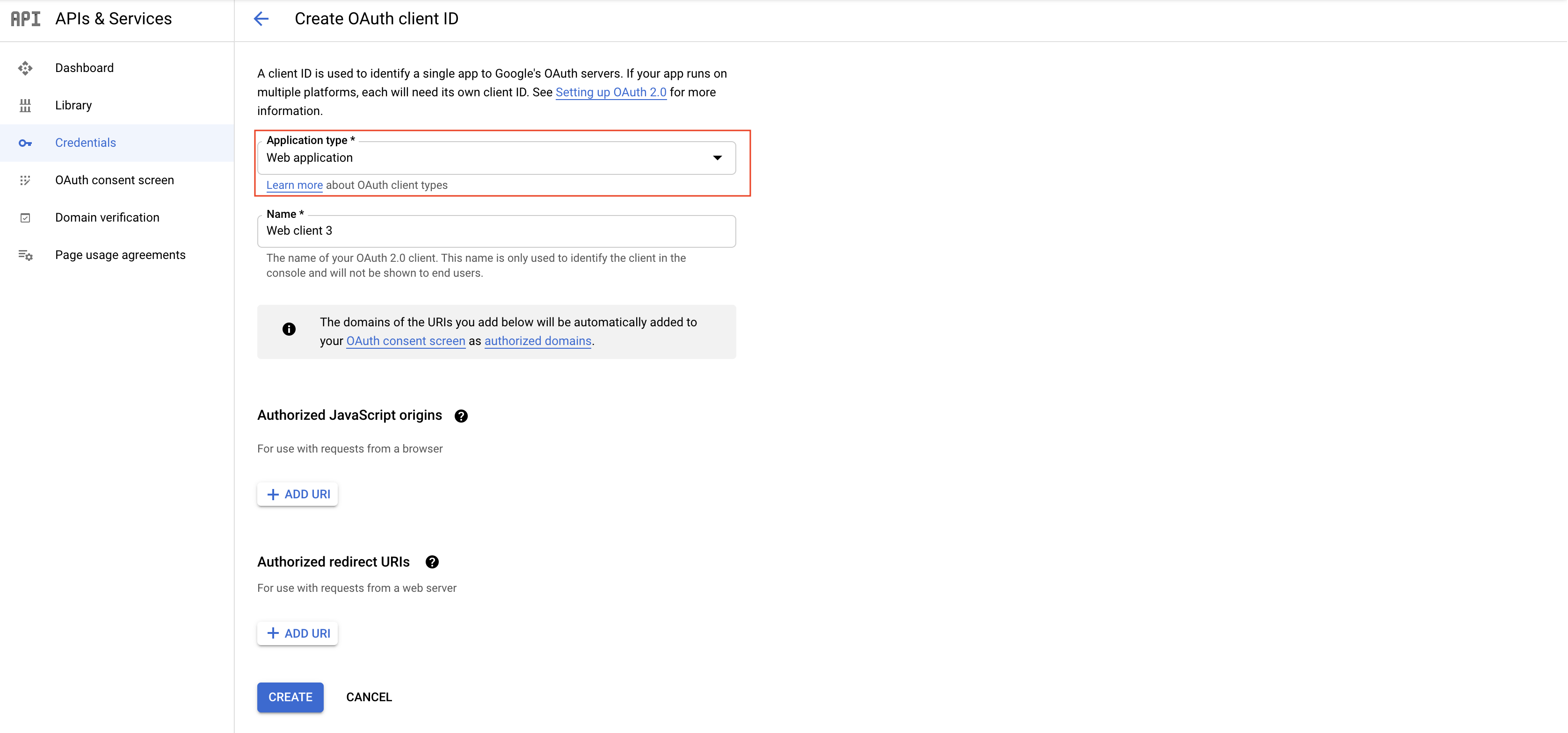
-
Enter a name (e.g., SampleWebApplication).
-
Click ADD URI within Authorized redirect URIs and add
https://localhost:9443/commonauthas a redirect URI (this is the WSO2 Identity Server endpoint that accepts the response sent by Google).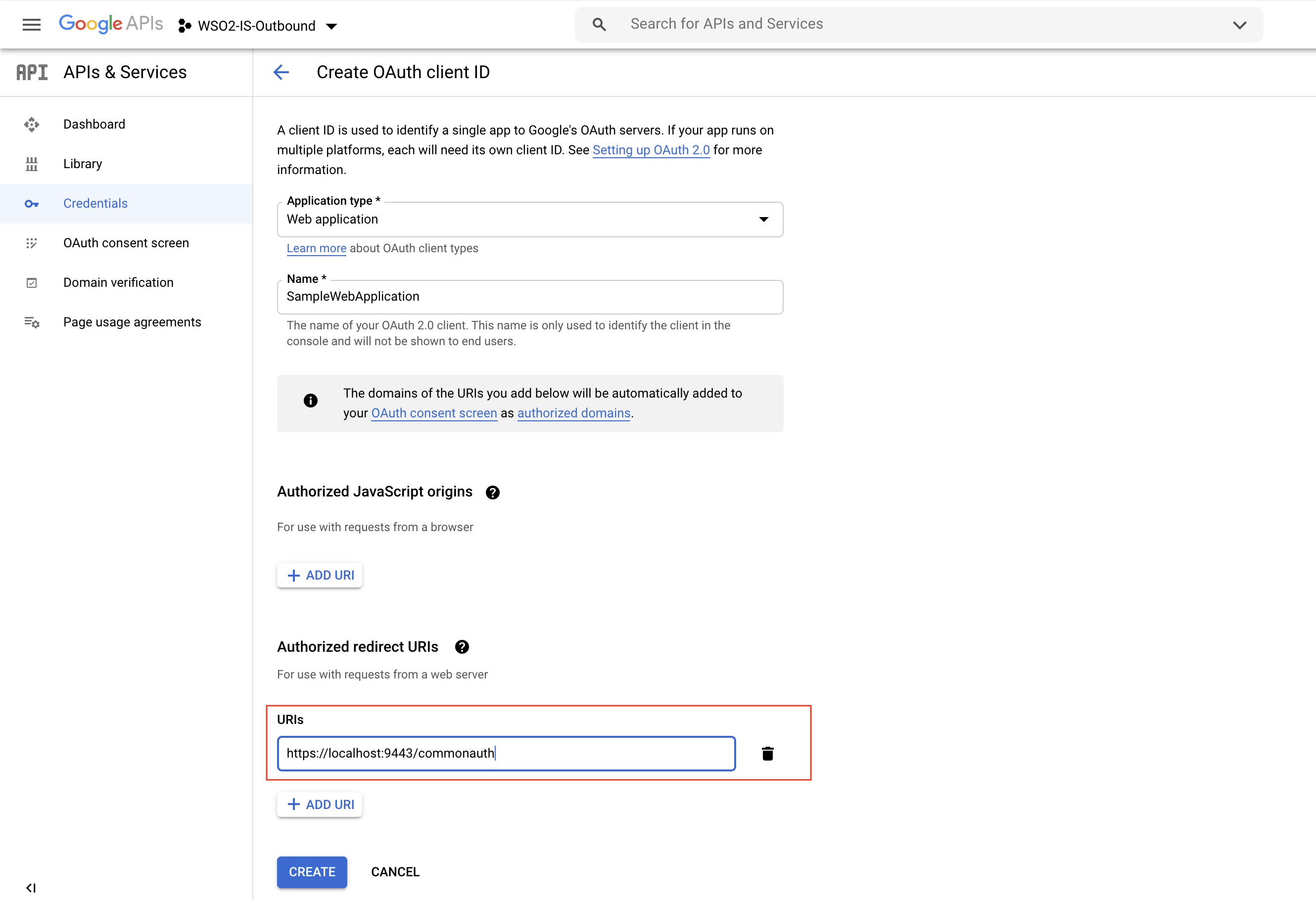
-
Click Create. Make note of the Client ID and Client Secret that appears in the pop-up.
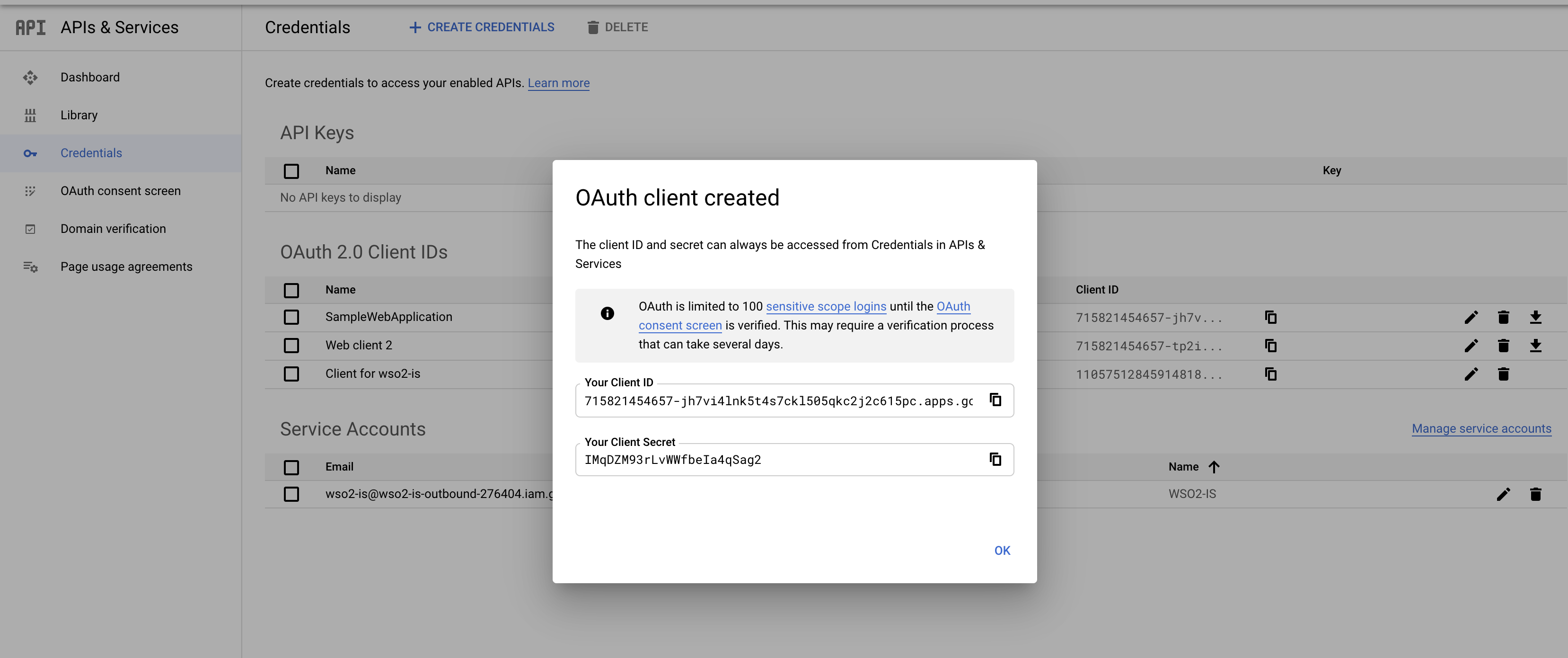
-
Expand the Google Configuration form and configure the Google authenticator as shown below. Make sure to add your Redirect URI as the Callback URL and Client id and Secret which is generated from above Google application.
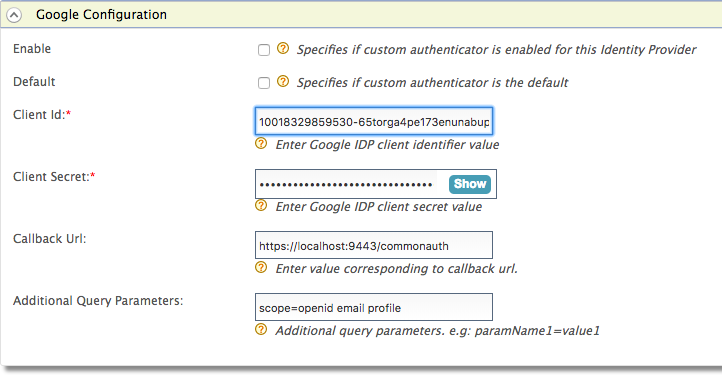
-
Fill in the following fields where relevant.
Field Description Sample value Enable Selecting this option enables Google to be used as an authenticator for users provisioned to the Identity Server. Selected Default Selecting the Default check box signifies that Google is the main/default form of authentication. This removes the selection made for any other Default checkboxes for other authenticators. Selected Client Id This is the username from the Google application you created from google developer console . 1421263438188909 Client Secret This is the password from the Google application you created from google developer console . Click the Show button to view the value you enter. 12ffb4dfb2fed67a00846b42126991f8 Callback Url This is the URL to which the browser should be redirected after the authentication is successful. It should have this format: https://(host-name):(port)/commonauth. Here ACS URL (Assertion Consumer URL) is the endpoint in WSO2 Identity Server which accepts the response sent by Google.https://localhost:9443/commonauth Additional Query Parameters This is necessary if you are connecting to another Identity Server or application. Sometimes extra parameters are required by this IS or application so these can be specified here. scope=openid email profile
Related Topics
- Identity Federation is part of the process of configuring an identity provider. For more information on how to configure an identity provider, see Configuring an Identity Provider.