Rule Based Provisioning¶
Under Outbound Provisioning, in general, we have discussed how to provision users to trusted identity providers. In this document, we discuss how to provision users based on defined XACML rules. This is the rule-based method of role-based provisioning
To get a better understanding of rule-based provisioning, let's look a sample scenario where you provision users in the finance role from WSO2 Identity Server to the GoogleIDP. To implement this scenario, we define a XACML policy which permits the provisioning operation if the provisioning users is within the finance role.
Follow the steps given below:
Step 1: Configure outbound provisioning in WSO2 Identity Server¶
- Start the WSO2 Identity Server and log in to the management console.
- On the Main tab, click Add under Identity Providers
to create a new Identity Provider (IdP).
For more information on creating identity providers, see Adding an Identity Provider . - Provide a preferred name for your IdP.
-
Expand the Outbound Provisioning Connectors section and configure Google for outbound provisioning connector.
Click here to know the detailed steps on configuring Google for outbound provisioning.
This configuration involves setting up the Identity Server to send provisioning requests to Google applications.
Expand the Google Provisioning Configuration form and fill in the following fields where relevant.
Field Description Sample value Enable Connector Selecting this enables identity provisioning through the Google domain. Selected Google Domain The name of the Google domain used to provision users. mygoogledomain.comPrimary Email Claim URI which will be used to retrieve primary email address for the account to be created. This must be a claim that is available and local in the Identity Server. http://wso2.org/claims/emailaddressGiven Name Claim URI which will be used to retrieve given name attribute for the user. This must be a claim that is available and local in the Identity Server. http://wso2.org/claims/givennameFamily Name Claim URI which will be used to retrieve family name attribute for the user. This must be a claim that is available and local in the Identity Server. http://wso2.org/claims/lastnameService Account Email This email is used for authentication purposes. [email protected]Private Key Browse and attach the private key from your local machine. This is the PKCS12 private key generated at the service account creation <uploaded_file>Administrator's Email This is the email of the administrator who owns the service account in the Google Domain specified. Provisioning takes place using this email, so specifying this here serves as a means for authentication. [email protected]Application Name This is the name of the application which is used to represent the Google connector. DomainGoogle Outbound Provisioning pattern This pattern is used to build the user id of Google domain. Combination of attributes UD (User Domain), UN (Username), TD (Tenant Domain) and IDP (Identity Provider) can be used to construct a valid pattern.
This is a way to differentiate following scenarios:
If there are several tenants and you must configure Google outbound provisioning for same Google domain in those tenants.
If there are several user stores and you must configure the specific user store that needs to be provisioned.
If there are multiple identity providers configured for same Google domain.{UD, UN, TD, IDP}Google Provisioning Separator This is used to separate the values that you configure in the Google Outbound Provisioning pattern. For this, it is better to use a character that is not normally used in the user domain/username/tenant domain/idp name. For example: "_" 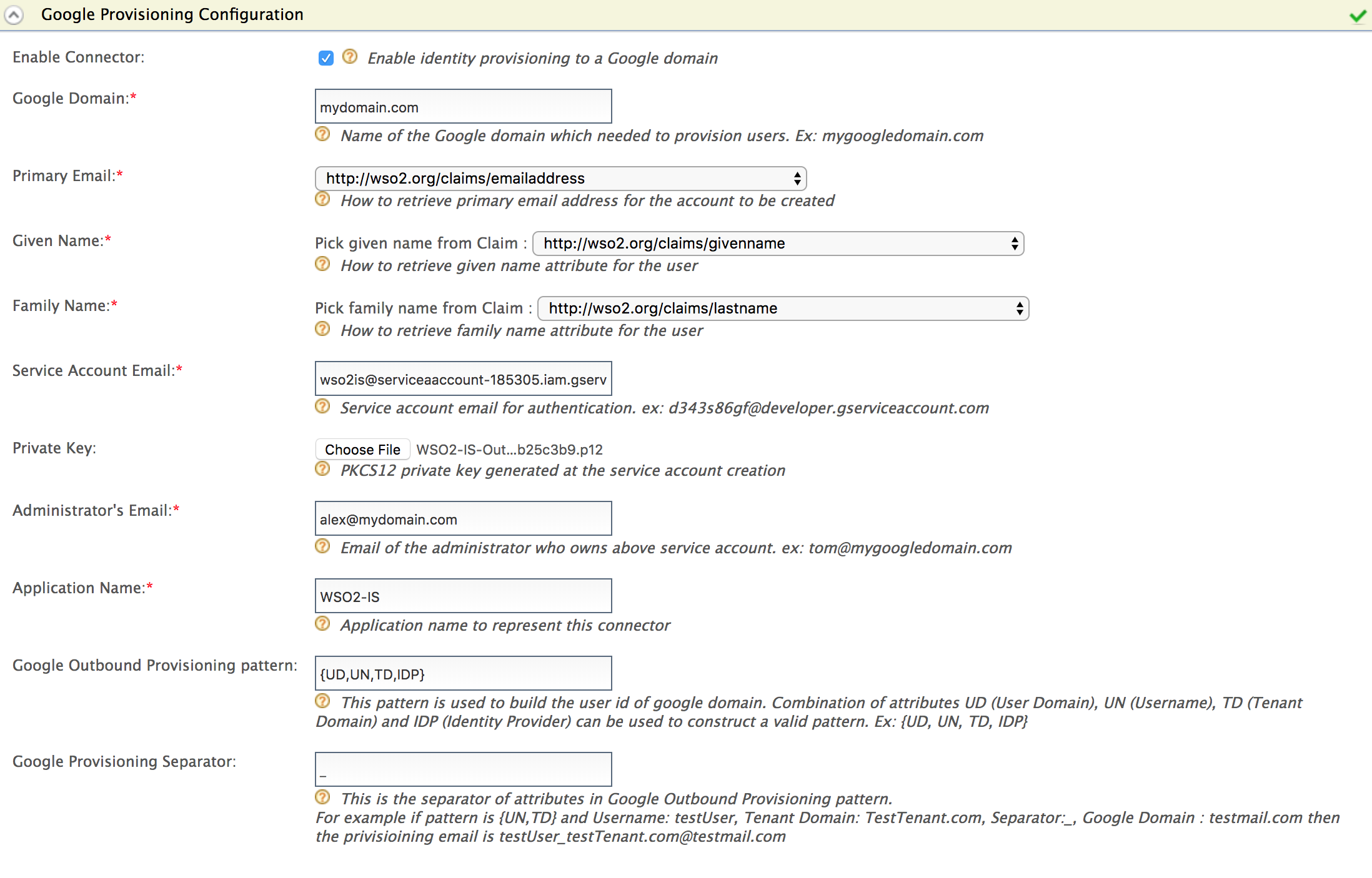
For this scenario your are configuring Google but if you prefer you can use Salesforce, SCIM or SPML too.
-
Click Register to save configurations.
- Navigate to Add under Service Providers on the Main tab and create a new service provider. For more information on creating service providers, see Adding a Service Provider.
- Expand the Outbound Provisioning Configuration section and select the provisioning connector you just configured above. Let's say we have configured an IDP named "wso2IDP" which used Google outbound provisioning connector.
-
Click on the + button and add wso2IDP, then select the Enable Rules in order to enable rules during provisioning. Click Update to save.

If you wish to configure outbound provisioning under Resident Service Provider configurations, Click Resident under Service Providers and expand the Outbound Provisioning Configuration section. Select the Enable Rules and Blocking checkboxes and click Update. Blocking will block the provisioning(user creation in the second IDP) till the rule completely evaluate and get the response back to the WSO2 IDP.
Now you are done with configuring outbound provisioning. Since we are enabling rules here, we have to enforce some XACML rules. To do that, you can follow the below steps.
Step2: Set up XACML rules¶
After setting up the Identity provider, follow the below steps to set up the policy according to our requirement.
- Click on Policy Administration under the Entitlement>PAP section on the Main tab of the management console.
-
Since this sample scenario is based on role, we select the policy
provisioing_role_based_policy_template.Info
XACML template policies provide a pre-configured template with placeholders for different types of policies. For a full list of the available XACML policy templates, see Writing a XACML Policy using a Policy Template.
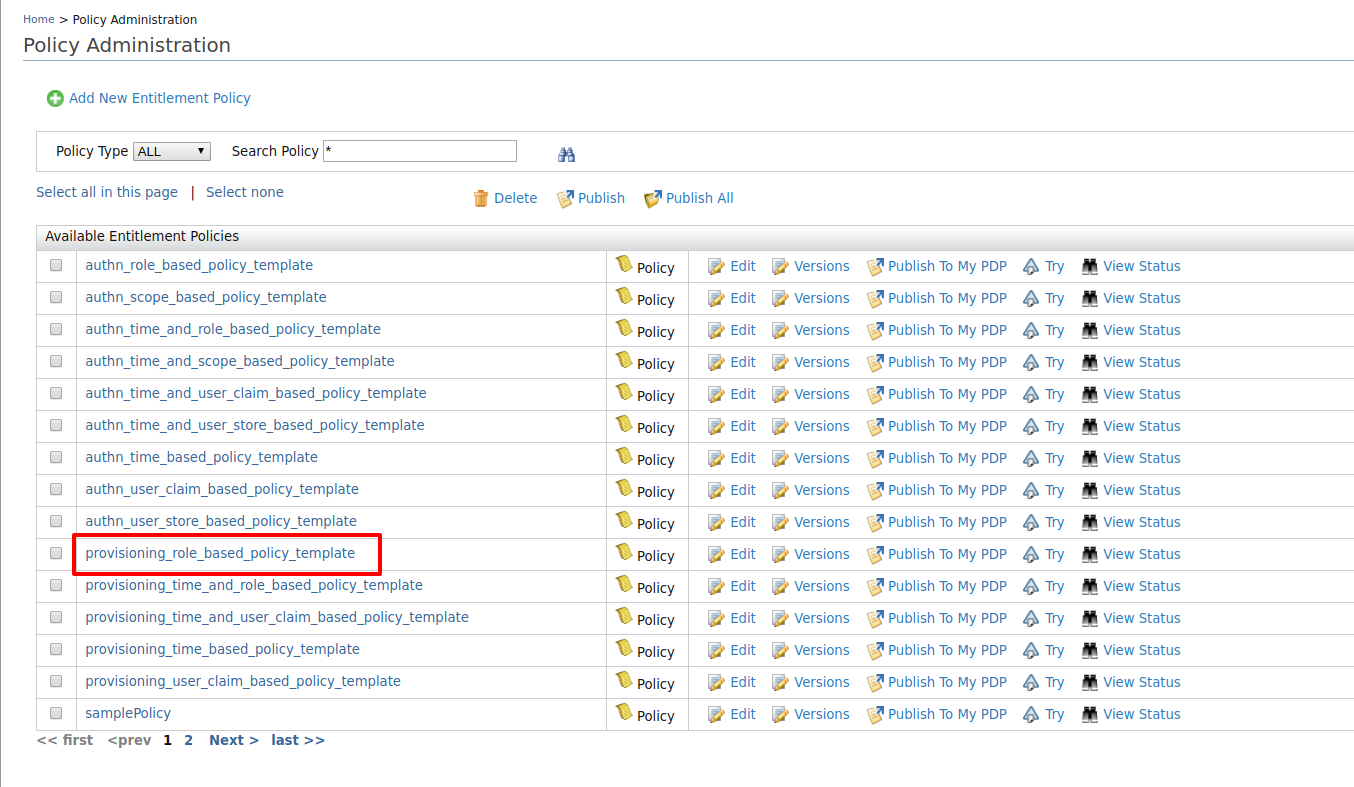
-
Once you click Edit, the XML based policy will appear in the policy editor. There are placeholders in capitals for entering the service provider and role names.
-
Edit the placeholders accordingly with the relevant values.
-
Change the
PolicyIdas follows:PolicyId="provisioning_role_based_policy" -
Edit the
<Description>tag and enter a description relevant to your custom policy.<Description>This template policy provides ability to authorize provisioning requests initiated from a given service provider(defined by SP_NAME) to a given identity provider(defined by IDP_NAME) in the outbound provisioning flow based on the roles of the user (ROLE_1, ROLE_2). Provisioning attempts to the users with given role(s) will be allowed and all others will be denied.</Description> -
Locate the IDP
_NAMEplaceholder and replace it with the identity provider name "WSO2IDP". - Locate the placeholder
ROLE_1and replace it with the role name "finance". - In this example, this policy authenticates users to the
specified service provider based on
ROLE_1orROLE_2. However, you can authenticate using only one role as well. To do this, remove the other role by removing that entire section from the start of the<Apply>tag to the ending</Apply>tag. This should be edited in both POST and PUT sections as the provisioning is initiated when creating the user and when updating the user as well. - Also for this example, we do not need a service provider.
Therefore we need to remove the service provider
SP_NAMEmatch block as well.
-
-
Once the changes have been made, the policy should be similar to the following.
Access control policy
<Policy xmlns="urn:oasis:names:tc:xacml:3.0:core:schema:wd-17" PolicyId="provisioning_role_based_policy" RuleCombiningAlgId="urn:oasis:names:tc:xacml:1.0:rule-combining-algorithm:first-applicable" Version="1.0">
<Description>This template policy provides ability to authorize provisioning requests initiated from a given identity provider(defined by IDP_NAME) in the outbound provisioning flow based on the roles of the user (finace). Provisioning attempts to the users with given role will be allowed and all others will be denied.</Description>
<Target>
<AnyOf>
<AllOf>
<Match MatchId="urn:oasis:names:tc:xacml:1.0:function:string-equal">
<AttributeValue DataType="http://www.w3.org/2001/XMLSchema#string">WSO2IDP</AttributeValue>
<AttributeDesignator AttributeId="http://wso2.org/identity/idp/idp-name" Category="http://wso2.org/identity/idp" DataType="http://www.w3.org/2001/XMLSchema#string" MustBePresent="false"></AttributeDesignator>
</Match>
<Match MatchId="urn:oasis:names:tc:xacml:1.0:function:string-equal">
<AttributeValue DataType="http://www.w3.org/2001/XMLSchema#string">provisioning</AttributeValue>
<AttributeDesignator AttributeId="http://wso2.org/identity/identity-action/action-name" Category="http://wso2.org/identity/identity-action" DataType="http://www.w3.org/2001/XMLSchema#string" MustBePresent="false"></AttributeDesignator>
</Match>
</AllOf>
</AnyOf>
</Target>
<Rule Effect="Permit" RuleId="permit_by_role_when_create">
<Target>
<AnyOf>
<AllOf>
<Match MatchId="urn:oasis:names:tc:xacml:1.0:function:string-equal">
<AttributeValue DataType="http://www.w3.org/2001/XMLSchema#string">POST</AttributeValue>
<AttributeDesignator AttributeId="http://wso2.org/identity/provisioning/provision-operation" Category="http://wso2.org/identity/provisioning" DataType="http://www.w3.org/2001/XMLSchema#string" MustBePresent="true"></AttributeDesignator>
</Match>
</AllOf>
</AnyOf>
</Target>
<Condition>
<Apply FunctionId="urn:oasis:names:tc:xacml:1.0:function:or">
<Apply FunctionId="urn:oasis:names:tc:xacml:1.0:function:string-is-in">
<AttributeValue DataType="http://www.w3.org/2001/XMLSchema#string">finance</AttributeValue>
<AttributeDesignator AttributeId="http://wso2.org/identity/provisioning/claim-group" Category="http://wso2.org/identity/provisioning" DataType="http://www.w3.org/2001/XMLSchema#string" MustBePresent="true"></AttributeDesignator>
</Apply>
</Apply>
</Condition>
</Rule>
<Rule Effect="Permit" RuleId="permit_by_role_when_update">
<Target>
<AnyOf>
<AllOf>
<Match MatchId="urn:oasis:names:tc:xacml:1.0:function:string-equal">
<AttributeValue DataType="http://www.w3.org/2001/XMLSchema#string">PUT</AttributeValue>
<AttributeDesignator AttributeId="http://wso2.org/identity/provisioning/provision-operation" Category="http://wso2.org/identity/provisioning" DataType="http://www.w3.org/2001/XMLSchema#string" MustBePresent="true"></AttributeDesignator>
</Match>
</AllOf>
</AnyOf>
</Target>
<Condition>
<Apply FunctionId="urn:oasis:names:tc:xacml:1.0:function:or">
<Apply FunctionId="urn:oasis:names:tc:xacml:1.0:function:string-is-in">
<AttributeValue DataType="http://www.w3.org/2001/XMLSchema#string">finance</AttributeValue>
<AttributeDesignator AttributeId="http://wso2.org/claims/role" Category="http://wso2.org/identity/user" DataType="http://www.w3.org/2001/XMLSchema#string" MustBePresent="true"></AttributeDesignator>
</Apply>
</Apply>
</Condition>
</Rule>
<Rule Effect="Deny" RuleId="deny_others"></Rule>
</Policy> -
Click Save Policy to save the changes. You can see the policy you just created on the policy list (the original template policy will remain unchanged for later use).
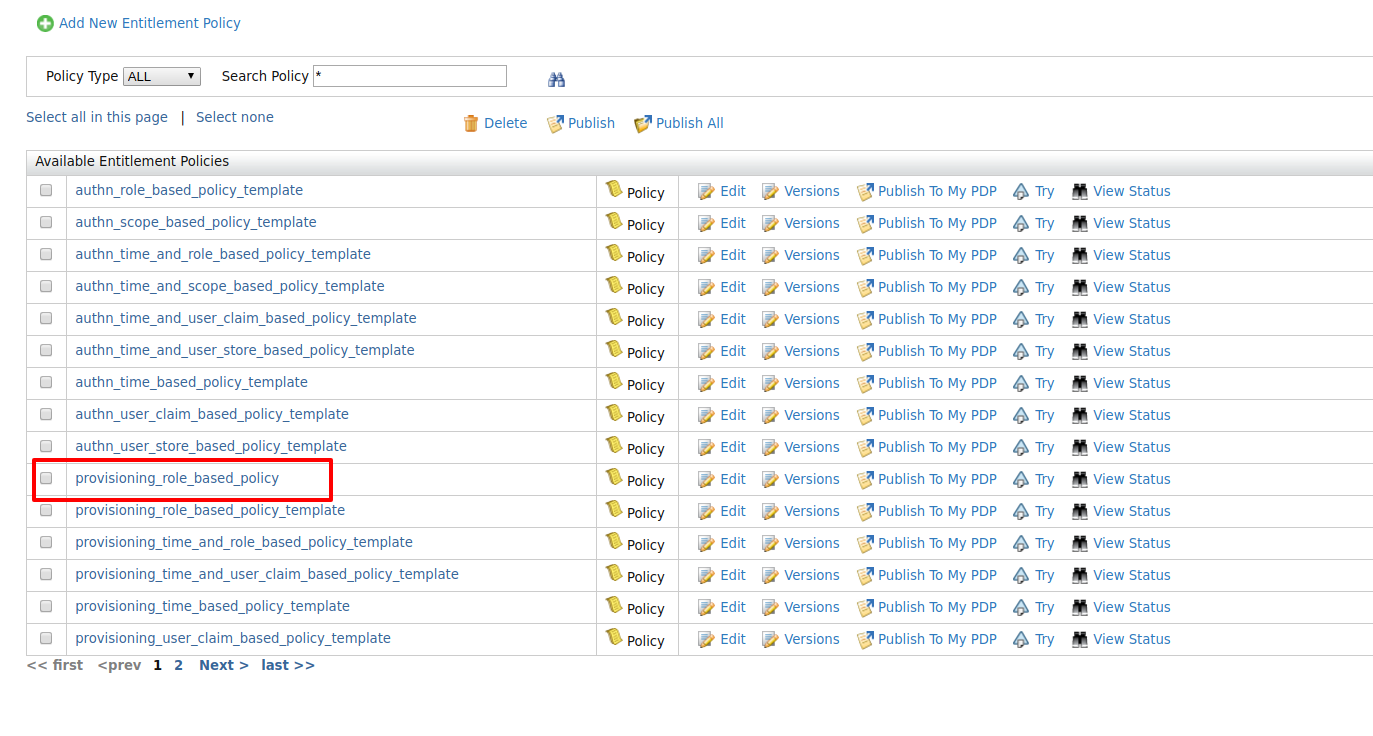
-
Click on the Publish to My PDP link corresponding to the new policy.

- On the UI that appears, leave the default selected values as they
are and click Publish.
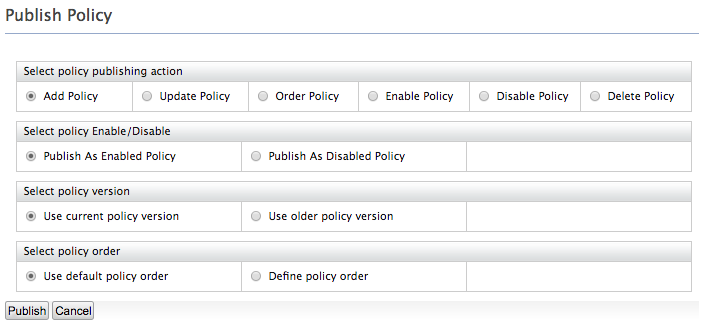
Note
For more information on Publishing a XACML policy, click here
- Click on Policy View under the Entitlement>PDP section on the Main tab of the management console.
-
To ensure that the policy has been published successfully, check if the policy is listed.
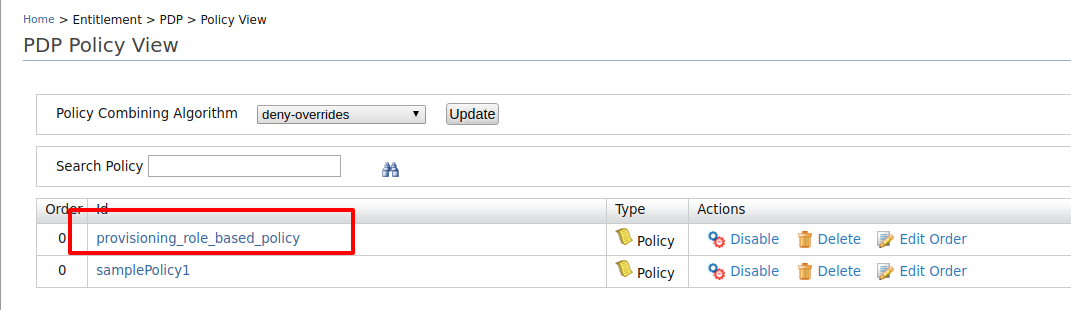 11. To test out whether the policy works, follow the Step3: Try it
out section.
11. To test out whether the policy works, follow the Step3: Try it
out section.
Info
If you want to write a more complicated policy, you can use the XACML policy editors available. For more information, read How to create XACML Policy
Step3: Try it out¶
Once the policies are published to PDP, they are ready to execute during outbound provisioning. You can test rule-based provisioning by creating a user in the WSO2 Identity Server side that matches the rules you enforced. That means you can create a user with the role "finance" in the WSO2IDP and it will provision to the Google IDP as well. All the other users will not be provisioned.
Top