Installing on Solaris¶
Before you begin
See environment compatibility to determine whether the current product version is compatible with your operating system.
Follow the instructions below to install Identity Server on Solaris.
Installing the required applications¶
- Establish an SSH connection to the Solaris machine or log in on the text console.
- Be sure your system meets the Installation Prerequisites. Java Development Kit (JDK) is essential to run the product.
Installing the Identity Server¶
- Download WSO2 Identity Server 5.11.0 from the Previous Releases page.
- Extract the archive file to a dedicated directory for the Identity
Server, which will hereafter be referred to as
<IS_HOME>.
Setting up JAVA_HOME¶
You must set your JAVA_HOME environment variable to
point to the directory where the Java Development Kit (JDK) is installed
on the computer.
Setting JAVA_HOME is a standard practice when you are using Java based programs. You may not need to do this manually depending on your Java Installer, as this variable is usually set by the Java installer itself. This guide is provided in case the JAVA_HOME variable has not been set or is incorrectly set on your machine.
Info
Environment variables are global system variables accessible by all the processes running under the operating system.
- In your home directory, open the BASHRC file in your favorite text editor, such as vi, emacs, pico, or mcedit.
-
Assuming you have JDK 1.8.0_141 in your system, add the following two lines at the bottom of the file, replacing
/usr/java/jdk1.8.0_141with the actual directory where the JDK is installed.export JAVA_HOME=/usr/java/jdk1.8.0_141 export PATH=${JAVA_HOME}/bin:${PATH} -
Save the file.
Info
If you do not know how to work with text editors in an SSH session, run the following command.
Paste the string from the clipboard and press "Ctrl+D".cat >> .bashrc -
To verify that the
JAVA_HOMEvariable is set correctly, execute the following command.echo $JAVA_HOME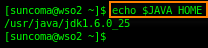
-
The system returns the JDK installation path.
Setting system properties¶
If you need to set additional system properties when the server starts, you can take the following approaches:
- Set the properties from a script : Setting your system properties in the startup script is ideal, because it ensures that you set the properties every time you start the server. To avoid having to modify the script each time you upgrade, the best approach is to create your own startup script that wraps the WSO2 startup script and adds the properties you want to set, rather than editing the WSO2 startup script directly.
- Set the properties from an external registry : If you want to access properties from an external registry, you could create Java code that reads the properties at runtime from that registry. Be sure to store sensitive data such as username and password to connect to the registry in a properties file instead of in the Java code and secure the properties file with the cipher tool.
You are now ready to run the product.
Top