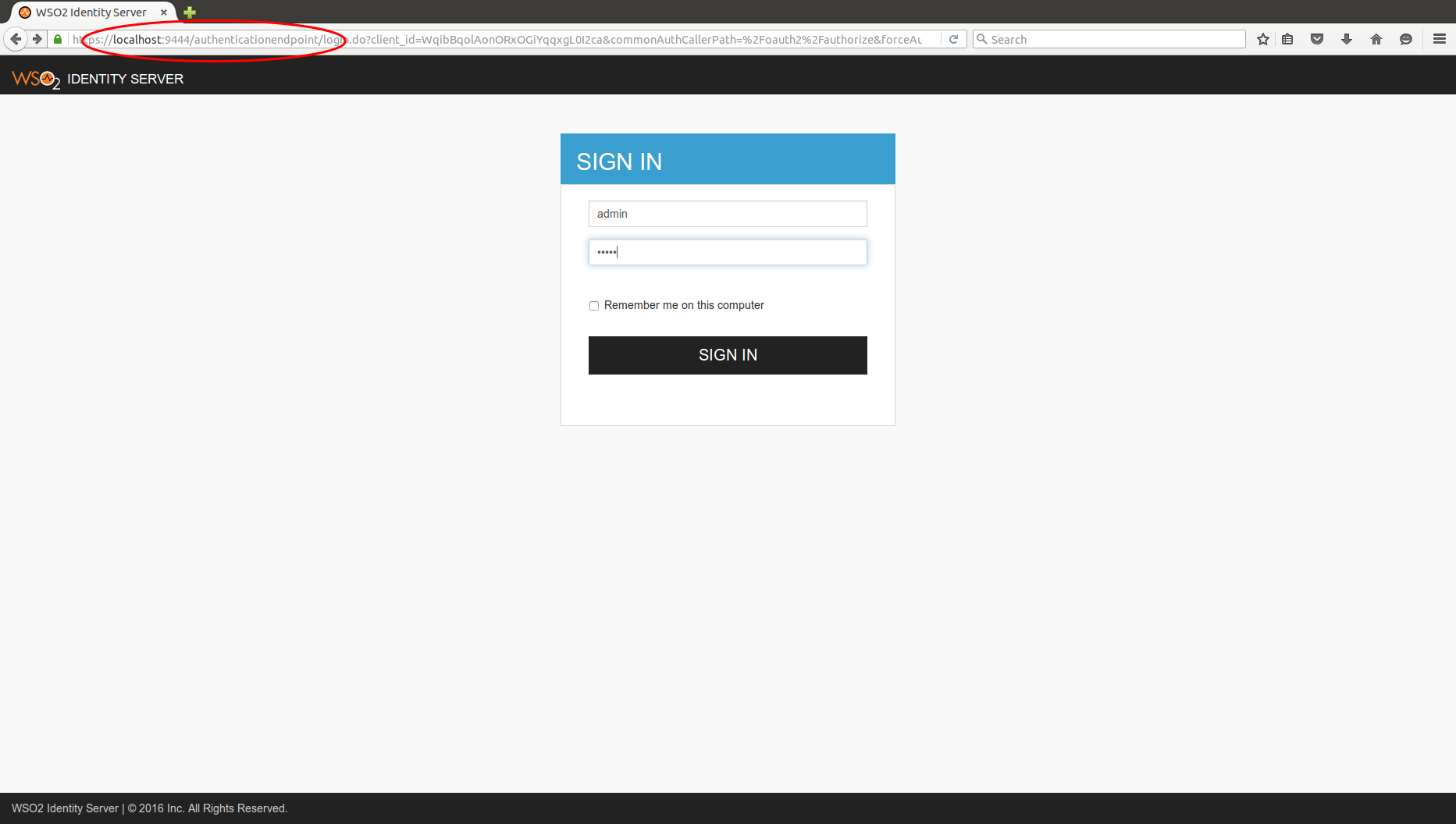Login to Identity Server using another Identity Server - OAuth2¶
This tutorial guides you through setting up two instances of WSO2 Identity Server (WSO2 IS) and using one Identity Server to authenticate the user and login to the other one.
-
Start two WSO2 IS instances. Start the second instance with its hostname as
wso2is. -
Add a relevant certificate to the primary IS client-truststore, and a port offset of 1.
For more information on how to configure this instance, see Default Ports of WSO2 Products and Changing the hostname.
-
Configure an OAuth/OIDC service provider in the second WSO2 IS instance. For more infomation on how to do this, see Configuring OAuth2-OpenID Connect Single-Sign-On .
Callback Url: https://localhost:9443/commonauth
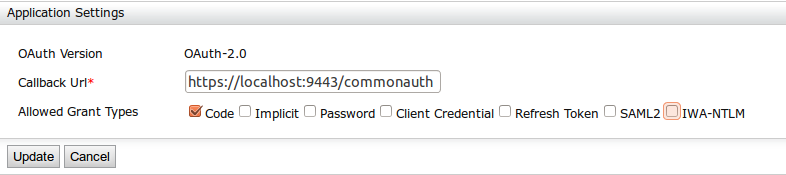
-
Create an identity provider in the first Identity Server instance.
For more information on how to do this, see Configuring OAuth2-OpenID Connect.Set the values as follows.
-
Enable OAuth2/OpenIDConnect: selected
-
Default: selected
-
Client Id: (client id of the service provider registered in the second identity server instance)
-
Client Secret: (client secret of the service provider registered in the second identity server instance)
-
Authorization Endpoint URL: https://wso2is:9444/oauth2/authorize
-
Token Endpoint URL: https://wso2is:9444/oauth2/token
-
Callback Url: https://localhost:9443/commonauth
-
Logout Endpoint URL: https://wso2is:9444/oidc/logout
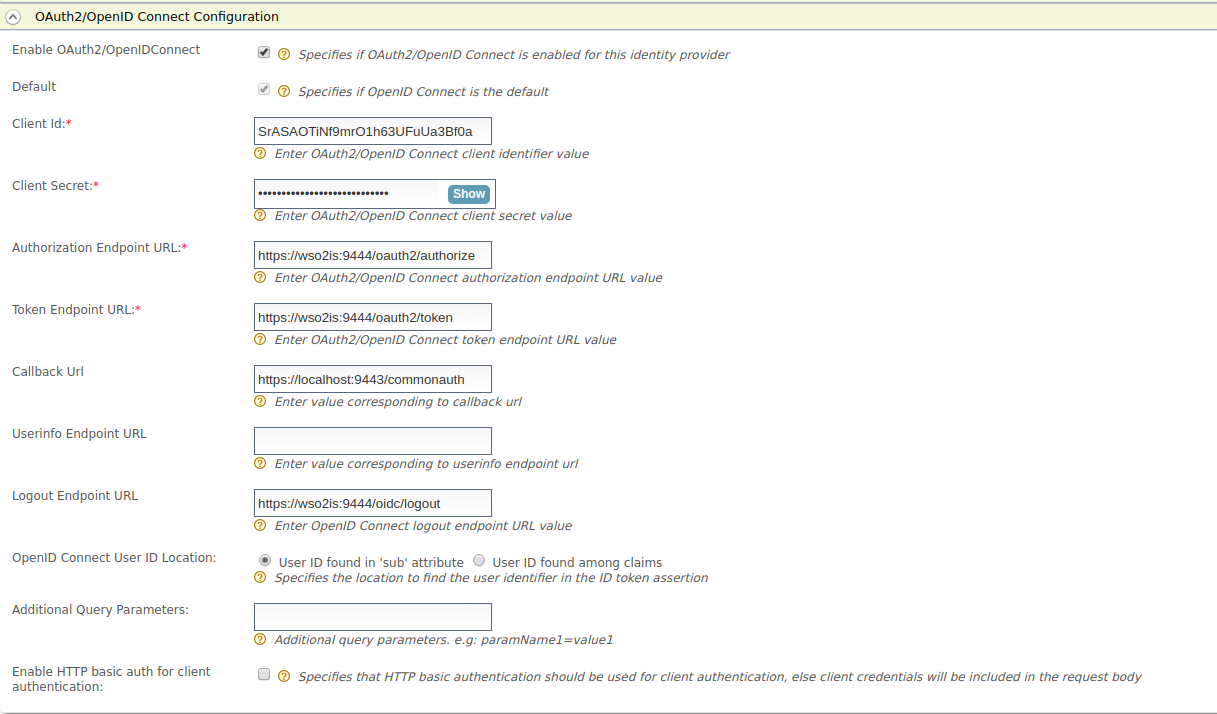
-
-
Setup the playground sample in the first Identity Server instance.
-
Edit the service provider in the first Identity Server instance and select the Federated Authentication as the Authentication type in the Local and Outbound Authentication Configuration.
-
Now select the created identity provider from the dropdown menu in Federated Authentication.
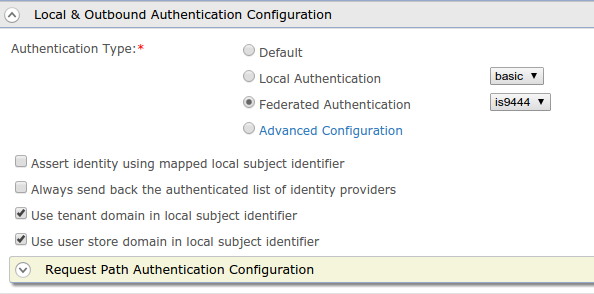
-
Try the authorization code grant as described here. You will be redirected to the second Identity Server instance instead of the first Identity Server instance for authentication.