Managing Challenge Questions¶
A main part of account recovery is setting up challenge or security questions for user accounts. With the WSO2 Identity Server, you can set up challenge questions in different languages using one of the following methods:
The following tutorial guides you through a sample scenario of setting up a set of challenge questions for password recovery. Follow the instructions to set up.
Adding a challenge question set¶
- Start the Identity Server and log in to the management console using admin/admin credentials.
- Navigate to the Main tab and click on Add under Challenge Questions.
-
Click Add New Challenge Question Set and fill in the following fields to add a new set of challenge questions.
Info
When adding a new challenge question set, you have to add the first challenge question of the set along with it.
Field Description Sample Value Challenge Question Set Id This is a text field that enables you to specify the question set Id. This Id can only contain alpha numeric characters. Set1 Challenge Question Id This text field allows you to enter the question Id of the first question in the set. This Id can only contain alpha numeric characters. Q1 Challenge Question Locale This dropdown field enables you to select the language the challenge question will appear in. Spanish Add Challenge Question Add the first challenge question of the set. Place of birth? 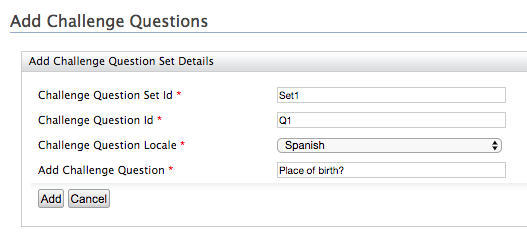
-
Click Add and you will be redirected to the following screen, which displays the newly added question set.
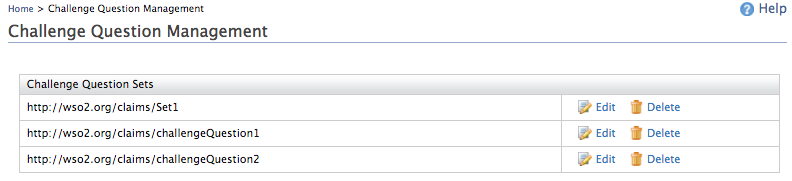
Claim mapping for the challenge question set¶
For each challenge question set that you create, create claims to store the answers to the questions in the set. To do this, follow the steps below.
- After clicking the Add button, the screen that appears will contain the fully qualified name of the challenge question set. In the example above, the Set Id is "Set1", therefore the fully qualified name of the set is http://wso2.org/claims/Set1.
- Navigate to Claims>Add and click Add Local Claim.
-
Enter the following details and select the Supported by Default checkbox to map the challenge question set to a claim in the user store. Click Add.
Tip
Tip: Since the first challenge question of the set was "Place of birth?", in this example the mapped attribute of the PRIMARY user store is "location".
- Claim URI: http://wso2.org/claims/Set1
- Display Name: Challenge Question Set 1
- Description: xxx
- Mapped Attribute-User Store Domain Name: PRIMARY
- Mapped Attribute-Mapped Attribute: location
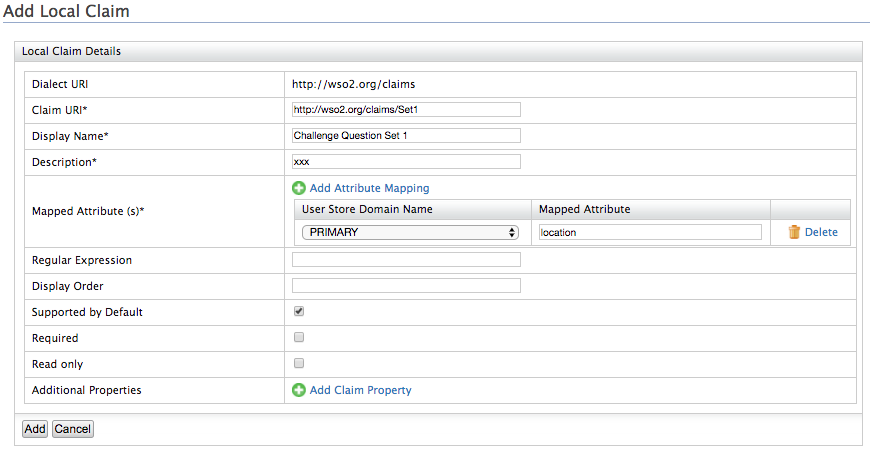
Adding a challenge question¶
- Click on Add under Challenge Questions and then click Add Challenge Question.
-
Fill in the following details and click Add.
Field Description Sample Value Challenge Question Set Id This is a dropdown field that allows you to select the Id of the challenge question set to which the new challenge question should be added. http://wso2.org/claims/Set1 Add Locale Mapping to a question Select Yes if you are adding an existing challenge question in another language. No Challenge Question Id This text field enables you to enter a unique Id for the challenge question. Q2 Challenge Question Locale Select the language that the challenge question is in using the dropdown. English Add Challenge Question The challenge question. Favourite food? 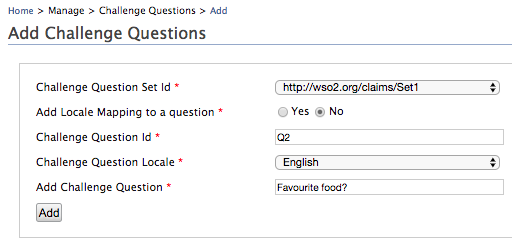
-
Click Add to add the challenge questions
Add locale mapping to a question¶
The first challenge question added in the example above is in English. To add the same challenge question in another language (e.g., French), follow the steps below.
- Login to the management console using admin/admin credentials.
- Click on Add under Challenge Questions and then click Add Challenge Question.
-
Select the relevant challenge question set, e.g., http://wso2.org/claims/Set1, and select Yes for the Add Locale Mapping to a question field.
-
Enter the same Challenge Question Id (Q1) and select the Challenge Question Locale as French.
- Enter the Q1 challenge question in French, click Add, and click
Finish.
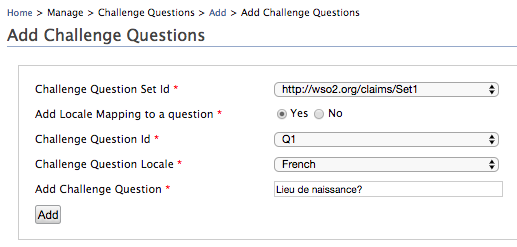
- Click on the Edit button corresponding to the relevant set (
http://wso2.org/claims/Set1). You will see Q1 listed twice in the
two different languages as seen below.
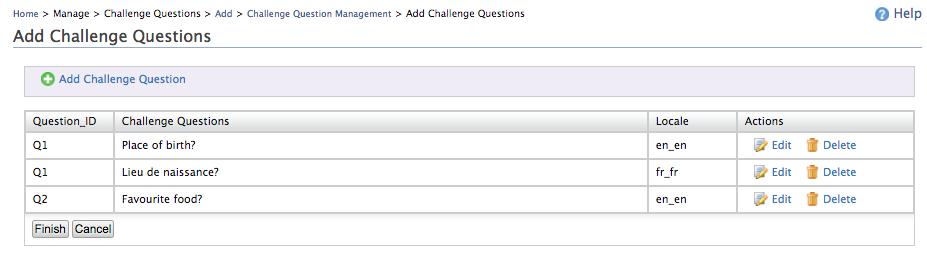
- Click Finish.
- Click on List under Claims and select http://wso2.org/claims.
- Select the Locality claim and click Edit. Select the Supported by Default checkbox and click Update.
- Logout as admin and login as a user with user profile management permissions.
- Click on List under Users and Roles and then select Users.
- Click on the User Profile button corresponding to the logged in
user.
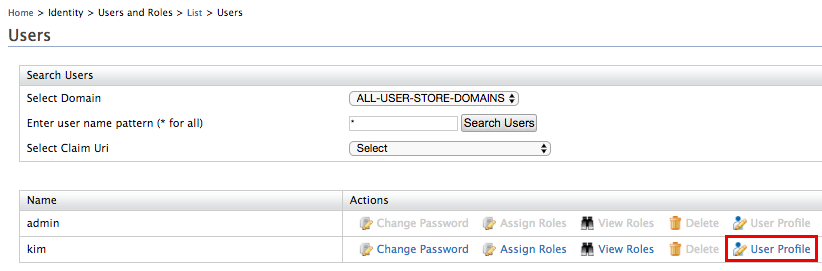
- Enter the language code as fr_fr to set language as French for the Locality field and click Update.
Try it out!
Login to the My Account portal ( https://localhost:9443/myaccount/ ) as the user
you configured in step 12 above, e.g.,kim, and click View Details
under Account Recovery. Only the questions matching the locale set
in the user profile appears (in this example, only the French question
will appear).
Example:
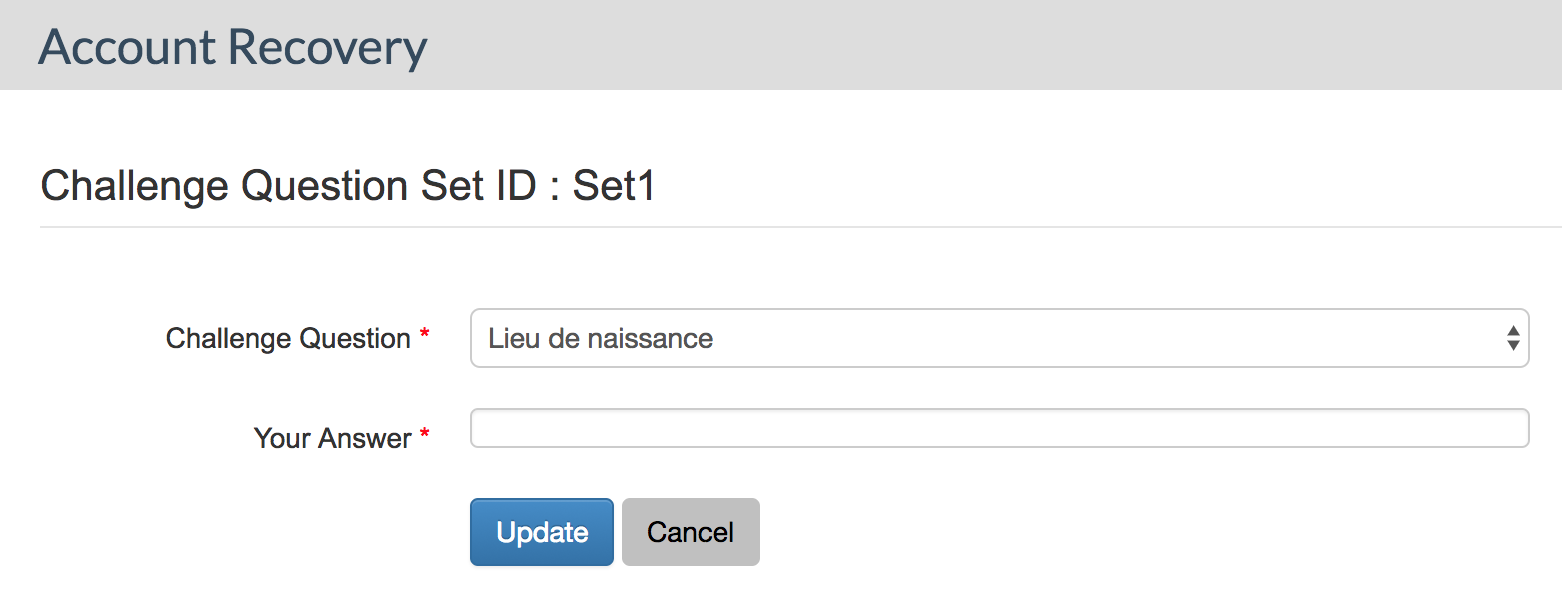
Editing/updating a challenge question¶
- Log in to the management console using admin credentials.
- Click on List under Challenge Questions and click on the Edit button corresponding to the relevant challenge question set ( http://wso2.org/claims/Set1).
- Click on the Edit button corresponding to the challenge question you want to edit.
- The field will turn yellow. Edit the question and click Update to save changes.
- Click Finish.
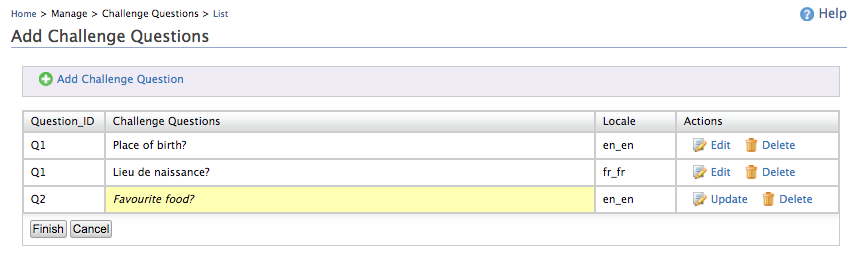
Making challenge questions mandatory¶
As an Identity Server administrator, you can make it mandatory for your identity management solution to have challenge questions as an additional form of security and account management.
- Log in to the management console using admin credentials.
- In the Identity section of the Main menu, click Resident under Identity Providers.
- Navigate to Account Management Policies>Account Recovery. Select the Enable forced challenge questions setting to make this mandatory.
- Provide Minimum Number of Forced Challenge Questions to be Answered.
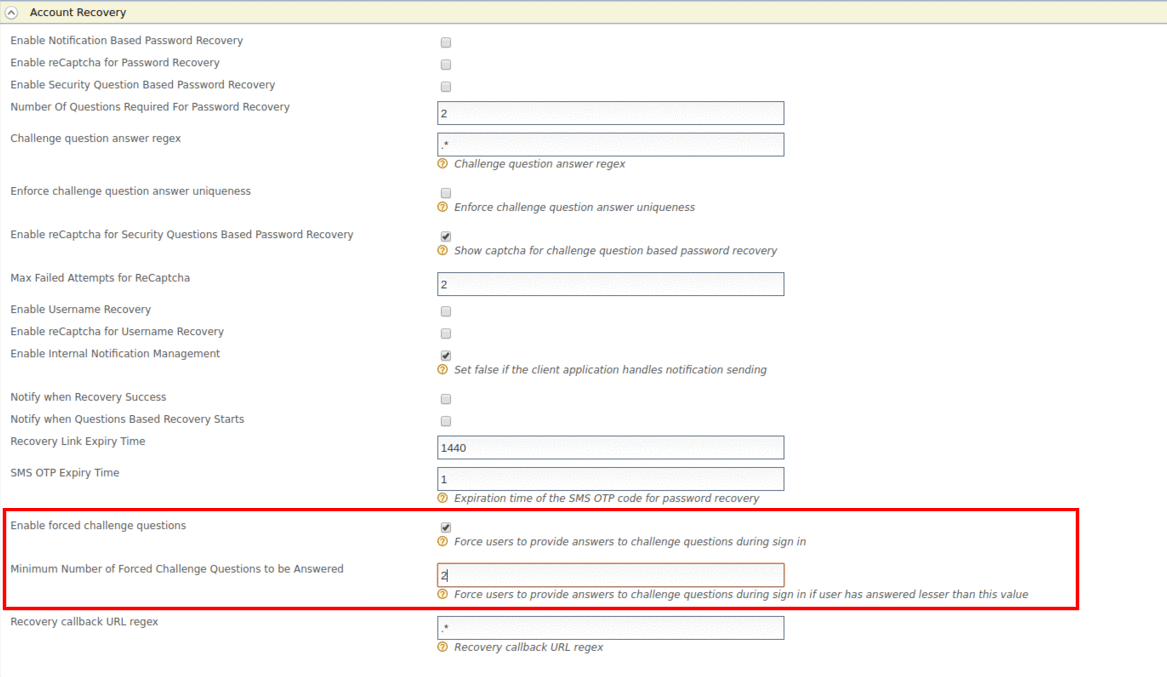
After enabling the above setting, users are redirected during the login
process to the following page (redirection happens only if the user has
not given answers for the minimum number of forced challenge questions).
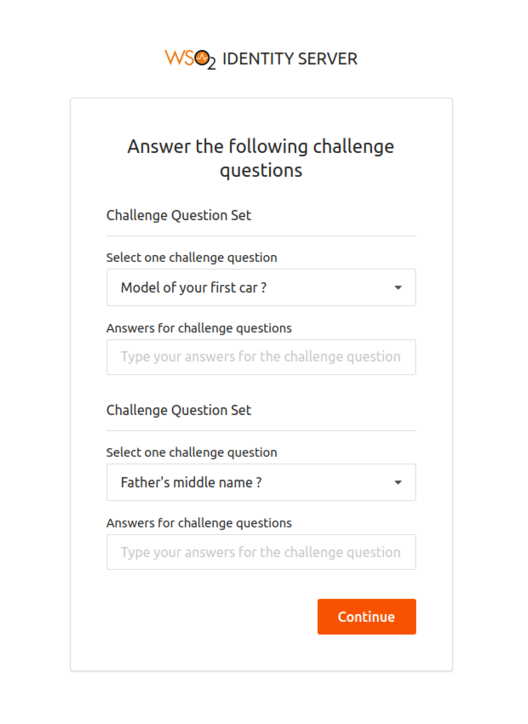
Validating challenge question answers¶
Configuring a regex pattern for challenge question answers will ensure the uniqueness of an answer and can ensure that more than one question does not have the same answer. To configure a regex pattern for challenge questions answers and validate the answers based on the given regex, follow the instructions below.
- Log in to the management console using admin credentials.
- Under the Identity section of the Main menu, click Resident under Identity Providers.
- Navigate to Account Management Policies>Account Recovery.
- Add the required challenge answer regex under the Challenge question answer regex field.
- Select Enforce challenge question answer uniqueness to validate the challenge answer's uniqueness.

Alternatively, you can enable this server-wide instead of tenant-wise by adding the following configuration to the <IS_HOME>/repository/conf/deployment.toml file.
[identity_mgt.password_reset_challenge_questions]
answer_regex = “$answer_regex”
enforce_answer_uniqueness = true