Configuring Outbound Provisioning Connectors for an Identity Provider¶
You can configure the WSO2 Identity Server to provision users to external applications. See the Identity Server Architecture for more information on how this process fits into the overall picture.
To navigate to the outbound provisioning section, do the following.
- Sign in. Enter your username and password to log on to the Management Console.
- Navigate to the Main menu to access the Identity menu. Click Add under Identity Providers.
-
Fill in the details in the Basic Information section.
Field Description Identity Provider Name The Identity Provider Name must be unique as it is used as the primary identifier of the identity provider.
Display Name The Display Name is used to identify the identity provider. If this is left blank, the Identity Provider Name is used. This is used in the login page when selecting the identity provider that you wish to use to log in to the service provider.
Description The Description is added in the list of identity providers to provide more information on what the identity provider is. This is particularly useful in situations where there are many identity providers configured and a description is required to differentiate and identify them. Federation Hub Identity Provider Select the Federation Hub Identity Provider checkbox to indicate if this points to an identity provider that acts as a federation hub. A federation hub is an identity provider that has multiple identity providers configured to it and can redirect users to the correct identity provider depending on their Home Realm Identifier or their Identity Provider Name. This can be specified in the login page.
Home Realm Identifier The Home Realm Identifier value can be specified in each federated IDP and can send the Home Realm Identifier value as the “fidp” query parameter (e.g., fidp=googleIdp) in the authentication request by the service provider. Then WSO2 Identity Server finds the IDP related to the “fidp” value and redirects the end user to the IDP directly rather than showing the SSO login page. By using this, you can avoid multi-option, in a multi-option scenario without redirecting to the multi-option page.
Identity Provider Public Certificate The Identity Provider Public Certificate is the public certificate belonging to the identity provider. Uploading this is necessary to authenticate the response from the identity provider. See Using Asymmetric Encryption in the WSO2 Product Administration Guide for more information on how public keys work and how to sign these keys by a certification authority.
Alias The Alias is a value that has an equivalent value specified in the identity provider that we are configuring. This is required for authentication in some scenarios.
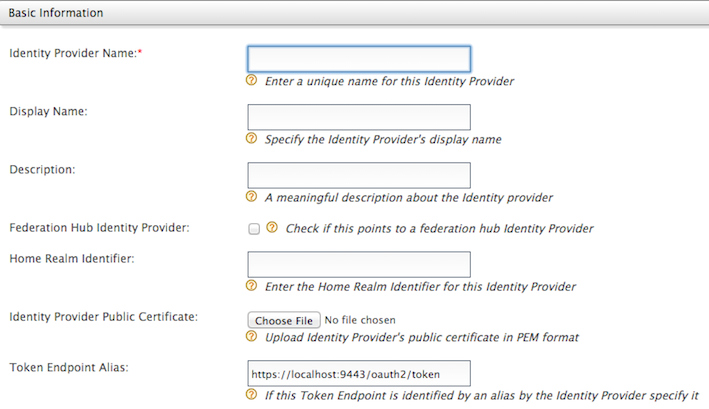
You can configure outbound provisioning connectors by expanding the relevant section.
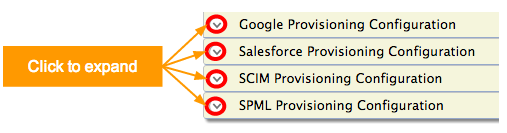
In addition to this, you can also create custom connectors that are added to the list of outbound provisioning connectors once created.
Configuring Google provisioning¶
This configuration involves setting up the Identity Server to send provisioning requests to Google applications.
Expand the Google Provisioning Configuration form and fill in the following fields where relevant.
| Field | Description | Sample value |
|---|---|---|
| Enable Connector | Selecting this enables identity provisioning through the Google domain. | Selected |
| Google Domain | The name of the Google domain used to provision users. | mygoogledomain.com |
| Primary Email | Claim URI which will be used to retrieve primary email address for the account to be created. This must be a claim that is available and local in the Identity Server. | http://wso2.org/claims/emailaddress |
| Given Name | Claim URI which will be used to retrieve given name attribute for the user. This must be a claim that is available and local in the Identity Server. | http://wso2.org/claims/givenname |
| Family Name | Claim URI which will be used to retrieve family name attribute for the user. This must be a claim that is available and local in the Identity Server. | http://wso2.org/claims/lastname |
| Service Account Email | This email is used for authentication purposes. | [email protected] |
| Private Key | Browse and attach the private key from your local machine. This is the PKCS12 private key generated at the service account creation | <uploaded_file> |
| Administrator's Email | This is the email of the administrator who owns the service account in the Google Domain specified. Provisioning takes place using this email, so specifying this here serves as a means for authentication. | [email protected] |
| Application Name | This is the name of the application which is used to represent the Google connector. | Domain |
| Google Outbound Provisioning pattern | This pattern is used to build the user id of Google domain. Combination of attributes UD (User Domain), UN (Username), TD (Tenant Domain) and IDP (Identity Provider) can be used to construct a valid pattern. This is a way to differentiate following scenarios: |
{UD, UN, TD, IDP} |
| Google Provisioning Separator | This is used to separate the values that you configure in the Google Outbound Provisioning pattern. | For this, it is better to use a character that is not normally used in the user domain/username/tenant domain/idp name. For example: "_" |
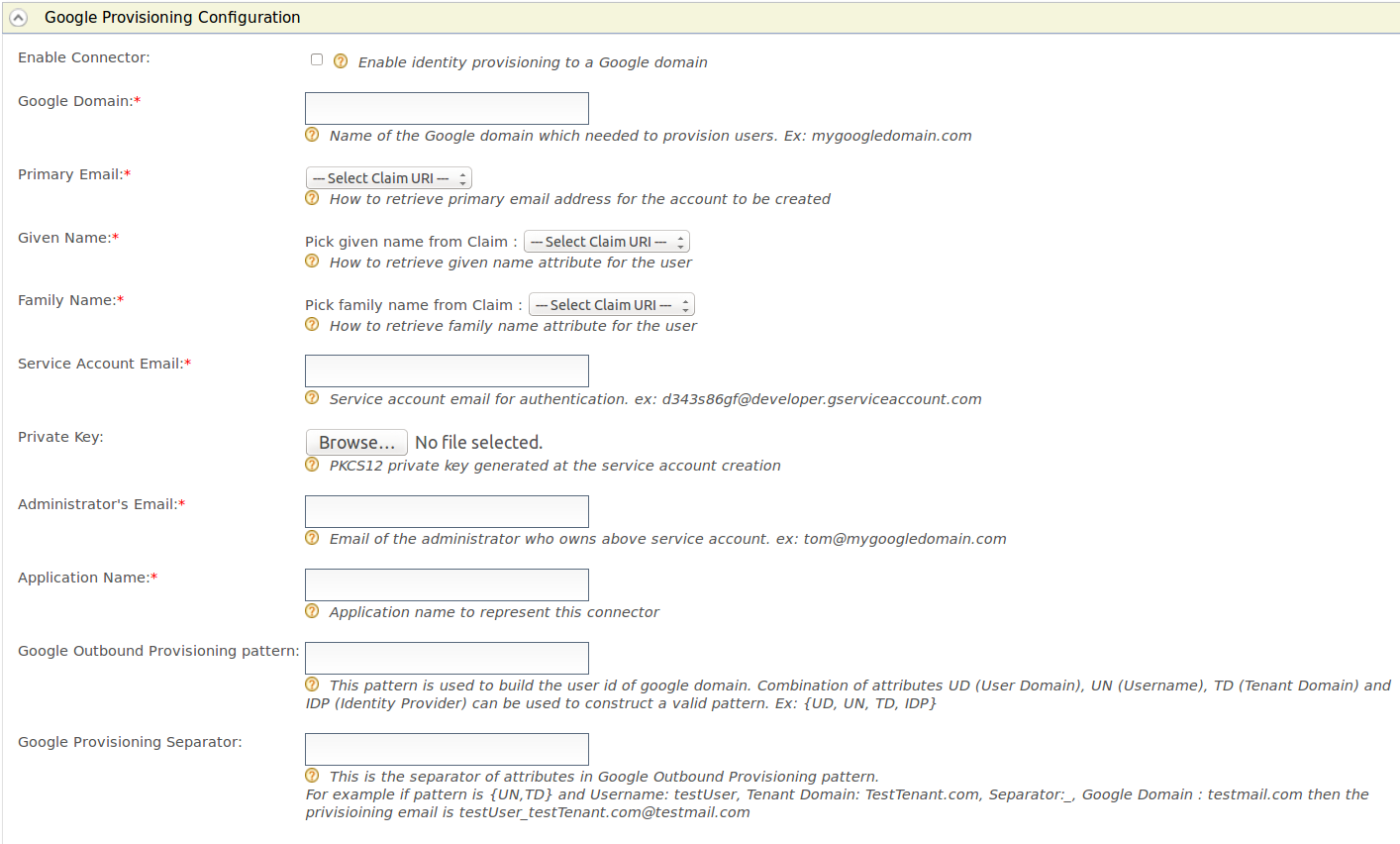
Configuring Salesforce provisioning¶
This configuration involves setting up the Identity Server to send provisioning requests to Salesforce. See Outbound Provisioning with Salesforce for more information on how this is configured from end to end.
- Expand the Salesforce Provisioning Configuration form.
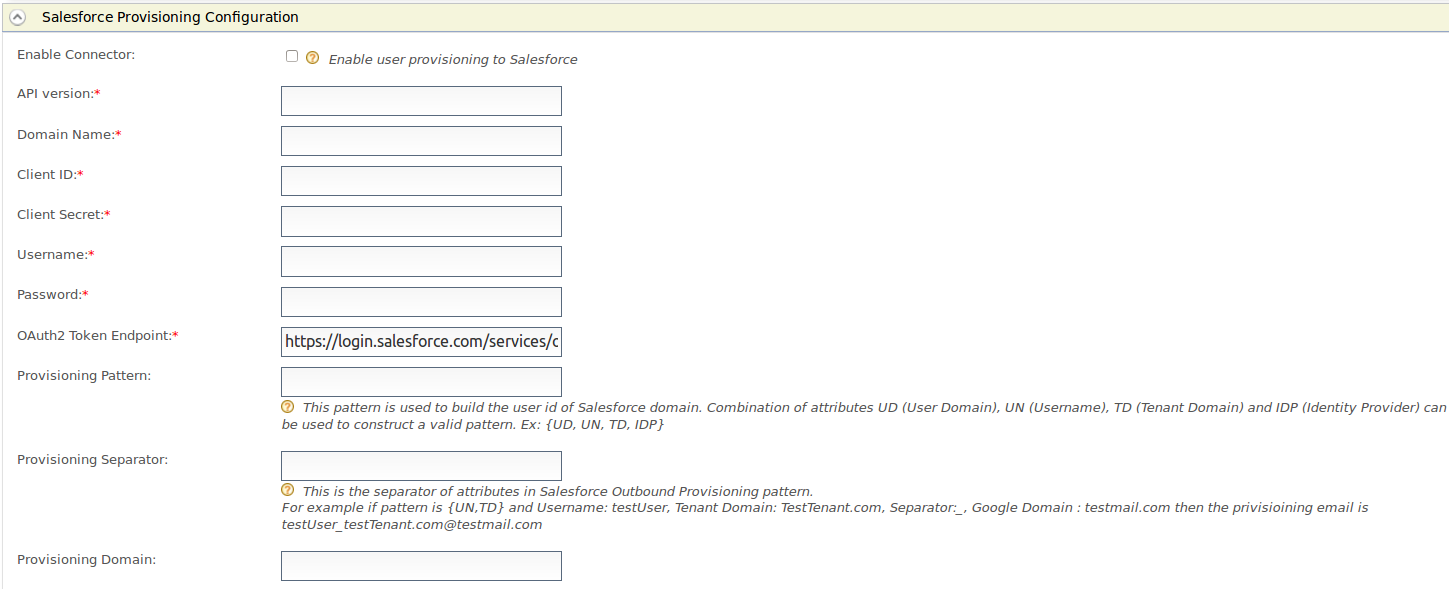
-
Fill in the following fields where relevant.
Field Description Sample value Enable Connector Selecting this enables identity provisioning through Salesforce. Selected API version This is the version of the Salesforce API that is used for provisioning. To obtain this, log into https://developer.salesforce.com/ and click Setup . On the left navigation pane, click API under Develop . Generate one of those APIs to check the version. v32.0 Domain Name This is the name of the Salesforce domain used to provision users. If you do not have a Salesforce domain, you can create a domain by logging into https://developer.salesforce.com/ and clicking Setup. On the left navigation pane, click My Domain under Domain Management . Make sure you enter the domain with an HTTPS prefix so that it resembles a URL. https://identityprovisioning-dev-ed.my.salesforce.com/ Client ID This is the username of the client you are using to access Salesforce. This Consumer Key value is obtained when configuring Salesforce. See Outbound Provisioning with Salesforce for more information. 3MVG8123wefw763na2452683KJNsvrgKBwe4gyksKJ22f3g45 Client Secret This is the password of the client you are using to access Salesforce. This Consumer Secret value is obtained when configuring Salesforce. See Outbound Provisioning with Salesforce for more information. <password> Username This is the Salesforce username. [email protected] Password This is the Salesforce password and must be entered along with the security token. So you would enter this in the following format: <password><security_token> <password><security_token> OAuth2 Token Endpoint OAuth token endpoint URL of Salesforce.
https://login.salesforce.com/services/oauth2/token Provisioning Pattern This pattern is used to build the user id of Salesforce domain. Combination of attributes UD (User Domain), UN (Username), TD (Tenant Domain) and IDP (Identity Provider) can be used to construct a valid pattern.
This is a way to differentiate following scenarios:
If there are several tenants and you must configure Salesforce outbound provisioning for same Salesforce domain in those tenants.
If there are several user stores and you must configure the specific user store that needs to be provisioned.
If there are multiple identity providers configured for same Salesforce domain.{UD, UN, TD, IDP} Provisioning Separator This is used to separate the values that you configure in the Salesforce Outbound Provisioning pattern. For this, it is better to use a character that is not normally used in the user domain/username/tenant domain/idp name. For example: "_" Provisioning Domain The user name of Salesforce is an email address. Here you can configure a specific domain name the username should have. yahoo.com About claim configuration for Salesforce
The following claims must be configured when configuring Salesforce for outbound provisioning. See Outbound Provisioning with Salesforce for more information on how to do this.
- EmailEncodingKey
- LanguageLocaleKey
- LastName
- LocaleSidKey
- ProfileId
- TimeZoneSidKey
- Username
- UserPermissionsCallCenterAutoLogin
- UserPermissionsMarketingUser
- UserPermissionsOfflineUser
Configuring SCIM provisioning¶
The System for Cross-domain Identity Management (SCIM) specification is designed to make managing user identities in the WSO2 Identity Server easier. Identity provisioning is a key aspect of any identity management solution and, as such, is very relevant to SCIM. In simple terms, it is to create, maintain and delete user accounts and related identities in one or more systems or applications in response to business processes that are initiated either by humans directly or by automated tasks.
This configuration involves setting up the Identity Server to send provisioning requests to an external application that supports SCIM. See Outbound Provisioning with SCIM for more information on how this works in a typical scenario.
-
Expand the SCIM Provisioning Configuration form.
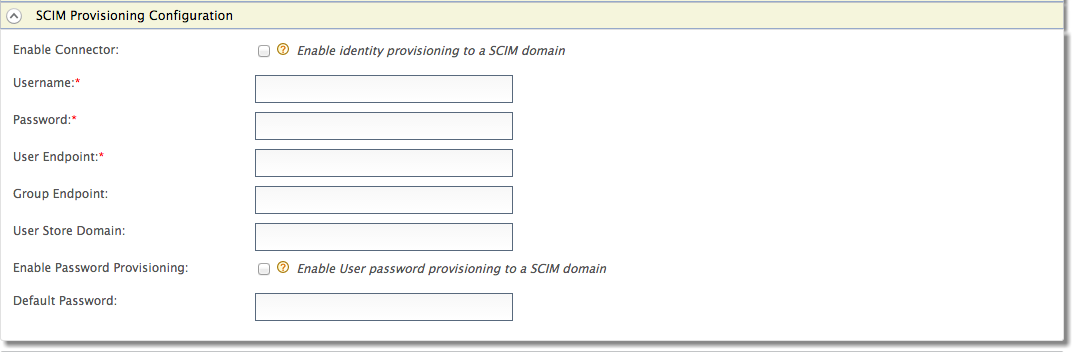
Fill in the following fields where relevant.Field Description Sample value Enable Connector Selecting this enables identity provisioning through SCIM. Selected Username This is the username of the SCIM application. Admin Password This is the password of the SCIM application. \<password> User Endpoint This is the SCIM endpoint of the users. https://localhost:9443/wso2/scim/Users Group Endpoint This is the SCIM endpoint of the groups. https://localhost:9443/wso2/scim/Groups User Store Domain This is the user store that users are created. You can specify any user store connected to your identity provider. Domain Enable Password Provisioning This is to specify whether to send a default password, or the password sent in the SCIM request, to the server where it gets provisioned. In a scenario where the Identity Server is used as a proxy, and sending the password to some other server is not appropriate, the default password can be sent. Selected Default Password The default password that must be sent. \<password>
Configuring SPML provisioning¶
The Service Provisioning Markup Language (SPML) is the open standard for the integration and interoperation of service provisioning requests. The goal of SPML is to allow organizations to securely and quickly set up user interfaces for Web services and applications, by letting enterprise platforms such as Web portals, application servers, and service centers generate provisioning requests within and across organizations
This configuration involves setting up the Identity Server to send provisioning requests to an external application that supports SPML. See Outbound Provisioning with SPML for more information on how this works in a typical scenario.
- Expand the SPML Provisioning Configuration form.
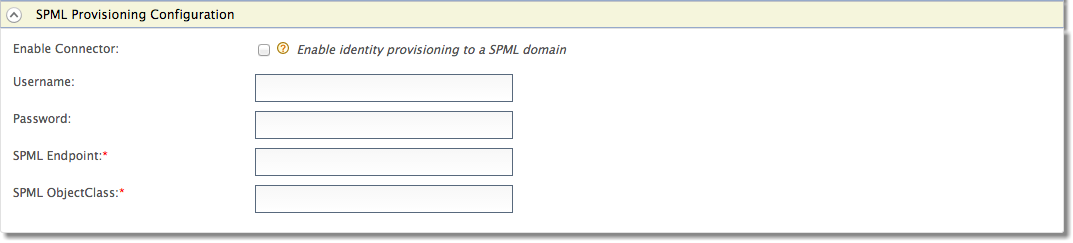
-
Fill in the following fields where relevant.
Field Description Sample value Enable Connector Selecting this enables identity provisioning through SPML. Selected Username This is the username of the SPML application. Configadmin Password This is the password of the SPML application. \<password> SPML Endpoint This is the SPML endpoint URL. http://localhost:9847/servelet/spml SPML ObjectClass The ObjectClass for SPML. This value is required as it links with the ObjectClass in SPML that is used to provide data from the user store. spml2person
Related Topics
- See Outbound Provisioning for more information on configuring user stores and service providers for outbound provisioning.