Configuring Claims for an Identity Provider¶
Configuring claims for an identity provider involves mapping the claims available in the identity provider to claims that are local to the WSO2 Identity Server. This is done so that the Identity Server can identify the user attributes in the response sent from the identity provider. As an example, Facebook IdP will return authenticated user email as 'email' and identity server will map it to the ' http://wso2.org/claims/emailaddress ' using the IdP claim mapping. See the Identity Server Architecture topic for more information on how claim mapping fits into the identity provider scenario.
In the Claim Configuration form, there are two sub forms.
- Basic claim configuration - This involves a straightforward mapping of the claim that is used on the identity provider side with the claims local to the Identity Server.
- Advanced claim configuration - This involves more advanced mapping, where the mapped claims can have specific default values.
Note
To define a custom claim dialect, the configuration given below is required in the
<IS_HOME>/repository/conf/deployment.toml file of your WSO2 Identity Server. Otherwise the protocol-specific claim
dialect such as the OIDC dialect is always used.
[authentication.endpoint]
enable_custom_claim_mappings = trueLet's get started!
To view the claim configuration section, expand the Claim Configuration form.
Configuring basic claims¶
Select the claim mapping dialect by either choosing to use a local claim dialect (i.e., a claim dialect local to the Identity Server) or define your own custom claim dialect (i.e., a claim dialect which exists in the identity provider that must be mapped to the Identity Server).
- If you choose to Use Local Claim Dialect, select the claim you
require from the User ID Claim URI dropdown that includes a list
of all the claims defined in the Identity Server.

-
You can alternatively choose the Define Custom Claim Dialect option.
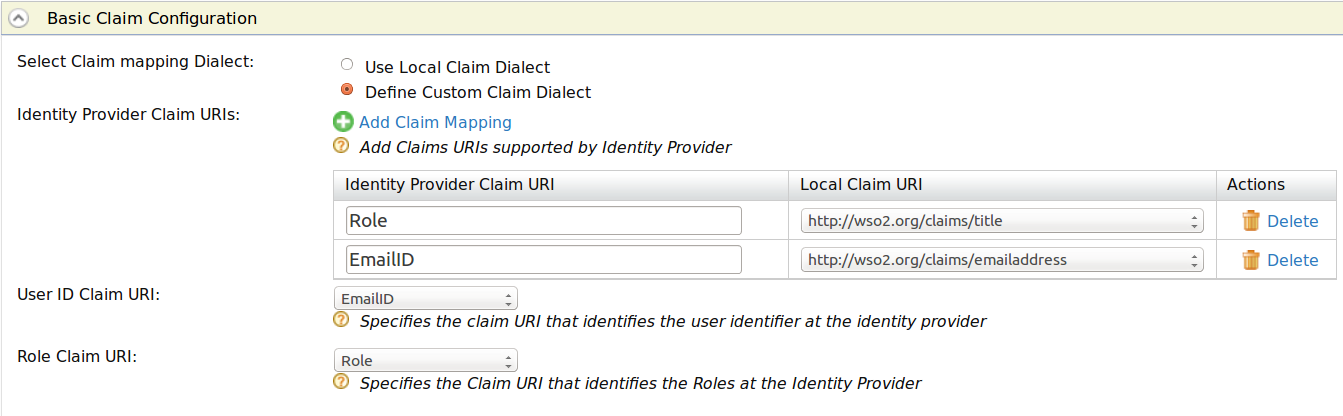
For custom claim dialects, you must map the attributes of the user in the identity provider to the claims that are local to the Identity Server. These claims can be part of the response that is sent from the identity provider to the Identity Server. This can also be used when provisioning users from the Identity Server to an external identity provider. These claim values are sent as part of the outbound provisioning request. Do the following to configure this.- Click the Add Claim Mapping button under Identity Provider Claim URIs. Clicking this button again enables you to perform more claim mapping.
-
Map the value of the corresponding claim in the identity provider to the claim in the Identity Server. Click the Delete button to remove the claim mapping.

Property Description Sample Value Identity Provider Claim URI Claim identifier used in the Identity Provider side emailID Local Claim URI Claim identifier used in the WSO2 Identity Server http://wso2.org/claims/emailaddress -
Select the User ID Claim URI from the dropdown that includes the list of identity provider claims you defined. This is used to uniquely identify the user in the response sent by the identity provider. This is also used to identify the user in provisioning requests.
- Select the Role ID Claim URI from the dropdown that includes the list of identity provider claims you defined. This is used to uniquely identify the role of the user in the response sent by the identity provider. This is also used to identify the role in provisioning requests.
Configuring advanced claims¶
You can make advanced claim configurations based on the basic configurations you have made.
Click here for more information on when advanced claims are useful
Provisioning scenario where advanced claims can be useful
The following scenario encompasses two different scenarios where provisioning happens. For both these scenarios, advanced claims are very useful.
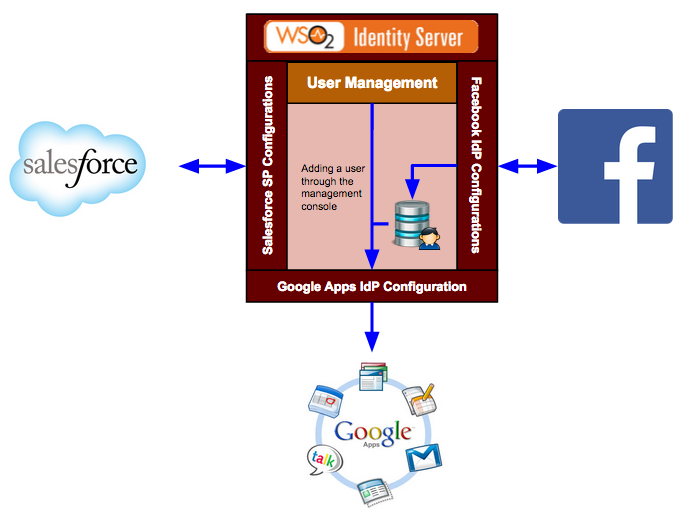
In the above scenario, Google Apps is configured as an identity provider in the Identity Server and you would configure the Google provisioning connector for provisioning requests. When a user is added to the management console of the Identity Server, it is assumed in this scenario that the Identity Server acts as a resident service provider. This user is provisioned to Google Apps using the Google Apps identity provider configuration in the Identity Server. So when configuring claims for this scenario, we would have multiple local claim URIs associated to the user. For example, http://wso2.org/claims/emailaddress, http://wso2.org/claims/title, etc. From these claims, only some may be required to provision to Google Apps. This is where the Provisioning Claim Filter comes into play.
The next scenario is for Just-In-Time (JIT) provisioning. Salesforce is the service provider and Facebook is the identity provider configured in the Identity Server. When JIT provisioning is configured in the service provider configuration, the user is provisioned to the user store configured in the Identity Server. What happens here is that the authentication request is sent from Salesforce to the Identity Server, which sends it along to Facebook for authentication. Once authentication is done, the response is sent back to the Identity Server, and this is when JIT provisioning happens. So basically, JIT provisioning happens while in the middle of an authentication flow.
If the same user store is configured in the Google Apps identity provider configuration and JIT provisioning is enabled, the user is provisioned there as well. Once again, the Provisioning Claim Filter is vital to map only the required claims for the specific identity provider.
Note
Note : The provisioning can happen in a blocking mode or in a non-blocking mode. In the blocking mode, the authentication flow will be blocked until the provisioning finishes - while in the non-blocking mode, provisioning happens in a different thread. This can be specified in the service provider configuration.
In both these scenarios, only some specific user attributes must be configured for provisioning as the claims are different for both Facebook and Google Apps and must be mapped to the claims in the Identity Server.
Use the following instructions to configure advanced claims.
- If you chose to Use Local Claim Dialect in the Basic Claim
Configuration, do the following.
- When you send provisioning requests from the Identity Server to
the external identity provider, it may not be necessary to send
all the requests. So, you can use the Provisioning Claim
Filter to filter out the user attributes you need to send from
the other available attributes. To use the Provisioning Claim
Filter, select the claims that exist in the Identity Server
from the dropdown list and click Add Claim. Clicking this
button again enables you to add a new entry.

- Enter a Default Value for your claim. This value is the default value used when provisioning this claim. This value will be used in all instances of this field, e.g., if all users are from one organization, you can specify the name of the organization as a default value using this field. Clicking the Delete button will remove this advanced claim.
- When you send provisioning requests from the Identity Server to
the external identity provider, it may not be necessary to send
all the requests. So, you can use the Provisioning Claim
Filter to filter out the user attributes you need to send from
the other available attributes. To use the Provisioning Claim
Filter, select the claims that exist in the Identity Server
from the dropdown list and click Add Claim. Clicking this
button again enables you to add a new entry.
- If you chose to Define Custom Claim Dialect in the Basic Claim
Configuration, do the following.
- Select the Identity Provider Claim URI you defined from the
dropdown list and click Add Claim. Clicking this button
again will add a new entry.

- Enter a Default Value for your claim. This value is the default value used when provisioning this claim. This value will be used in all instances of this field, e.g., if all users are from one organization, you can specify the name of the organization as a default value using this field. Clicking the Delete button will remove this advanced claim.
- Select the Identity Provider Claim URI you defined from the
dropdown list and click Add Claim. Clicking this button
again will add a new entry.
Mapping configured claims to an OpenID Connect claim¶
Do this only,
If your IDP is using OIDC claims and your newly added OIDC claims are not available in WSO2 OIDC claim dialect, you need to map those new OIDC claims to an existing unused OpenID Connect(OIDC) claim in WSO2 Identity Server. For that follow the below steps.
Once you create a claim definition, you need to map that newly added claim to an OpenID Connect (OIDC) claim. To do this, do the following:
- Select Home -> Identity -> Claims -> List -> http://wso2.org/oidc/claim
- In the list select a claim that you do not use and map that to the newly added claim.
See the following topics for samples of claim mapping for an identity provider.
- Logging in to your application via Identity Server using Facebook Credentials
- Logging in to Salesforce with Facebook
- Outbound Provisioning with Salesforce