Username Recovery Via User Preferred Notification Channel¶
WSO2 Identity Server enables recovering user accounts where the user has forgotten the user name.
Note
This feature is only available via Account Recovery REST APIs. Currently, WSO2 IS does not support this feature via the User Portal.
Username Recovery Flow
- The user provides a set of unique claims to identify the user account.
- Next, the API prompts the user to select a channel from the available notification channels for receiving the username recovery notification.
- The user selects a notification channel.
- The sever send the recovery notification to the user via the preferred notification channel.
The following sections walk you through configuring and trying out username recovery via SMS and Email Channels.
If you have migrated from a previous IS version
If you have migrated from a previous IS version, ensure that the IdentityMgtEventListener with the
orderId=50 is set to false and that the Identity
Listeners with orderId=95 and
orderId=97 are set to true in the
<IS_HOME>/repository/conf/deployment.toml file.
Note
You can skip this step if there are no entries for event.default_listener.xxx, in
the deployment.toml file.
[event.default_listener.identity_mgt]
priority= "50"
enable = false
[event.default_listener.governance_identity_mgt]
priority= "95"
enable = true
[event.default_listener.governance_identity_store]
priority= "97"
enable = trueConfiguring username recovery¶
Follow the steps given below to recover a user in the super tenant (i.e., carbon.super).
-
Add the following properties to the
deployment.tomlfile in theIS_HOME/repository/conffolder to configure the configure WSO2 Identity Server to send confirmation emails.Note
You need to add this configuration only if you wish to configure WSO2 IS to send confirmation emails. Alternatively, you can use your own email managing mechanism.
[output_adapter.email] from_address= "[email protected]" username= "wso2iamtest" password= "Wso2@iam70" hostname= "smtp.gmail.com" port= 587 enable_start_tls= true enable_authentication= true -
Add the following properties to the
deployment.toml. Therecovery_code_validityproperty will determine the validity period of the recovery code given after initiating username/password recovery.[identity_mgt.notification_channel_recovery] recovery_code_validity=2Note
- Default value of the field is
1minute. - If you have configured Password Recovery Via User Preferred Notification Channel, the above field might be already configured.
- Default value of the field is
-
Add an event publisher to
<IS_HOME/repository/deployment/server/eventpublishers. For this sample,http output adapteris used. Following is a sample publisher to call a REST Service to send confirmation codes.Sample Event Publisher
<?xml version="1.0" encoding="UTF-8"?> <eventPublisher name="HTTPOutputEventAdapter" processing="enable" statistics="disable" trace="disable" xmlns="http://wso2.org/carbon/eventpublisher"> <from streamName="id_gov_sms_notify_stream" version="1.0.0"/> <mapping customMapping="enable" type="json"> <inline>{"api_key":"4c9374", "api_secret":"FtqggE93", "from":"NEXMO", "to":{{mobile}}, "text":{{body}} }</inline> </mapping> <to eventAdapterType="http"> <property name="http.client.method">httpPost</property> <property name="http.url">https://rest.nexmo.com/sms/json</property> </to> </eventPublisher>Note
This publisher uses NEXMO as the SMS REST service provider. For more information on writing a custom http event publisher, see HTTP Event Publisher.
-
Start WSO2 IS and log in to the management console :
https://<IS_HOST>:<IS_PORT>/carbon.
NOTE: If your IS is already running, make sure to restart to apply above configurations. -
Navigate to Main -> Identity Providers -> Resident -> Account Management Policies section.
-
Expand the Account Recovery section and configure the following properties.
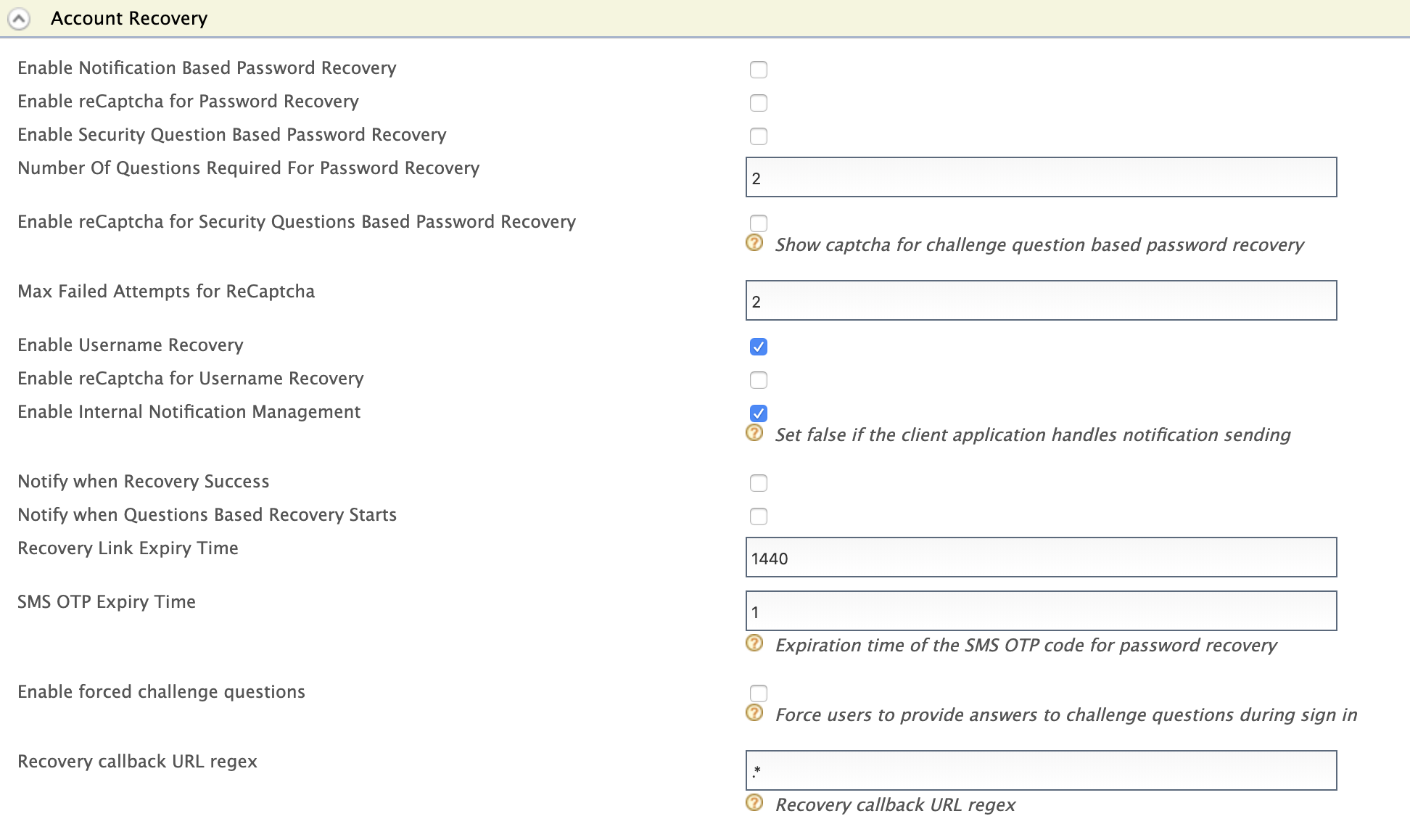
Field Description Enable Username Recovery Enable username recovery for the current tenant domain Enable Internal Notification Management Select to configure WSO2 Identity Server to send confirmation emails to the user. If the client application handles notification sending already, unselect it.
Manage Notification templates¶
Manage EMAIL Notification templates¶
The email notification templates are stored in the IS_HOME>/repository/conf/email/email-admin-config.xml
file and they can be edited using the Management Console.
Tip
The AccountIdRecovery template is used to send email notifications. You can edit and customize the email template. For more information, see Customizing Automated Emails.
Manage SMS Notification templates¶
The templates for SMS notifications are stored in the registry. Follow the steps below to edit the sms notification template.
-
Log in to the Management Console and click Main> Registry> Browse.
-
On the tree view tab, click system -> config ->identity -> sms -> accountidrecovery.
-
Click on en_us to view the template.
-
Click Display as text to view the template or click Edit as text to edit the template.
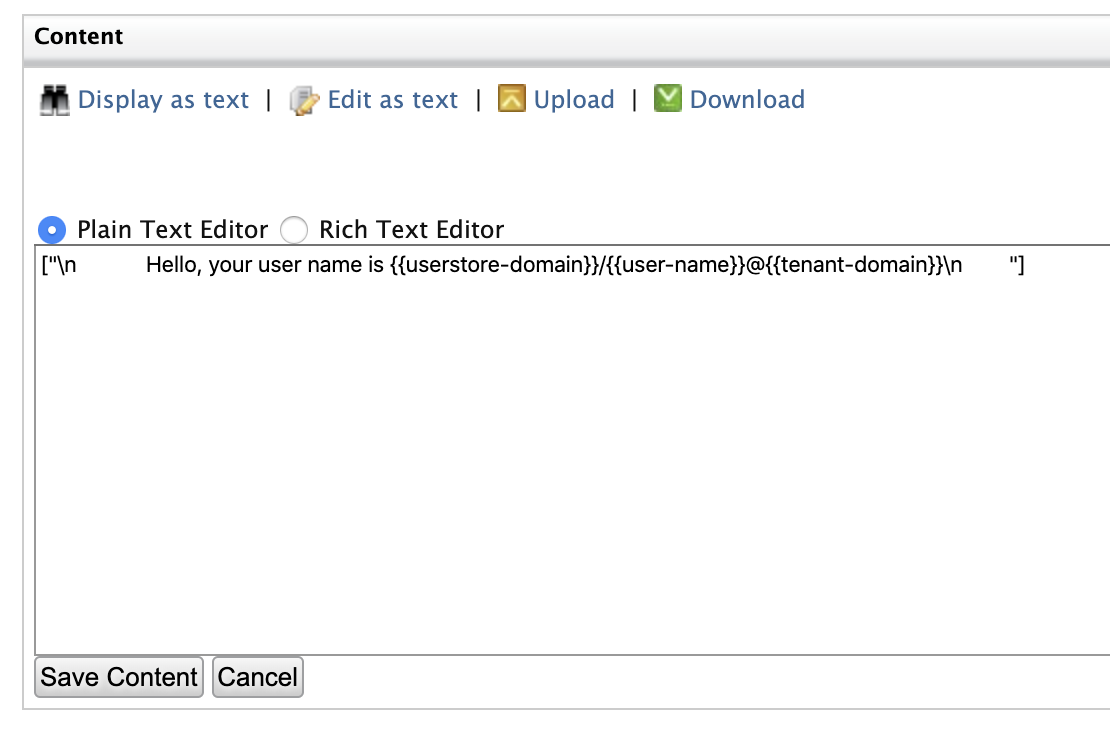
Tip
The accountidrecovery, template is used to send SMS notifications. You can edit and customize the SMS template. For more information, see Managing SMS Notification Templates From the Registry.
Try out username recovery¶
Notification Mechanisms
WSO2 Identity Server provides the functionality to receive account recovery notifications internally or externally.
-
Internal Notification Management : Notification sending is managed by WSO2 Identity Server.
-
External Notification Management : Notification sending is managed by an external notification management mechanism.
Note
To configure external notification management, disable the property Enable Internal
Notification Management in Account Recovery configurations.

Creating a user for recovery¶
Before you begin
Make sure you have a user with Email or Mobile configured. If you already have a user, skip to the next heading. If not follow the steps below to create a new user and assign notification channels.
-
Log in to the Management Console and click Main -> Identity -> Users and Roles -> Add.
-
Click on Add New User and enter user credentials.
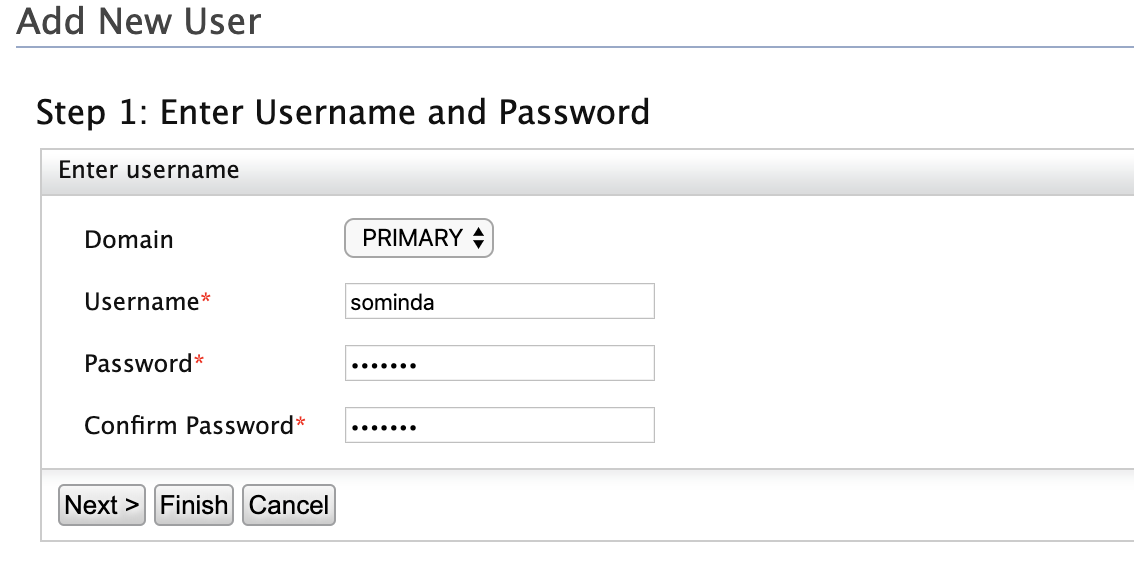
Note
For more details on creating users and roles Click Adding Users and Roles
-
Navigate to Main -> Identity -> Users and Roles -> List -> Users.
-
Find the user from the list and click View Roles.

-
Click on Permissions to edit the default permissions.

-
From the list of permissions select Login permission and click Update.
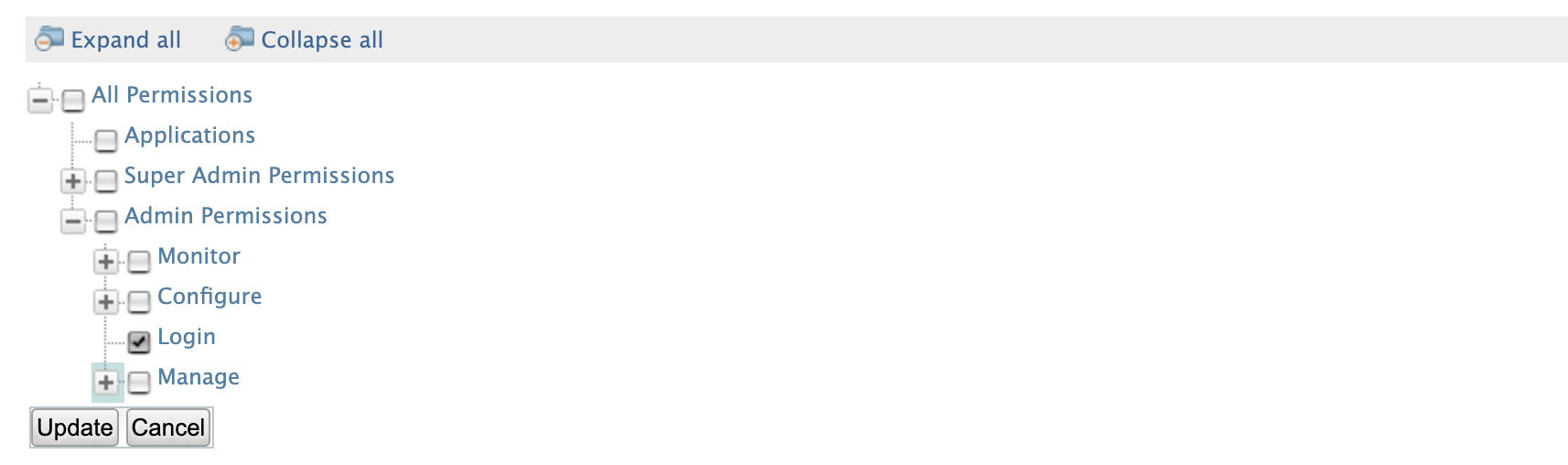
Warning
This will update the permissions of the role. Therefore, all the users with the current role will receive login permissions.
-
Navigate to Main -> Identity -> Users and Roles -> List -> Users and click on User Profile to update the Email and Mobile of the user.
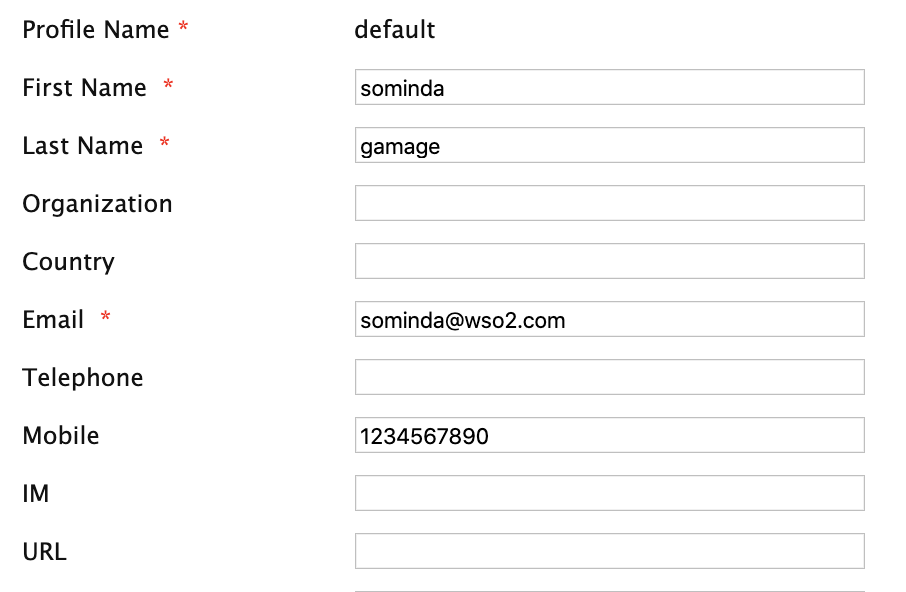
Username recovery with Internal Notification Management¶
-
Use the following command to create a username recovery request.
curl -X POST "https://localhost:9443/api/users/v1/recovery/username/init" -H "accept: application/json" -H "Content-Type: application/json" -H "Authorization: Basic YWRtaW46YWRtaW4=" -d "{\"claims\":[{\"uri\":\"http://wso2.org/claims/givenname\",\"value\":\"user1\"}],\"properties\":[{\"key\":\"key\",\"value\":\"value\"}]}" -
Following response will be returned by the API.
[{ "mode": "recoverWithNotifications", "channelInfo": { "recoveryCode": "ced06028-9655-4503-b9a7-17826b80cbd8", "channels": [ { "id": "1", "type": "EMAIL", "value": "s********@g***l.com", "preferred": false }, { "id": "2", "type": "SMS", "value": "*******3902", "preferred": true } ] }, "links": [ { "rel": "next", "href": "/t/carbon.super/api/users/v1/recovery/username/recover", "type": "POST" } ] }]Note
The validity period of the recovery code is determined by the 2nd step of Configuring Username Recovery.
-
Use the
recoveryCodeand a preferred channelidto get notifications via that channel.curl -X POST "https://localhost:9443/api/users/v1/recovery/username/recover" -H "Authorization: Basic YWRtaW46YWRtaW4=" -H "accept: application/json" -H "Content-Type: application/json" -d "{\"recoveryCode\":\"1234-5678-2455-3433\",\"channelId\":\"1\",\"properties\":[{\"key\":\"key\",\"value\":\"value\"}]}" -
The API will return the following response upon successful recovery and the user will be notified via the selected channel.
{ "code": "UNR-02001", "message": "Username recovery information sent via user preferred notification channel.", "notificationChannel": "EMAIL" }
Username recovery with External Notification Management¶
-
Use the following command to create a user name recovery request.
curl -X POST "https://localhost:9443/api/users/v1/recovery/username/init" -H "Authorization: Basic YWRtaW46YWRtaW4=" -H "accept: application/json" -H "Content-Type: application/json" -d "{\"claims\":[{\"uri\":\"http://wso2.org/claims/givenname\",\"value\":\"user1\"}],\"properties\":[{\"key\":\"key\",\"value\":\"value\"}]}" -
Following response will be returned by the API.
[{ "mode": "recoverWithNotifications", "channelInfo": { "recoveryCode": "9ed0ed58-593a-48d8-90b3-ae745a6d7aae", "channels": [ { "id": "1", "type": "EXTERNAL", "value": "" } ] }, "links": [ { "rel": "next", "href": "/t/carbon.super/api/users/v1/recovery/username/recover", "type": "POST" } ] }]Note
The validity period of the recovery code is determined by the 2nd step of Configuring Username Recovery.
-
Use the
recoveryCodeand a channelidto get the recovered username.curl -X POST "https://localhost:9443/api/users/v1/recovery/username/recover" -H "Authorization: Basic YWRtaW46YWRtaW4=" -H "accept: application/json" -H "Content-Type: application/json" -d "{\"recoveryCode\":\"1234-5678-2455-3433\",\"channelId\":\"1\",\"properties\":[{\"key\":\"key\",\"value\":\"value\"}]}" -
The API will return the following response upon successful recovery.
{ "code": "UNR-02002", "message": "Username recovery information sent externally.", "notificationChannel": "EXTERNAL", "username": "[email protected]" }